Do not trust "This is how you make $562 in 1 hour!" scam SMS messages
Mac VirusAlso Known As: "This is how you make $562 in 1 hour!" smishing scam
Get free scan and check if your device is infected.
Remove it nowTo use full-featured product, you have to purchase a license for Combo Cleaner. Seven days free trial available. Combo Cleaner is owned and operated by RCS LT, the parent company of PCRisk.com.
What is "This is how you make $562 in 1 hour!"?
"This is how you make $562 in 1 hour!" is a smishing scam. The term "smishing" is coined from the abbreviation "SMS" and word "phishing". It refers to a scheme typically targeting personal/sensitive information, which is promoted via text messages.
In the case of the "This is how you make $562 in 1 hour!" scam, the SMS messages greet recipients by name, indicate their geolocations, and then offer a chance to earn US$562 (or other sum). To earn the money, recipients are urged to visit the provided URL.
The opened pages are classified as phishing websites, which ask visitors to complete surveys and provide private information, however, this scam can also be promoted on other untrusted and malicious sites.
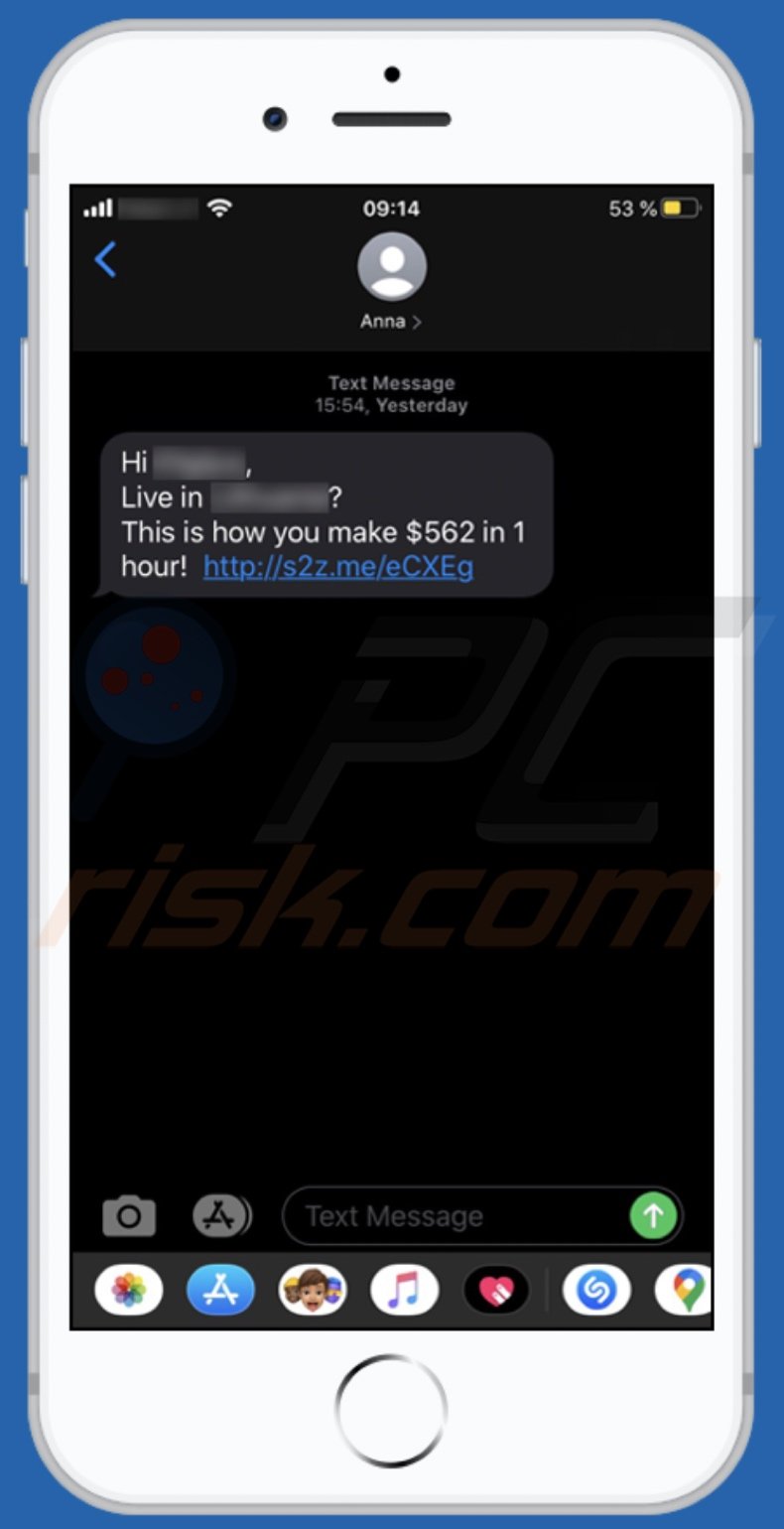
As mentioned, the text messages of "This is how you make $562 in 1 hour!" smishing scam greet the recipient, inquire as to whether they live in a specific country, and inform them that they can learn how to earn a certain sum of money (e.g. US$562) within an hour by visiting the listed website.
At the time of research, the link in these deceptive SMS messages redirected to a business-oriented survey. Once the questionnaire was completed, it redirected to a cryptocurrency-themed phishing site that requested personal information (e.g. name, surname, geolocation, telephone number, email, etc.) to be provided.
Note that "This is how you make $562 in 1 hour!" could use different phrasing and/or promote other dubious or malicious web pages. To summarize, trusting this scam can result in serious privacy issues, financial loss and even identity theft. Therefore, you are strongly advised to approach incoming text messages, emails and various online content with caution.
SMS schemes are often closely related to online scams. The internet is rife with deceptive material designed to abuse users' trust.
Popular scam models include but are not limited to: warnings that the system is infected or at risk (via websites and messages displayed by fake anti-viruses), alerts that a piece of essential software is outdated or missing (mainly, via websites), fake prize giveaways (via websites, emails, SMS messages, etc.), offers of refunds and other "unbelievable" deals (via websites, emails, SMSes, phone calls, etc.), and so on.
Deceptive/Scam websites are primarily entered through mistyped URLs, redirects caused by intrusive advertisements or by PUAs (Potentially Unwanted Applications). These unwanted apps do not need express user consent to be installed onto systems.
They can have varied dangerous capabilities and these functions can be in different combinations. Some PUAs can force-open dangerous sites. Adware-types run intrusive advertisement campaigns. The delivered ads significantly diminish the browsing experience.
Additionally, once clicked, intrusive ads can redirect to untrustworthy/malicious pages and some can even stealthily download/install software. Browser hijacker type PUAs modify browser settings and limit/deny access to the browser settings in order to promote fake search engines.
The promoted web searchers are usually unable to provide search results, and so they redirect to Yahoo, Bing, Google and other legitimate search engines. Furthermore, most PUAs (regardless of type) can track data. Information of interest includes: URLs visited, webpages viewed, search queries typed, IP addresses, geolocations, and other personally identifiable details.
The collected data is then monetized by sharing with and/or selling to third parties. To ensure device and user safety, all suspicious applications and browser extensions/plug-ins must be removed without delay.
| Name | "This is how you make 2 in 1 hour!" smishing scam |
| Threat Type | Phishing, Scam, Mac malware, Mac virus. |
| Fake Claim | Recipients can easily earn a large amount of money. |
| Related Domains | chats.landbot[.]io, crypto-marketnews[.]com |
| Detection Names (crypto-marketnews[.]com) | CRDF (Malicious), Netcraft (Malicious), Full List (VirusTotal). |
| Serving IP Address (crypto-marketnews[.]com) | 160.153.32.68 |
| Symptoms | Your Mac becomes slower than normal, you see unwanted pop-up ads, you are redirected to dubious websites. |
| Distribution methods | Deceptive pop-up ads, free software installers (bundling), fake Flash Player installers, torrent file downloads. |
| Damage | Internet browser tracking (potential privacy issues), display of unwanted ads, redirects to dubious websites, loss of private information. |
| Malware Removal (Windows) |
To eliminate possible malware infections, scan your computer with legitimate antivirus software. Our security researchers recommend using Combo Cleaner. Download Combo CleanerTo use full-featured product, you have to purchase a license for Combo Cleaner. 7 days free trial available. Combo Cleaner is owned and operated by RCS LT, the parent company of PCRisk.com. |
"Your iPhone is now online and located" and "Cash-App-Transfer is pending your confirmation" are some examples of other smishing scams. The schemes are promoted through text messages, telephone calls, emails, websites, online advertisements, dubious/harmful software, etc.
Regardless of what such scams offer, claim, request or demand, the purpose is identical: to generate revenue for the scammers/cyber criminals behind them.
How did potentially unwanted applications install on my computer?
PUAs are often downloaded/installed together with other products. This deceptive marketing technique of pre-packing regular software with unwanted or malicious additions is called "bundling".
By rushing through download/installation of software (e.g. ignoring terms, skipping steps and sections, using "Quick/Express" settings, etc.) many users risk unintentionally allowing bundled content into their devices. Intrusive advertisements proliferate PUAs as well.
When clicked, the ads can execute scripts to download/install these applications without users' permission. Some PUAs have "official" download web pages from which they can be downloaded.
How to avoid installation of potentially unwanted applications
You are advised to research all software before download/installation. Use only official and verified download channels. Unofficial and free file-hosting websites, Peer-to-Peer sharing networks (BitTorrent, Gnutella, eMule), and other third party downloaders commonly offer harmful and bundled content, and are therefore untrusted and should be avoided.
When downloading/installing, read the terms, study all possible options, use the "Custom/Advanced" settings and opt-out of additional apps, tools, features, and so on. Intrusive advertisements typically seem legitimate, however, they can redirect to dubious and malicious sites (e.g. gambling, pornography, adult-dating, and many others).
If you encounter ads or redirects of this kind, inspect the system and remove all dubious applications and browser extensions/plug-ins immediately. If your computer is already infected with PUAs, we recommend running a scan with Combo Cleaner Antivirus for Windows to automatically eliminate them.
Text presented in "This is how you make $562 in 1 hour!" scam SMS:
Hi [name],
Live in [country]?
This is how you make $562 in 1 hour! hxxp://s2z.me/eCXEg
Appearance of the website "This is how you make $562 in 1 hour!" scam, which promotes the chats.landbot[.]io survey site
Appearance of the phishing website that users are redirected to once they complete the survey (crypto-marketnews[.]com):
To enable pop-up blocking, fraudulent website warnings, and remove web browsing data in mobile Apple devices, follow these steps:
First, go to "Settings", and then scroll down to find and tap "Safari".

Check if the "Block Pop-ups" and "Fraudulent Website Warning" toggles are enabled. If not, enable them immediately. Then, scroll down and tap "Advanced".

Tap "Website Data" and then "Remove All Website Data".

Instant automatic malware removal:
Manual threat removal might be a lengthy and complicated process that requires advanced IT skills. Combo Cleaner is a professional automatic malware removal tool that is recommended to get rid of malware. Download it by clicking the button below:
DOWNLOAD Combo CleanerBy downloading any software listed on this website you agree to our Privacy Policy and Terms of Use. To use full-featured product, you have to purchase a license for Combo Cleaner. 7 days free trial available. Combo Cleaner is owned and operated by RCS LT, the parent company of PCRisk.com.
Quick menu:
- What is "This is how you make $562 in 1 hour!"?
- STEP 1. Remove PUA related files and folders from OSX.
- STEP 2. Remove rogue extensions from Safari.
- STEP 3. Remove rogue add-ons from Google Chrome.
- STEP 4. Remove potentially unwanted plug-ins from Mozilla Firefox.
Video showing how to remove adware and browser hijackers from a Mac computer:
Potentially unwanted applications removal:
Remove potentially unwanted applications from your "Applications" folder:

Click the Finder icon. In the Finder window, select "Applications". In the applications folder, look for "MPlayerX","NicePlayer", or other suspicious applications and drag them to the Trash. After removing the potentially unwanted application(s) that cause online ads, scan your Mac for any remaining unwanted components.
DOWNLOAD remover for malware infections
Combo Cleaner checks if your computer is infected with malware. To use full-featured product, you have to purchase a license for Combo Cleaner. 7 days free trial available. Combo Cleaner is owned and operated by RCS LT, the parent company of PCRisk.com.
Remove adware-related files and folders

Click the Finder icon, from the menu bar. Choose Go, and click Go to Folder...
 Check for adware generated files in the /Library/LaunchAgents/ folder:
Check for adware generated files in the /Library/LaunchAgents/ folder:

In the Go to Folder... bar, type: /Library/LaunchAgents/

In the "LaunchAgents" folder, look for any recently-added suspicious files and move them to the Trash. Examples of files generated by adware - "installmac.AppRemoval.plist", "myppes.download.plist", "mykotlerino.ltvbit.plist", "kuklorest.update.plist", etc. Adware commonly installs several files with the exact same string.
 Check for adware generated files in the ~/Library/Application Support/ folder:
Check for adware generated files in the ~/Library/Application Support/ folder:

In the Go to Folder... bar, type: ~/Library/Application Support/

In the "Application Support" folder, look for any recently-added suspicious folders. For example, "MplayerX" or "NicePlayer", and move these folders to the Trash.
 Check for adware generated files in the ~/Library/LaunchAgents/ folder:
Check for adware generated files in the ~/Library/LaunchAgents/ folder:

In the Go to Folder... bar, type: ~/Library/LaunchAgents/

In the "LaunchAgents" folder, look for any recently-added suspicious files and move them to the Trash. Examples of files generated by adware - "installmac.AppRemoval.plist", "myppes.download.plist", "mykotlerino.ltvbit.plist", "kuklorest.update.plist", etc. Adware commonly installs several files with the exact same string.
 Check for adware generated files in the /Library/LaunchDaemons/ folder:
Check for adware generated files in the /Library/LaunchDaemons/ folder:

In the "Go to Folder..." bar, type: /Library/LaunchDaemons/

In the "LaunchDaemons" folder, look for recently-added suspicious files. For example "com.aoudad.net-preferences.plist", "com.myppes.net-preferences.plist", "com.kuklorest.net-preferences.plist", "com.avickUpd.plist", etc., and move them to the Trash.
 Scan your Mac with Combo Cleaner:
Scan your Mac with Combo Cleaner:
If you have followed all the steps correctly, your Mac should be clean of infections. To ensure your system is not infected, run a scan with Combo Cleaner Antivirus. Download it HERE. After downloading the file, double click combocleaner.dmg installer. In the opened window, drag and drop the Combo Cleaner icon on top of the Applications icon. Now open your launchpad and click on the Combo Cleaner icon. Wait until Combo Cleaner updates its virus definition database and click the "Start Combo Scan" button.

Combo Cleaner will scan your Mac for malware infections. If the antivirus scan displays "no threats found" - this means that you can continue with the removal guide; otherwise, it's recommended to remove any found infections before continuing.

After removing files and folders generated by the adware, continue to remove rogue extensions from your Internet browsers.
Remove malicious extensions from Internet browsers
 Remove malicious Safari extensions:
Remove malicious Safari extensions:

Open the Safari browser, from the menu bar, select "Safari" and click "Preferences...".

In the preferences window, select "Extensions" and look for any recently-installed suspicious extensions. When located, click the "Uninstall" button next to it/them. Note that you can safely uninstall all extensions from your Safari browser - none are crucial for regular browser operation.
- If you continue to have problems with browser redirects and unwanted advertisements - Reset Safari.
 Remove malicious extensions from Google Chrome:
Remove malicious extensions from Google Chrome:

Click the Chrome menu icon ![]() (at the top right corner of Google Chrome), select "More Tools" and click "Extensions". Locate all recently-installed suspicious extensions, select these entries and click "Remove".
(at the top right corner of Google Chrome), select "More Tools" and click "Extensions". Locate all recently-installed suspicious extensions, select these entries and click "Remove".

- If you continue to have problems with browser redirects and unwanted advertisements - Reset Google Chrome.
 Remove malicious extensions from Mozilla Firefox:
Remove malicious extensions from Mozilla Firefox:

Click the Firefox menu ![]() (at the top right corner of the main window) and select "Add-ons and themes". Click "Extensions", in the opened window locate all recently-installed suspicious extensions, click on the three dots and then click "Remove".
(at the top right corner of the main window) and select "Add-ons and themes". Click "Extensions", in the opened window locate all recently-installed suspicious extensions, click on the three dots and then click "Remove".

- If you continue to have problems with browser redirects and unwanted advertisements - Reset Mozilla Firefox.
Share:

Tomas Meskauskas
Expert security researcher, professional malware analyst
I am passionate about computer security and technology. I have an experience of over 10 years working in various companies related to computer technical issue solving and Internet security. I have been working as an author and editor for pcrisk.com since 2010. Follow me on Twitter and LinkedIn to stay informed about the latest online security threats.
PCrisk security portal is brought by a company RCS LT.
Joined forces of security researchers help educate computer users about the latest online security threats. More information about the company RCS LT.
Our malware removal guides are free. However, if you want to support us you can send us a donation.
DonatePCrisk security portal is brought by a company RCS LT.
Joined forces of security researchers help educate computer users about the latest online security threats. More information about the company RCS LT.
Our malware removal guides are free. However, if you want to support us you can send us a donation.
Donate
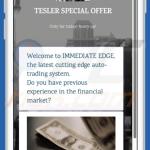
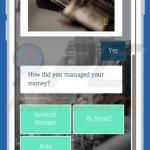

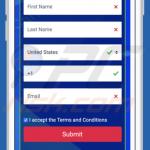
▼ Show Discussion