Ignore the "Required video codec is not installed on your computer" scam
Phishing/ScamAlso Known As: Required video codec is not installed on your computer scam
Get free scan and check if your device is infected.
Remove it nowTo use full-featured product, you have to purchase a license for Combo Cleaner. Seven days free trial available. Combo Cleaner is owned and operated by RCS LT, the parent company of PCRisk.com.
What is "Required video codec is not installed on your computer"?
Blue screen of death (BSoD) is an error screen that appears when the Windows Operating System can no longer operate. This website loads a fake BSoD stating that Windows Media Player cannot play a video because the required video codec is not installed on the operating system.
It is very likely that this web page is used to trick visitors into downloading and installing a potentially unwanted application (PUA). At the time of research, this social engineering scam distributed ZLoader malware. Note that this web page is promoted via fake movie streaming websites, which users do not visit intentionally.
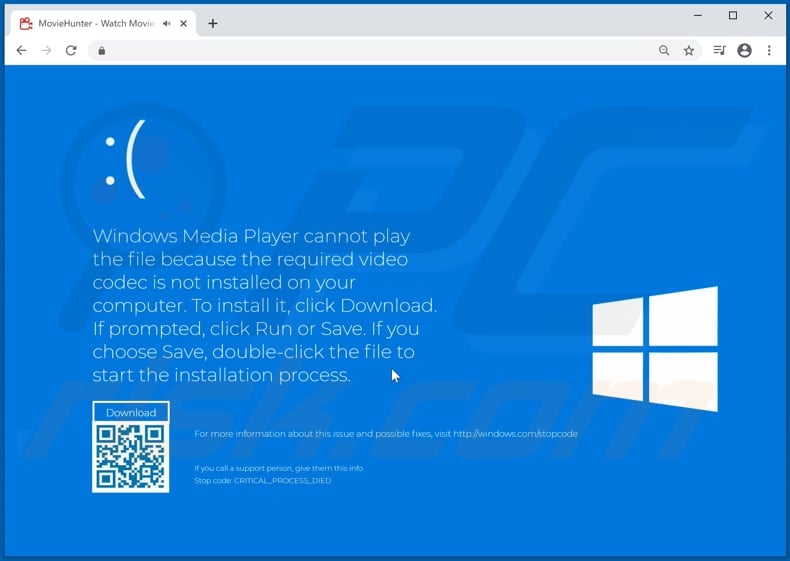
This deceptive web page claims that a video cannot be played without the correct video codec. It states that visitors can install the codec by downloading and executing a specific file. In fact, it is very likely that this site is used to trick users into installing an adware-type app, browser hijacker, or other unwanted/malicious application.
Adware-type apps serve coupons, surveys, banners, pop-ups, and other types of advertisement. If clicked, these open dubious websites or even cause download/installation of unwanted software by executing certain scripts. Browser hijackers change certain browser settings to the address of a fake search engine.
Most adware-type apps and browser hijackers collect browsing data such as, for example, IP addresses, geolocations, entered search queries, addresses of visited websites and other information relating to users' browsing habits. In some cases, they are capable of gathering private, sensitive details as well.
| Name | Required video codec is not installed on your computer scam |
| Threat Type | Phishing, Scam, Social Engineering, Fraud. |
| Fake Claim | The required video codec is not installed. |
| Disguise | Blue Screen of Death (BSoD). |
| Related Domain | moviehunter[.]one |
| Serving IP Address |
194.58.111.201 |
| Symptoms | Fake error messages, fake system warnings, pop-up errors, hoax computer scan. |
| Distribution methods | Compromised websites, rogue online pop-up ads, potentially unwanted applications. |
| Damage | Loss of sensitive private information, monetary loss, identity theft, possible malware infections. |
| Malware Removal (Windows) |
To eliminate possible malware infections, scan your computer with legitimate antivirus software. Our security researchers recommend using Combo Cleaner. Download Combo CleanerTo use full-featured product, you have to purchase a license for Combo Cleaner. 7 days free trial available. Combo Cleaner is owned and operated by RCS LT, the parent company of PCRisk.com. |
Some examples of other, similar web pages are "Killer's IP Address", "Google Chrome Blocked For Security Reasons" and "Windows Error Code: WIN.DLL0151930". Note that these pages are used users to trick people into paying for unnecessary software and services, and even into giving scammers remote access to their computers.
Therefore, avoid these websites. If they are opened by a browser often, it is likely that the browser has a PUA installed.
How did potentially unwanted applications install on my computer?
Browser hijackers, adware-type apps, and other types of PUAs are commonly distributed by integrating them into the download and/or installation set-ups of other programs, so that a proportion of users inadvertently download and install them together with their chosen software.
This distribution method is known as "bundling". Offers to download and install additionally-included apps usually appear in "Advanced", "Custom" and other settings of the set-ups (where they can usually be declined). Many users fail to check and change these settings, thereby granting permission for PUAs to be downloaded and installed by default.
In addition, unwanted downloads and installations are sometimes caused by clicking deceptive advertisements capable of executing certain scripts.
How to avoid installation of potentially unwanted applications
You are advised to download files and programs from official websites and via direct download links. Other tools and sources such as third party downloaders and installers, unofficial pages, and Peer-to-Peer networks (e.g., eMule, torrent clients) should not be used to download or install software.
Check all "Custom", "Advanced" and other similar settings (or available checkboxes) for offers to download and/or install unwanted apps. Do not click ads on dubious websites, since they can be designed to open bogus web pages or cause unwanted downloads and installations.
Remove any unwanted, suspicious extensions, plug-ins and add-ons installed on the browser, and software of this kind from the operating system. If your computer is already infected with PUAs, we recommend running a scan with Combo Cleaner Antivirus for Windows to automatically eliminate them.
Text presented in the website:
Windows Media Player cannot play the file because the required video codec is not installed on your computer. To install it, click Download. If prompted, click Run or Save. If you choose Save, double-click the file to start the installation process.
Download
wndws
qr
For more information about this issue and possible fixes, visit hxxp://windows.com/stopcode
If you call a support person, give them this info
Stop code: CRITICAL_PROCESS_DIED
Appearance of the website that displays a fake BSoD error (GIF):
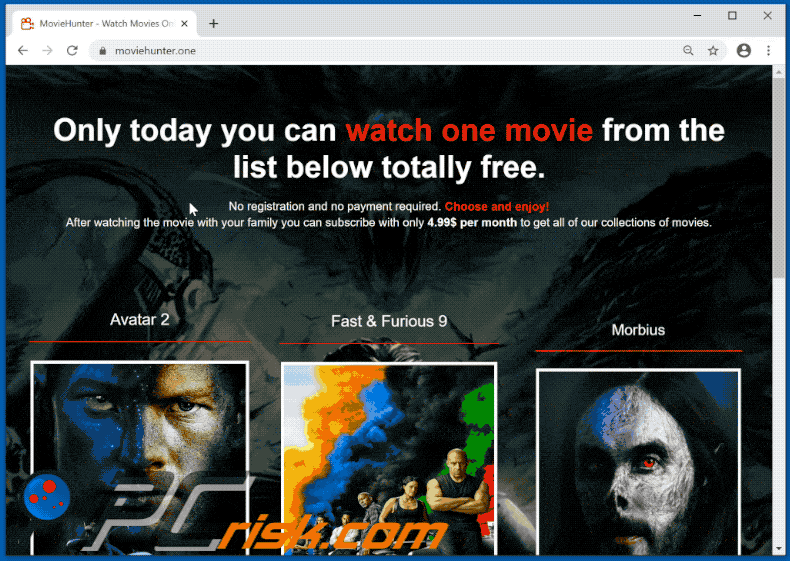
Instant automatic malware removal:
Manual threat removal might be a lengthy and complicated process that requires advanced IT skills. Combo Cleaner is a professional automatic malware removal tool that is recommended to get rid of malware. Download it by clicking the button below:
DOWNLOAD Combo CleanerBy downloading any software listed on this website you agree to our Privacy Policy and Terms of Use. To use full-featured product, you have to purchase a license for Combo Cleaner. 7 days free trial available. Combo Cleaner is owned and operated by RCS LT, the parent company of PCRisk.com.
Quick menu:
- What is Required video codec is not installed on your computer scam?
- How to identify a pop-up scam?
- How do pop-up scams work?
- How to remove fake pop-ups?
- How to prevent fake pop-ups?
- What to do if you fell for a pop-up scam?
How to identify a pop-up scam?
Pop-up windows with various fake messages are a common type of lures cybercriminals use. They collect sensitive personal data, trick Internet users into calling fake tech support numbers, subscribe to useless online services, invest in shady cryptocurrency schemes, etc.
While in the majority of cases these pop-ups don't infect users' devices with malware, they can cause direct monetary loss or could result in identity theft.
Cybercriminals strive to create their rogue pop-up windows to look trustworthy, however, scams typically have the following characteristics:
- Spelling mistakes and non-professional images - Closely inspect the information displayed in a pop-up. Spelling mistakes and unprofessional images could be a sign of a scam.
- Sense of urgency - Countdown timer with a couple of minutes on it, asking you to enter your personal information or subscribe to some online service.
- Statements that you won something - If you haven't participated in a lottery, online competition, etc., and you see a pop-up window stating that you won.
- Computer or mobile device scan - A pop-up window that scans your device and informs of detected issues - is undoubtedly a scam; webpages cannot perform such actions.
- Exclusivity - Pop-up windows stating that only you are given secret access to a financial scheme that can quickly make you rich.
Example of a pop-up scam:

How do pop-up scams work?
Cybercriminals and deceptive marketers usually use various advertising networks, search engine poisoning techniques, and shady websites to generate traffic to their pop-ups. Users land on their online lures after clicking on fake download buttons, using a torrent website, or simply clicking on an Internet search engine result.
Based on users' location and device information, they are presented with a scam pop-up. Lures presented in such pop-ups range from get-rich-quick schemes to fake virus scans.
How to remove fake pop-ups?
In most cases, pop-up scams do not infect users' devices with malware. If you encountered a scam pop-up, simply closing it should be enough. In some cases scam, pop-ups may be hard to close; in such cases - close your Internet browser and restart it.
In extremely rare cases, you might need to reset your Internet browser. For this, use our instructions explaining how to reset Internet browser settings.
How to prevent fake pop-ups?
To prevent seeing pop-up scams, you should visit only reputable websites. Torrent, Crack, free online movie streaming, YouTube video download, and other websites of similar reputation commonly redirect Internet users to pop-up scams.
To minimize the risk of encountering pop-up scams, you should keep your Internet browsers up-to-date and use reputable anti-malware application. For this purpose, we recommend Combo Cleaner Antivirus for Windows.
What to do if you fell for a pop-up scam?
This depends on the type of scam that you fell for. Most commonly, pop-up scams try to trick users into sending money, giving away personal information, or giving access to one's device.
- If you sent money to scammers: You should contact your financial institution and explain that you were scammed. If informed promptly, there's a chance to get your money back.
- If you gave away your personal information: You should change your passwords and enable two-factor authentication in all online services that you use. Visit Federal Trade Commission to report identity theft and get personalized recovery steps.
- If you let scammers connect to your device: You should scan your computer with reputable anti-malware (we recommend Combo Cleaner Antivirus for Windows) - cyber criminals could have planted trojans, keyloggers, and other malware, don't use your computer until removing possible threats.
- Help other Internet users: report Internet scams to Federal Trade Commission.
Share:

Tomas Meskauskas
Expert security researcher, professional malware analyst
I am passionate about computer security and technology. I have an experience of over 10 years working in various companies related to computer technical issue solving and Internet security. I have been working as an author and editor for pcrisk.com since 2010. Follow me on Twitter and LinkedIn to stay informed about the latest online security threats.
PCrisk security portal is brought by a company RCS LT.
Joined forces of security researchers help educate computer users about the latest online security threats. More information about the company RCS LT.
Our malware removal guides are free. However, if you want to support us you can send us a donation.
DonatePCrisk security portal is brought by a company RCS LT.
Joined forces of security researchers help educate computer users about the latest online security threats. More information about the company RCS LT.
Our malware removal guides are free. However, if you want to support us you can send us a donation.
Donate
▼ Show Discussion