Do not trust websites running the "Killer's IP Address" scam
Phishing/ScamAlso Known As: "Killer's IP Address" tech support scam
Get free scan and check if your device is infected.
Remove it nowTo use full-featured product, you have to purchase a license for Combo Cleaner. Seven days free trial available. Combo Cleaner is owned and operated by RCS LT, the parent company of PCRisk.com.
What is the "Killer's IP Address" scam?
"Killer's IP Address" is a scam run on deceptive websites. This type of scheme is classified as a technical support scam. Typically, they inform users of threats detected on their devices and offer tech support services. "Killer's IP Address" specifically states that the system has been infected with Trojans, spyware and other malicious software.
This scheme claims that, to prevent losing access to the device, users must immediately contact "Microsoft" technical support. Note that this scam is in no way connected to Microsoft and all of the information provided by it is false.
Most users access these untrusted sites unintentionally - they are redirected to them by intrusive advertisements or by Potentially Unwanted Applications (PUAs) already installed on the system.
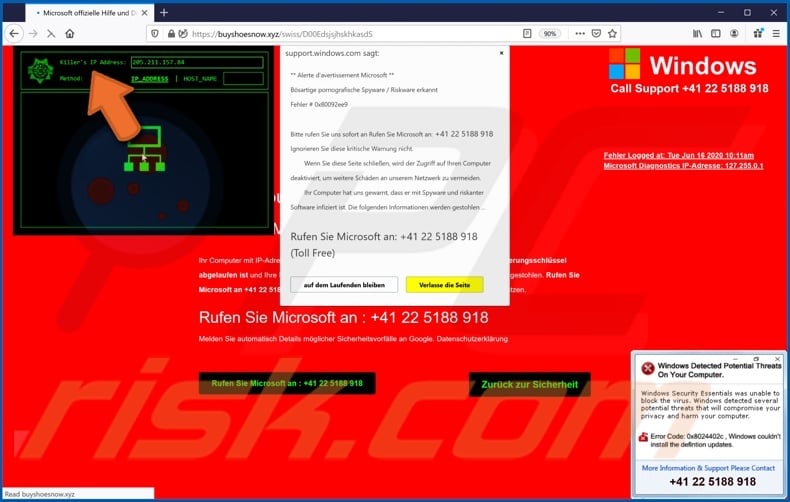
When a web page promoting "Killer's IP Address" is accessed, users are presented with multiple pop-ups. The text presented in some of these windows is in German, and others, in English. The pop-up in the center of the page states that malicious pornographic spyware and other riskware has been detected on the device.
Users are instructed to call "Microsoft" by the provided "toll free" number. It is stated that this warning must not be ignored - supposedly, if this website is closed, users will lose access to their computers, since access will be deactivated in order to prevent further damage to the network.
The message presented in the background page informs users that their devices have been locked. Their computers have been infected with Trojans due to a vulnerability created by the expiration of the system activation key. Allegedly, these fake malware infections have already led to the theft of users' message histories, account passwords and credit card details.
Users are again urged to call the "technical support" number to protect their data and identity. Another pop-up window at the bottom right of the page claims that "Windows" has found potential threats present within the system. According to this message, "Windows Security Essentials" were unable to block these viruses, which can harm the device and users' privacy.
Users are once again instructed to call the line for more information and tech support. It must be reiterated that "Killer's IP Address" is a scam. Furthermore, no website can detect threats/issues present on a visitor's device, and any that make such claims are scams.
While the numbers provided by these schemes are usually indicated as "free", this is rarely the case. The goal may be to keep users on the line for as long as possible, thereby generating revenue for the scammers. Alternatively, designers of such schemes might attempt to gain access to the device under the guise of technicians trying to fix the issues.
Scammers might also ask for payment for "services rendered". Alternatively, users can be asked to reveal personal information (e.g. names, addresses, emails, banking account and/or credit card details, etc.). To summarize, trusting "Killer's IP Address" and other scams can lead to system infections, financial losses, severe privacy issues and even identity theft.
Therefore, you are strongly advised to ignore "Killer's IP Address" and close the site promoting this scam. In some cases, it may be impossible to simply close the website - then Windows Task Manager should be used to end the browser process.
When reopening the browser, do not restore the previous browsing session, as doing so will simply reopen the scam web page (or the site that opened it).
As well as force-opening deceptive/scam pages, PUAs can cause redirects to sale-based, untrustworthy/rogue, compromised and malicious websites, however, these applications have other dangerous capabilities. Adware-types run intrusive advertisement campaigns.
Once the delivered ads (e.g. pop-ups, coupons, banners, etc.) are clicked, they redirect to similarly dangerous sites and can even stealthily download/install software. Other PUAs called browser hijackers modify browser settings and restrict/deny access to them to promote fake search engines.
The promoted web searchers are seldom capable of providing search results, and so they redirect to Yahoo, Google, Bing and other legitimate ones. Most PUAs can monitor browsing activity (URLs visited, search queries typed, etc.) and collect personal information extracted from it (IP addresses, geolocations and other details).
This sensitive data is often shared with and/or sold to third parties (potentially, cyber criminals). In summary, the presence of unwanted apps on browsers/systems endangers device and user safety. Therefore, all suspicious applications and browser extensions/plug-ins must be eliminated without delay.
| Name | "Killer's IP Address" tech support scam |
| Threat Type | Phishing, Scam, Social Engineering, Fraud. |
| Fake Claim | Scam claims users' devices are infected and access to them may be blocked to prevent further damage. |
| Tech Support Scammer Phone Number | +41 22 5188 918, +1-888-339-4838 |
| Related Domains | buyshoesnow[.]xyz |
| Detection Names (buyshoesnow[.]xyz) |
Kaspersky (Malware), Full List Of Detections (VirusTotal). |
| Serving IP Address (buyshoesnow[.]xyz) |
66.198.240.39 |
| Symptoms | Fake error messages, fake system warnings, pop-up errors, hoax computer scan. |
| Distribution methods | Compromised websites, rogue online pop-up ads, potentially unwanted applications. |
| Damage | Loss of sensitive private information, monetary loss, identity theft, possible malware infections. |
| Malware Removal (Windows) |
To eliminate possible malware infections, scan your computer with legitimate antivirus software. Our security researchers recommend using Combo Cleaner. Download Combo CleanerTo use full-featured product, you have to purchase a license for Combo Cleaner. 7 days free trial available. Combo Cleaner is owned and operated by RCS LT, the parent company of PCRisk.com. |
"Error # 0x80092ee9", "Windows firewall has blocked some features of this program", "VIRUS ALERT FROM Windows" and "WIN.DLL011150 Error" are some examples of other technical support scams.
Popular scam models include (but are not limited to) warnings that the system is infected, alerts that a crucial piece of software is outdated, fake prize giveaways, amazing offers and deals, etc. Regardless of what these schemes claim, request or demand, the purpose is identical: to generate revenue for the scammers/cyber criminals behind them.
There are thousands of deceptive web pages on the internet and, therefore, you are strongly advised to exercise caution when browsing.
How did potentially unwanted applications install on my computer?
Unwanted downloads and installations often occur when developers distribute PUAs by integrating them into the download/installation setups of other programs as "extra offers". This distribution method is known as "bundling". The offers can be declined in "Custom", "Advanced" and other similar settings of the setups (or by unticking certain checkboxes).
Many users fail to check and change these settings (or untick the checkboxes), thereby allowing PUAs to infiltrate together with the desired software. PUAs are also downloaded and installed by clicking deceptive advertisements (usually on untrusted sites) that execute certain scripts.
How to avoid installation of potentially unwanted applications
You are advised to research all software before download/installation. Use only official and verified download channels. Unofficial and free file-hosting websites, Peer-to-Peer sharing networks (BitTorrent, Gnutella, eMule), and other third party downloaders commonly offer harmful and bundled content, and are therefore untrusted and should be avoided.
When downloading/installing, read the terms, study all possible options, use the "Custom/Advanced" settings and opt-out of additional apps, tools, features, and so on. Intrusive advertisements typically seem legitimate, however, they can redirect to dubious and malicious sites (e.g. gambling, pornography, adult-dating, and many others).
If you encounter ads or redirects of this kind, inspect the system and remove all dubious applications and browser extensions/plug-ins immediately. If your computer is already infected with PUAs, we recommend running a scan with Combo Cleaner Antivirus for Windows to automatically eliminate them.
Text presented in "Killer's IP Address" scam:
Center pop-up:
support.windows.com sagt:
** Alerte d'avertissement Microsoft **
Bösartige pornografische Spyware / Riskware erkannt
Fehler # 0x80092ee9Bitte rufen Sie uns sofort an Rufen Sie Microsoft an: +41 22 5188 918
Ignorieren Sie diese kritische Warnung nicht.
Wenn Sie diese Seite schließen, wird der Zugriff auf Ihren Computer deaktiviert, um weitere Schäden an unserem Netzwerk zu vermeiden.
Ihr Computer hat uns gewarnt, dass er mit Spyware und riskanter Software infiziert ist. Die folgenden Informationen werden gestohlen ...
Rufen Sie Microsoft an: +41 22 5188 918 (Toll Free)
Verlasse die Seite
auf dem Laufenden bleiben
+41 22 5188 918
Fehler Logged at: Tue Jun 16 2020 10:08am
Microsoft Diagnostics IP-Adresse: 127.255.0.1
------------------------
Background page:
Call Support +41 22 5188 918
stop
Ihr Computer wurde gesperrt
Rufen Sie Microsoft an : +41 22 5188 918Ihr Computer mit IP-Adresse 191.84.29.41 wurde mit Trojanern infiziert - weil der Systemaktivierungsschlüssel abgelaufen ist und Ihre Informationen (z. B. Passwörter, Nachrichten und Kreditkarten) wurden gestohlen. Rufen Sie Microsoft an +41 22 5188 918 um Ihre Dateien und Ihre Identität vor weiteren Schäden zu schützen.
Rufen Sie Microsoft an : +41 22 5188 918
Melden Sie automatisch Details möglicher Sicherheitsvorfälle an Google. Datenschutzerklärung
------------------------
"Killer's IP Address" pop-up:
Killer's IP address: -
Method: IP ADDRESS | HOST_NAME
INITIALIZING
>>>> TRACKING KILLER'S IP ADDRESS WITH VISUAL BASIC GUID <<<<
>
> connecting to CIA internal database...
> bypassing CIA security with Brute Force hack...
> deleting trace record
> emptying cookies
> installing grub2/sda
> tracing network records
> crunching mbr
> running desktop cleanup wizard
> intializing GUI interface to track killer's IP
> accessing killer's fingerprint records to match hard drive taskbar iconIP TRACED
TRIANGULATINGTRACING COMPLETE
LAT 39.678622
LONG -83.927339
Dayton, Ohio - US
------------------------
Bottom-right pop-up:
Windows Detected Potential Threats On Your Computer.
Windows Security Essentials was unable to block the virus. Windows detected several potential threats that will compromise your privacy and harm your computer.
Error Code: 0x824402c , Windows couldn't install the definition updates.
More Information & Support Please Contact
+41 22 5188 918
The appearance of "Killer's IP Address" pop-up scam (GIF):
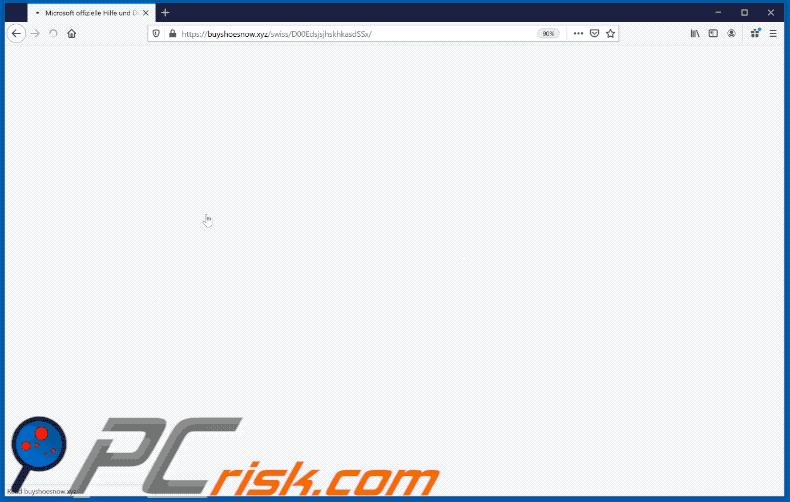
Yet another variant of "Killer's IP Address" pop-up scam:
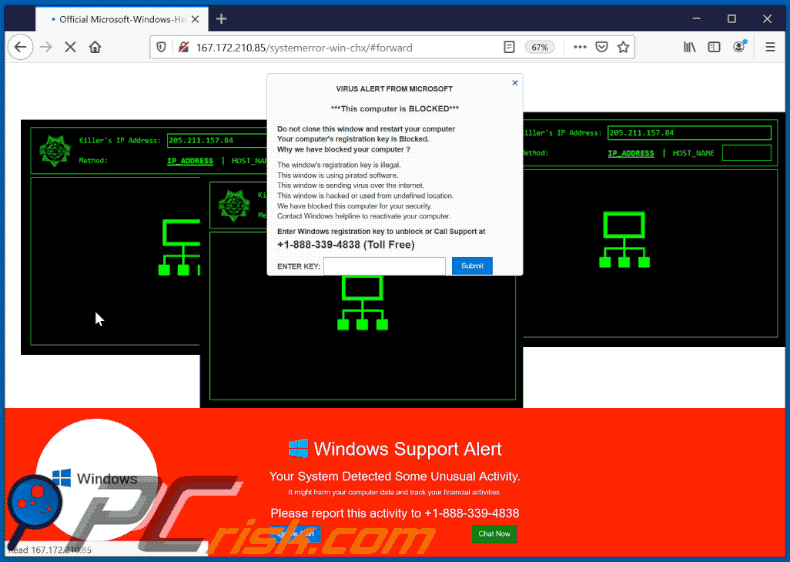
Text presented within:
Call For Support
+1-888-339-4838
×
VIRUS ALERT FROM MICROSOFT
***This computer is BLOCKED***Do not close this window and restart your computer
Your computer's registration key is Blocked.
Why we have blocked your computer ?The window's registration key is illegal.
This window is using pirated software.
This window is sending virus over the internet.
This window is hacked or used from undefined location.
We have blocked this computer for your security.
Contact Windows helpline to reactivate your computer.
Enter Windows registration key to unblock or Call Support at
+1-888-339-4838 (Toll Free)
ENTER KEY:
Windows Support Alert
Your System Detected Some Unusual Activity.
It might harm your computer data and track your financial activities.
Please report this activity to +1-888-339-4838
Instant automatic malware removal:
Manual threat removal might be a lengthy and complicated process that requires advanced IT skills. Combo Cleaner is a professional automatic malware removal tool that is recommended to get rid of malware. Download it by clicking the button below:
DOWNLOAD Combo CleanerBy downloading any software listed on this website you agree to our Privacy Policy and Terms of Use. To use full-featured product, you have to purchase a license for Combo Cleaner. 7 days free trial available. Combo Cleaner is owned and operated by RCS LT, the parent company of PCRisk.com.
Quick menu:
- What is "Killer's IP Address" tech support scam?
- How to identify a pop-up scam?
- How do pop-up scams work?
- How to remove fake pop-ups?
- How to prevent fake pop-ups?
- What to do if you fell for a pop-up scam?
How to identify a pop-up scam?
Pop-up windows with various fake messages are a common type of lures cybercriminals use. They collect sensitive personal data, trick Internet users into calling fake tech support numbers, subscribe to useless online services, invest in shady cryptocurrency schemes, etc.
While in the majority of cases these pop-ups don't infect users' devices with malware, they can cause direct monetary loss or could result in identity theft.
Cybercriminals strive to create their rogue pop-up windows to look trustworthy, however, scams typically have the following characteristics:
- Spelling mistakes and non-professional images - Closely inspect the information displayed in a pop-up. Spelling mistakes and unprofessional images could be a sign of a scam.
- Sense of urgency - Countdown timer with a couple of minutes on it, asking you to enter your personal information or subscribe to some online service.
- Statements that you won something - If you haven't participated in a lottery, online competition, etc., and you see a pop-up window stating that you won.
- Computer or mobile device scan - A pop-up window that scans your device and informs of detected issues - is undoubtedly a scam; webpages cannot perform such actions.
- Exclusivity - Pop-up windows stating that only you are given secret access to a financial scheme that can quickly make you rich.
Example of a pop-up scam:

How do pop-up scams work?
Cybercriminals and deceptive marketers usually use various advertising networks, search engine poisoning techniques, and shady websites to generate traffic to their pop-ups. Users land on their online lures after clicking on fake download buttons, using a torrent website, or simply clicking on an Internet search engine result.
Based on users' location and device information, they are presented with a scam pop-up. Lures presented in such pop-ups range from get-rich-quick schemes to fake virus scans.
How to remove fake pop-ups?
In most cases, pop-up scams do not infect users' devices with malware. If you encountered a scam pop-up, simply closing it should be enough. In some cases scam, pop-ups may be hard to close; in such cases - close your Internet browser and restart it.
In extremely rare cases, you might need to reset your Internet browser. For this, use our instructions explaining how to reset Internet browser settings.
How to prevent fake pop-ups?
To prevent seeing pop-up scams, you should visit only reputable websites. Torrent, Crack, free online movie streaming, YouTube video download, and other websites of similar reputation commonly redirect Internet users to pop-up scams.
To minimize the risk of encountering pop-up scams, you should keep your Internet browsers up-to-date and use reputable anti-malware application. For this purpose, we recommend Combo Cleaner Antivirus for Windows.
What to do if you fell for a pop-up scam?
This depends on the type of scam that you fell for. Most commonly, pop-up scams try to trick users into sending money, giving away personal information, or giving access to one's device.
- If you sent money to scammers: You should contact your financial institution and explain that you were scammed. If informed promptly, there's a chance to get your money back.
- If you gave away your personal information: You should change your passwords and enable two-factor authentication in all online services that you use. Visit Federal Trade Commission to report identity theft and get personalized recovery steps.
- If you let scammers connect to your device: You should scan your computer with reputable anti-malware (we recommend Combo Cleaner Antivirus for Windows) - cyber criminals could have planted trojans, keyloggers, and other malware, don't use your computer until removing possible threats.
- Help other Internet users: report Internet scams to Federal Trade Commission.
Share:

Tomas Meskauskas
Expert security researcher, professional malware analyst
I am passionate about computer security and technology. I have an experience of over 10 years working in various companies related to computer technical issue solving and Internet security. I have been working as an author and editor for pcrisk.com since 2010. Follow me on Twitter and LinkedIn to stay informed about the latest online security threats.
PCrisk security portal is brought by a company RCS LT.
Joined forces of security researchers help educate computer users about the latest online security threats. More information about the company RCS LT.
Our malware removal guides are free. However, if you want to support us you can send us a donation.
DonatePCrisk security portal is brought by a company RCS LT.
Joined forces of security researchers help educate computer users about the latest online security threats. More information about the company RCS LT.
Our malware removal guides are free. However, if you want to support us you can send us a donation.
Donate
▼ Show Discussion