How to uninstall apps that promote Pornographic Alert and similar scams
AdwareAlso Known As: Pornographic Alert technical support scam
Get free scan and check if your device is infected.
Remove it nowTo use full-featured product, you have to purchase a license for Combo Cleaner. Seven days free trial available. Combo Cleaner is owned and operated by RCS LT, the parent company of PCRisk.com.
What is the "Pornographic Alert" scam?
This is a typical technical support scam website that displays a fake notification stating that the computer is infected and instructs visitors to dial the provided number for help/remote technical support. In most cases, these web pages seem to be official, legitimate Microsoft pages, however, none have anything do to with the Microsoft company.
Note that technical support sites are often visited by users unintentionally - typically, they are opened via deceptive ads, other dubious pages, or by installed potentially unwanted apps (PUAs).
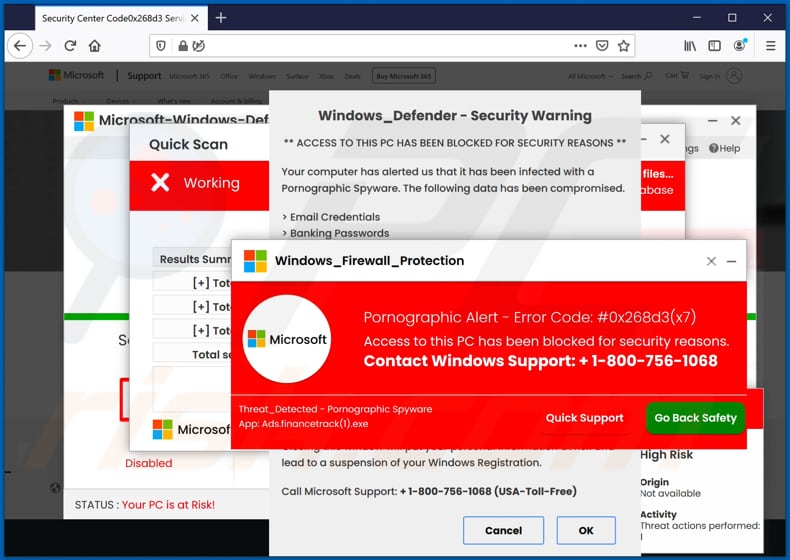
"Pornographic Alert" scam overview
This web page runs a fake virus scan and then displays a pop-up window stating that access to the computer has been blocked due to security reasons. It also displays another pop-up stating that the computer has been infected with spyware and adware, and that data such as email and Facebook credentials, banking passwords, pictures and documents, other personal files, have been compromised.
The main purpose of this page is to trick visitors into calling the +1-800-756-1068 number. In most cases, when scammers behind these pages are contacted, they try to trick users into paying for “support"/online services of certain software or ask to give them remote access to the computer to run a diagnostic test or other function. By gaining access to the computer, scammers can use it to install malware (such as Trojan-type malware, ransomware) on the operating, access personal documents, steal identities, make fraudulent purchases, and for other malicious purposes.
Therefore, these bogus web pages should never be trusted. Sometimes, they cannot be closed in the normal way and, in such cases, use Task Manager by ending the browser process.
| Name | Pornographic Alert technical support scam |
| Threat Type | Phishing, Scam, Social Engineering, Fraud |
| Fake Claim | A computer has been infected with malware and adware |
| Disguise | Microsoft website |
| Tech Support Scammer Phone Number | +1-800-756-1068, +1-844-390-3951, +1-866-512-6106, +1-888-927-0789, +1-866-429-2780, +1-855-470-0363, +1-855-458-8250, +1-844-394-1764, +442032879126, +1-209-714-4364, +1(833) 426 1868, +1(888)3658184, +1-855-453-8480, +1-888-229-5926 |
| Related Domain | bgfght[.]tk, keznxain[.]sbs, mpobonanza88[.]info |
| Detection Names | ESET (Phishing), Google Safebrowsing (Phishing), Sophos (Phishing), Full List Of Detections (VirusTotal) |
| IP Address | 155.138.198.225 |
| Symptoms | Fake error messages, fake system warnings, pop-up errors, hoax computer scan. |
| Distribution methods | Compromised websites, rogue online pop-up ads, potentially unwanted applications. |
| Damage | Loss of sensitive private information, monetary loss, identity theft, possible malware infections. |
| Malware Removal (Windows) |
To eliminate possible malware infections, scan your computer with legitimate antivirus software. Our security researchers recommend using Combo Cleaner. Download Combo CleanerTo use full-featured product, you have to purchase a license for Combo Cleaner. 7 days free trial available. Combo Cleaner is owned and operated by RCS LT, the parent company of PCRisk.com. |
Tech support scam examples
More examples of tech-support scam websites are "Pirated software has been detected", "Error code # MS-6F0EXFE", and "Error # WINDOWS-PORN-91".
Most are similar and are designed to trick visitors into paying for services that they do not actually need (fix problems that do not exist or giving scammers remote access to computers). As mentioned, these pages are promoted by unwanted apps, and users often download and install them inadvertently.
How did potentially unwanted applications install on my computer?
PUAs are distributed via download/installation set-ups of other products. This deceptive marketing tactic of packing regular software with unwanted or malicious additions is called "bundling".
Rushing download/installation processes (e.g. ignoring terms, skipping steps and settings, etc.) increases the risk of inadvertently allowing bundled content into the system.
Some PUAs have "official" download sites. Intrusive advertisements proliferate these applications as well. Once clicked, they can execute scripts to download/install PUAs without users' consent.
How to avoid installation of potentially unwanted applications?
Do not trust irrelevant emails that have files attached (or contain website links) and are received from unknown, suspicious addresses. Software should not be downloaded or installed through third party downloaders, installers, unofficial pages or other similar sources/tools.
Use only official websites and direct links. Installed software should never be updated or activated with third party, unofficial tools, since they can install malware. Furthermore, it is illegal to use third party tools to activate licensed software.
The only legitimate way to update and activate software is to use tools and functions that are provided by the official developers. Regularly scan your computer with reputable antivirus or anti-spyware software and keep this software up to date.
If your computer is already infected with PUAs, we recommend running a scan with Combo Cleaner Antivirus for Windows to automatically eliminate them.
The appearance of the Pornographic Alert pop-up scam (GIF):
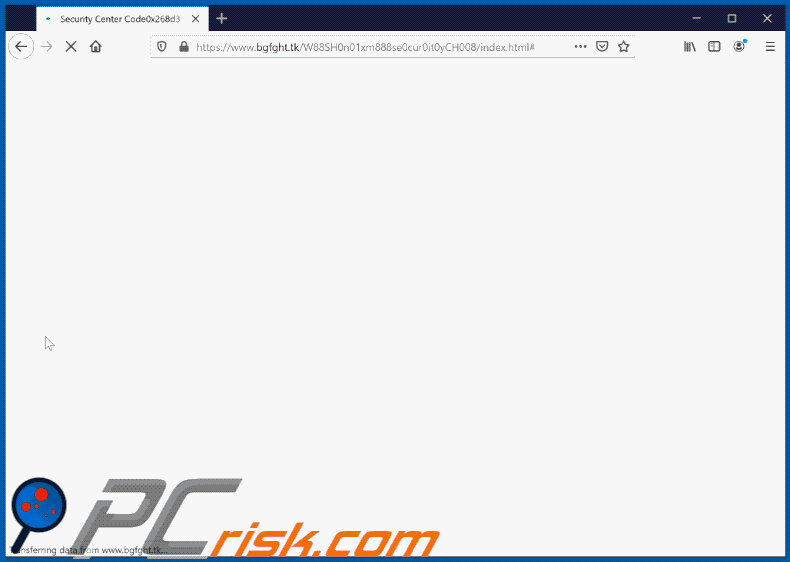
Text in the red pop-up window:
Windows_Firewall_protection
Pornographic Alert - Error Code: #0x268d3(x7)
Access to this PC has been blocked for security reasons.
Contact Windows Support: + 1-800-756-1068
Threat_Detected - Pornographic Spyware
App: Ads.financetrack(1).exe
[Quick Support] [Go Back Safety]
Another example of "Pornographic Alert" pop-up scam:
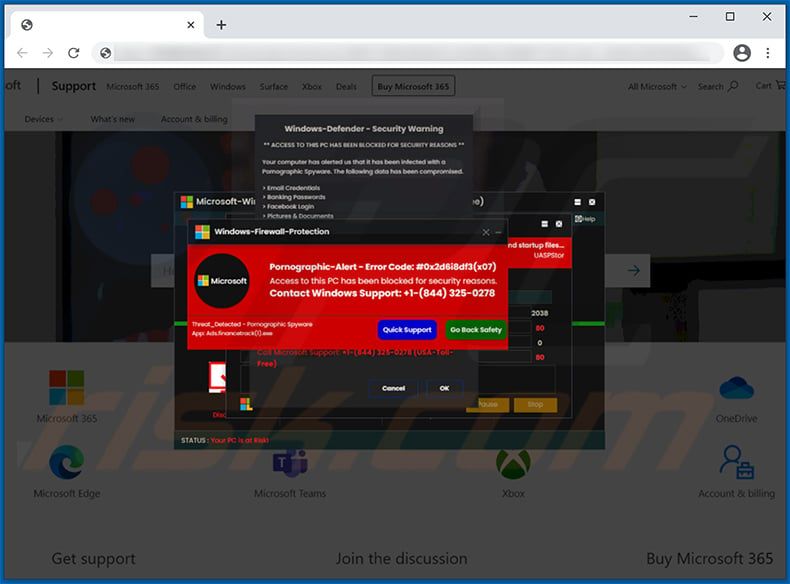
Text presented within:
Windows-Firewall-Protection
Pornographic- Alert - Error Code: #0x2d6i8df3 (x07)
Access to this PC has been blocked for security reasons.
Contact Windows Support: +1-(844) 325-0278Threat_Detected - Pornographic Spyware
App: Ads.Ads.financetrack(1).exe
[Quick Support] [Go Back Safety]
Another example of "Pornographic Alert" pop-up scam:
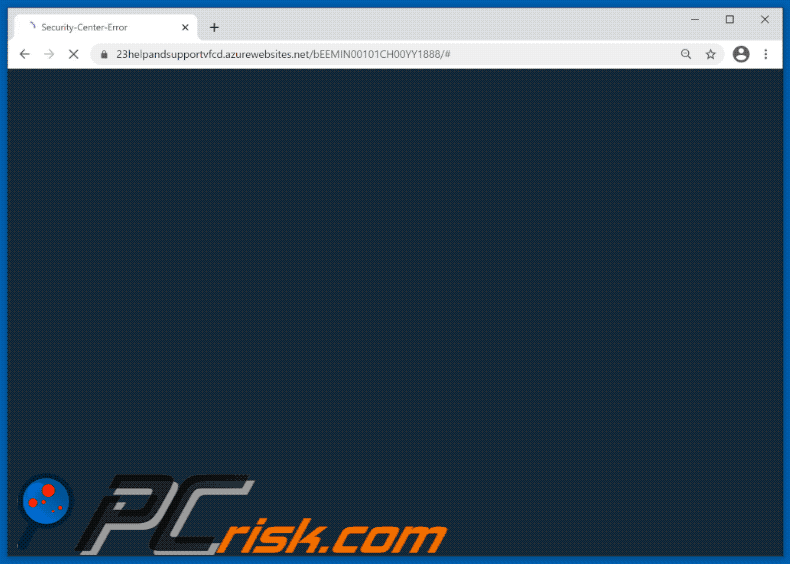
Text in the pop-up:
Windows-Firewall-Protection
Microsoft
Pornographic Alert - Error Code: #0x268d3(x7)
Access to this PC has been blocked for security reasons.
Contact Windows Support: +1-888-612-3097
Threat_Detected - Pornographic Spyware
App: Ads.financetrack(1).exe[Quick Support] [Go Back Safety]
Yet another variant of "Pornographic Alert" pop-up scam:
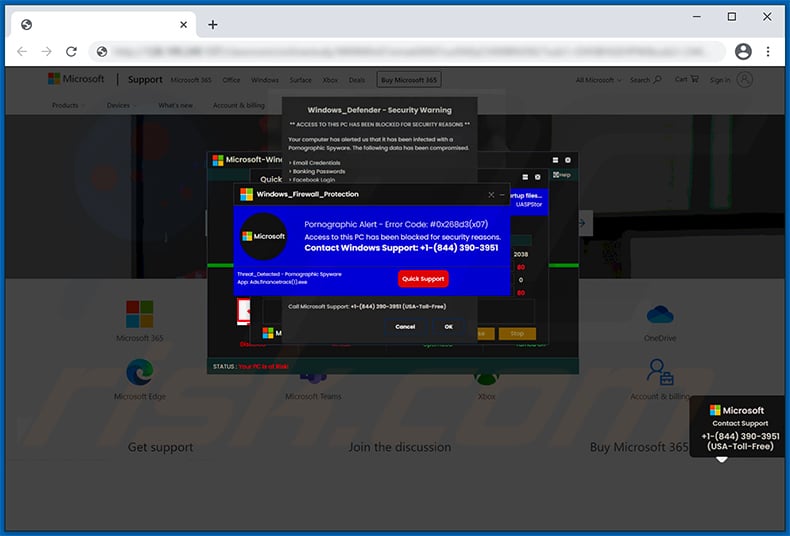
Another variant of Pornographic Alert pop-up scam:

Yet another example of pornographic alert-themed pop-up scam:
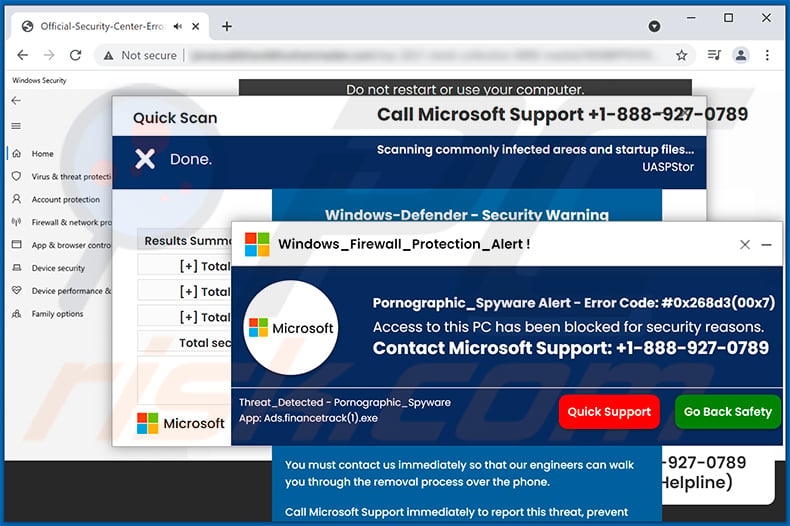
Text presented within:
Windows_Firewall_Protection_Alert !
Pornographic_Spyware Alert - Error Code: #0x268d3(00x7)
Access to this PC has been blocked for security reasons.
Contact Microsoft Support: +1-888-927-0789
Threat_Detected - Pornographic_Spyware
App: Ads.financetrack(1).exe
[Quick Support] [Go Back Safety]
Yet another variant of "Pornographic Alert" pop-up scam:
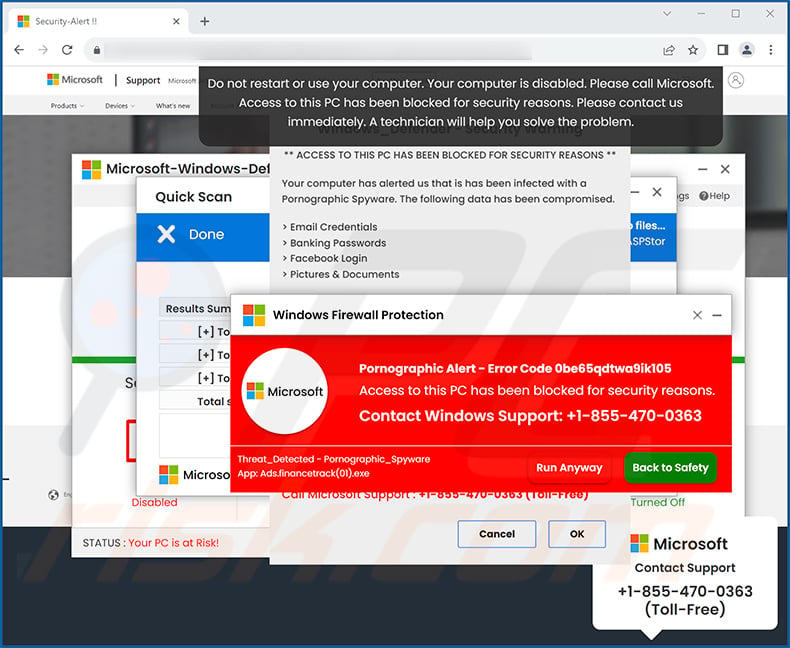
Text presented within:
Windows Firewall Protection
Pornographic Alert - Error Code 0be65qdtwa9ik105
Access to this PC has been blocked for security reasons.
Contact Windows Support: +1-855-470-0363
Threat_Detected - Pornographic_Spyware
App: Ads.financetrack(01).exe[Run Anyway] [Back to Safety]
Screenshot of a ransom-demanding message displayed after clicking anywhere on the scam page:
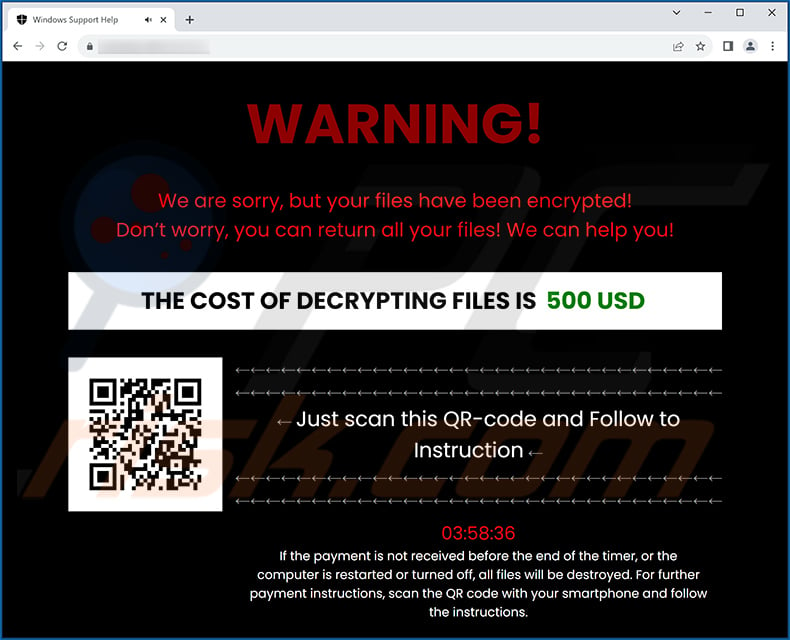
Text presented within:
WARNING!
We are sorry, but your files have been encrypted!
Don’t worry, you can return all your files! We can help you!THE COST OF DECRYPTING FILES IS 500 USD
Just scan this QR-code and Follow to Instruction
If the payment is not received before the end of the timer, or the computer is restarted or turned off, all files will be destroyed. For further payment instructions, scan the QR code with your smartphone and follow the instructions.
Instant automatic malware removal:
Manual threat removal might be a lengthy and complicated process that requires advanced IT skills. Combo Cleaner is a professional automatic malware removal tool that is recommended to get rid of malware. Download it by clicking the button below:
DOWNLOAD Combo CleanerBy downloading any software listed on this website you agree to our Privacy Policy and Terms of Use. To use full-featured product, you have to purchase a license for Combo Cleaner. 7 days free trial available. Combo Cleaner is owned and operated by RCS LT, the parent company of PCRisk.com.
Quick menu:
- What is Pornographic Alert technical support scam?
- How to identify a pop-up scam?
- How do pop-up scams work?
- How to remove fake pop-ups?
- How to prevent fake pop-ups?
- What to do if you fell for a pop-up scam?
How to identify a pop-up scam?
Pop-up windows with various fake messages are a common type of lures cybercriminals use. They collect sensitive personal data, trick Internet users into calling fake tech support numbers, subscribe to useless online services, invest in shady cryptocurrency schemes, etc.
While in the majority of cases these pop-ups don't infect users' devices with malware, they can cause direct monetary loss or could result in identity theft.
Cybercriminals strive to create their rogue pop-up windows to look trustworthy, however, scams typically have the following characteristics:
- Spelling mistakes and non-professional images - Closely inspect the information displayed in a pop-up. Spelling mistakes and unprofessional images could be a sign of a scam.
- Sense of urgency - Countdown timer with a couple of minutes on it, asking you to enter your personal information or subscribe to some online service.
- Statements that you won something - If you haven't participated in a lottery, online competition, etc., and you see a pop-up window stating that you won.
- Computer or mobile device scan - A pop-up window that scans your device and informs of detected issues - is undoubtedly a scam; webpages cannot perform such actions.
- Exclusivity - Pop-up windows stating that only you are given secret access to a financial scheme that can quickly make you rich.
Example of a pop-up scam:

How do pop-up scams work?
Cybercriminals and deceptive marketers usually use various advertising networks, search engine poisoning techniques, and shady websites to generate traffic to their pop-ups. Users land on their online lures after clicking on fake download buttons, using a torrent website, or simply clicking on an Internet search engine result.
Based on users' location and device information, they are presented with a scam pop-up. Lures presented in such pop-ups range from get-rich-quick schemes to fake virus scans.
How to remove fake pop-ups?
In most cases, pop-up scams do not infect users' devices with malware. If you encountered a scam pop-up, simply closing it should be enough. In some cases scam, pop-ups may be hard to close; in such cases - close your Internet browser and restart it.
In extremely rare cases, you might need to reset your Internet browser. For this, use our instructions explaining how to reset Internet browser settings.
How to prevent fake pop-ups?
To prevent seeing pop-up scams, you should visit only reputable websites. Torrent, Crack, free online movie streaming, YouTube video download, and other websites of similar reputation commonly redirect Internet users to pop-up scams.
To minimize the risk of encountering pop-up scams, you should keep your Internet browsers up-to-date and use reputable anti-malware application. For this purpose, we recommend Combo Cleaner Antivirus for Windows.
What to do if you fell for a pop-up scam?
This depends on the type of scam that you fell for. Most commonly, pop-up scams try to trick users into sending money, giving away personal information, or giving access to one's device.
- If you sent money to scammers: You should contact your financial institution and explain that you were scammed. If informed promptly, there's a chance to get your money back.
- If you gave away your personal information: You should change your passwords and enable two-factor authentication in all online services that you use. Visit Federal Trade Commission to report identity theft and get personalized recovery steps.
- If you let scammers connect to your device: You should scan your computer with reputable anti-malware (we recommend Combo Cleaner Antivirus for Windows) - cyber criminals could have planted trojans, keyloggers, and other malware, don't use your computer until removing possible threats.
- Help other Internet users: report Internet scams to Federal Trade Commission.
Frequently Asked Questions (FAQ)
What is a pop-up scam?
Pop-up scams are deceptive messages designed to trick users into performing specific actions. For example, victims can be enticed/scared into calling fake helplines, allowing scammers to access devices remotely, making monetary transactions, disclosing sensitive information, downloading/installing programs, purchasing products, subscribing to services, and so on.
What is the purpose of a pop-up scam?
Pop-up scams aim to generate revenue at victims' expense. Cyber criminals primarily profit by acquiring funds through deception, promoting content (e.g., websites, products, services, etc.), abusing/selling private data, and distributing malware.
Why do I encounter fake pop-ups?
Pop-up scams are mainly promoted via webpages using rogue advertising networks, intrusive ads, spam (e.g., emails, DMs/PMs, SMSes, browser notifications, etc.), mistyped URLs, and adware.
I cannot exit a scam page, how do I close it?
If you cannot close a deceptive webpage – end the browser's process using Task Manager. When relaunching the browser, remember to start a new browsing session since the previous one includes the scam page.
I have allowed cyber criminals to remotely access my computer, what should I do?
If you have allowed scammers to access your computer remotely – disconnect it from the Internet. Afterward, remove the remote access program that the criminals used (e.g., TeamViewer, UltraViewer, etc.), as they might not need your permission to reconnect. Lastly, perform a complete system scan with an anti-virus and eliminate detected threats.
I have provided my personal information when tricked by a pop-up scam, what should I do?
If you have disclosed your log-in credentials – change the passwords of all potentially compromised accounts and inform their official support. However, if the provided information was of a different personal nature (e.g., ID card details, passport photos/scans, credit/debit card numbers, etc.) – immediately contact the appropriate authorities.
Will Combo Cleaner protect me from pop-up scams and the malware they proliferate?
Combo Cleaner is designed to eliminate all kinds of threats. It can scan visited sites and detect deceptive/malicious ones. Additionally, it can block all further access to such websites. Combo Cleaner is also capable of detecting and removing practically all known malware infections. Keep in mind that high-end malicious software usually hides deep within systems – therefore, performing a complete system scan is crucial.
Share:

Tomas Meskauskas
Expert security researcher, professional malware analyst
I am passionate about computer security and technology. I have an experience of over 10 years working in various companies related to computer technical issue solving and Internet security. I have been working as an author and editor for pcrisk.com since 2010. Follow me on Twitter and LinkedIn to stay informed about the latest online security threats.
PCrisk security portal is brought by a company RCS LT.
Joined forces of security researchers help educate computer users about the latest online security threats. More information about the company RCS LT.
Our malware removal guides are free. However, if you want to support us you can send us a donation.
DonatePCrisk security portal is brought by a company RCS LT.
Joined forces of security researchers help educate computer users about the latest online security threats. More information about the company RCS LT.
Our malware removal guides are free. However, if you want to support us you can send us a donation.
Donate
▼ Show Discussion