How to identify scams like "Error code # MS-6F0EXFE"
Phishing/ScamAlso Known As: Error code # MS-6F0EXFE tech support scam
Get free scan and check if your device is infected.
Remove it nowTo use full-featured product, you have to purchase a license for Combo Cleaner. Seven days free trial available. Combo Cleaner is owned and operated by RCS LT, the parent company of PCRisk.com.
What is the "Error code # MS-6F0EXFE" scam?
"Error code # MS-6F0EXFE" is a technical support scam, targeting Dutch users. It is run on various deceptive websites. This scheme is disguised as a security warning issued by Microsoft, claiming that users' computers have been blocked due to multiple system infections.
The "Error code # MS-6F0EXFE" scam is in no way associated with the genuine Microsoft Corporation. Furthermore, no web page can detect threats/issues present on visitors' devices.
The purpose of these tech support scams is to trick users into calling the provided fake helplines and then abuse users' trust for monetary gain. Most users access these deceptive sites unintentionally, typically through mistyped URLs, redirects caused by intrusive advertisements or by unwanted applications.
These apps do not require explicit permission to be installed onto systems, and hence users may be unaware of their presence.
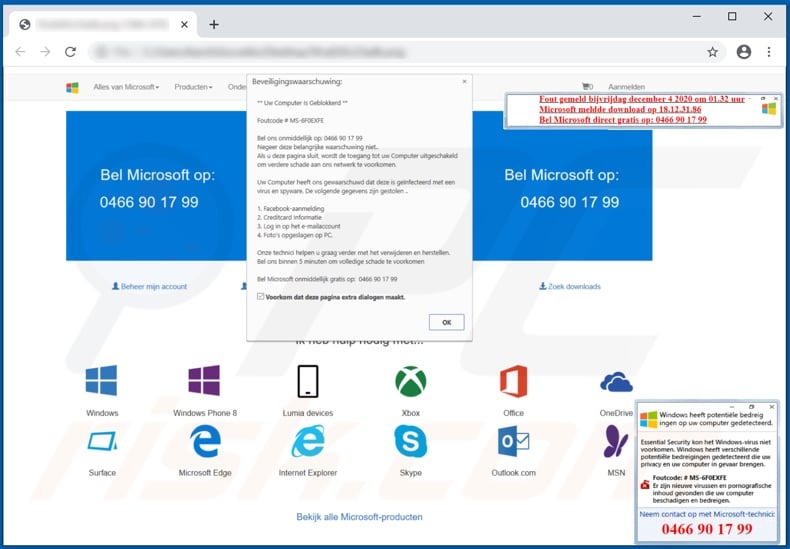
More about the "Error code # MS-6F0EXFE" scam
Once a website prompting the "Error code # MS-6F0EXFE" scam is accessed, it displays several pop-up windows. According to a rough translation, the pop-up in the middle of the page informs visitors that their devices are blocked, if they close this site. The access restriction will supposedly be used as a preventative measure to ensure that the network does not suffer further damage.
The scheme claims that the computer has been infected with an unspecified virus and spyware, which has already managed to obtain the following information: photographs stored in the device, email and Facebook account log-in credentials (i.e. usernames and passwords), and credit card details. The user is urged to call the fake Microsoft helpline to get assistance with the malware removal and data recovery process (the telephone number is similarly promoted throughout the scam).
The pop-up on the upper-right corner of the page simply lists the date when the nonexistent threats were detected, whilst the window on the lower-right corner goes into more detail regarding fake infections. It states that "Essential Security" failed to prevent the viruses from system infiltration, yet has detected them. As well as the threats, suspect pornographic content has been found on the device as well.
As mentioned, all of the information provided the "Error code # MS-6F0EXFE" is false. Despite being presented as free, the promoted "helplines" are often expensive. The goal of these scams is to gain users' trust, however, how it is misused depends on the modus operandi of the scammers.
Typically, they attempt to gain access to the devices in question with the aid of remote access software. In the best case scenario, the scammers simply perform a bogus "malware removal" process and leave the device unharmed and its information untouched, however, they often take a more dangerous approach.
Scammers can uninstall legitimate anti-virus tools and/or offer fake ones, which require activation (i.e. purchase) to work. Following activation, however, these remain nonoperational. The access gained under false pretences can also be used to infect the device with malicious programs (e.g. Trojans, ransomware, etc.).
Remote Access Trojans (RATs) are a common choice amongst technical support scammers, as this malware allows stealthy (possibly, indefinite) remote access and control over the machine. Whether through malicious software or through deception, scammers attempt to extract highly sensitive and private information: names, addresses, telephone numbers, emails, banking account and/or credit card details, etc.
Regardless of how a scheme operates, the "services" offered by scammers are not free and the fees are usually exorbitant. Furthermore, successfully scammed victims are often targeted continuously. To summarize, by trusting the "Error code # MS-6F0EXFE" scam, users can experience system infections, serious privacy issues, financial loss and even identity theft.
Should it be impossible to close a deceptive web page, use Windows Task Manager to end the browser process. When reopening, the previous browsing session must not be restored, as doing so will reopen the scam site.
More about unwanted apps
Rogue apps can force-open various dubious, deceptive and malicious websites, however, these applications can have different capabilities. Adware-types deliver intrusive advertisements (e.g. pop-ups, banners, coupons, etc.). When clicked, these can redirect to untrusted/dangerous pages and some can even stealthily download/install software.
Other unwanted apps called browser hijackers modify browser settings and restrict/deny access to them to promote fake search engines. Furthermore, most unwanted apps (regardless of type) can track data. They monitor browsing activity (URLs visited, web pages viewed, search queries typed, etc.) and collect personal information extracted from it (IP addresses, geolocations and other details).
The gathered data is then monetized by sharing with and/or selling to third parties (potentially, scammers or cyber criminals). Therefore, to ensure device integrity and user privacy, all suspicious applications and browser extensions/plug-ins must be eliminated without delay.
| Name | Error code # MS-6F0EXFE tech support scam |
| Threat Type | Phishing, Scam, Social Engineering, Fraud. |
| Fake Claim | Scam claims users' devices are infected and will be blocked, if they do not call the provided "helpline". |
| Disguise | Microsoft support center. |
| Tech Support Scammer Phone Number | 0466 90 17 99, 02 808 05 71 |
| Symptoms | Fake error messages, fake system warnings, pop-up errors, hoax computer scan. |
| Distribution methods | Compromised websites, rogue online pop-up ads, potentially unwanted applications. |
| Damage | Loss of sensitive private information, monetary loss, identity theft, possible malware infections. |
| Malware Removal (Windows) |
To eliminate possible malware infections, scan your computer with legitimate antivirus software. Our security researchers recommend using Combo Cleaner. Download Combo CleanerTo use full-featured product, you have to purchase a license for Combo Cleaner. 7 days free trial available. Combo Cleaner is owned and operated by RCS LT, the parent company of PCRisk.com. |
Examples of similar scams
"Error # WINDOWS-PORN-91", "Killer's IP Address", "ERROR # 0xuaO-0x156m(3)", "MS-Windows Support Alert" and "Covid19 Warning Alert" are some examples of other tech support scams. The internet is rife with various schemes and they use likewise varied disguises, themes and techniques.
Popular scam models include warnings that the device is infected or at risk, alerts that a crucial piece of software is outdated or missing, fake prize giveaways and raffles, "amazing" offers and deals, etc.
The sole purpose of these online scams is to generate revenue for their designers. Due to the relative prevalence of these schemes, you are strongly advised to exercise caution when browsing.
How did unwanted applications install on my computer?
Unwanted apps are often downloaded/installed together with other products. This deceptive marketing technique of pre-packing regular software with unwanted or malicious additions is called "bundling". By rushing through download/installation of software (e.g. ignoring terms, skipping steps and sections, using "Quick/Express" settings, etc.) many users risk unintentionally allowing bundled content into their devices.
Intrusive advertisements proliferate dubious as well. When clicked, the ads can execute scripts to download/install these applications without users' permission. Some unwanted apps have "official" download web pages from which they can be downloaded.
How to avoid installation of unwanted applications?
You are advised to research all software before download/installation. Use only official and verified download channels. Unofficial and free file-hosting websites, Peer-to-Peer sharing networks (BitTorrent, Gnutella, eMule), and other third party downloaders commonly offer harmful and bundled content, and are therefore untrusted and should be avoided.
When downloading/installing, read the terms, study all possible options, use the "Custom/Advanced" settings and opt-out of additional apps, tools, features, and so on. Intrusive advertisements typically seem legitimate, however, they can redirect to dubious and malicious sites (e.g. gambling, pornography, adult-dating, and many others). If you encounter ads or redirects of this kind, inspect the system and remove all dubious applications and browser extensions/plug-ins immediately.
If your computer is already infected with unwanted and potentially malicious applications, we recommend running a scan with Combo Cleaner Antivirus for Windows to automatically eliminate them.
Text presented in the "Error code # MS-6F0EXFE" scam:
Background page:
Bel Microsoft op:
0466 90 17 99
------------------
Center pop-up:
Beveiligingswaarschuwing:
** Uw Computer Is Geblokkerd **
Foutcode # MS-6F0EXFE
Bel ons onmiddellijk op: 0466 90 17 99
Negeer deze belangrijke waarschuwing niet..
Als u deze pagina sluit, wordt de toegang tot uw Computer uitgeschakeld om verdere schade aan ons netwerk te voorkomen.
Uw Computer heeft ons gewaarschuwd dat deze is geïnfecteerd met een virus en spyware. De volgende gegevens zijn gestolen ..
1. Facebook-aanmelding
2. Creditcard Informatie
3. Log in op het e-mailaccount
4. Foto's opgeslagen op PC.
Onze technici helpen u graag verder met het verwijderen en herstellen.
Bel ons binnen 5 minuten om volledige schade te voorkomen
Bel Microsoft omniddellijk gratis op: 0466 90 17 99
------------------
Upper-right corner pop-up:
Fout gemeld bijvrijdag december 4 2020 om 01.32 uur Microsoft meldde download op 18.12.31.86
Bel Microsoft direct gratis op: 0466 90 17 99
------------------
Bottom-right corner pop-up:
Windows heeft potentiële bedreig ingen op uw computer gedetecteerd.
Essential Security kon het Windows-virus niet voorkomen. Windows heeft verschillende potentiële bedreigingen gedetecteerd die uw privacy en uw computer in gevaar brengen.
Foutcode # MS-6F0EXFE
Er zijn neiuwe virussen en pornografische inhoud gevonden die uw computer beschadigen en bedreigen.
Neem contact op met Microsoft-technici:
0466 90 17 99
The appearance of "Error code # MS-6F0EXFE" pop-up scam (GIF):
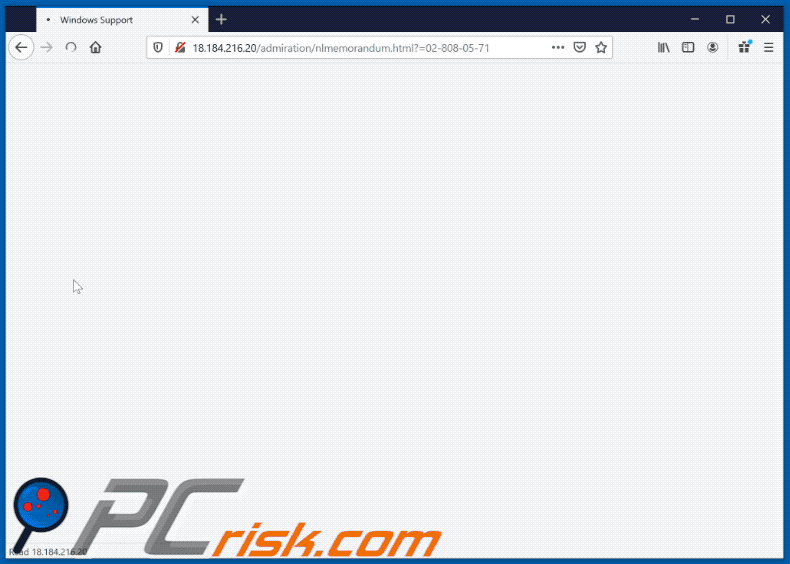
Instant automatic malware removal:
Manual threat removal might be a lengthy and complicated process that requires advanced IT skills. Combo Cleaner is a professional automatic malware removal tool that is recommended to get rid of malware. Download it by clicking the button below:
DOWNLOAD Combo CleanerBy downloading any software listed on this website you agree to our Privacy Policy and Terms of Use. To use full-featured product, you have to purchase a license for Combo Cleaner. 7 days free trial available. Combo Cleaner is owned and operated by RCS LT, the parent company of PCRisk.com.
Quick menu:
- What is Error code # MS-6F0EXFE tech support scam?
- How to identify a pop-up scam?
- How do pop-up scams work?
- How to remove fake pop-ups?
- How to prevent fake pop-ups?
- What to do if you fell for a pop-up scam?
How to identify a pop-up scam?
Pop-up windows with various fake messages are a common type of lures cybercriminals use. They collect sensitive personal data, trick Internet users into calling fake tech support numbers, subscribe to useless online services, invest in shady cryptocurrency schemes, etc.
While in the majority of cases these pop-ups don't infect users' devices with malware, they can cause direct monetary loss or could result in identity theft.
Cybercriminals strive to create their rogue pop-up windows to look trustworthy, however, scams typically have the following characteristics:
- Spelling mistakes and non-professional images - Closely inspect the information displayed in a pop-up. Spelling mistakes and unprofessional images could be a sign of a scam.
- Sense of urgency - Countdown timer with a couple of minutes on it, asking you to enter your personal information or subscribe to some online service.
- Statements that you won something - If you haven't participated in a lottery, online competition, etc., and you see a pop-up window stating that you won.
- Computer or mobile device scan - A pop-up window that scans your device and informs of detected issues - is undoubtedly a scam; webpages cannot perform such actions.
- Exclusivity - Pop-up windows stating that only you are given secret access to a financial scheme that can quickly make you rich.
Example of a pop-up scam:

How do pop-up scams work?
Cybercriminals and deceptive marketers usually use various advertising networks, search engine poisoning techniques, and shady websites to generate traffic to their pop-ups. Users land on their online lures after clicking on fake download buttons, using a torrent website, or simply clicking on an Internet search engine result.
Based on users' location and device information, they are presented with a scam pop-up. Lures presented in such pop-ups range from get-rich-quick schemes to fake virus scans.
How to remove fake pop-ups?
In most cases, pop-up scams do not infect users' devices with malware. If you encountered a scam pop-up, simply closing it should be enough. In some cases scam, pop-ups may be hard to close; in such cases - close your Internet browser and restart it.
In extremely rare cases, you might need to reset your Internet browser. For this, use our instructions explaining how to reset Internet browser settings.
How to prevent fake pop-ups?
To prevent seeing pop-up scams, you should visit only reputable websites. Torrent, Crack, free online movie streaming, YouTube video download, and other websites of similar reputation commonly redirect Internet users to pop-up scams.
To minimize the risk of encountering pop-up scams, you should keep your Internet browsers up-to-date and use reputable anti-malware application. For this purpose, we recommend Combo Cleaner Antivirus for Windows.
What to do if you fell for a pop-up scam?
This depends on the type of scam that you fell for. Most commonly, pop-up scams try to trick users into sending money, giving away personal information, or giving access to one's device.
- If you sent money to scammers: You should contact your financial institution and explain that you were scammed. If informed promptly, there's a chance to get your money back.
- If you gave away your personal information: You should change your passwords and enable two-factor authentication in all online services that you use. Visit Federal Trade Commission to report identity theft and get personalized recovery steps.
- If you let scammers connect to your device: You should scan your computer with reputable anti-malware (we recommend Combo Cleaner Antivirus for Windows) - cyber criminals could have planted trojans, keyloggers, and other malware, don't use your computer until removing possible threats.
- Help other Internet users: report Internet scams to Federal Trade Commission.
Frequently Asked Questions (FAQ)
What is a pop-up scam?
It is a scam where users are presented with a fake warning, alert, notification, or other message urging them to take certain actions.
What is the purpose of a pop-up scam?
Scammers use these scams to extract money or sensitive information, or distribute unwanted (including malicious) software.
Why do I encounter fake pop-ups?
Users often encounter scams via messages from fake or stolen social media profiles, phishing emails containing deceptive links, misleading online ads, pop-ups, and unreliable notifications from fraudulent websites. Additionally, scams may be propagated through adware or websites (e.g., torrent sites) associated with dubious advertising networks.
Will Combo Cleaner protect me from pop-up scams?
Combo Cleaner is designed to scan every website you visit and can detect malicious ones. This includes sites that deliver pop-up scams, so you will receive an immediate warning, and access to these sites will be restricted.
Share:

Tomas Meskauskas
Expert security researcher, professional malware analyst
I am passionate about computer security and technology. I have an experience of over 10 years working in various companies related to computer technical issue solving and Internet security. I have been working as an author and editor for pcrisk.com since 2010. Follow me on Twitter and LinkedIn to stay informed about the latest online security threats.
PCrisk security portal is brought by a company RCS LT.
Joined forces of security researchers help educate computer users about the latest online security threats. More information about the company RCS LT.
Our malware removal guides are free. However, if you want to support us you can send us a donation.
DonatePCrisk security portal is brought by a company RCS LT.
Joined forces of security researchers help educate computer users about the latest online security threats. More information about the company RCS LT.
Our malware removal guides are free. However, if you want to support us you can send us a donation.
Donate
▼ Show Discussion