Get free scan and check if your device is infected.
Remove it nowTo use full-featured product, you have to purchase a license for Combo Cleaner. Seven days free trial available. Combo Cleaner is owned and operated by RCS LT, the parent company of PCRisk.com.
What is Javali?
Banking Trojans are malicious programs that, once installed on the victim's computer, create botnets, steal credentials, inject malicious code into web browsers, or steal money. Javali (also known as Ousaban) is a banking Trojan targeting users of financial institutions living in Latin America.
Research shows that this Trojan is distributed using malicious links and attachments in malspam emails. If there is any reason to believe that the Javali Trojan is installed on the operating system, remove it immediately.
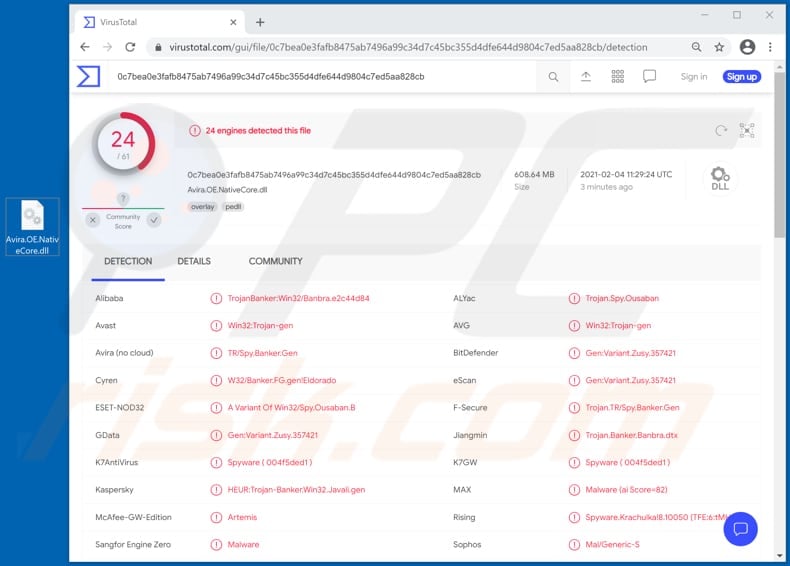
Javali banking Trojan overview
This banking Trojan targets users of Bittrex (a cryptocurrency website) and Mercado Pago (a digital payment platforms), however, it is very likely that it targets users of other payment solutions, cryptocurrency sites, etc., as well.
Javali steals login credentials from websites opened with Mozilla Firefox, Google Chrome, Internet Explorer and Microsoft Edge, and from opened banking (financial) applications. The cyber criminals behind Javali attempt to steal personal information (usernames, email addresses, passwords or other login credentials) that they can use to hijack accounts, which they then misuse to make fraudulent purchases and transactions.
Rather than actually using stolen accounts, cyber criminals often sell them to third parties (other cyber criminals).
Users with computers infected with the Javali banking Trojan are most likely to suffer monetary loss, however, if cyber criminals successfully hijack other accounts (e.g., email, social media accounts) using the obtained credentials, they can cause even more damage. Some people use identical credentials for multiple accounts, and criminals take advantage of this.
| Name | Javali (Ousaban) banking malware |
| Threat Type | Trojan, password-stealing virus, banking malware, spyware. |
| Detection Names | Avast (Win32:Trojan-gen), BitDefender (Gen:Variant.Zusy.357421), ESET-NOD32 (A Variant Of Win32/Spy.Ousaban.B), Kaspersky (HEUR:Trojan-Banker.Win32.Javali.gen), Symantec (Trojan.Gen.MBT), Full List (VirusTotal) |
| Symptoms | Trojans are designed to stealthily infiltrate the victim's computer and remain silent, and thus no particular symptoms are clearly visible on an infected machine. |
| Distribution methods | Infected email attachments, malicious online advertisements, social engineering, software 'cracks'. |
| Damage | Stolen passwords and banking information, identity theft, the victim's computer added to a botnet. |
| Malware Removal (Windows) |
To eliminate possible malware infections, scan your computer with legitimate antivirus software. Our security researchers recommend using Combo Cleaner. Download Combo CleanerTo use full-featured product, you have to purchase a license for Combo Cleaner. 7 days free trial available. Combo Cleaner is owned and operated by RCS LT, the parent company of PCRisk.com. |
Other Trojans
More examples of banking Trojans are Ursnif, Mekotio, ZeuS Panda, and Dridex. As mentioned, this malware is used to inject code into browsers, steal money and credentials, and create botnets.
Commonly, these Trojans run stealthily in the background, and thus there is a high probability that most victims will not be aware that their computers are infected with banking Trojans, until it is too late.
This particular banking Trojan (Javali) is delivered using malspam.
How did Javali infiltrate my computer?
Research shows that, to distribute Javali, cyber criminals send emails that contain a malicious Microsoft Installer (MSI) file with an embedded Visual Basic Script, which connects to a remote server (C2) and retrieves an archive file package (ZIP). This archive contains several other files, including a malicious payload that steals financial information (login credentials from cryptocurrency sites and banking apps) from victims.
Some examples of other files that cyber criminals send via email are Microsoft Office and PDF documents, executables (.exe), JavaScript, and archives (ZIP, RAR).
Note that malicious documents that are opened with Microsoft Office 2010 or newer versions install malicious software only if users enable macros commands (enable editing/content). These versions include "Protected View" mode, which does not allow opened malicious documents to install malware automatically. Older versions do not include this feature and install malicious software without asking permission.
How to avoid installation of malware
To avoid malware spread via spam mail, you are strongly advised against opening suspicious or irrelevant emails, especially those with any attachments or links present within them.
Additionally, use Microsoft Office versions released after 2010. Malicious programs also proliferate through untrusted download channels (e.g. unofficial and free file-hosting sites, Peer-to-Peer sharing networks and other third party downloaders), illegal software activation ("cracking") tools, and fake updaters.
Therefore, only download from official/verified sources and activate and update software with tools/functions provided by legitimate developers.
To ensure device integrity and user privacy, have a reputable anti-virus/anti-spyware suite installed and kept updated. Furthermore, use these programs to run regular system scans and to remove detected/potential threats.
If you believe that your computer is already infected, we recommend running a scan with Combo Cleaner Antivirus for Windows to automatically eliminate infiltrated malware.
Malspam email used to distribute Javali:
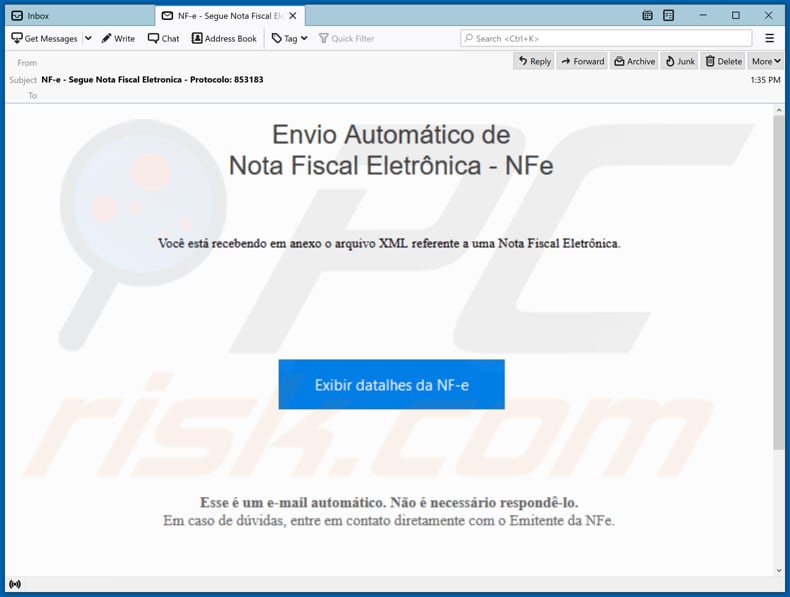
Text in this email:
Subject: NF-e - Segue Nota Fiscal Eletronica - Protocolo: 853183
Envio Automático de
Nota Fiscal Eletrônica - NFeVocê está recebendo em anexo o arquivo XML referente a uma Nota Fiscal Eletrônica.
Exibir detalhes da NF-e
Esse é um e-mail automático. Não é necessário respondê-lo.
Em caso de dúvidas, entre em contacto diretamente com o Emitente da NFe.
Another spam email spreading Javali (Ousaban) malware:
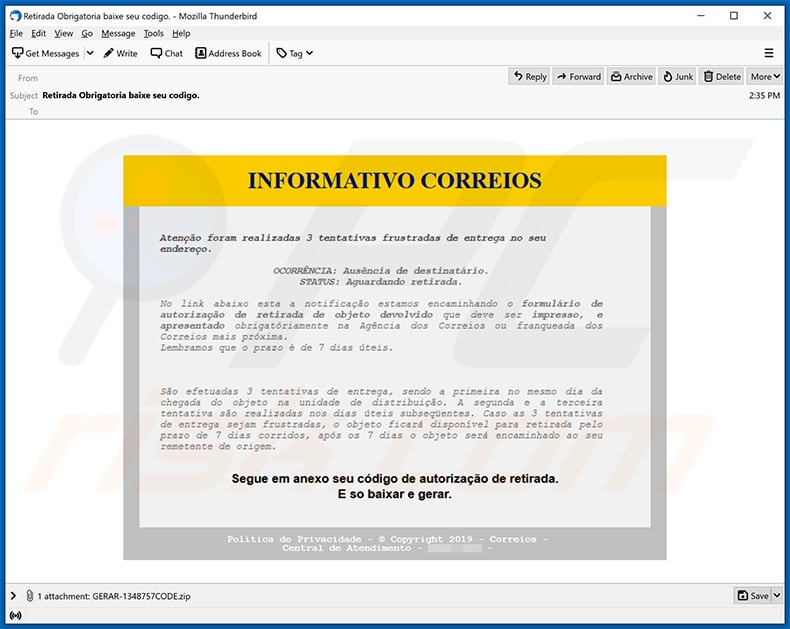
Text presented within:
Subject: Retirada Obrigatoria baixe seu codigo.
INFORMATIVO CORREIOS
Atenção foram realizadas 3 tentativas frustradas de entrega no seu endereço.OCORRÊNCIA: Ausência de destinatário.
STATUS: Aguardando retirada.No link abaixo esta a notificação estamos encaminhando o formulário de autorização de retirada de objeto devolvido que deve ser impresso, e apresentado obrigatóriamente na Agência dos Correios ou franqueada dos Correios mais próxima.
Lembramos que o prazo é de 7 dias úteis.São efetuadas 3 tentativas de entrega, sendo a primeira no mesmo dia da chegada do objeto na unidade de distribuição. A segunda e a terceira tentativa são realizadas nos dias úteis subseqüentes. Caso as 3 tentativas de entrega sejam frustradas, o objeto ficará disponível para retirada pelo prazo de 7 dias corridos, após os 7 dias o objeto será encaminhado ao seu remetente de origem.
Segue em anexo seu código de autorização de retirada.
E so baixar e gerar.Política de Privacidade - © Copyright 2019 - Correios - Central de Atendimento
Yet another example of a spam email spreading Javali banking trojan:
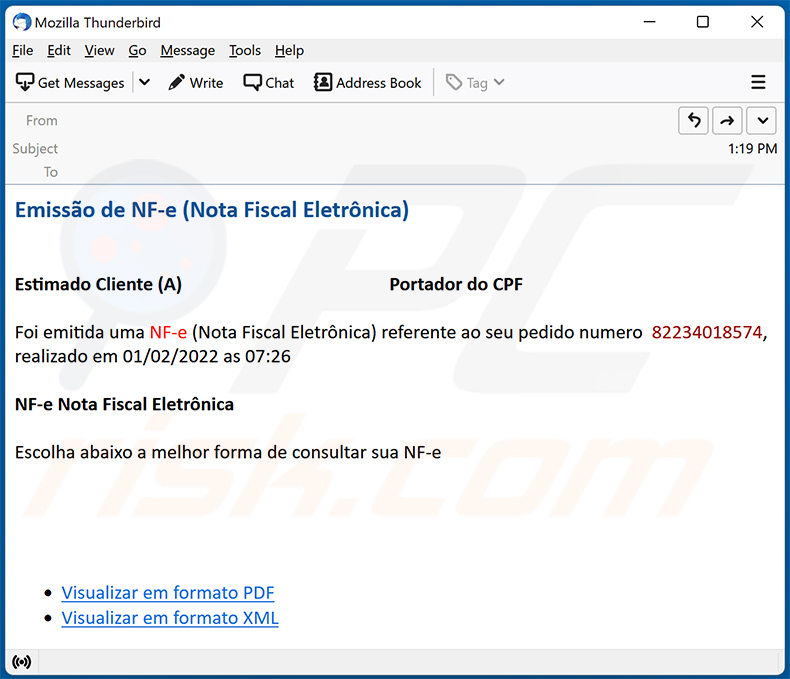
Text presented within:
Emissão de NF-e (Nota Fiscal Eletrônica)
Estimado Cliente (A) Portador do CPFFoi emitida uma NF-e (Nota Fiscal Eletrônica) referente ao seu pedido numero 82234018574, realizado em 01/02/2022 as 07:26
NF-e Nota Fiscal Eletrônica
Escolha abaixo a melhor forma de consultar sua NF-e
Visualizar em formato PDF
Visualizar em formato XML
Instant automatic malware removal:
Manual threat removal might be a lengthy and complicated process that requires advanced IT skills. Combo Cleaner is a professional automatic malware removal tool that is recommended to get rid of malware. Download it by clicking the button below:
DOWNLOAD Combo CleanerBy downloading any software listed on this website you agree to our Privacy Policy and Terms of Use. To use full-featured product, you have to purchase a license for Combo Cleaner. 7 days free trial available. Combo Cleaner is owned and operated by RCS LT, the parent company of PCRisk.com.
Quick menu:
How to remove malware manually?
Manual malware removal is a complicated task - usually it is best to allow antivirus or anti-malware programs to do this automatically. To remove this malware we recommend using Combo Cleaner Antivirus for Windows.
If you wish to remove malware manually, the first step is to identify the name of the malware that you are trying to remove. Here is an example of a suspicious program running on a user's computer:

If you checked the list of programs running on your computer, for example, using task manager, and identified a program that looks suspicious, you should continue with these steps:
 Download a program called Autoruns. This program shows auto-start applications, Registry, and file system locations:
Download a program called Autoruns. This program shows auto-start applications, Registry, and file system locations:

 Restart your computer into Safe Mode:
Restart your computer into Safe Mode:
Windows XP and Windows 7 users: Start your computer in Safe Mode. Click Start, click Shut Down, click Restart, click OK. During your computer start process, press the F8 key on your keyboard multiple times until you see the Windows Advanced Option menu, and then select Safe Mode with Networking from the list.

Video showing how to start Windows 7 in "Safe Mode with Networking":
Windows 8 users: Start Windows 8 is Safe Mode with Networking - Go to Windows 8 Start Screen, type Advanced, in the search results select Settings. Click Advanced startup options, in the opened "General PC Settings" window, select Advanced startup.
Click the "Restart now" button. Your computer will now restart into the "Advanced Startup options menu". Click the "Troubleshoot" button, and then click the "Advanced options" button. In the advanced option screen, click "Startup settings".
Click the "Restart" button. Your PC will restart into the Startup Settings screen. Press F5 to boot in Safe Mode with Networking.

Video showing how to start Windows 8 in "Safe Mode with Networking":
Windows 10 users: Click the Windows logo and select the Power icon. In the opened menu click "Restart" while holding "Shift" button on your keyboard. In the "choose an option" window click on the "Troubleshoot", next select "Advanced options".
In the advanced options menu select "Startup Settings" and click on the "Restart" button. In the following window you should click the "F5" button on your keyboard. This will restart your operating system in safe mode with networking.

Video showing how to start Windows 10 in "Safe Mode with Networking":
 Extract the downloaded archive and run the Autoruns.exe file.
Extract the downloaded archive and run the Autoruns.exe file.

 In the Autoruns application, click "Options" at the top and uncheck "Hide Empty Locations" and "Hide Windows Entries" options. After this procedure, click the "Refresh" icon.
In the Autoruns application, click "Options" at the top and uncheck "Hide Empty Locations" and "Hide Windows Entries" options. After this procedure, click the "Refresh" icon.

 Check the list provided by the Autoruns application and locate the malware file that you want to eliminate.
Check the list provided by the Autoruns application and locate the malware file that you want to eliminate.
You should write down its full path and name. Note that some malware hides process names under legitimate Windows process names. At this stage, it is very important to avoid removing system files. After you locate the suspicious program you wish to remove, right click your mouse over its name and choose "Delete".

After removing the malware through the Autoruns application (this ensures that the malware will not run automatically on the next system startup), you should search for the malware name on your computer. Be sure to enable hidden files and folders before proceeding. If you find the filename of the malware, be sure to remove it.

Reboot your computer in normal mode. Following these steps should remove any malware from your computer. Note that manual threat removal requires advanced computer skills. If you do not have these skills, leave malware removal to antivirus and anti-malware programs.
These steps might not work with advanced malware infections. As always it is best to prevent infection than try to remove malware later. To keep your computer safe, install the latest operating system updates and use antivirus software. To be sure your computer is free of malware infections, we recommend scanning it with Combo Cleaner Antivirus for Windows.
Frequently Asked Questions (FAQ)
My computer is infected with Javali malware, should I format my storage device to get rid of it?
To remove Javali from your computer, you could format your storage device, but this will delete all your data along with the malware. A more efficient method is to use a trusted anti-malware tool like Combo Cleaner, which can identify and remove malware without affecting your files.
What are the biggest issues that malware can cause?
Malware can steal your personal information, cause financial damage, and lead to identity theft. It can also damage your system, give hackers unauthorized access to your computer, infect other devices, and inject more malicious software into already compromised computers.
What is the purpose of Javali banking Trojan?
Javali is a banking Trojan that targets users of sites like Bittrex and Mercado Pago and steals login credentials from browsers and financial apps.
How did Javali infiltrate my computer?
Javali malware spreads primarily through malicious links and attachments in deceptive emails. Also, it may be delivered via pirated software, technical support scams, deceptive web pages, malicious advertisements, and similar channels.
Will Combo Cleaner protect me from malware?
Combo Cleaner can detect and eliminate most known malware infections. However, advanced threats often hide deep within the system, so running a full system scan is essential for thorough detection and removal.
Share:

Tomas Meskauskas
Expert security researcher, professional malware analyst
I am passionate about computer security and technology. I have an experience of over 10 years working in various companies related to computer technical issue solving and Internet security. I have been working as an author and editor for pcrisk.com since 2010. Follow me on Twitter and LinkedIn to stay informed about the latest online security threats.
PCrisk security portal is brought by a company RCS LT.
Joined forces of security researchers help educate computer users about the latest online security threats. More information about the company RCS LT.
Our malware removal guides are free. However, if you want to support us you can send us a donation.
DonatePCrisk security portal is brought by a company RCS LT.
Joined forces of security researchers help educate computer users about the latest online security threats. More information about the company RCS LT.
Our malware removal guides are free. However, if you want to support us you can send us a donation.
Donate
▼ Show Discussion