How to remove apps downloaded via app-department.report
Mac VirusAlso Known As: app-department.report pop-up
Get free scan and check if your device is infected.
Remove it nowTo use full-featured product, you have to purchase a license for Combo Cleaner. Seven days free trial available. Combo Cleaner is owned and operated by RCS LT, the parent company of PCRisk.com.
What is app-department[.]report?
Websites such as app-department[.]report commonly display pop-up windows and/or show messages warning visitors that their devices have viruses, and that they must click a link to download and install an application to remove them. I.e., app-department[.]report is one of many deceptive pages that use scare tactics to trick visitors into installing dubious applications.
Virus alerts (and other notifications) delivered by app-department[.]report and similar sites are fake. Typically, these web pages are opened when visiting certain (usually bogus) websites, after clicking dubious ads, or by installed potentially unwanted applications (PUAs).
![app-department[.]report scam english version](/images/stories/screenshots202102/app-department-report-pop-up-scam-main.jpg)
app-department[.]report has variants in English, Spanish, Japanese, French, and German (it might have variants in other languages as well). All variants are similar: they claim to have detected a certain number (e.g., three, thirteen) of viruses on the device and urge visitors to remove them with an app, which can be downloaded by tapping the "Remove Virus" button. This opens a download page for a specific application (at the time of research, AdBlocker Pro for Safari).
Fake notifications on app-department[.]report web pages warn visitors to remove viruses immediately, otherwise they will damage Facebook accounts, WhatsApp messages, photos, and installed applications.
Any virus alerts or other warning on websites such as app-department[.]report are fake and should be ignored. Note that these pages can use false, deceptive statements to advertise legitimate applications.
All apps should be downloaded directly from the App Store (or official pages). If a device opens pages such as app-department[.]report regularly, it is likely that PUAs are installed.
PUAs also generate unwanted advertisements (e.g., banners, surveys, pop-ups, coupons) and collect information relating to browsing habits. Furthermore, PUAs can gather personal information such as credit card details, email addresses, and passwords.
app-department[.]report can be used to promote PUAs (e.g., adware, browser hijackers) and other malicious applications.
| Name | app-department.report pop-up |
| Threat Type | Phishing, Scam, Mac malware, Mac virus |
| Fake Claim | Device is infected with three or thirteen viruses |
| Serving IP Address | 136.243.81.39 |
| Promoted Unwanted Application | AdBlocker Pro for Safari |
| Symptoms | Your Mac becomes slower than normal, you see unwanted pop-up ads, you are redirected to dubious websites. |
| Distribution methods | Deceptive pop-up ads, free software installers (bundling), fake Flash Player installers, torrent file downloads. |
| Damage | Internet browser tracking (potential privacy issues), display of unwanted ads, redirects to dubious websites, loss of private information. |
| Malware Removal (Windows) |
To eliminate possible malware infections, scan your computer with legitimate antivirus software. Our security researchers recommend using Combo Cleaner. Download Combo CleanerTo use full-featured product, you have to purchase a license for Combo Cleaner. 7 days free trial available. Combo Cleaner is owned and operated by RCS LT, the parent company of PCRisk.com. |
app-department[.]report is similar to tionscalen[.]top, phone-security[.]me, protected-connect[.]com and many other deceptive websites that use scare tactics to trick users into believing that they need to install an application to remove Trojans, viruses, fix errors, protect their connection, etc.
As mentioned, browsers/devices open pages like app-department[.]report due to installed PUAs. These apps are classified as 'potentially unwanted', since users often download and install them inadvertently.
How did potentially unwanted applications install on my computer?
Users sometimes inadvertently download and install unwanted apps via deceptive advertisements - they click ads that cause unwanted download/installations by executing certain scripts.
Unwanted downloads and installations also occur during download/installation of other programs. I.e., when PUAs are included into the set-ups as 'extra offers'. This PUA distribution method of PUAs is called "bundling".
Typically, offers to download and install these additional apps can be declined via "Custom", "Advanced" or other settings, or by unticking certain checkboxes within the set-ups. When users download and install programs without making these checks and changes, they often allow PUAs to infiltrate.
How to avoid installation of potentially unwanted applications
Download software and files from official websites and via direct links. It is not safe to use torrent clients, eMule (or other Peer-to-Peer networks), third party downloaders, unofficial websites or other sources of this kind.
Avoid third party installers. Check "Advanced", "Custom" and other settings, and decline offers to download or install unwanted software. Do not click ads that are displayed on dubious websites, since they can open other untrusted websites or even cause unwanted downloads and installations.
Remove any unwanted, suspicious applications (extensions, add-ons, and plug-ins) that are installed on the browser. The same should be applied to programs of this kind that are installed on the operating system.
Regularly scan your computer with reputable antivirus or anti-spyware software and keep this software up to date.
If your computer is already infected with PUAs, we recommend running a scan with Combo Cleaner Antivirus for Windows to automatically eliminate them.
Text in the pop-up (English version):
YOUR IPHONE HAS BEEN COMPROMISED
Immediate Action Is Required!
OK
Screenshot of the background page:
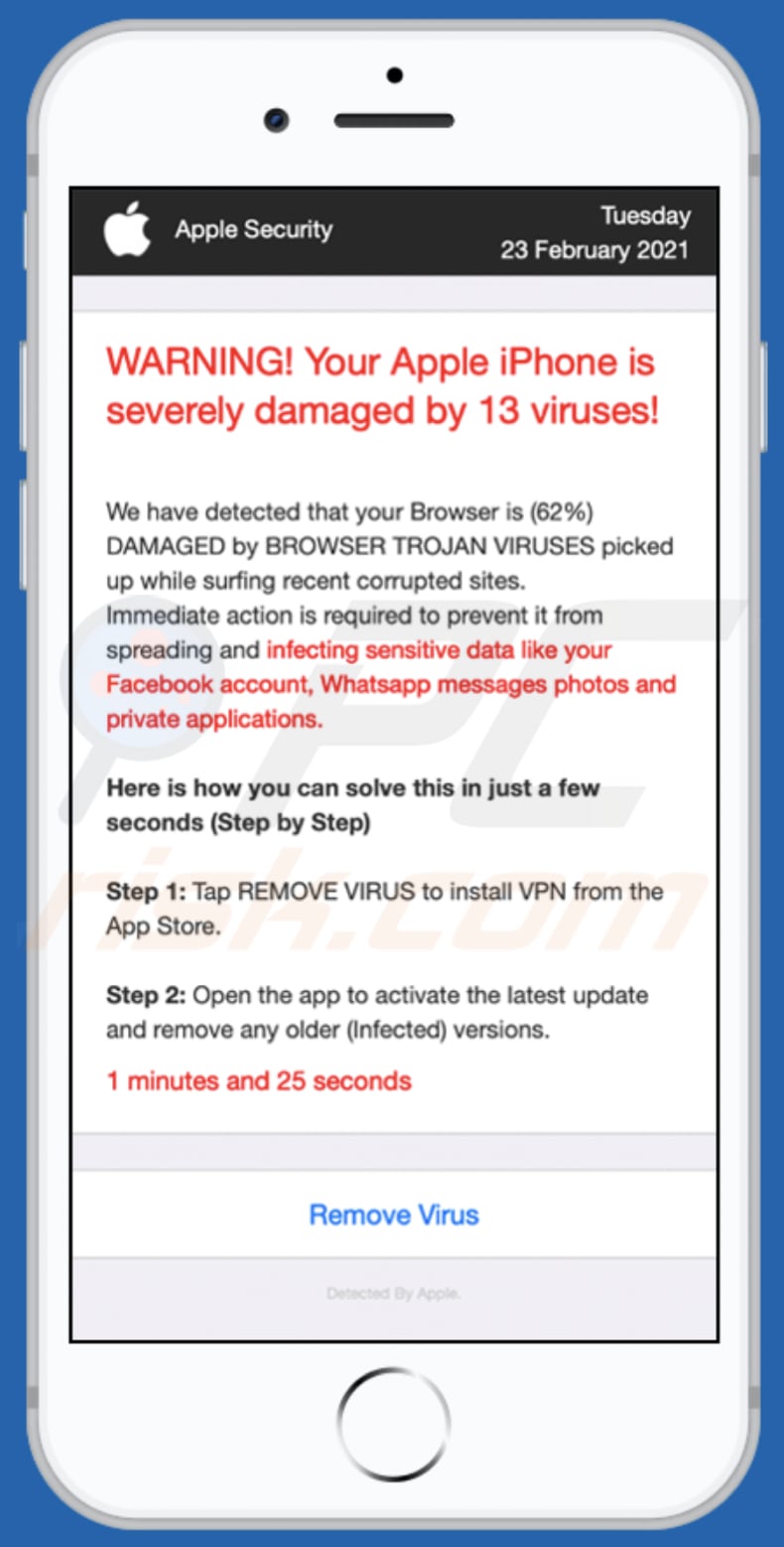
Text in the background:
Apple SecurityTuesday
23 February 2021
WARNING! Your Apple iPhone is severely damaged by 13 viruses!
We have detected that your Browser is (62%) DAMAGED by BROWSER TROJAN VIRUSES picked up while surfing recent corrupted sites.
Immediate action is required to prevent it from spreading and infecting sensitive data like your Facebook account, Whatsapp messages photos and private applications.Here is how you can solve this in just a few seconds (Step by Step)
Step 1: Tap REMOVE VIRUS to install VPN from the App Store.
Step 2: Open the app to activate the latest update and remove any older (Infected) versions.
1 minutes and 37 seconds
Remove Virus
Detected By Apple.
Application promoted through English version:
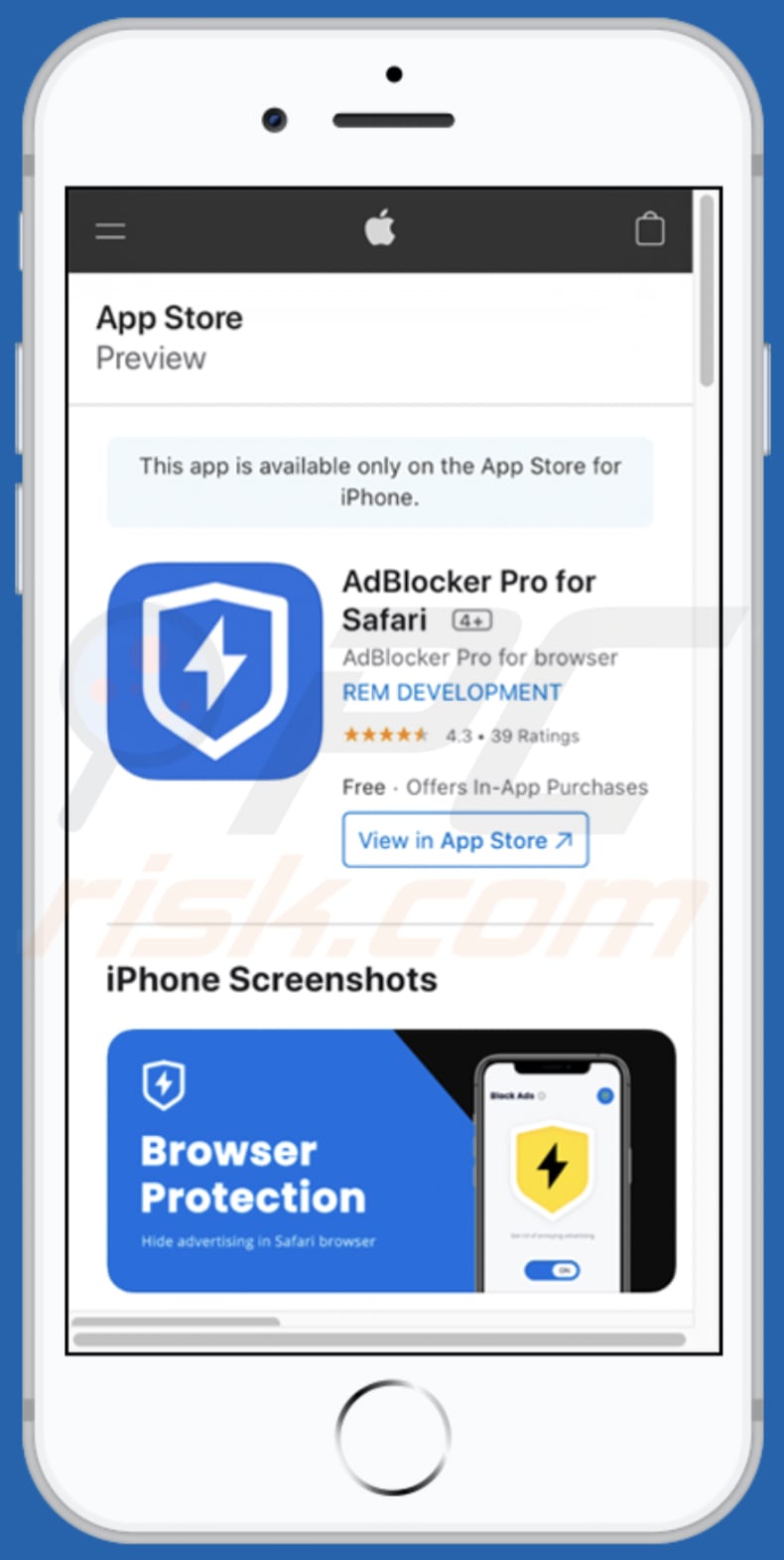
Screenshot of the pop-up window (Spanish version):
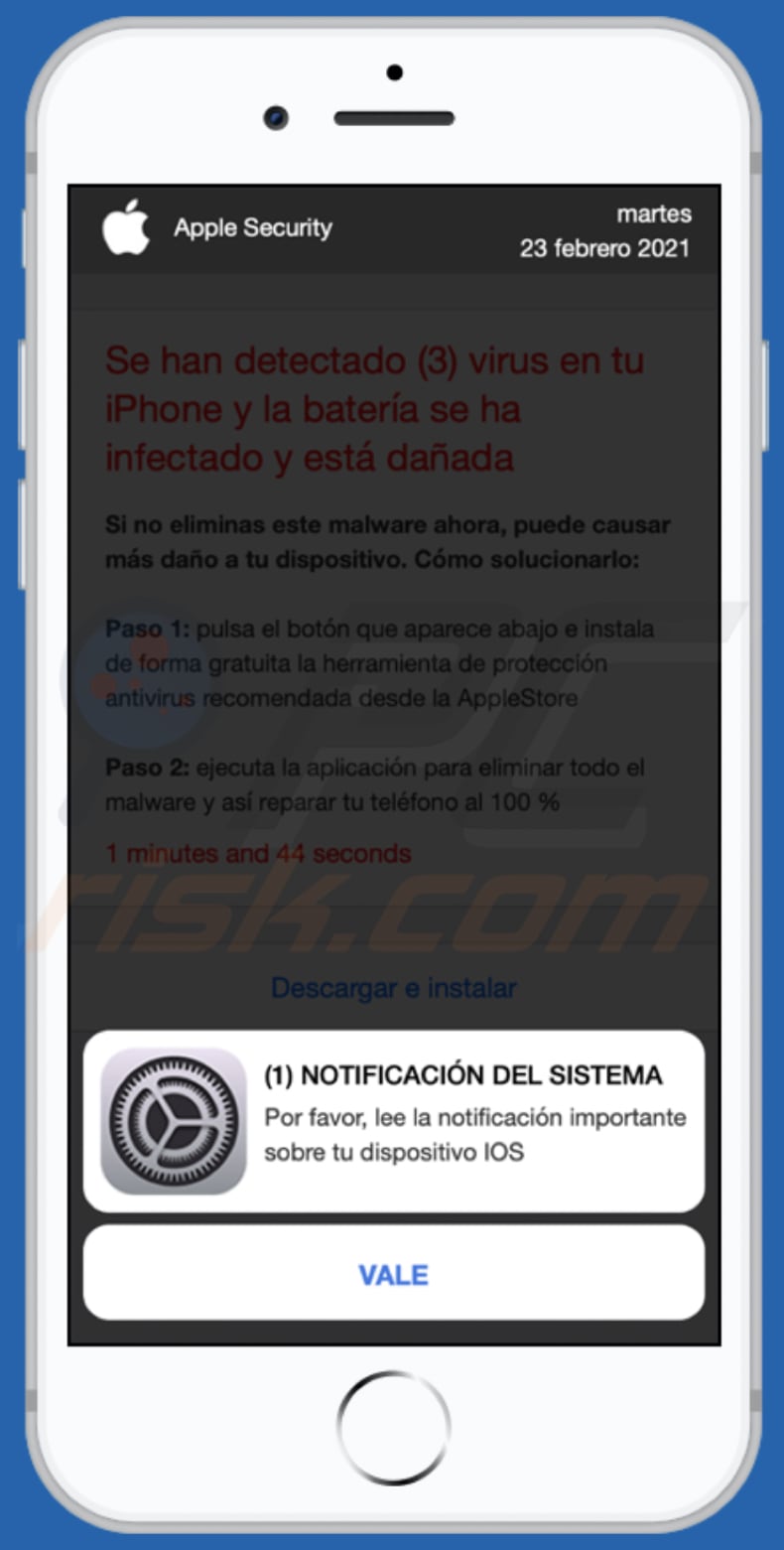
Text in this pop-up:
(1) NOTIFICACIÓN DEL SISTEMA
Por favor, lee la notificación importante sobre tu dispositivo IOS
VALE
Screenshot of the background page:
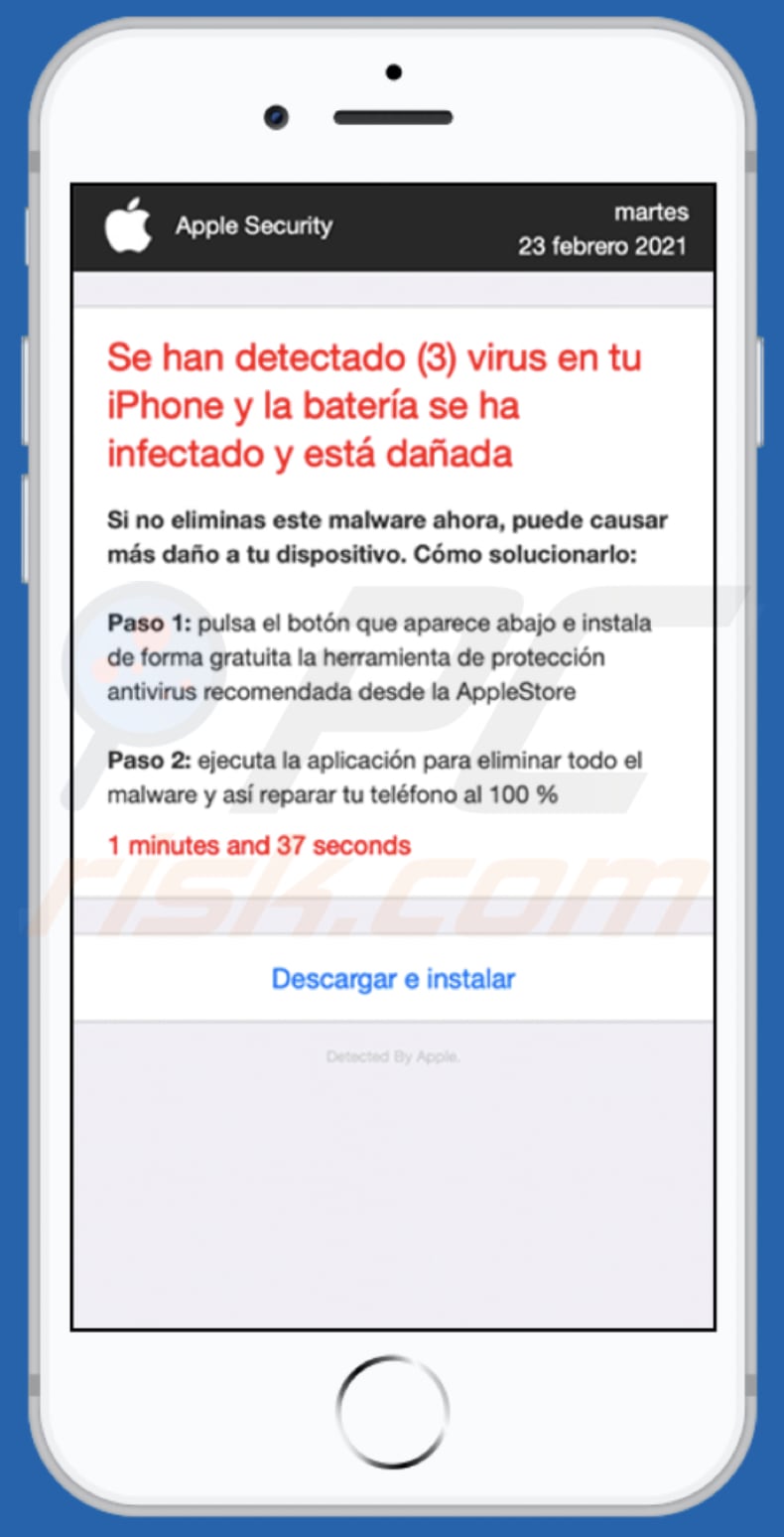
Text in this page:
Apple Security martes
23 febrero 2021
Se han detectado (3) virus en tu iPhone y la batería se ha infectado y está dañadaSi no eliminas este malware ahora, puede causar más daño a tu dispositivo. Cómo solucionarlo:
Paso 1: pulsa el botón que aparece abajo e instala de forma gratuita la herramienta de protección antivirus recomendada desde la AppleStore
Paso 2: ejecuta la aplicación para eliminar todo el malware y así reparar tu teléfono al 100 %
1 minutes and 54 seconds
Descargar e instalar
Detected By Apple.
Screenshot of the pop-up (Japanese version):
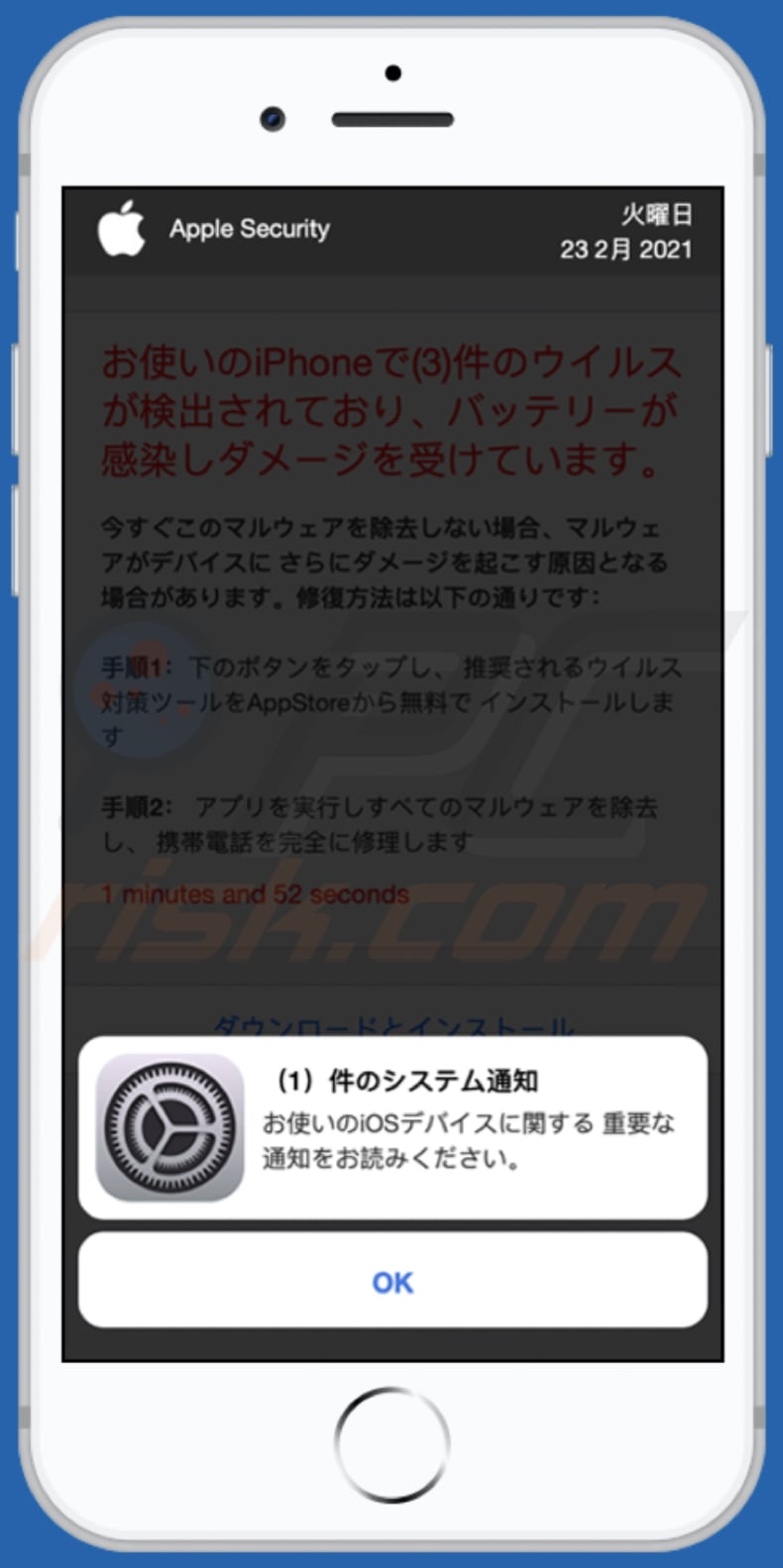
Text in this pop-up:
1)件のシステム通知
お使いのiOSデバイスに関する 重要な通知をお読みください。
OK
Screenshot of the background page:
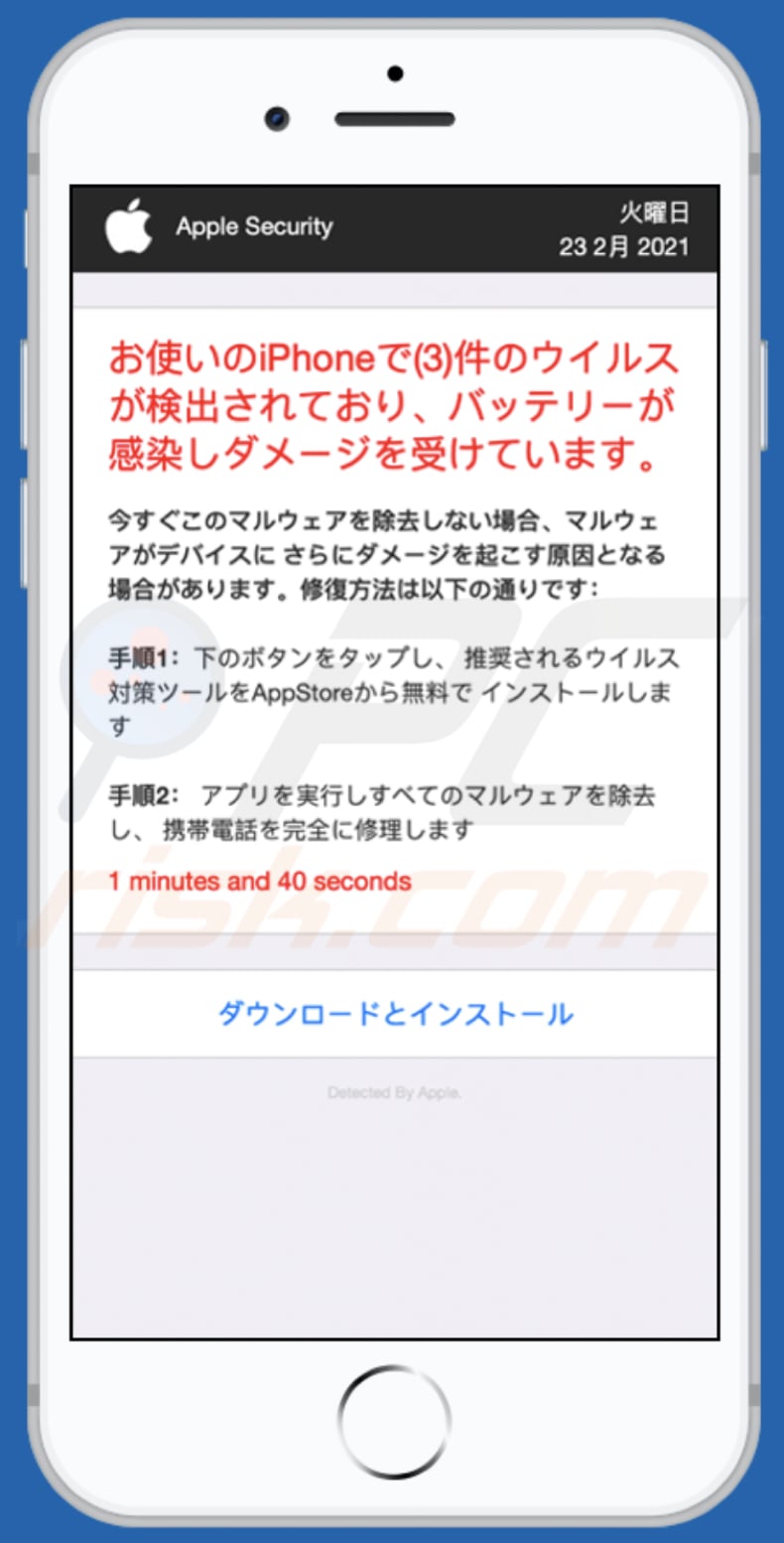
Text in this page:
Apple Security火曜日
23 2月 2021
お使いのiPhoneで(3)件のウイルスが検出されており、バッテリーが感染しダメージを受けています。今すぐこのマルウェアを除去しない場合、マルウェアがデバイスに さらにダメージを起こす原因となる場合があります。修復方法は以下の通りです:
手順1:下のボタンをタップし、 推奨されるウイルス対策ツールをAppStoreから無料で インストールします
手順2: アプリを実行しすべてのマルウェアを除去し、 携帯電話を完全に修理します
1 minutes and 51 seconds
ダウンロードとインストール
Detected By Apple.
Screenshot of the pop-up (French version):
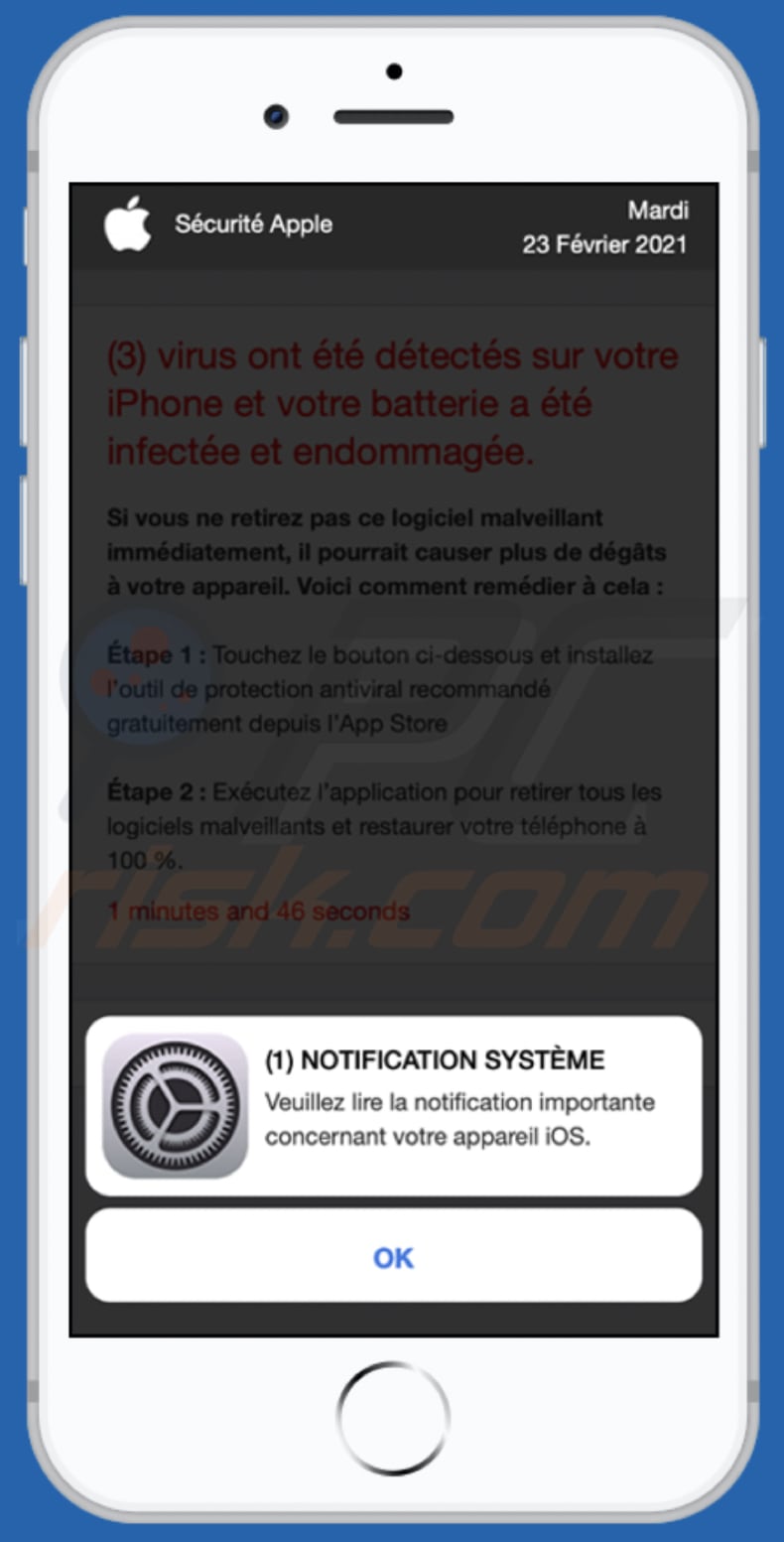
Text in this pop-up:
(1) NOTIFICATION SYSTÈME
Veuillez lire la notification importante concernant votre appareil iOS.
OK
Screenshot of the background page:
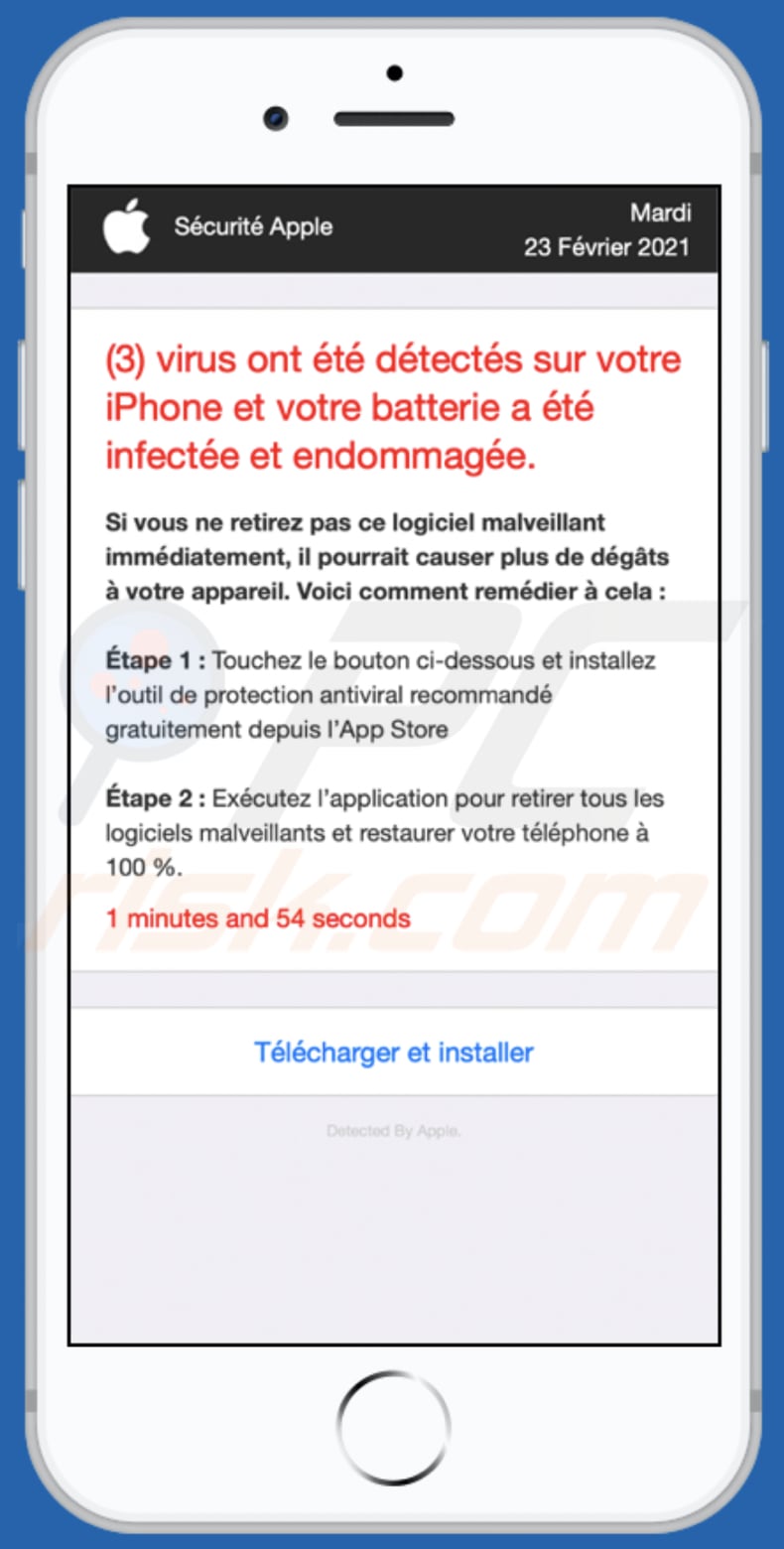
Text in this page:
Sécurité Apple Mardi
23 Février 2021
(3) virus ont été détectés sur votre iPhone et votre batterie a été infectée et endommagée.Si vous ne retirez pas ce logiciel malveillant immédiatement, il pourrait causer plus de dégâts à votre appareil. Voici comment remédier à cela :
Étape 1 : Touchez le bouton ci-dessous et installez l’outil de protection antiviral recommandé gratuitement depuis l’App Store
Étape 2 : Exécutez l’application pour retirer tous les logiciels malveillants et restaurer votre téléphone à 100 %.
1 minutes and 45 seconds
Télécharger et installer
Detected By Apple.
Screenshot of the pop-up window (German version):
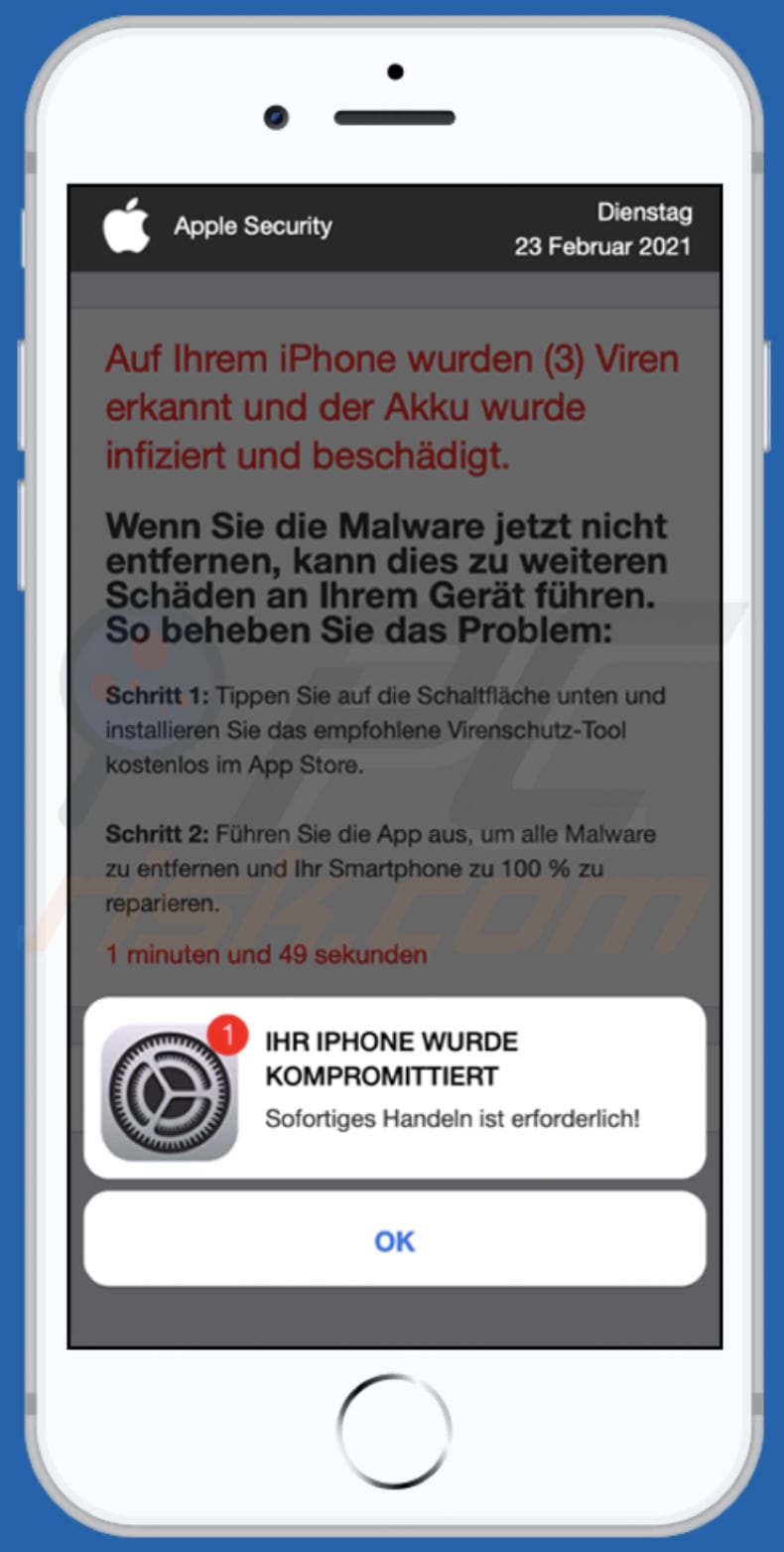
Text in the pop-up window:
IHR IPHONE WURDE KOMPROMITTIERT
Sofortiges Handeln ist erforderlich!
OK
Screenshot of the background page:
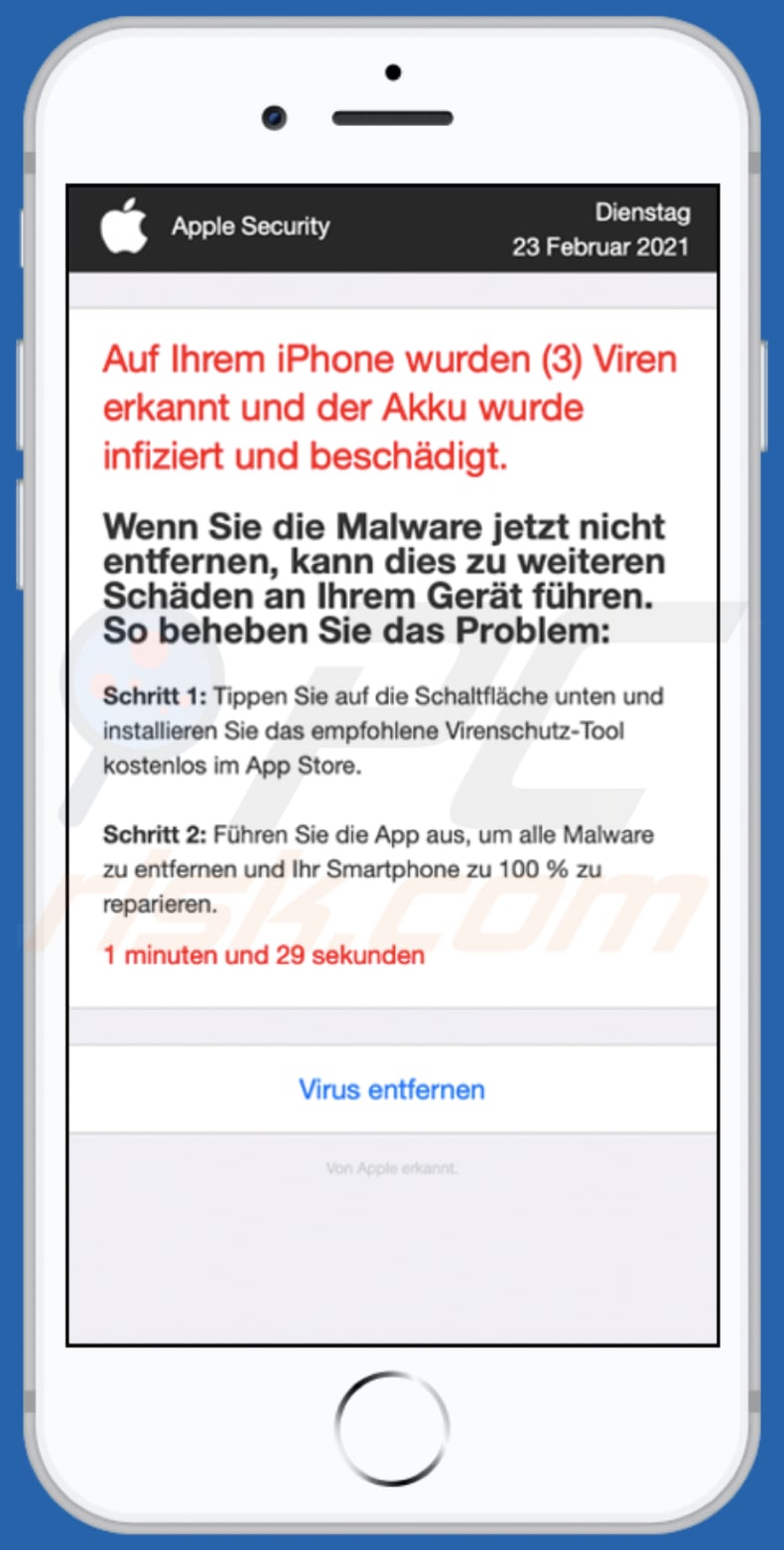
Text in this page:
Apple Security Dienstag
23 Februar 2021
Auf Ihrem iPhone wurden (3) Viren erkannt und der Akku wurde infiziert und beschädigt.Wenn Sie die Malware jetzt nicht entfernen, kann dies zu weiteren Schäden an Ihrem Gerät führen. So beheben Sie das Problem:
Schritt 1: Tippen Sie auf die Schaltfläche unten und installieren Sie das empfohlene Virenschutz-Tool kostenlos im App Store.
Schritt 2: Führen Sie die App aus, um alle Malware zu entfernen und Ihr Smartphone zu 100 % zu reparieren.
1 minuten und 48 sekunden
Virus entfernen
Von Apple erkannt.
To enable pop-up blocking, fraudulent website warnings, and remove web browsing data in mobile Apple devices, follow these steps:
First, go to "Settings", and then scroll down to find and tap "Safari".

Check if the "Block Pop-ups" and "Fraudulent Website Warning" toggles are enabled. If not, enable them immediately. Then, scroll down and tap "Advanced".

Tap "Website Data" and then "Remove All Website Data".

Instant automatic malware removal:
Manual threat removal might be a lengthy and complicated process that requires advanced IT skills. Combo Cleaner is a professional automatic malware removal tool that is recommended to get rid of malware. Download it by clicking the button below:
DOWNLOAD Combo CleanerBy downloading any software listed on this website you agree to our Privacy Policy and Terms of Use. To use full-featured product, you have to purchase a license for Combo Cleaner. 7 days free trial available. Combo Cleaner is owned and operated by RCS LT, the parent company of PCRisk.com.
Quick menu:
- What is app-department[.]report?
- STEP 1. Remove PUA related files and folders from OSX.
- STEP 2. Remove rogue extensions from Safari.
- STEP 3. Remove rogue add-ons from Google Chrome.
- STEP 4. Remove potentially unwanted plug-ins from Mozilla Firefox.
Video showing how to remove adware and browser hijackers from a Mac computer:
Potentially unwanted applications removal:
Remove potentially unwanted applications from your "Applications" folder:

Click the Finder icon. In the Finder window, select "Applications". In the applications folder, look for "MPlayerX","NicePlayer", or other suspicious applications and drag them to the Trash. After removing the potentially unwanted application(s) that cause online ads, scan your Mac for any remaining unwanted components.
DOWNLOAD remover for malware infections
Combo Cleaner checks if your computer is infected with malware. To use full-featured product, you have to purchase a license for Combo Cleaner. 7 days free trial available. Combo Cleaner is owned and operated by RCS LT, the parent company of PCRisk.com.
Remove adware-related files and folders

Click the Finder icon, from the menu bar. Choose Go, and click Go to Folder...
 Check for adware generated files in the /Library/LaunchAgents/ folder:
Check for adware generated files in the /Library/LaunchAgents/ folder:

In the Go to Folder... bar, type: /Library/LaunchAgents/

In the "LaunchAgents" folder, look for any recently-added suspicious files and move them to the Trash. Examples of files generated by adware - "installmac.AppRemoval.plist", "myppes.download.plist", "mykotlerino.ltvbit.plist", "kuklorest.update.plist", etc. Adware commonly installs several files with the exact same string.
 Check for adware generated files in the ~/Library/Application Support/ folder:
Check for adware generated files in the ~/Library/Application Support/ folder:

In the Go to Folder... bar, type: ~/Library/Application Support/

In the "Application Support" folder, look for any recently-added suspicious folders. For example, "MplayerX" or "NicePlayer", and move these folders to the Trash.
 Check for adware generated files in the ~/Library/LaunchAgents/ folder:
Check for adware generated files in the ~/Library/LaunchAgents/ folder:

In the Go to Folder... bar, type: ~/Library/LaunchAgents/

In the "LaunchAgents" folder, look for any recently-added suspicious files and move them to the Trash. Examples of files generated by adware - "installmac.AppRemoval.plist", "myppes.download.plist", "mykotlerino.ltvbit.plist", "kuklorest.update.plist", etc. Adware commonly installs several files with the exact same string.
 Check for adware generated files in the /Library/LaunchDaemons/ folder:
Check for adware generated files in the /Library/LaunchDaemons/ folder:

In the "Go to Folder..." bar, type: /Library/LaunchDaemons/

In the "LaunchDaemons" folder, look for recently-added suspicious files. For example "com.aoudad.net-preferences.plist", "com.myppes.net-preferences.plist", "com.kuklorest.net-preferences.plist", "com.avickUpd.plist", etc., and move them to the Trash.
 Scan your Mac with Combo Cleaner:
Scan your Mac with Combo Cleaner:
If you have followed all the steps correctly, your Mac should be clean of infections. To ensure your system is not infected, run a scan with Combo Cleaner Antivirus. Download it HERE. After downloading the file, double click combocleaner.dmg installer. In the opened window, drag and drop the Combo Cleaner icon on top of the Applications icon. Now open your launchpad and click on the Combo Cleaner icon. Wait until Combo Cleaner updates its virus definition database and click the "Start Combo Scan" button.

Combo Cleaner will scan your Mac for malware infections. If the antivirus scan displays "no threats found" - this means that you can continue with the removal guide; otherwise, it's recommended to remove any found infections before continuing.

After removing files and folders generated by the adware, continue to remove rogue extensions from your Internet browsers.
Remove malicious extensions from Internet browsers
 Remove malicious Safari extensions:
Remove malicious Safari extensions:

Open the Safari browser, from the menu bar, select "Safari" and click "Preferences...".

In the preferences window, select "Extensions" and look for any recently-installed suspicious extensions. When located, click the "Uninstall" button next to it/them. Note that you can safely uninstall all extensions from your Safari browser - none are crucial for regular browser operation.
- If you continue to have problems with browser redirects and unwanted advertisements - Reset Safari.
 Remove malicious extensions from Google Chrome:
Remove malicious extensions from Google Chrome:

Click the Chrome menu icon ![]() (at the top right corner of Google Chrome), select "More Tools" and click "Extensions". Locate all recently-installed suspicious extensions, select these entries and click "Remove".
(at the top right corner of Google Chrome), select "More Tools" and click "Extensions". Locate all recently-installed suspicious extensions, select these entries and click "Remove".

- If you continue to have problems with browser redirects and unwanted advertisements - Reset Google Chrome.
 Remove malicious extensions from Mozilla Firefox:
Remove malicious extensions from Mozilla Firefox:

Click the Firefox menu ![]() (at the top right corner of the main window) and select "Add-ons and themes". Click "Extensions", in the opened window locate all recently-installed suspicious extensions, click on the three dots and then click "Remove".
(at the top right corner of the main window) and select "Add-ons and themes". Click "Extensions", in the opened window locate all recently-installed suspicious extensions, click on the three dots and then click "Remove".

- If you continue to have problems with browser redirects and unwanted advertisements - Reset Mozilla Firefox.
Share:

Tomas Meskauskas
Expert security researcher, professional malware analyst
I am passionate about computer security and technology. I have an experience of over 10 years working in various companies related to computer technical issue solving and Internet security. I have been working as an author and editor for pcrisk.com since 2010. Follow me on Twitter and LinkedIn to stay informed about the latest online security threats.
PCrisk security portal is brought by a company RCS LT.
Joined forces of security researchers help educate computer users about the latest online security threats. More information about the company RCS LT.
Our malware removal guides are free. However, if you want to support us you can send us a donation.
DonatePCrisk security portal is brought by a company RCS LT.
Joined forces of security researchers help educate computer users about the latest online security threats. More information about the company RCS LT.
Our malware removal guides are free. However, if you want to support us you can send us a donation.
Donate
▼ Show Discussion