Do not install apps promoted by the protected-connect.com scam website
Mac VirusAlso Known As: protected-connect.com pop-up
Get free scan and check if your device is infected.
Remove it nowTo use full-featured product, you have to purchase a license for Combo Cleaner. Seven days free trial available. Combo Cleaner is owned and operated by RCS LT, the parent company of PCRisk.com.
What is protected-connect[.]com?
protected-connect[.]com is a deceptive website, which runs various scams. The content presented on this page typically targets iPhone users, yet it is possible that the site may be accessed through other Apple devices.
At the time of research, protected-connect[.]com promoted a free VPN app scheme, however, it might promote variants of the "(3) Viruses have been detected on your iPhone", "Your Apple iPhone is severely damaged", or "VPN Update" scams.
The goal of these schemes is to endorse untrusted software such as fake anti-virus tools, adware, browser hijackers, and other Potentially Unwanted Applications (PUAs).
Note that this type of scam can proliferate malware (e.g., Trojans, ransomware, etc.). Websites like protected-connect[.]com are usually accessed unintentionally via mistyped URLs, redirects caused by intrusive advertisements, or installed PUAs.
![protected-connect[.]com scam](/images/stories/screenshots202102/protected-connect-com-scam-main.jpg)
The VPN scam promoted by protected-connect[.]com simply states the advantages of the free application, and provides instructions about how to download/install it. This approach may seem like ordinary product promotion when compared to other similar scams (e.g., "VPN Update").
These types of schemes often claim that the software in question is outdated or missing and list supposedly present or potential threats/issues due to lack of a VPN. Regardless of the approach, apps promoted on protected-connect[.]com and sites akin to it are deemed to be unreliable and possibly harmful.
Scams like "(3) Viruses have been detected on your iPhone" and "Your Apple iPhone is severely damaged" use scare-tactics to trick users into downloading/installing and purchasing the advertised software. These types claim to have detected viruses and other threats on visitors' devices.
The schemes also tend to indicate what sort of damage the nonexistent infections have caused. Despite the severity of the fake infection, products are presented as a convenient solution that will somehow remove the malware and undo the damage.
Be aware that no website can detect threats/issues present on visitors' devices - any that make such claims are scams.
To summarize, by trusting protected-connect[.]com and installing the applications it promotes, users can experience system infections, severe privacy issues, financial losses, and even identity theft.
PUAs are commonly endorsed through online scams. The unwanted apps may seem legitimate and offer "useful" features, which are rarely operational. Fake anti-viruses are a prime example of this. They require activation (i.e., purchase) to perform the promised functionalities, yet following activation, remain nonoperational.
PUAs also have unmentioned, dangerous capabilities. They can force-open bogus, misleading, deceptive/scam, and malicious pages (e.g., protected-connect[.]com). Adware-types deliver pop-ups, banners, coupons, and other intrusive advertisements.
Once clicked, the ads redirect to untrusted/hazardous sites and may be able to download/install software stealthily.
Other PUAs called browser hijackers operate by making modifications to browser settings and restricting/denying access to them in promotion of fake search engines. The promoted web searchers seldom can provide search results, so they redirect to (or cause a redirection chain ending with) Google, Bing, Yahoo, and other legitimate search engines.
Furthermore, most PUAs can track data. Information of interest includes browsing and search engine histories, IP addresses, geolocations, and even personally identifiable details. PUA developers monetize the gathered data by sharing it with and/or selling it to third-parties (potentially, cyber criminals).
Therefore, you are strongly advised to remove all suspicious applications and browser extensions/plug-ins immediately upon detection.
| Name | protected-connect.com pop-up |
| Threat Type | Phishing, Scam, Mac malware, Mac virus |
| Fake Claim | Scam promotes a dubious VPN app; others may claim that an essential piece of software is outdated/missing or that the device is infected. |
| Detection Names | Cyan (Malicious), Forcepoint ThreatSeeker (Suspicious), Full List (VirusTotal) |
| Promoted Unwanted Application | Various dubious applications |
| Serving IP Address | 178.62.109.227 |
| Symptoms | Your Mac becomes slower than normal, you see unwanted pop-up ads, you are redirected to dubious websites. |
| Distribution methods | Deceptive pop-up ads, free software installers (bundling), fake Flash Player installers, torrent file downloads. |
| Damage | Internet browser tracking (potential privacy issues), display of unwanted ads, redirects to dubious websites, loss of private information. |
| Malware Removal (Windows) |
To eliminate possible malware infections, scan your computer with legitimate antivirus software. Our security researchers recommend using Combo Cleaner. Download Combo CleanerTo use full-featured product, you have to purchase a license for Combo Cleaner. 7 days free trial available. Combo Cleaner is owned and operated by RCS LT, the parent company of PCRisk.com. |
Wcsoft.link, system-protection-required.com, and crypt-protection.com are some examples of web pages similar to protected-connect[.]com. There are thousands of dubious, deceptive, and malicious sites on the web. They use different techniques to gain and then abuse users' trust.
Regardless of what these websites warn, alert, request, offer, or promise, the end-goal is the same: to generate revenue for the designers. Due to the widespread nature of these scams, exercise caution when browsing.
How did potentially unwanted applications install on my computer?
PUAs are often downloaded/installed together with other products. This deceptive marketing technique of pre-packing regular software with unwanted or malicious additions is called "bundling".
By rushing through download/installation of software (e.g. ignoring terms, skipping steps and sections, using "Quick/Express" settings, etc.) many users risk unintentionally allowing bundled content into their devices. Intrusive advertisements proliferate PUAs as well. When clicked, the ads can execute scripts to download/install these applications without users' permission.
Some PUAs have "official" download web pages from which they can be downloaded.
How to avoid installation of potentially unwanted applications
You are advised to research all software before download/installation. Use only official and verified download channels. Unofficial and free file-hosting websites, Peer-to-Peer sharing networks (BitTorrent, Gnutella, eMule), and other third party downloaders commonly offer harmful and bundled content, and are therefore untrusted and should be avoided.
When downloading/installing, read the terms, study all possible options, use the "Custom/Advanced" settings and opt-out of additional apps, tools, features, and so on.
Intrusive advertisements typically seem legitimate, however, they can redirect to dubious and malicious sites (e.g. gambling, pornography, adult-dating, and many others). If you encounter ads or redirects of this kind, inspect the system and remove all dubious applications and browser extensions/plug-ins immediately.
Installed programs must be activated and updated with tools or implemented functions that are provided by the official developers. No other third party, unofficial tools should be used.
Note that it is illegal to activate licensed software with ‘cracking’ tools. Files and programs should be downloaded from official websites and via direct download links. Avoid third party installers and the tools/sources mentioned above.
Do not open website links or files in irrelevant emails that are received from unknown, suspicious addresses. These bogus emails are often disguised as official and important. Regularly, scan your computer with reputable, up-to-date antivirus or anti-spyware software.
If your computer is already infected with PUAs, we recommend running a scan with Combo Cleaner Antivirus for Windows to automatically eliminate them.
Text presented in the VPN scam run on the protected-connect[.]com website:
Install Hotspot Shield Vpn App From the Appstore For Free and Protect Your Internet Connection!
How to Protect Your Connection:
Step 1. Click on the Button “Download” Below and Install the Application from the Appstore (for Free)
Step 2. Open the Installed Application and Protect Your Internet Connection
DOWNLOAD
Appearance of the application promoted by this scam:
![protected-connect[.]com scam website promoted app](/images/stories/screenshots202102/protected-connect-com-scam-promoted-app.jpg)
Variants of the "VPN Update" scam:
Text presented in these scams:
First variant:
Install a Secured VPN App From the Appstore For Free and Protect Your Internet Connection!
How to Protect Your Connection:
Step 1. Click on the Button “Download” Below and Install the Application from the Appstore (for Free)
Step 2. Open the Installed Application and Protect Your Internet Connection
DOWNLOAD
-------------------------
Second variant:
VPN Update
Please download VPN App to continue watching in safe mode
Install
Appearance of the "(3) Viruses have been detected on your iPhone" scam:
Text present in this scam:
Pop-up:
(1) SYSTEM NOTIFICATION
Please Read Important Notification
Regarding Your iOS Device.
OK
-------------------------
Background page:
(3) Viruses has been detected on your iPhone and battery has been infected and damaged.
If you do not remove this malware now, it may cause more damage to your device. How to fix this:
Step 1: Tap the button below & install the recommended virus protection tool free from the AppStore.
Step 2: Run the app to remove malware and repair your phone to 100%
1 minutes and 50 seconds
Download and Install
Detected By Apple.
Variants of the "Your Apple iPhone is severely damaged" scam:
Text presented in these scam variants:
First variant:
Your Apple iPhone is severely damaged by 19 viruses!
We have detected that your Browser is (59%) DAMAGED by BROWSER TROJAN VIRUSES picked up while surfing recent corrupted sites.
Immediately install Connection Defender or sensitive data like your Facebook account, WhatsApp messages, photos and private applications will be infected and stolen.
[Install] [Cancel]
-------------------------
Second variant:
WARNING! Your Apple iPhone is severely damaged by 13 viruses!
We have detected that your Browser is (62%) DAMAGED by BROWSER TROJAN VIRUSES picked up while surfing recent corrupted sites.
Immediate action is required to prevent it from spreading and infecting sensitive data like your Facebook account, Whatsapp messages photos and private applications.
Here is how you can solve this in just a few seconds (Step by Step)
Step 1: Tap REMOVE VIRUS to install VPN from the App Store.
Step 2: Open the app to activate the latest update and remove any older (Infected) versions.
1 minutes and 53 seconds
Remove Virus
Detected By Apple.
To enable pop-up blocking, fraudulent website warnings, and remove web browsing data in mobile Apple devices, follow these steps:
First, go to "Settings", and then scroll down to find and tap "Safari".

Check if the "Block Pop-ups" and "Fraudulent Website Warning" toggles are enabled. If not, enable them immediately. Then, scroll down and tap "Advanced".

Tap "Website Data" and then "Remove All Website Data".

Instant automatic malware removal:
Manual threat removal might be a lengthy and complicated process that requires advanced IT skills. Combo Cleaner is a professional automatic malware removal tool that is recommended to get rid of malware. Download it by clicking the button below:
DOWNLOAD Combo CleanerBy downloading any software listed on this website you agree to our Privacy Policy and Terms of Use. To use full-featured product, you have to purchase a license for Combo Cleaner. 7 days free trial available. Combo Cleaner is owned and operated by RCS LT, the parent company of PCRisk.com.
Quick menu:
- What is "protected-connect[.]com"?
- STEP 1. Remove PUA related files and folders from OSX.
- STEP 2. Remove rogue extensions from Safari.
- STEP 3. Remove rogue add-ons from Google Chrome.
- STEP 4. Remove potentially unwanted plug-ins from Mozilla Firefox.
Video showing how to remove adware and browser hijackers from a Mac computer:
Potentially unwanted applications removal:
Remove potentially unwanted applications from your "Applications" folder:

Click the Finder icon. In the Finder window, select "Applications". In the applications folder, look for "MPlayerX","NicePlayer", or other suspicious applications and drag them to the Trash. After removing the potentially unwanted application(s) that cause online ads, scan your Mac for any remaining unwanted components.
DOWNLOAD remover for malware infections
Combo Cleaner checks if your computer is infected with malware. To use full-featured product, you have to purchase a license for Combo Cleaner. 7 days free trial available. Combo Cleaner is owned and operated by RCS LT, the parent company of PCRisk.com.
Remove adware-related files and folders

Click the Finder icon, from the menu bar. Choose Go, and click Go to Folder...
 Check for adware generated files in the /Library/LaunchAgents/ folder:
Check for adware generated files in the /Library/LaunchAgents/ folder:

In the Go to Folder... bar, type: /Library/LaunchAgents/

In the "LaunchAgents" folder, look for any recently-added suspicious files and move them to the Trash. Examples of files generated by adware - "installmac.AppRemoval.plist", "myppes.download.plist", "mykotlerino.ltvbit.plist", "kuklorest.update.plist", etc. Adware commonly installs several files with the exact same string.
 Check for adware generated files in the ~/Library/Application Support/ folder:
Check for adware generated files in the ~/Library/Application Support/ folder:

In the Go to Folder... bar, type: ~/Library/Application Support/

In the "Application Support" folder, look for any recently-added suspicious folders. For example, "MplayerX" or "NicePlayer", and move these folders to the Trash.
 Check for adware generated files in the ~/Library/LaunchAgents/ folder:
Check for adware generated files in the ~/Library/LaunchAgents/ folder:

In the Go to Folder... bar, type: ~/Library/LaunchAgents/

In the "LaunchAgents" folder, look for any recently-added suspicious files and move them to the Trash. Examples of files generated by adware - "installmac.AppRemoval.plist", "myppes.download.plist", "mykotlerino.ltvbit.plist", "kuklorest.update.plist", etc. Adware commonly installs several files with the exact same string.
 Check for adware generated files in the /Library/LaunchDaemons/ folder:
Check for adware generated files in the /Library/LaunchDaemons/ folder:

In the "Go to Folder..." bar, type: /Library/LaunchDaemons/

In the "LaunchDaemons" folder, look for recently-added suspicious files. For example "com.aoudad.net-preferences.plist", "com.myppes.net-preferences.plist", "com.kuklorest.net-preferences.plist", "com.avickUpd.plist", etc., and move them to the Trash.
 Scan your Mac with Combo Cleaner:
Scan your Mac with Combo Cleaner:
If you have followed all the steps correctly, your Mac should be clean of infections. To ensure your system is not infected, run a scan with Combo Cleaner Antivirus. Download it HERE. After downloading the file, double click combocleaner.dmg installer. In the opened window, drag and drop the Combo Cleaner icon on top of the Applications icon. Now open your launchpad and click on the Combo Cleaner icon. Wait until Combo Cleaner updates its virus definition database and click the "Start Combo Scan" button.

Combo Cleaner will scan your Mac for malware infections. If the antivirus scan displays "no threats found" - this means that you can continue with the removal guide; otherwise, it's recommended to remove any found infections before continuing.

After removing files and folders generated by the adware, continue to remove rogue extensions from your Internet browsers.
Remove malicious extensions from Internet browsers
 Remove malicious Safari extensions:
Remove malicious Safari extensions:

Open the Safari browser, from the menu bar, select "Safari" and click "Preferences...".

In the preferences window, select "Extensions" and look for any recently-installed suspicious extensions. When located, click the "Uninstall" button next to it/them. Note that you can safely uninstall all extensions from your Safari browser - none are crucial for regular browser operation.
- If you continue to have problems with browser redirects and unwanted advertisements - Reset Safari.
 Remove malicious extensions from Google Chrome:
Remove malicious extensions from Google Chrome:

Click the Chrome menu icon ![]() (at the top right corner of Google Chrome), select "More Tools" and click "Extensions". Locate all recently-installed suspicious extensions, select these entries and click "Remove".
(at the top right corner of Google Chrome), select "More Tools" and click "Extensions". Locate all recently-installed suspicious extensions, select these entries and click "Remove".

- If you continue to have problems with browser redirects and unwanted advertisements - Reset Google Chrome.
 Remove malicious extensions from Mozilla Firefox:
Remove malicious extensions from Mozilla Firefox:

Click the Firefox menu ![]() (at the top right corner of the main window) and select "Add-ons and themes". Click "Extensions", in the opened window locate all recently-installed suspicious extensions, click on the three dots and then click "Remove".
(at the top right corner of the main window) and select "Add-ons and themes". Click "Extensions", in the opened window locate all recently-installed suspicious extensions, click on the three dots and then click "Remove".

- If you continue to have problems with browser redirects and unwanted advertisements - Reset Mozilla Firefox.
Share:

Tomas Meskauskas
Expert security researcher, professional malware analyst
I am passionate about computer security and technology. I have an experience of over 10 years working in various companies related to computer technical issue solving and Internet security. I have been working as an author and editor for pcrisk.com since 2010. Follow me on Twitter and LinkedIn to stay informed about the latest online security threats.
PCrisk security portal is brought by a company RCS LT.
Joined forces of security researchers help educate computer users about the latest online security threats. More information about the company RCS LT.
Our malware removal guides are free. However, if you want to support us you can send us a donation.
DonatePCrisk security portal is brought by a company RCS LT.
Joined forces of security researchers help educate computer users about the latest online security threats. More information about the company RCS LT.
Our malware removal guides are free. However, if you want to support us you can send us a donation.
Donate
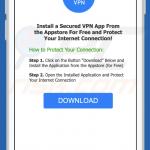
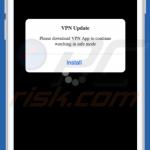
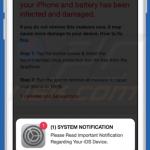
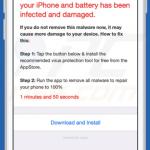
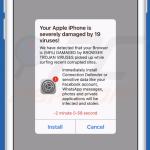
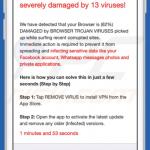

▼ Show Discussion