Get free scan and check if your device is infected.
Remove it nowTo use full-featured product, you have to purchase a license for Combo Cleaner. Seven days free trial available. Combo Cleaner is owned and operated by RCS LT, the parent company of PCRisk.com.
What is Qel email virus?
Phishing emails are used to extract sensitive information (such as credit card details, usernames, and passwords, social security numbers, etc.), or to deliver malicious software.
The emails usually ask to send personal information or provide it on a website. They might also encourage recipients to click a link or open a malicious attachment. This particular phishing campaign uses a rogue attachment to deliver Agent Tesla, a Remote Administration Trojan (RAT).
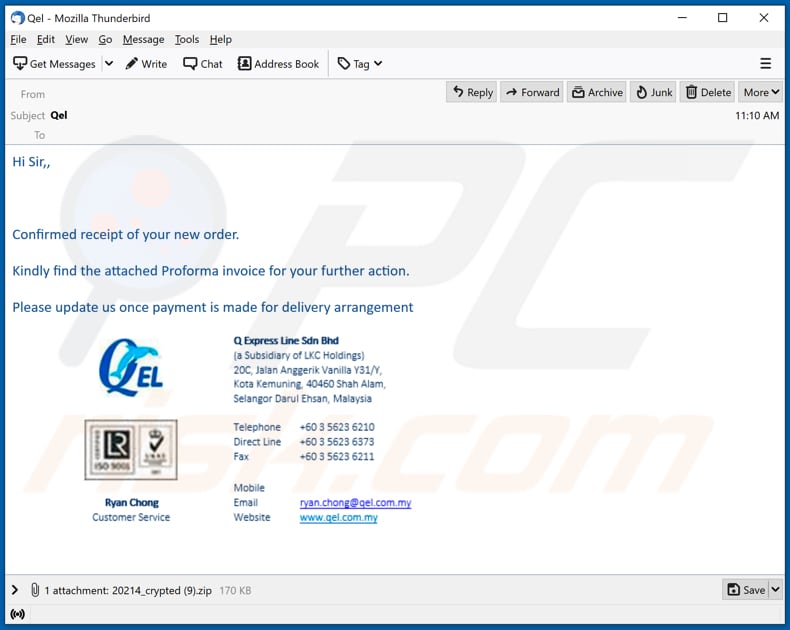
Typically, cyber criminals behind phishing campaigns claim to be legitimate companies organizations or other entities, however, they do not have anything to do with the companies they claim to be. They disguise their emails as urgent, official messages to trick users into believing that the attached file is an important document (e.g., invoice, financial report). If downloaded and opened, the attachment infects a computer with malware.
This phishing email claims to be a message from Q Express Line. It has a ZIP archive file attached to it, supposedly containing an invoice, however, the archive contains an executable file (with an icon of a PDF document), which installs a RAT called Agent Tesla.
Remote Access Trojans are malicious programs that allow cyber criminals to monitor and control infected computers. This RAT (Agent Tesla) can be used to steal login credentials, and other sensitive information via screenshots, recorded keyboard input, and stolen clipboard data. In this way, Agent Tesla can be used to hijack personal accounts, email clients, messaging clients, certain FTP and VPN clients, and download managers.
Typically, cyber criminals use hijacked accounts to steal identities, make fraudulent purchases and transactions, and to distribute malware (including Agent Tesla) via email and other clients.
Additionally, Agent Tesla can be used to prevent victims from accessing the Task Manager and the system registry, and executing commands via the Command Prompt. This allows cyber criminals employ Agent Tesla to install other malware onto the infected machine, disable or even uninstall security solutions, and perform other tasks.
| Name | Qel spam |
| Threat Type | Trojan, password-stealing virus, banking malware, spyware. |
| Hoax | Email attachment is an invoice from Q Express Line Sdn Bhd |
| Attachment(s) | ZIP archive file containing malicious executable (.exe) file |
| Detection Names (YjwA0c9b67A6tff.exe) | Avast (Win32:PWSX-gen [Trj]), AVG (Win32:PWSX-gen [Trj]), ESET-NOD32 (A Variant Of MSIL/Kryptik.ZVU), Kaspersky (HEUR:Trojan-Spy.MSIL.Noon.gen), Microsoft (Trojan:Win32/Woreflint.A!cl), Full List Of Detections (VirusTotal) |
| Symptoms | Trojans are designed to stealthily infiltrate the victim's computer and remain silent, and thus no particular symptoms are clearly visible on an infected machine. |
| Payload | Agent Tesla |
| Distribution methods | Infected email attachments, malicious online advertisements, social engineering, software 'cracks'. |
| Damage | Stolen passwords and banking information, identity theft, the victim's computer added to a botnet. |
| Malware Removal (Windows) |
To eliminate possible malware infections, scan your computer with legitimate antivirus software. Our security researchers recommend using Combo Cleaner. Download Combo CleanerTo use full-featured product, you have to purchase a license for Combo Cleaner. 7 days free trial available. Combo Cleaner is owned and operated by RCS LT, the parent company of PCRisk.com. |
In summary, phishing campaigns can be used to deliver malicious software or extract personal information. Emails that are part of these campaigns are disguised as official messages from legitimate companies.
More examples of malspam campaigns that are used to trick recipients into installing malware onto their computers are "Federal Ministry Of Health Germany Email Virus", "Consignment Was Booked Via DHL Express Email Virus", and "International Air & Sea Freight Forwarder Email Virus".
How did "Qel email virus" infect my computer?
Phishing emails that are used to deliver malware generally contain a download link for a malicious file or attachment. Typically, cyber criminals attempt to trick recipients into opening a PDF or Microsoft Office document, JavaScript file, an executable file (.exe), ZIP, RAR, or other archive file that is designed to install specific malicious software.
Note that malicious MS Office documents can install malware only when users enable editing/content (macros commands). If the documents are opened with MS Office versions prior to 2010, however, the documents install malicious software automatically, since these older versions do not include "Protected View" mode.
How to avoid installation of malware
Do not trust irrelevant emails that have files attached (or contain website links) and are received from unknown, suspicious addresses. Software should not be downloaded or installed through third party downloaders, installers, unofficial pages or other similar sources/tools.
Use only official websites and direct links. Installed software should never be updated or activated with third party, unofficial tools, since they can install malware. Furthermore, it is illegal to use third party tools to activate licensed software.
The only legitimate way to update and activate software is to use tools and functions that are provided by the official developers. Regularly scan your computer with reputable antivirus or anti-spyware software and keep this software up to date.
If you have already opened a "Qel email virus" attachment, we recommend running a scan with Combo Cleaner Antivirus for Windows to automatically eliminate infiltrated malware.
Text presented in the Qel malspam email message:
Hi Sir,,
Confirmed receipt of your new order.
Kindly find the attached Proforma invoice for your further action.
Please update us once payment is made for delivery arrangement
Q Express Line Sdn Bhd
(a Subsidiary of LKC Holdings)
20C, Jalan Anggerik Vanilla Y31/Y,
Kota Kemuning, 40460 Shah Alam,
Selangor Darul Ehsan, MalaysiaTelephone +60 3 5623 6210
Direct Line +60 3 5623 6373
Fax +60 3 5623Mobile
Email ryan.chong@gel.com.my
Website www.gel.com.my
Malicious Agent Tesla process running as "Restaurant" in Task Manager (its name may vary):
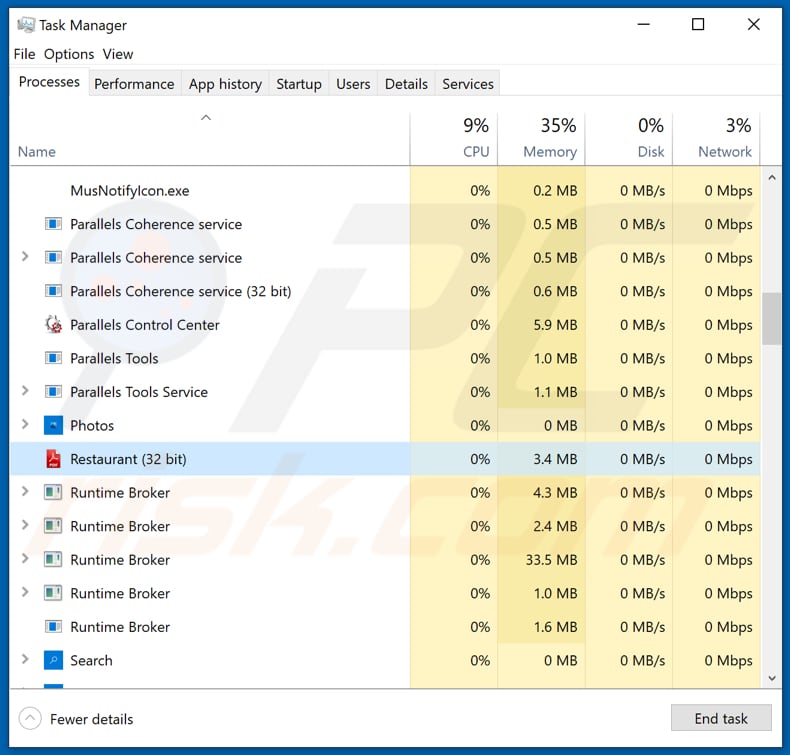
Executable file ("YjwA0c9b67A6tff.exe") detected as a threat by multiple detection engines:
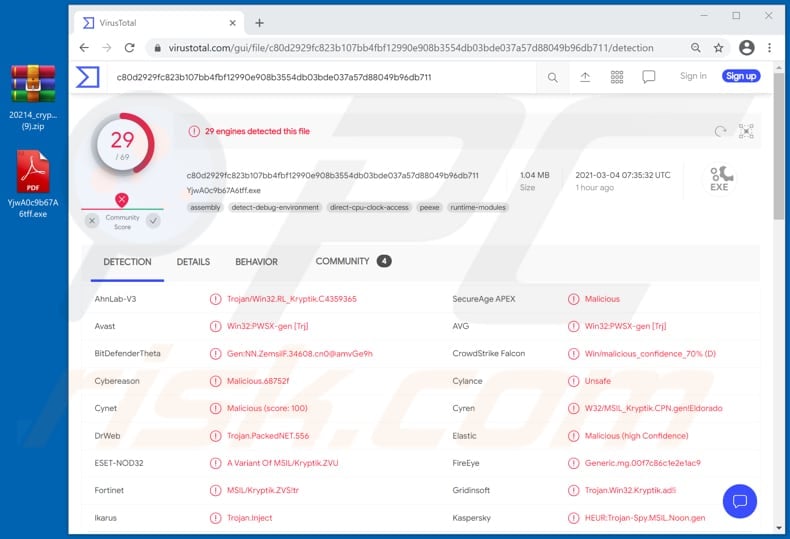
Instant automatic malware removal:
Manual threat removal might be a lengthy and complicated process that requires advanced IT skills. Combo Cleaner is a professional automatic malware removal tool that is recommended to get rid of malware. Download it by clicking the button below:
DOWNLOAD Combo CleanerBy downloading any software listed on this website you agree to our Privacy Policy and Terms of Use. To use full-featured product, you have to purchase a license for Combo Cleaner. 7 days free trial available. Combo Cleaner is owned and operated by RCS LT, the parent company of PCRisk.com.
Quick menu:
- What is Qel spam?
- Types of malicious emails.
- How to spot a malicious email?
- What to do if you fell for an email scam?
Types of malicious emails:
![]() Phishing Emails
Phishing Emails
Most commonly, cybercriminals use deceptive emails to trick Internet users into giving away their sensitive private information, for example, login information for various online services, email accounts, or online banking information.
Such attacks are called phishing. In a phishing attack, cybercriminals usually send an email message with some popular service logo (for example, Microsoft, DHL, Amazon, Netflix), create urgency (wrong shipping address, expired password, etc.), and place a link which they hope their potential victims will click on.
After clicking the link presented in such email message, victims are redirected to a fake website that looks identical or extremely similar to the original one. Victims are then asked to enter their password, credit card details, or some other information that gets stolen by cybercriminals.
![]() Emails with Malicious Attachments
Emails with Malicious Attachments
Another popular attack vector is email spam with malicious attachments that infect users' computers with malware. Malicious attachments usually carry trojans that are capable of stealing passwords, banking information, and other sensitive information.
In such attacks, cybercriminals' main goal is to trick their potential victims into opening an infected email attachment. To achieve this goal, email messages usually talk about recently received invoices, faxes, or voice messages.
If a potential victim falls for the lure and opens the attachment, their computers get infected, and cybercriminals can collect a lot of sensitive information.
While it's a more complicated method to steal personal information (spam filters and antivirus programs usually detect such attempts), if successful, cybercriminals can get a much wider array of data and can collect information for a long period of time.
![]() Sextortion Emails
Sextortion Emails
This is a type of phishing. In this case, users receive an email claiming that a cybercriminal could access the webcam of the potential victim and has a video recording of one's masturbation.
To get rid of the video, victims are asked to pay a ransom (usually using Bitcoin or another cryptocurrency). Nevertheless, all of these claims are false - users who receive such emails should ignore and delete them.
How to spot a malicious email?
While cyber criminals try to make their lure emails look trustworthy, here are some things that you should look for when trying to spot a phishing email:
- Check the sender's ("from") email address: Hover your mouse over the "from" address and check if it's legitimate. For example, if you received an email from Microsoft, be sure to check if the email address is @microsoft.com and not something suspicious like @m1crosoft.com, @microsfot.com, @account-security-noreply.com, etc.
- Check for generic greetings: If the greeting in the email is "Dear user", "Dear @youremail.com", "Dear valued customer", this should raise suspiciousness. Most commonly, companies call you by your name. Lack of this information could signal a phishing attempt.
- Check the links in the email: Hover your mouse over the link presented in the email, if the link that appears seems suspicious, don't click it. For example, if you received an email from Microsoft and the link in the email shows that it will go to firebasestorage.googleapis.com/v0... you shouldn't trust it. It's best not to click any links in the emails but to visit the company website that sent you the email in the first place.
- Don't blindly trust email attachments: Most commonly, legitimate companies will ask you to log in to their website and to view any documents there; if you received an email with an attachment, it's a good idea to scan it with an antivirus application. Infected email attachments are a common attack vector used by cybercriminals.
To minimise the risk of opening phishing and malicious emails we recommend using Combo Cleaner Antivirus for Windows.
Example of a spam email:

What to do if you fell for an email scam?
- If you clicked on a link in a phishing email and entered your password - be sure to change your password as soon as possible. Usually, cybercriminals collect stolen credentials and then sell them to other groups that use them for malicious purposes. If you change your password in a timely manner, there's a chance that criminals won't have enough time to do any damage.
- If you entered your credit card information - contact your bank as soon as possible and explain the situation. There's a good chance that you will need to cancel your compromised credit card and get a new one.
- If you see any signs of identity theft - you should immediately contact the Federal Trade Commission. This institution will collect information about your situation and create a personal recovery plan.
- If you opened a malicious attachment - your computer is probably infected, you should scan it with a reputable antivirus application. For this purpose, we recommend using Combo Cleaner Antivirus for Windows.
- Help other Internet users - report phishing emails to Anti-Phishing Working Group, FBI’s Internet Crime Complaint Center, National Fraud Information Center and U.S. Department of Justice.
Share:

Tomas Meskauskas
Expert security researcher, professional malware analyst
I am passionate about computer security and technology. I have an experience of over 10 years working in various companies related to computer technical issue solving and Internet security. I have been working as an author and editor for pcrisk.com since 2010. Follow me on Twitter and LinkedIn to stay informed about the latest online security threats.
PCrisk security portal is brought by a company RCS LT.
Joined forces of security researchers help educate computer users about the latest online security threats. More information about the company RCS LT.
Our malware removal guides are free. However, if you want to support us you can send us a donation.
DonatePCrisk security portal is brought by a company RCS LT.
Joined forces of security researchers help educate computer users about the latest online security threats. More information about the company RCS LT.
Our malware removal guides are free. However, if you want to support us you can send us a donation.
Donate
▼ Show Discussion