Do not trust the fake "Federal Ministry of Health Germany" emails
Phishing/ScamAlso Known As: Federal Ministry Of Health Germany spam
Get free scan and check if your device is infected.
Remove it nowTo use full-featured product, you have to purchase a license for Combo Cleaner. Seven days free trial available. Combo Cleaner is owned and operated by RCS LT, the parent company of PCRisk.com.
What is the "Federal Ministry of Health Germany" scam email?
"Federal Ministry of Health Germany email virus" is a spam campaign designed to spread GuLoader malware. The term "spam campaign" defines a mass-scale operation during which deceptive emails are sent by the thousand.
These scam email messages are presented as product quotation requests from the German Federal Ministry of Health (Bundesministerium für Gesundheit).
Note that these emails are in no way associated with the real Health Ministry, and none of the information provided by them is accurate. The files attached to the scam messages contain the GuLoader malicious program, which operates by causing chain infections.
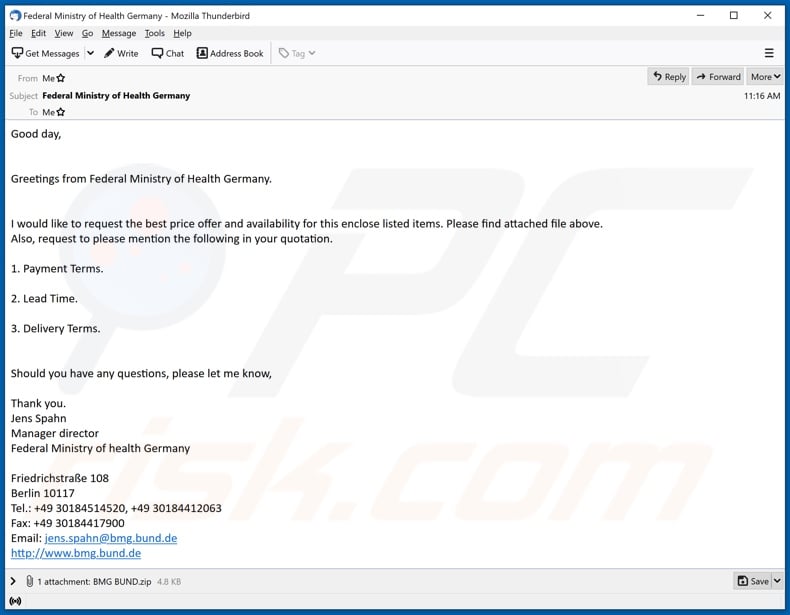
The scam emails with the subject/title "Federal Ministry of Health Germany" (this may vary) asks recipients to provide the availability status and best price offer for the items listed in the attached file. Additionally, the messages ask to provide the following information: payment terms, lead time, and delivery terms.
The emails are concluded with information relating to the Federal Ministry of Health. Some of these details are genuine (e.g., ministry's address, minister's name, etc.). When the attached file "BMG BUND.exe", which is archived within "BMG BUND.zip" (filenames may vary), is opened, GuLoader malware's infection chain is triggered. I.e., when the file is opened, download/installation of the malicious program begins.
The primary functionality of GuLoader is causing chain infections - downloading/installing additional malware. Programs of this type can infect systems with a wide variety of malware.
To elaborate on the capabilities of this malicious software, ransomware operates by encrypting data and/or locking the device to demand ransoms for decryption/access recovery.
Trojans can have a broad range of dangerous functionalities: enabling remote access and control over infected devices, spying (recording audio, video, and/or keystrokes), downloading content/information from the infected system, extracting data from browsers and other installed applications, etc.
Cryptominers use system resources to mine (i.e., generate) cryptocurrency, potentially to the point of permanent system failure.
To summarize, by trusting the fake "Federal Ministry of Health Germany" emails, users can experience multiple system infections, data loss, device damage, severe privacy issues, financial losses, and identity theft.
If it is suspected or known that GuLoader (or other malware) has already infected the device, use an anti-virus program to remove it immediately.
| Name | Federal Ministry Of Health Germany spam |
| Threat Type | Trojan, password-stealing virus, banking malware, spyware. |
| Hoax | Emails are presented as product quotation requests. |
| Disguise | Federal Ministry of Health (Germany) |
| Attachment(s) | BMG BUND.zip archive that contains BMG BUND.exe (filenames may vary) |
| Detection Names | Avast (Win32:Trojan-gen), BitDefender (Trojan.GenericKD.45827191), ESET-NOD32 (A Variant Of Win32/Kryptik.HJTG), Kaspersky (Trojan.Win32.Vebzenpak.aebc), Microsoft (Trojan:Win32/Wacatac.B!ml), Full List Of Detections (VirusTotal) |
| Symptoms | Trojans are designed to stealthily infiltrate the victim's computer and remain silent, and thus no particular symptoms are clearly visible on an infected machine. |
| Payload | GuLoader |
| Distribution methods | Infected email attachments, malicious online advertisements, social engineering, software 'cracks'. |
| Damage | Stolen passwords and banking information, identity theft, the victim's computer added to a botnet. |
| Malware Removal (Windows) |
To eliminate possible malware infections, scan your computer with legitimate antivirus software. Our security researchers recommend using Combo Cleaner. Download Combo CleanerTo use full-featured product, you have to purchase a license for Combo Cleaner. 7 days free trial available. Combo Cleaner is owned and operated by RCS LT, the parent company of PCRisk.com. |
"Consignment Was Booked Via DHL Express", "Galp Energia Email Virus", and "Delayed Payment Confirmation Caused By Covid-19" are some examples of malware-proliferating spam campaigns. The deceptive/Scam emails are usually presented as "official", "important", "urgent", "priority", and similar.
Regardless of what these messages request, promise, offer, or demand, the purpose is the same: to generate profit for the scammers/cyber criminals behind them.
As well as spreading malicious programs, these campaigns are also used for phishing and other scams. Due to spam mail's relative prevalence, exercise caution with incoming emails.
How did "Federal Ministry of Health Germany email virus" infect my computer?
Ransomware and other malware infections are commonly spread through malspam campaigns, untrusted file/software download sources, fake (third party) software updating tools, Trojans and unofficial software activation tools.
Using malspam, criminals send emails that have a malicious file attached, or include a website link designed to download a malicious file. Their main goal is to trick recipients into executing the file, which then infects the computer with malware. Cyber criminals usually attach a Microsoft Office document, archive file (ZIP, RAR), PDF document, executable file (.exe) or JavaScript file, and wait until recipients open it.
Note that malicious MS Office documents can install malware only when users enable editing/content (macros commands). If the documents are opened with MS Office versions prior to 2010, however, the documents install malicious software automatically, since these older versions do not include "Protected View" mode.
Examples of untrusted file and software download sources are Peer-to-Peer networks (torrent clients), free file hosting websites, freeware download sites, and unofficial web pages. These are used to distribute malicious files by disguising them as legitimate and regular. When users download and open (execute) the files, however, they inadvertently install malware.
Fake software updating tools cause damage by installing malware rather than updates/fixes for installed software, or by exploiting bugs/flaws of outdated software. Trojans are malicious programs that can cause chain infections by installing other software of this kind. Note that malware can only be distributed in this way if Trojans are already installed on computers.
Unofficial activation ('cracking') tools are illegal programs that supposedly activate licensed software free of charge and bypass activation, however, they often install other malicious programs instead.
How to avoid installation of malware
To avoid infecting the system with malware spread through spam mail, you are strongly advised not to open suspicious or irrelevant emails, especially those with any attachments or links present in them. Use official and verified download channels.
Additionally, all programs must be activated and updated with tools/functions provided by legitimate developers, since illegal activation tools ("cracks") and third party updaters commonly proliferate malicious software.
To ensure device integrity and user safety, it is paramount to have reputable anti-virus/anti-spyware software installed and kept updated. Furthermore, use these programs to run regular system scans and to remove detected/potential threats.
Do not trust irrelevant emails that contain attachments or website links, especially if received from unknown, suspicious addresses.
Fake update tools infect systems by installing malicious programs rather than updates/fixes for installed software, or by exploiting bugs/flaws of outdated software that is installed on the computer.
Further encryption of any unaffected files can be prevented by uninstalling the ransomware, however, already compromised files remain encrypted even after removal of the rogue software and can only be recovered from a backup.
If you have already opened a "Federal Ministry of Health Germany email virus" attachment, we recommend running a scan with Combo Cleaner Antivirus for Windows to automatically eliminate infiltrated malware.
Text presented in the "Federal Ministry of Health Germany" email message:
Subject: Federal Ministry of Health Germany
Good day,
Greetings from Federal Ministry of Health Germany.
I would like to request the best price offer and availability for this enclose listed items. Please find attached file above.
Also, request to please mention the following in your quotation.
1. Payment Terms.
2. Lead Time.
3. Delivery Terms.
Should you have any questions, please let me know,
Thank you.
Jens Spahn
Manager director
Federal Ministry of health Germany
Friedrichstraße 108
Berlin 10117
Tel.: +49 30184514520, +49 30184412063
Fax: +49 30184417900
Email: jens.spahn@bmg.bund.de
hxxp://www.bmg.bund.de
Screenshot of VirusTotal detections of the malicious attachment distributed via "Federal Ministry of Health Germany" spam campaign ("BMG BUND.exe"):
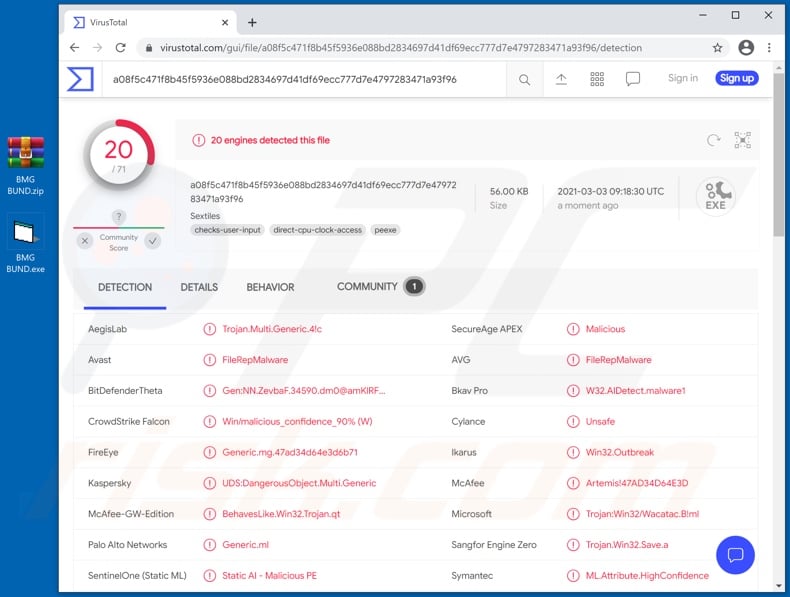
Instant automatic malware removal:
Manual threat removal might be a lengthy and complicated process that requires advanced IT skills. Combo Cleaner is a professional automatic malware removal tool that is recommended to get rid of malware. Download it by clicking the button below:
DOWNLOAD Combo CleanerBy downloading any software listed on this website you agree to our Privacy Policy and Terms of Use. To use full-featured product, you have to purchase a license for Combo Cleaner. 7 days free trial available. Combo Cleaner is owned and operated by RCS LT, the parent company of PCRisk.com.
Quick menu:
- What is Federal Ministry Of Health Germany spam?
- Types of malicious emails.
- How to spot a malicious email?
- What to do if you fell for an email scam?
Types of malicious emails:
![]() Phishing Emails
Phishing Emails
Most commonly, cybercriminals use deceptive emails to trick Internet users into giving away their sensitive private information, for example, login information for various online services, email accounts, or online banking information.
Such attacks are called phishing. In a phishing attack, cybercriminals usually send an email message with some popular service logo (for example, Microsoft, DHL, Amazon, Netflix), create urgency (wrong shipping address, expired password, etc.), and place a link which they hope their potential victims will click on.
After clicking the link presented in such email message, victims are redirected to a fake website that looks identical or extremely similar to the original one. Victims are then asked to enter their password, credit card details, or some other information that gets stolen by cybercriminals.
![]() Emails with Malicious Attachments
Emails with Malicious Attachments
Another popular attack vector is email spam with malicious attachments that infect users' computers with malware. Malicious attachments usually carry trojans that are capable of stealing passwords, banking information, and other sensitive information.
In such attacks, cybercriminals' main goal is to trick their potential victims into opening an infected email attachment. To achieve this goal, email messages usually talk about recently received invoices, faxes, or voice messages.
If a potential victim falls for the lure and opens the attachment, their computers get infected, and cybercriminals can collect a lot of sensitive information.
While it's a more complicated method to steal personal information (spam filters and antivirus programs usually detect such attempts), if successful, cybercriminals can get a much wider array of data and can collect information for a long period of time.
![]() Sextortion Emails
Sextortion Emails
This is a type of phishing. In this case, users receive an email claiming that a cybercriminal could access the webcam of the potential victim and has a video recording of one's masturbation.
To get rid of the video, victims are asked to pay a ransom (usually using Bitcoin or another cryptocurrency). Nevertheless, all of these claims are false - users who receive such emails should ignore and delete them.
How to spot a malicious email?
While cyber criminals try to make their lure emails look trustworthy, here are some things that you should look for when trying to spot a phishing email:
- Check the sender's ("from") email address: Hover your mouse over the "from" address and check if it's legitimate. For example, if you received an email from Microsoft, be sure to check if the email address is @microsoft.com and not something suspicious like @m1crosoft.com, @microsfot.com, @account-security-noreply.com, etc.
- Check for generic greetings: If the greeting in the email is "Dear user", "Dear @youremail.com", "Dear valued customer", this should raise suspiciousness. Most commonly, companies call you by your name. Lack of this information could signal a phishing attempt.
- Check the links in the email: Hover your mouse over the link presented in the email, if the link that appears seems suspicious, don't click it. For example, if you received an email from Microsoft and the link in the email shows that it will go to firebasestorage.googleapis.com/v0... you shouldn't trust it. It's best not to click any links in the emails but to visit the company website that sent you the email in the first place.
- Don't blindly trust email attachments: Most commonly, legitimate companies will ask you to log in to their website and to view any documents there; if you received an email with an attachment, it's a good idea to scan it with an antivirus application. Infected email attachments are a common attack vector used by cybercriminals.
To minimise the risk of opening phishing and malicious emails we recommend using Combo Cleaner Antivirus for Windows.
Example of a spam email:

What to do if you fell for an email scam?
- If you clicked on a link in a phishing email and entered your password - be sure to change your password as soon as possible. Usually, cybercriminals collect stolen credentials and then sell them to other groups that use them for malicious purposes. If you change your password in a timely manner, there's a chance that criminals won't have enough time to do any damage.
- If you entered your credit card information - contact your bank as soon as possible and explain the situation. There's a good chance that you will need to cancel your compromised credit card and get a new one.
- If you see any signs of identity theft - you should immediately contact the Federal Trade Commission. This institution will collect information about your situation and create a personal recovery plan.
- If you opened a malicious attachment - your computer is probably infected, you should scan it with a reputable antivirus application. For this purpose, we recommend using Combo Cleaner Antivirus for Windows.
- Help other Internet users - report phishing emails to Anti-Phishing Working Group, FBI’s Internet Crime Complaint Center, National Fraud Information Center and U.S. Department of Justice.
Share:

Tomas Meskauskas
Expert security researcher, professional malware analyst
I am passionate about computer security and technology. I have an experience of over 10 years working in various companies related to computer technical issue solving and Internet security. I have been working as an author and editor for pcrisk.com since 2010. Follow me on Twitter and LinkedIn to stay informed about the latest online security threats.
PCrisk security portal is brought by a company RCS LT.
Joined forces of security researchers help educate computer users about the latest online security threats. More information about the company RCS LT.
Our malware removal guides are free. However, if you want to support us you can send us a donation.
DonatePCrisk security portal is brought by a company RCS LT.
Joined forces of security researchers help educate computer users about the latest online security threats. More information about the company RCS LT.
Our malware removal guides are free. However, if you want to support us you can send us a donation.
Donate
▼ Show Discussion