Avoid having your bank account stolen via fake "Banca Sella" emails
Phishing/ScamAlso Known As: Banca Sella spam
Get free scan and check if your device is infected.
Remove it nowTo use full-featured product, you have to purchase a license for Combo Cleaner. Seven days free trial available. Combo Cleaner is owned and operated by RCS LT, the parent company of PCRisk.com.
What is the "Banca Sella" scam email?
"Banca Sella email scam" refers to a spam campaign. This term defines a mass-scale operation during which thousands of deceptive emails are sent. The scam messages sent through this campaign are presented as emails from Banca Sella, a genuine Italian bank based in Biella, Piedmont.
The fake messages claim that recipients have an important message waiting for them. The scammers behind this spam campaign aim to gain access/control over recipients' Banca Sella bank accounts by promoting a phishing website disguised as a sign-in page.
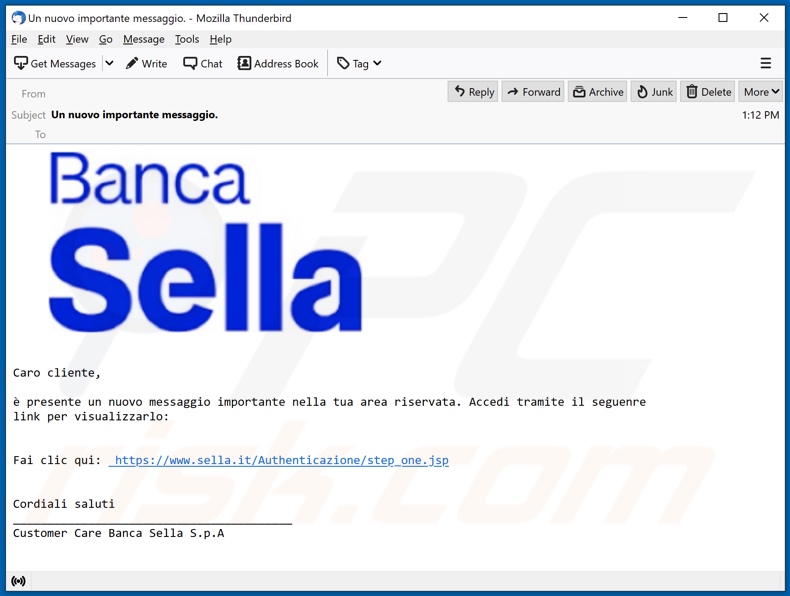
According to a rough translation, the "Banca Sella" scam emails (subject/title "Un nuovo importante messaggio." may vary) inform recipients that they have an unread important message in the reserved area of their Banca Sella accounts.
To view the nonexistent message, recipients are instructed to click the link presented in the messages. This link redirects to a phishing site, which is disguised as the Banca Sella sign-in page.
Log-in credentials (i.e., usernames and passwords) entered into this web page will be revealed to the scammers behind the spam campaign, thereby allowing them to steal the corresponding bank accounts.
Therefore, by trusting these scam emails, recipients can have their Banca Sella accounts hijacked and experience significant financial losses.
If attempts to sign-in via the phishing website have already been made, immediately change the potentially compromised accounts' passwords. Additionally, contact the official Banca Sella support.
| Name | Banca Sella Email Scam |
| Threat Type | Phishing, Scam, Social Engineering, Fraud |
| Fake Claim | Scam emails claim recipients have an important unread message in their Banca Sella accounts. |
| Disguise | Scam emails are disguised as messages from Banca Sella |
| Related Domains | agenziaaurora[.]com, banca-sella.gbi-beton[.]info |
| Detection Names (agenziaaurora[.]com) | Emsisoft (Phishing), Fortinet (Phishing), Kaspersky (Phishing), Netcraft (Malicious), Sophos (Phishing), Full List Of Detections (VirusTotal) |
| Serving IP Address (agenziaaurora[.]com) | 31.11.33.147 |
| Symptoms | Unauthorized online purchases, changed online account passwords, identity theft, illegal access of the computer. |
| Distribution methods | Deceptive emails, rogue online pop-up ads, search engine poisoning techniques, misspelled domains. |
| Damage | Loss of sensitive private information, monetary loss, identity theft. |
| Malware Removal (Windows) |
To eliminate possible malware infections, scan your computer with legitimate antivirus software. Our security researchers recommend using Combo Cleaner. Download Combo CleanerTo use full-featured product, you have to purchase a license for Combo Cleaner. 7 days free trial available. Combo Cleaner is owned and operated by RCS LT, the parent company of PCRisk.com. |
"Banca Popolare di Bari email scam", "BAPATOH OFFSHORE SDN BHD", "Proof Of Payment", "cPanel email scam", and "Password is about to expire today" are some examples of phishing spam campaigns.
The emails sent through these large-scale operations are usually presented as "important", "urgent", "priority" and similar. They may be disguised as mail from legitimate institutions, authorities, organizations, companies, service providers, and other entities.
The only goal of scam messages is to generate profit for the scammers/cyber criminals behind them. Spam campaigns are used for phishing and different types of scams, but they are also employed to proliferate malware (e.g., trojans, ransomware, etc.).
Due to the prevalence of spam mail, exercise caution with incoming emails.
How do spam campaigns infect computers?
Malware (including ransomware) is usually distributed via malspam campaigns, unofficial software activation ('cracking') tools, Trojans, dubious file/software download sources, and fake software updating tools.
When cyber criminals attempt to distribute malware via malspam campaigns, they send emails that contain malicious attachments or download links for malicious files. Typically, they disguise their emails as official and important. If recipients open the attached file (or a file downloaded via a website link), they cause installation of malicious software.
Cyber criminals commonly attach executable files (.exe), archive files such as RAR, ZIP, PDF documents, JavaScript files and Microsoft Office documents to their emails. Software 'cracking' tools supposedly activate licensed software illegally (bypass activation), however, they often install malicious programs and do not activate any legitimate installed software.
Trojans are other rogue programs that can cause chain infections. I.e., when a Trojan is installed on the operating system, it can install additional malware.
Free file hosting websites, freeware download websites, Peer-to-Peer networks (e.g., torrent clients, eMule), unofficial websites, and third party downloaders are examples of other sources that are used to distribute malware. Cyber criminals disguise malicious files as legitimate and regular. When users download and open them, they inadvertently infect their computers with malware.
Fake software updating tools install malicious software rather than updates/fixes for installed programs, or they exploit bugs/flaws of outdated software that is installed on the operating system.
How to avoid installation of malware
To avoid infecting the system with malware spread through spam mail, you are strongly advised not to open suspicious or irrelevant emails, especially those with any attachments or links present in them. Use official and verified download channels.
Additionally, all programs must be activated and updated with tools/functions provided by legitimate developers, since illegal activation tools ("cracks") and third party updaters commonly proliferate malicious software.
To ensure device integrity and user safety, it is paramount to have reputable anti-virus/anti-spyware software installed and kept updated. Furthermore, use these programs to run regular system scans and to remove detected/potential threats.
Do not trust irrelevant emails that contain attachments or website links, especially if received from unknown, suspicious addresses.
Fake update tools infect systems by installing malicious programs rather than updates/fixes for installed software, or by exploiting bugs/flaws of outdated software that is installed on the computer.
Further encryption of any unaffected files can be prevented by uninstalling the ransomware, however, already compromised files remain encrypted even after removal of the rogue software and can only be recovered from a backup.
If you have already opened malicious attachments, we recommend running a scan with Combo Cleaner Antivirus for Windows to automatically eliminate infiltrated malware.
Text presented in the "Banca Sella" scam email message:
Subject: Un nuovo importante messaggio.
Banca Sella
Caro cliente,
e presente un nuovo messaggio importante nella tua area riservata. Accedi tramite il seguenre
link per visualizzarlo:
Fai clic qui: hxxps://www.sella.it/Authenticazione/step_one.jsp
Cordiali saluti
_____________________________________
Customer Care Banca Sella S.p.A
Screenshot of the phishing website promoted through the "Banca Sella" spam campaign:
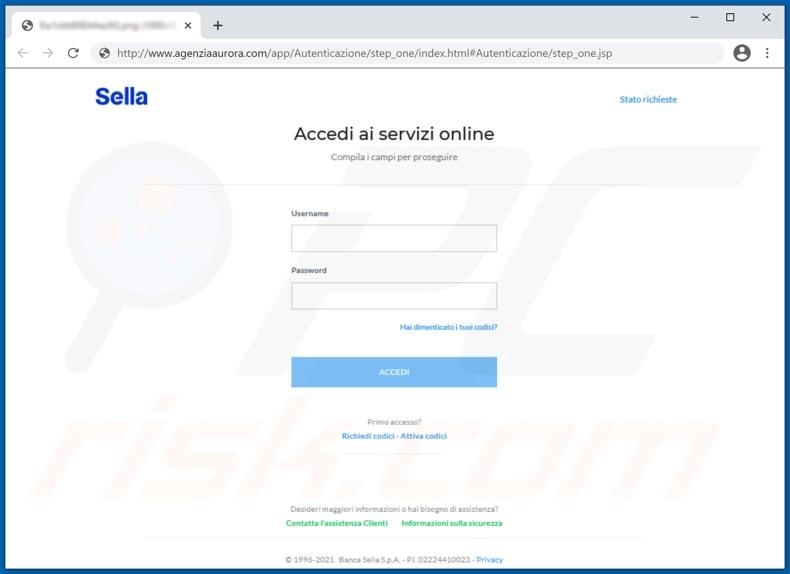
Another example of Banca Sella-themed spam email promoting a phishing site:
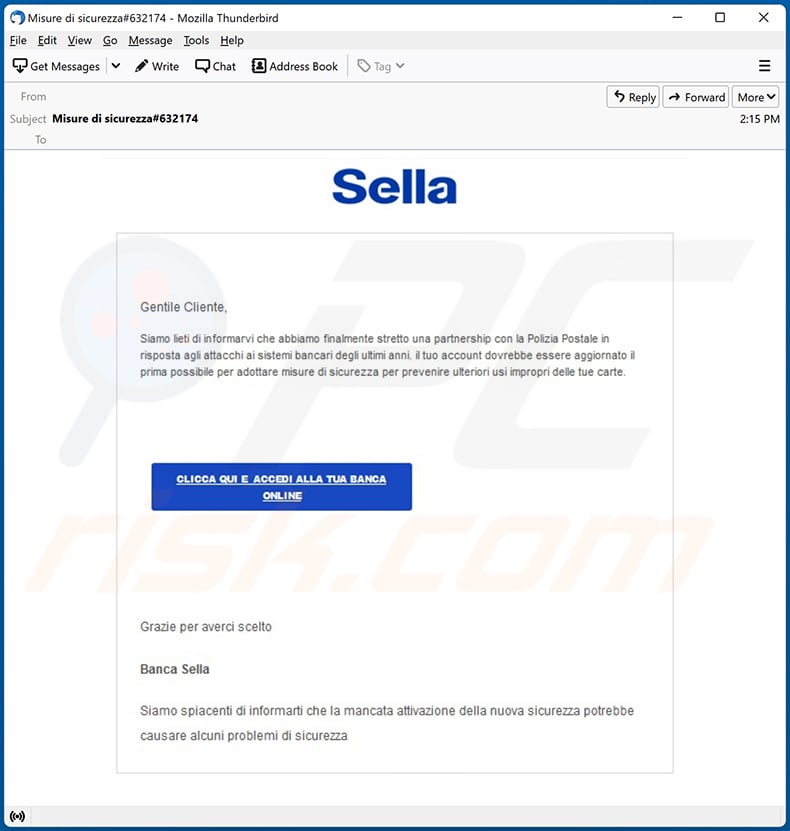
Text presented within:
Subject: Misure di sicurezza#632174
Sella
Gentile Cliente,
Siamo lieti di informarvi che abbiamo finalmente stretto una partnership con la Polizia Postale in risposta agli attacchi ai sistemi bancari degli ultimi anni. il tuo account dovrebbe essere aggiornato il prima possibile per adottare misure di sicurezza per prevenire ulteriori usi impropri delle tue carte.
CLICCA QUI E ACCEDI ALLA TUA BANCA ONLINE
Grazie per averci scelto
Banca Sella
Siamo spiacenti di informarti che la mancata attivazione della nuova sicurezza potrebbe causare alcuni problemi di sicurezza
Screenshot of the promoted phishing site (banca-sella.gbi-beton[.]info):
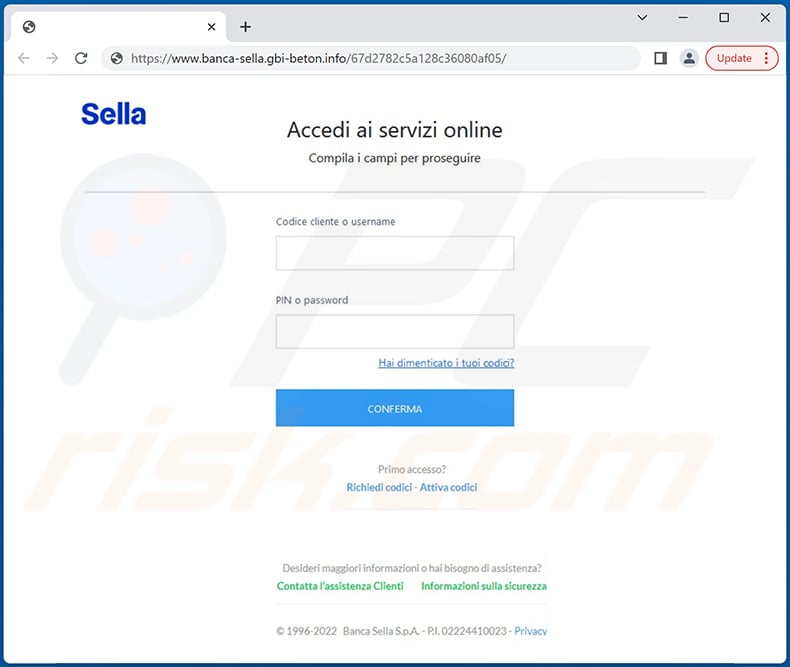
Instant automatic malware removal:
Manual threat removal might be a lengthy and complicated process that requires advanced IT skills. Combo Cleaner is a professional automatic malware removal tool that is recommended to get rid of malware. Download it by clicking the button below:
DOWNLOAD Combo CleanerBy downloading any software listed on this website you agree to our Privacy Policy and Terms of Use. To use full-featured product, you have to purchase a license for Combo Cleaner. 7 days free trial available. Combo Cleaner is owned and operated by RCS LT, the parent company of PCRisk.com.
Quick menu:
- What is Banca Sella spam?
- Types of malicious emails.
- How to spot a malicious email?
- What to do if you fell for an email scam?
Types of malicious emails:
![]() Phishing Emails
Phishing Emails
Most commonly, cybercriminals use deceptive emails to trick Internet users into giving away their sensitive private information, for example, login information for various online services, email accounts, or online banking information.
Such attacks are called phishing. In a phishing attack, cybercriminals usually send an email message with some popular service logo (for example, Microsoft, DHL, Amazon, Netflix), create urgency (wrong shipping address, expired password, etc.), and place a link which they hope their potential victims will click on.
After clicking the link presented in such email message, victims are redirected to a fake website that looks identical or extremely similar to the original one. Victims are then asked to enter their password, credit card details, or some other information that gets stolen by cybercriminals.
![]() Emails with Malicious Attachments
Emails with Malicious Attachments
Another popular attack vector is email spam with malicious attachments that infect users' computers with malware. Malicious attachments usually carry trojans that are capable of stealing passwords, banking information, and other sensitive information.
In such attacks, cybercriminals' main goal is to trick their potential victims into opening an infected email attachment. To achieve this goal, email messages usually talk about recently received invoices, faxes, or voice messages.
If a potential victim falls for the lure and opens the attachment, their computers get infected, and cybercriminals can collect a lot of sensitive information.
While it's a more complicated method to steal personal information (spam filters and antivirus programs usually detect such attempts), if successful, cybercriminals can get a much wider array of data and can collect information for a long period of time.
![]() Sextortion Emails
Sextortion Emails
This is a type of phishing. In this case, users receive an email claiming that a cybercriminal could access the webcam of the potential victim and has a video recording of one's masturbation.
To get rid of the video, victims are asked to pay a ransom (usually using Bitcoin or another cryptocurrency). Nevertheless, all of these claims are false - users who receive such emails should ignore and delete them.
How to spot a malicious email?
While cyber criminals try to make their lure emails look trustworthy, here are some things that you should look for when trying to spot a phishing email:
- Check the sender's ("from") email address: Hover your mouse over the "from" address and check if it's legitimate. For example, if you received an email from Microsoft, be sure to check if the email address is @microsoft.com and not something suspicious like @m1crosoft.com, @microsfot.com, @account-security-noreply.com, etc.
- Check for generic greetings: If the greeting in the email is "Dear user", "Dear @youremail.com", "Dear valued customer", this should raise suspiciousness. Most commonly, companies call you by your name. Lack of this information could signal a phishing attempt.
- Check the links in the email: Hover your mouse over the link presented in the email, if the link that appears seems suspicious, don't click it. For example, if you received an email from Microsoft and the link in the email shows that it will go to firebasestorage.googleapis.com/v0... you shouldn't trust it. It's best not to click any links in the emails but to visit the company website that sent you the email in the first place.
- Don't blindly trust email attachments: Most commonly, legitimate companies will ask you to log in to their website and to view any documents there; if you received an email with an attachment, it's a good idea to scan it with an antivirus application. Infected email attachments are a common attack vector used by cybercriminals.
To minimise the risk of opening phishing and malicious emails we recommend using Combo Cleaner Antivirus for Windows.
Example of a spam email:

What to do if you fell for an email scam?
- If you clicked on a link in a phishing email and entered your password - be sure to change your password as soon as possible. Usually, cybercriminals collect stolen credentials and then sell them to other groups that use them for malicious purposes. If you change your password in a timely manner, there's a chance that criminals won't have enough time to do any damage.
- If you entered your credit card information - contact your bank as soon as possible and explain the situation. There's a good chance that you will need to cancel your compromised credit card and get a new one.
- If you see any signs of identity theft - you should immediately contact the Federal Trade Commission. This institution will collect information about your situation and create a personal recovery plan.
- If you opened a malicious attachment - your computer is probably infected, you should scan it with a reputable antivirus application. For this purpose, we recommend using Combo Cleaner Antivirus for Windows.
- Help other Internet users - report phishing emails to Anti-Phishing Working Group, FBI’s Internet Crime Complaint Center, National Fraud Information Center and U.S. Department of Justice.
Share:

Tomas Meskauskas
Expert security researcher, professional malware analyst
I am passionate about computer security and technology. I have an experience of over 10 years working in various companies related to computer technical issue solving and Internet security. I have been working as an author and editor for pcrisk.com since 2010. Follow me on Twitter and LinkedIn to stay informed about the latest online security threats.
PCrisk security portal is brought by a company RCS LT.
Joined forces of security researchers help educate computer users about the latest online security threats. More information about the company RCS LT.
Our malware removal guides are free. However, if you want to support us you can send us a donation.
DonatePCrisk security portal is brought by a company RCS LT.
Joined forces of security researchers help educate computer users about the latest online security threats. More information about the company RCS LT.
Our malware removal guides are free. However, if you want to support us you can send us a donation.
Donate
▼ Show Discussion