How to remove FluBot (Cabassous) from an infected device
TrojanAlso Known As: FluBot (Cabassous) virus
Get free scan and check if your device is infected.
Remove it nowTo use full-featured product, you have to purchase a license for Combo Cleaner. Seven days free trial available. Combo Cleaner is owned and operated by RCS LT, the parent company of PCRisk.com.
What kind of malware is FluBot?
FluBot (also known as Cabassous) is malicious software that targets Android smartphones. Cyber criminals distribute FluBot via SMS messages, which they send (in at least in three different languages such as German, Polish, and Hungarian) with links to download websites for a fake FedEx application. These websites download a malicious APK file (Android Package file) designed to install FluBot banking malware.
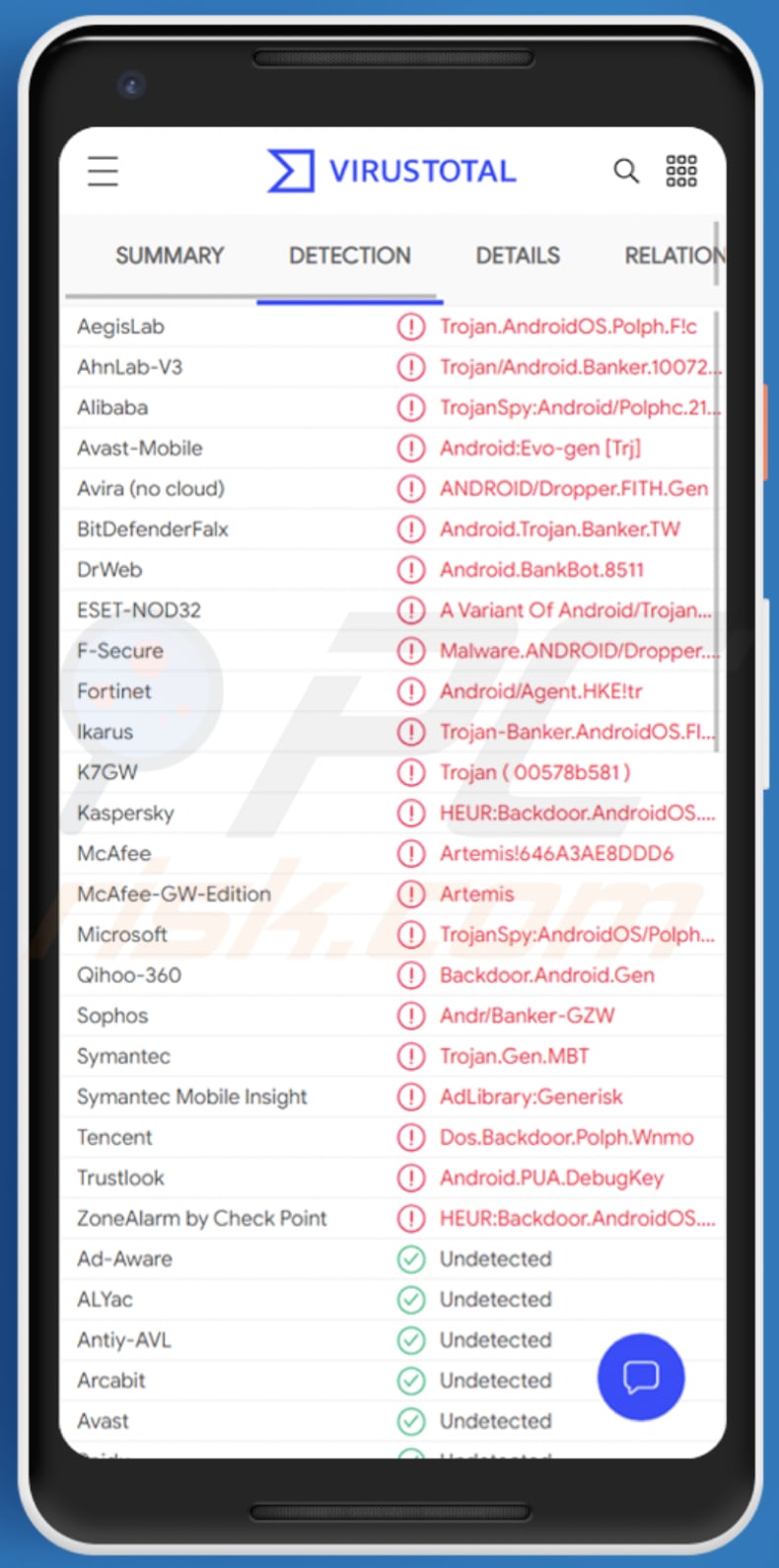
FluBot in detail
As mentioned, cyber criminals distribute FluBot via SMS messages. They send messages (in different languages) containing a fake shipment tracking website designed to download an APK file, which has similar appearance to the installer for the FedEx application.
During installation, the fake FedEx application (FluBot malicious application) asks for various permissions. For example, to read contacts, write, read and send SMS messages, read the phone state, keep the device awake, create notifications and post them using the startForeground feature.
It also asks permission to initiate phone calls (without going through the Dialer user interface), delete packages, allow querying of any normal app installed on the device, and allow applications to open network sockets.
FluBot can receive commands via a Command and Control (C&C) server, including commands to uninstall applications, block the card, upload SMS messages, open URLs (website addresses), extract contact lists, disable Google Play Protect, and various other commands.
FluBot is banking malware targeting users in different countries. One way that the malware employs to steal sensitive data is to display windows asking to provide credit card details.
In this way, cyber criminals use FluBot to trick victims into providing sensitive information that is used to steal identities, make fraudulent purchases and transactions, etc. They might also use it to extract other personal details such as, for example, login credentials (usernames, email addresses, passwords).
| Name | FluBot (Cabassous) virus |
| Threat Type | Android malware, malicious application, unwanted application. |
| Detection Names (fedex.apk) | Avast-Mobile (Android:Evo-gen [Trj]), BitDefenderFalx (Android.Trojan.Banker.TW), ESET-NOD32 (A Variant Of Android/TrojanDropper.Agent.HKE), Kaspersky (HEUR:Backdoor.AndroidOS.Polph.c), Full List (VirusTotal). |
| Related Domains | cssincronbucuresti[.]ro, windjey[.]com, gispert[.]pt |
| Detection Names (cssincronbucuresti[.]ro) | Fortinet (Phishing), PREBYTES (Malware), Full List (VirusTotal). |
| Detection Names (windjey[.]com) | Dr.Web (Malicious), Fortinet (Malware), PREBYTES (Malware), Full List (VirusTotal). |
| Symptoms | The device is running slow, system settings are modified without users' permission, dubious applications appear, data and battery usage is increased significantly, browsers redirect to bogus websites, intrusive advertisements are delivered, monetary loss, problems with online privacy, stolen personal accounts. |
| Distribution methods | Social engineering, SMS messages, fake FedEx website. |
| Damage | Stolen personal information (private messages, logins/passwords, etc.), decreased device performance, battery is drained quickly, decreased Internet speed, huge data losses, monetary losses, stolen identity (malicious apps might abuse communication apps). |
| Malware Removal (Windows) |
To eliminate possible malware infections, scan your computer with legitimate antivirus software. Our security researchers recommend using Combo Cleaner. Download Combo CleanerTo use full-featured product, you have to purchase a license for Combo Cleaner. 7 days free trial available. Combo Cleaner is owned and operated by RCS LT, the parent company of PCRisk.com. |
FluBot in general
Cyber criminals use a fake FedEx application to distribute FluBot banking malware. Since this malware can access the contact list, upload and send messages, they can spread it further using gathered numbers and sending SMS messages pertaining to be notifications from FedEx with a malicious website link.
More examples of Android malware are Oscorp, ThiefBot, and Basbanke.
How did FluBot infiltrate my device?
As mentioned above, FluBot is distributed through a fake FedEx website. Android users receive a link to the website via an SMS message claiming to be a notification from FedEx about the package supposedly due to arrive. Cyber criminals target users living in different countries (e.g., Germany, Poland, Hungary).
Malware (including ransomware) is usually distributed via malspam campaigns, unofficial software activation ('cracking') tools, Trojans, dubious file/software download sources, and fake software updating tools.
When cyber criminals attempt to distribute malware via malspam campaigns, they send emails that contain malicious attachments or download links for malicious files. Typically, they disguise their emails as official and important. If recipients open the attached file (or a file downloaded via a website link), they cause installation of malicious software.
Cyber criminals commonly attach executable files (.exe), archive files such as RAR, ZIP, PDF documents, JavaScript files and Microsoft Office documents to their emails. Software 'cracking' tools supposedly activate licensed software illegally (bypass activation), however, they often install malicious programs and do not activate any legitimate installed software.
Trojans are other rogue programs that can cause chain infections. I.e., when a Trojan is installed on the operating system, it can install additional malware.
Free file hosting websites, freeware download websites, Peer-to-Peer networks (e.g., torrent clients, eMule), unofficial websites, and third party downloaders are examples of other sources that are used to distribute malware. Cyber criminals disguise malicious files as legitimate and regular. When users download and open them, they inadvertently infect their computers with malware.
Fake software updating tools install malicious software rather than updates/fixes for installed programs, or they exploit bugs/flaws of outdated software that is installed on the operating system.
How to avoid installation of malware
Download software and files from official websites and via direct links. It is not safe to use torrent clients, eMule (or other Peer-to-Peer networks), third party downloaders, unofficial websites or other sources of this kind.
Avoid third party installers. Check "Advanced", "Custom" and other settings, and decline offers to download or install unwanted software. Do not click ads that are displayed on dubious websites, since they can open other untrusted websites or even cause unwanted downloads and installations.
Remove any unwanted, suspicious applications (extensions, add-ons, and plug-ins) that are installed on the browser. The same should be applied to programs of this kind that are installed on the operating system.
Regularly scan your computer with reputable antivirus or anti-spyware software and keep this software up to date.
Screenshot of the fake FedEx website:
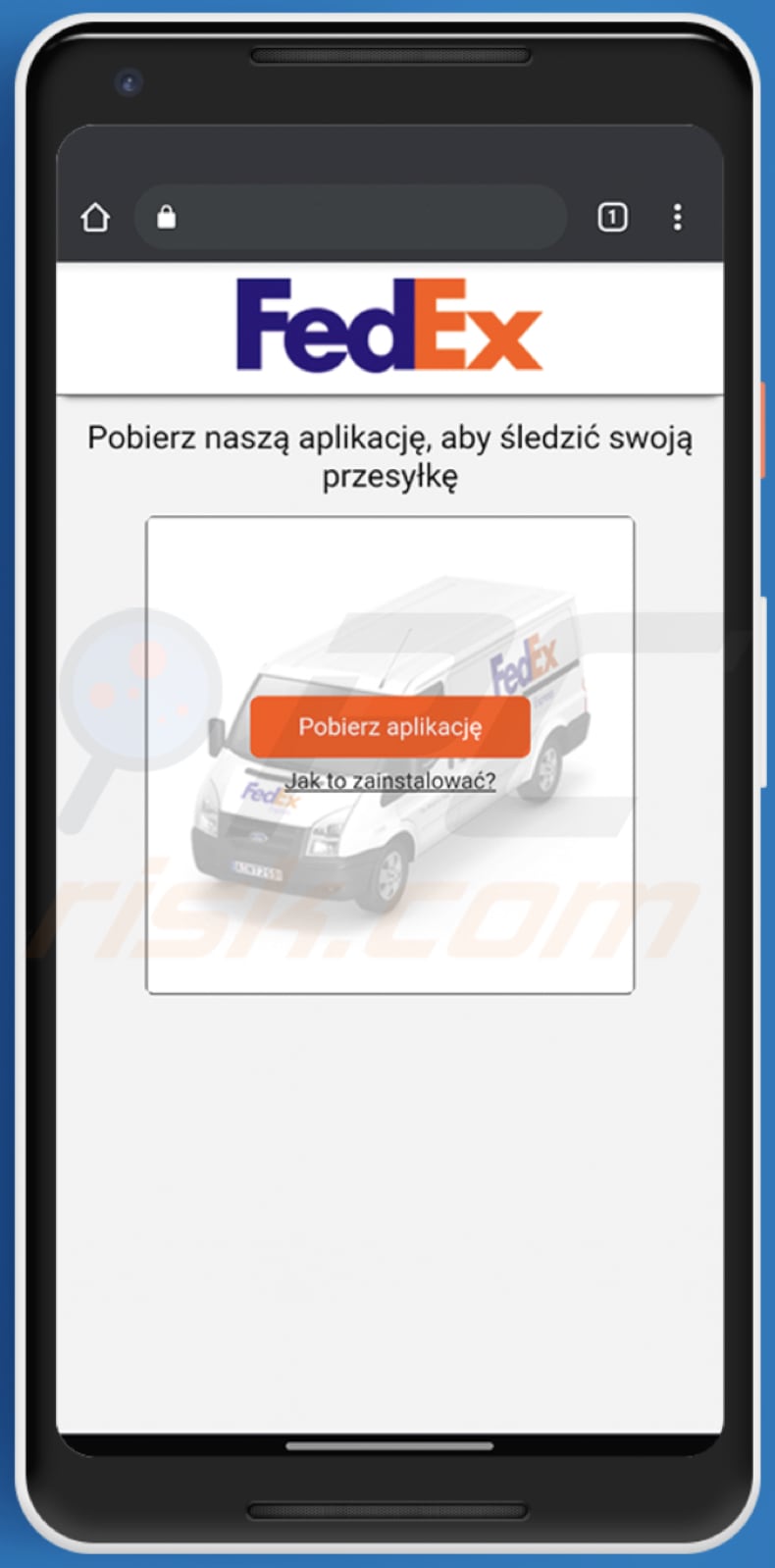
Screenshot of the German SMS message:
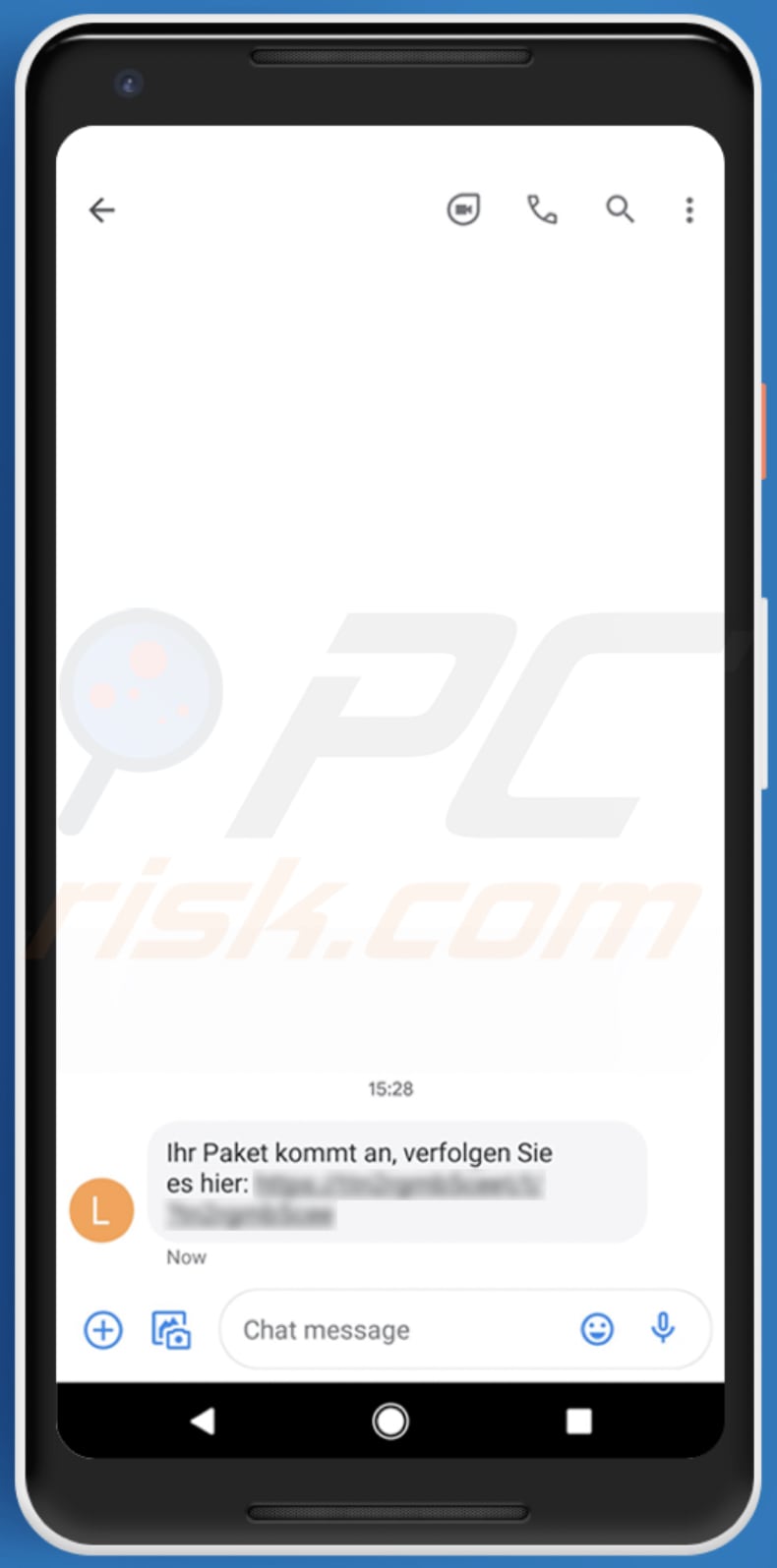
Text in this message:
Ihr Paket kommt an, verfolgen Sie es hier: -
Screenshot of the Hungarian SMS message:
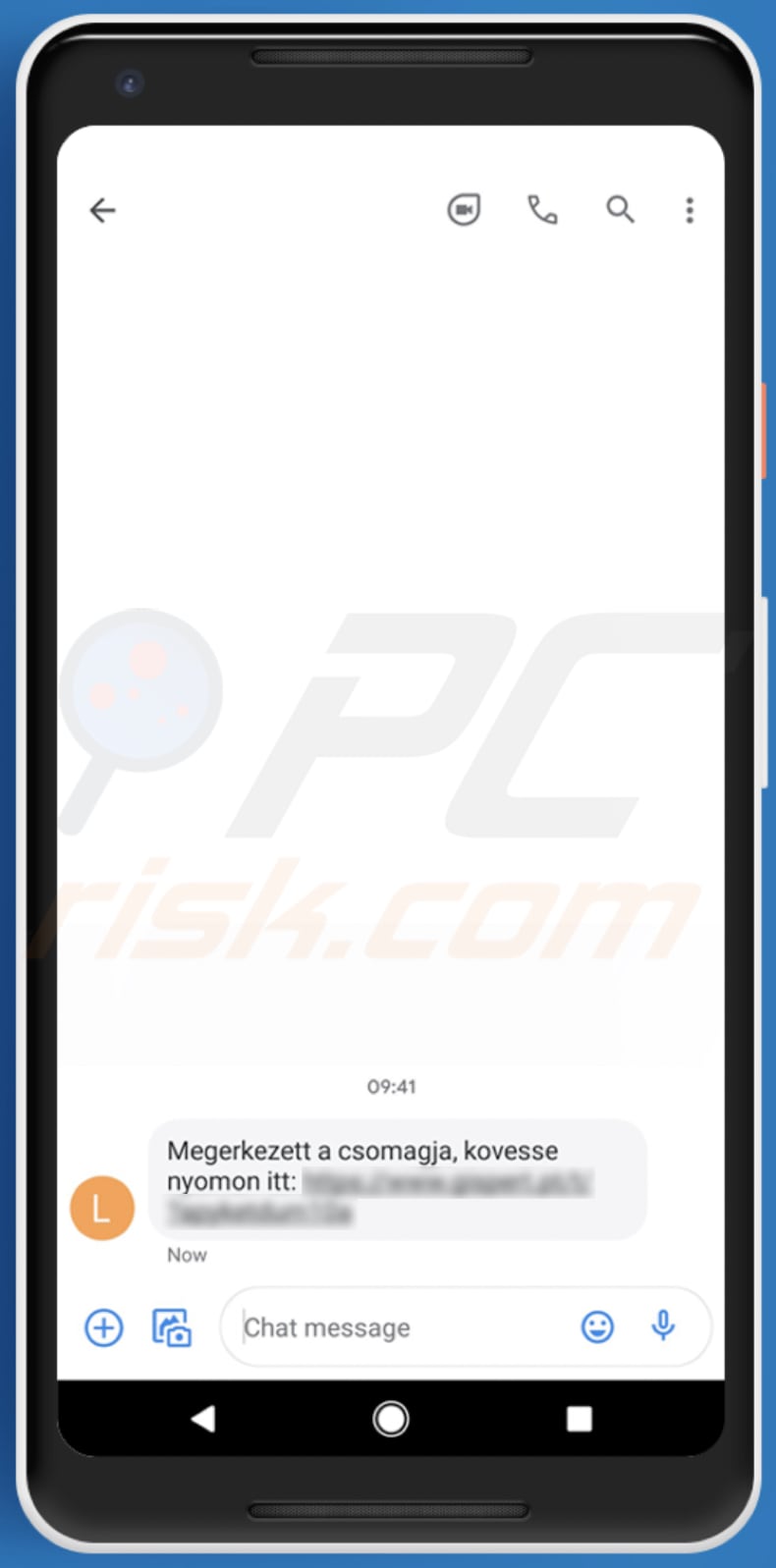
Text in this message:
Megerkezett a csomagja, kovesse nyomon itt: -
Screenshot of the Polish SMS message:
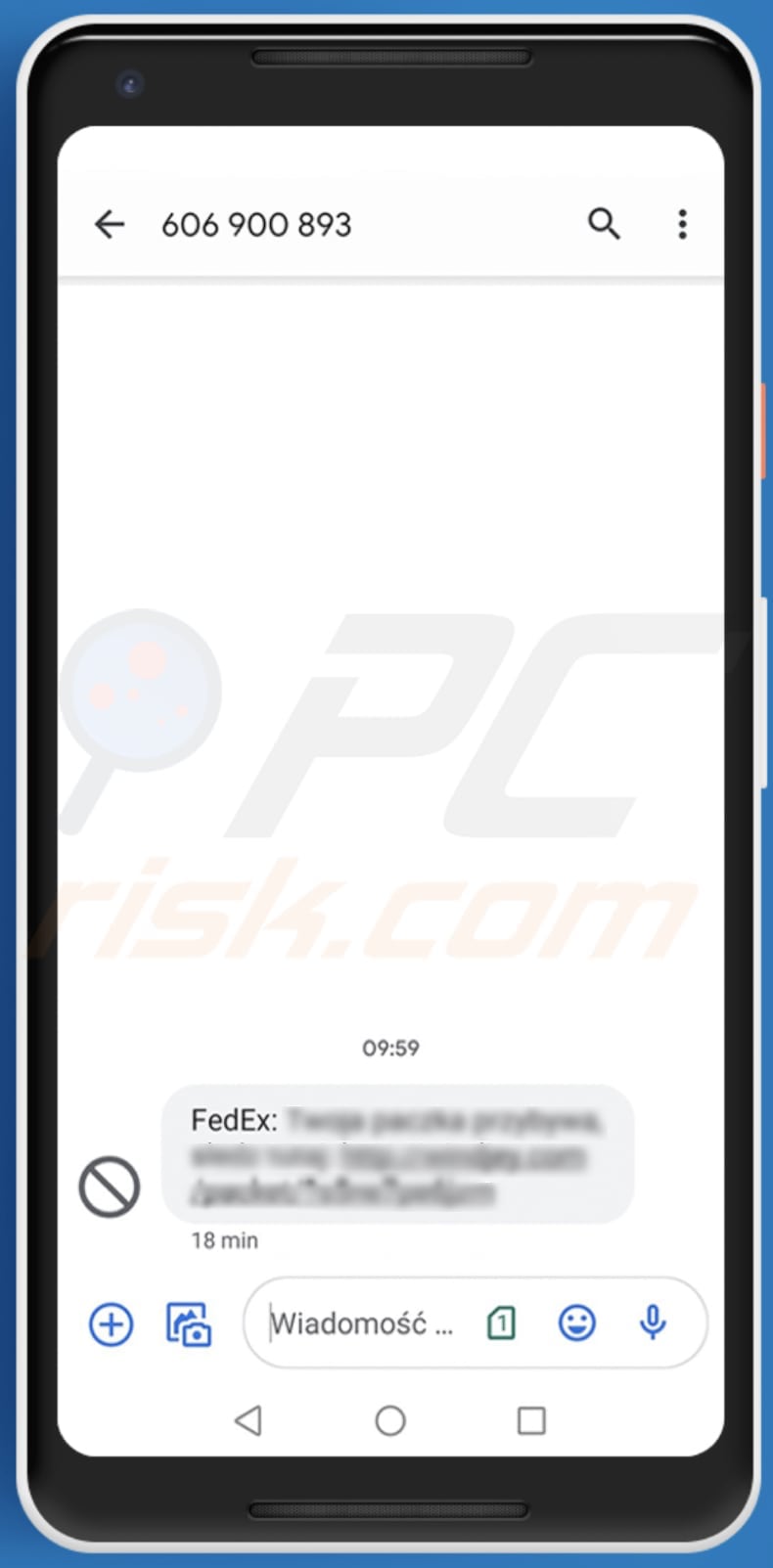
Text in this message:
FedEx: Twoja paczka przybywa, sledz tutaj: -
Screenshots of the FluBot installation dialog boxes:
Update August 13, 2021 - FluBot malware's scope has been widespread throughout Europe, but recently its operation reached Australia. The malicious program's proliferation methods and functionalities have not undergone significant changes. FluBot still operates by overlaying victims' screens with fake sign-in windows of various online banking applications.
At the time of research, it targeted the following Australian banks: Bank Australia, Bank of Melbourne, BankSA, CommBank, Great Southern Bank Australia, HSBC Australia, National Australia Bank, St. George Bank, Suncorp, and UBank.
Screenshots of the fake sign-in windows displayed by FluBot malware:
Screenshot of a fake warning message used to spread FluBot malware. Malicious websites display this warning to trick users into installing FluBot itself, rather than a security update, which will supposedly protect them.
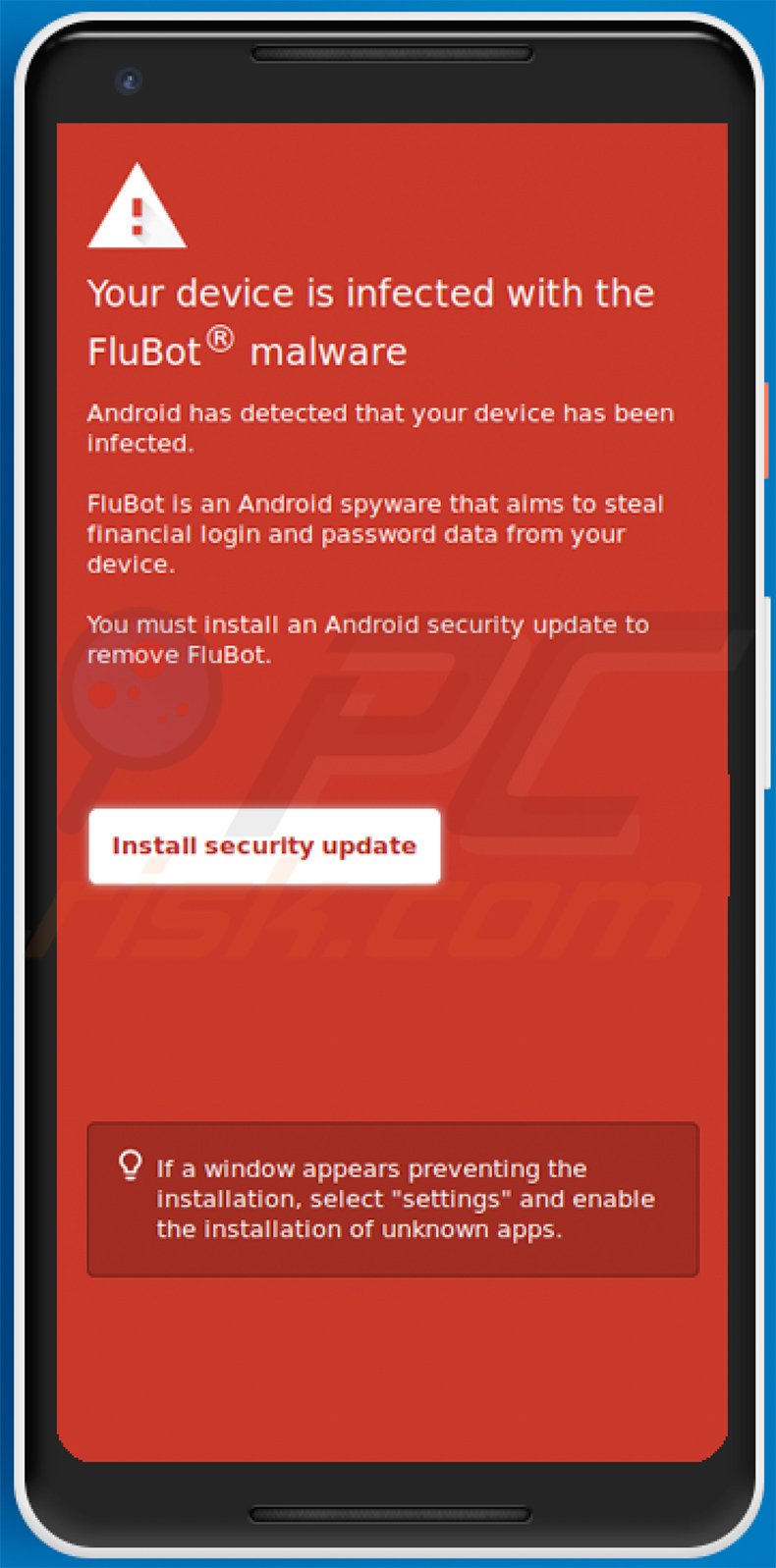
Text presented within:
Your device is infected with the FluBot malware
Android has detected that your device has been infected.
FluBot is an Android spyware that aims to steal financial login and password data from your device.
You must install an Android security update to remove FluBot.
[Install security update]
If a window appears preventing the installation, select "settings" and enable the installation of unknown apps.
Update June 29, 2022 - Cybercriminals behind FluBot are now using SMS and MMS to target users in Finland. They send messages supposedly containing links to voicemail, missed call notifications, alerts about incoming money transactions, etc.
Those messages contain links designed to open a website that hosts the FluBot APK. That page instructs visitors to download and install an application to get more information about the transaction, download a voicemail app, etc.
Quick menu:
- Introduction
- How to delete browsing history from the Chrome web browser?
- How to disable browser notifications in the Chrome web browser?
- How to reset the Chrome web browser?
- How to delete browsing history from the Firefox web browser?
- How to disable browser notifications in the Firefox web browser?
- How to reset the Firefox web browser?
- How to uninstall potentially unwanted and/or malicious applications?
- How to boot the Android device in "Safe Mode"?
- How to check the battery usage of various applications?
- How to check the data usage of various applications?
- How to install the latest software updates?
- How to reset the system to its default state?
- How to disable applications that have administrator privileges?
Delete browsing history from the Chrome web browser:

Tap the "Menu" button (three dots on the right-upper corner of the screen) and select "History" in the opened drop-down menu.

Tap "Clear browsing data", select "ADVANCED" tab, choose the time range and data types you want to delete and tap "Clear data".
Disable browser notifications in the Chrome web browser:

Tap the "Menu" button (three dots on the right-upper corner of the screen) and select "Settings" in the opened drop-down menu.

Scroll down until you see "Site settings" option and tap it. Scroll down until you see "Notifications" option and tap it.

Find the websites that deliver browser notifications, tap on them and click "Clear & reset". This will remove permissions granted for these websites to deliver notifications, however, once you revisit the same site, it may ask for permission again.
You can choose whether to give these permissions or not (if you choose to decline, the website will go to the "Blocked" section and will no longer ask you for permission).
Reset the Chrome web browser:

Go to "Settings", scroll down until you see "Apps" and tap it.

Scroll down until you find "Chrome" application, select it and tap "Storage" option.

Tap "MANAGE STORAGE", then "CLEAR ALL DATA" and confirm the action by taping "OK". Note that resetting the browser will eliminate all data stored within. Therefore, all saved logins/passwords, browsing history, non-default settings and other data will be deleted. You will also have to re-login into all websites.
Delete browsing history from the Firefox web browser:

Tap the "Menu" button (three dots on the right-upper corner of the screen) and select "History" in the opened drop-down menu.

Scroll down until you see "Clear private data" and tap it. Select data types you want to remove and tap "CLEAR DATA".
Disable browser notifications in the Firefox web browser:

Visit the website that is delivering browser notifications, tap the icon displayed on the left of URL bar (the icon will not necessarily be a "Lock") and select "Edit Site Settings".

In the opened pop-up, opt-into the "Notifications" option and tap "CLEAR".
Reset the Firefox web browser:

Go to "Settings", scroll down until you see "Apps" and tap it.

Scroll down until you find "Firefox" application, select it and tap "Storage" option.

Tap "CLEAR DATA" and confirm the action by taping "DELETE". Note that resetting the browser will eliminate all data stored within. Therefore, all saved logins/passwords, browsing history, non-default settings and other data will be deleted. You will also have to re-login into all websites.
Uninstall potentially unwanted and/or malicious applications:

Go to "Settings", scroll down until you see "Apps" and tap it.

Scroll down until you see a potentially unwanted and/or malicious application, select it and tap "Uninstall". If, for some reason, you are unable to remove the selected app (e.g., you are prompted with an error message), you should try using "Safe Mode".
Boot the Android device in "Safe Mode":
The "Safe Mode" in the Android operating system temporarily disables all third-party applications from running. Using this mode is a good way to diagnose and solve various issues (e.g., remove malicious applications that prevent users from doing so when the device is running "normally").

Push the "Power" button and hold it until you see the "Power off" screen. Tap the "Power off" icon and hold it. After a few seconds, the "Safe Mode" option will appear and you will be able run it by restarting the device.
Check the battery usage of various applications:

Go to "Settings", scroll down until you see "Device maintenance" and tap it.

Tap "Battery" and check the usage of each application. Legitimate/genuine applications are designed to use as little energy as possible in order to provide the best user experience and to save power. Therefore, high battery usage may indicate that the application is malicious.
Check the data usage of various applications:

Go to "Settings", scroll down until you see "Connections" and tap it.

Scroll down until you see "Data usage" and select this option. As with the battery, legitimate/genuine applications are designed to minimize data usage as much as possible. Therefore, significant data usage may indicate the presence of malicious application.
Note that some malicious applications might be designed to operate when the device is connected to a wireless network only. For this reason, you should check both Mobile and Wi-Fi data usage.

If you find an application that uses a lot of data even though you never use it, we strongly advise you to uninstall it as soon as possible.
Install the latest software updates:
Keeping the software up-to-date is good practice when it comes to device safety. The device manufacturers are continually releasing various security patches and Android updates in order to fix errors and bugs that can be abused by cyber criminals.
An outdated system is much more vulnerable, which is why you should always be sure that your device's software is up to date.

Go to "Settings", scroll down until you see "Software update" and tap it.

Tap "Download updates manually" and check if there are any updates available. If so, install them immediately. We also recommend to enable the "Download updates automatically" option - this will allow the system to notify you once an update is released and/or install it automatically.
Reset the system to its default state:
Performing a "Factory Reset" is a good way to remove all unwanted applications, restore system settings to the default, and clean the device in general.
Bear in mind, however, that all data within the device will be deleted, including photos, video/audio files, phone numbers (stored within the device, not the SIM card), SMS messages, and so on. I.e., the device will be restored to its factory state.
You can also restore the basic system settings and/or simply network settings as well.

Go to "Settings", scroll down until you see "About phone" and tap it.

Scroll down until you see "Reset" and tap it. Now choose the action you want to perform:
"Reset settings" - restore all system settings to default;
"Reset network settings" - restore all network-related settings to default;
"Factory data reset" - reset the entire system and completely delete all stored data;
Disable applications that have administrator privileges:
If a malicious application gets administrator-level privileges, it can seriously damage the system. To keep the device as safe as possible, always check which apps have such privileges and disable the ones that should not.

Go to "Settings", scroll down until you see "Lock screen and security" and tap it.

Scroll down until you see "Other security settings", tap it and then tap "Device admin apps".

Identify applications that should not have administrator privileges, tap them, and then tap "DEACTIVATE".
Frequently Asked Questions (FAQ)
My device is infected with FluBot malware, should I format my storage device to get rid of it?
There is no need to perform formatting to remove FluBot.
What are the biggest issues that malware can cause?
It can be used to steal identities, make fraudulent purchases and transactions, hijack online accounts, trick other users into infecting their devices with malware.
What is the purpose of FluBot malware?
It appears that the purpose of this malware is to steal credit card details. Also, it could be used to extract login credentials (such as usernames, email addresses, passwords) and other sensitive information.
How did FluBot malware infiltrate my device?
FluBot is distributed through a fake FedEx website that cyber criminals send to potential victims via SMS messages.
Share:

Tomas Meskauskas
Expert security researcher, professional malware analyst
I am passionate about computer security and technology. I have an experience of over 10 years working in various companies related to computer technical issue solving and Internet security. I have been working as an author and editor for pcrisk.com since 2010. Follow me on Twitter and LinkedIn to stay informed about the latest online security threats.
PCrisk security portal is brought by a company RCS LT.
Joined forces of security researchers help educate computer users about the latest online security threats. More information about the company RCS LT.
Our malware removal guides are free. However, if you want to support us you can send us a donation.
DonatePCrisk security portal is brought by a company RCS LT.
Joined forces of security researchers help educate computer users about the latest online security threats. More information about the company RCS LT.
Our malware removal guides are free. However, if you want to support us you can send us a donation.
Donate

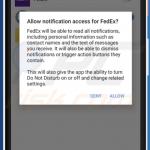
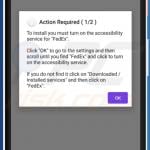
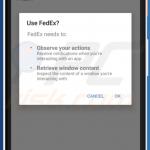
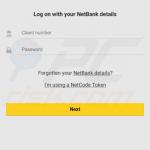
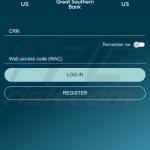
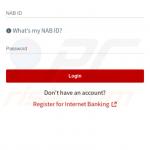
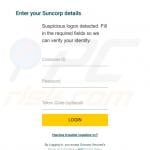
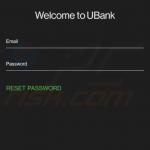
▼ Show Discussion