Get free scan and check if your device is infected.
Remove it nowTo use full-featured product, you have to purchase a license for Combo Cleaner. Seven days free trial available. Combo Cleaner is owned and operated by RCS LT, the parent company of PCRisk.com.
What is WebMonitor?
Remote access/administration tool (RAT) software allows users to control other computers (which also have RATs installed) remotely. Software of this type can be used legitimately (for example, to provide remote technical support), however, cyber criminals also exploit RATs. They use RATs to access sensitive information, install malware, and for other malicious purposes.
The WebMonitor RAT is developed by a company named Revcode. It is advertised as a legitimate remote administration tool that allows users to remotely control computers via a web browser.
In fact, WebMonitor is classified as malicious software by a number of antivirus companies because it has features used mainly by cyber criminals. WebMonitor is also advertised on hacker forums. This RAT is compatible with Windows and Android operating systems.
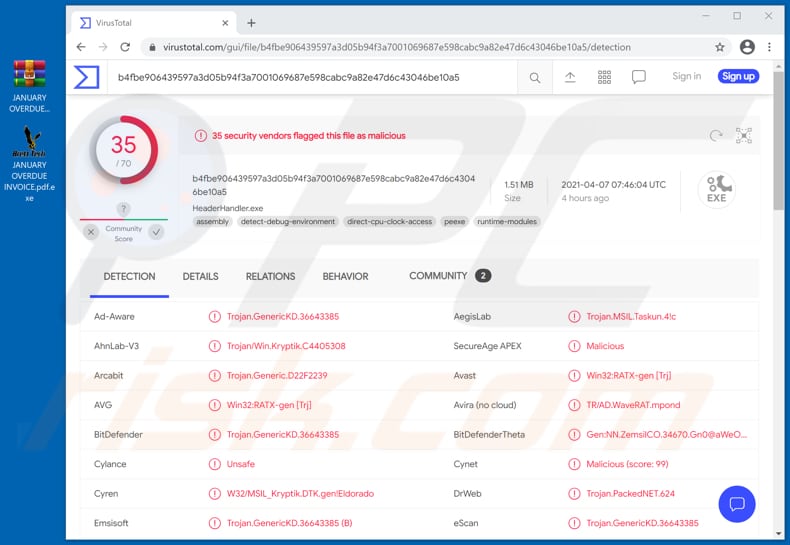
WebMonitor is for sale on its official website. It has three subscription plans: €149,99 per year, €99,99 per six months, and €64,99 per three months.
WebMonitor is popular amongst cyber criminals because it is compatible with software that can encrypt, obfuscate and manipulate malware to increase the chance that antivirus programs cannot detect it.
Also, WebMonitor can stop the operating system or software installed on it (e.g., antivirus) from notifying users about its presence. Moreover, it is known that WebMonitor has been bundled with Zoom installer. I.e., cyber criminals used the installer for Zoom to trick users into installing WebMonitor onto their computers.
Note that WebMonitor is not the only software distributed via installers for the Zoom application.
In any case, Zoom installers bundled with WebMonitor, or any other software, are not derived from the Zoom app's official download sources (such as Zoom's Download Center, Apple App Store, or Google Play Store).
The WebMonitor RAT can be used to log keystrokes (record keyboard input), access the screen, webcam, and microphone, browse and manage hard drives, download, upload, execute, delete, rename, and edit files (and do the same on any connected external devices).
It can also be used to recover passwords from mail clients, messengers, network and the system, track web browsing activities, collect browsing history, image cache, list of installed add-ons, and retrieve the list of programs installed on the operating system and remove them.
Like many other RATs, WebMonitor can be used to run commands via Command Prompt and PowerShell, manage system processes, add, edit or remove registry entries, and control or monitor the system in other ways.
As mentioned, most cyber criminals use RATs to infect computers with other malware (e.g., ransomware, Trojans), or to steal personal information.
WebMonitor RAT can be used to do this and more. RATs are mainly used to steal data such as credit card details and other banking-related information, login credentials (usernames, email addresses, passwords), social security numbers, and other personal details.
Therefore, if there is any reason to suspect that WebMonitor is installed on the operating system (and it was not installed intentionally), remove it as soon as possible.
| Name | WebMonitor Remote Administration Tool |
| Threat Type | Trojan, password-stealing virus, banking malware, spyware. |
| Detection Names | Avast (Win32:RATX-gen [Trj]), BitDefender (Trojan.GenericKD.36643385), ESET-NOD32 (A Variant Of MSIL/Kryptik.AAHN), Kaspersky (HEUR:Trojan.MSIL.Taskun.gen), Microsoft (Trojan:MSIL/Stealer.MS!MTB), Full List (VirusTotal) |
| Malicious Process Name(s) | Brett Tech OS (its name may vary) |
| Symptoms | Trojans are designed to stealthily infiltrate the victim's computer and remain silent, and thus no particular symptoms are clearly visible on an infected machine. |
| Distribution methods | Infected email attachments, malicious online advertisements, social engineering, software 'cracks'. |
| Damage | Stolen passwords and banking information, identity theft, the victim's computer added to a botnet. |
| Malware Removal (Windows) |
To eliminate possible malware infections, scan your computer with legitimate antivirus software. Our security researchers recommend using Combo Cleaner. Download Combo CleanerTo use full-featured product, you have to purchase a license for Combo Cleaner. 7 days free trial available. Combo Cleaner is owned and operated by RCS LT, the parent company of PCRisk.com. |
Cyber criminals monetize WebMonitor by using it to install a cryptocurrency miner, ransomware, a banking Trojan, or other malware, stealing personal accounts and identities, using stolen data to make fraudulent transactions and purchases, spreading malware on other devices, and so on.
Not all RATs are legitimate. Malicious RATs are called Remote Administration Trojans. Some examples of malicious RATs include Xtreme, Spectre, and DarkCrystal.
How did WebMonitor infiltrate my computer?
Cyber criminals have used, and may be still using, an unofficial Zoom installer to distribute WebMonitor.
Unofficial installers are distributed using unofficial websites, Peer-to-Peer networks (e.g., torrent clients, eMule), certain freeware download pages, free file hosting sites, and other dubious sources for downloading files programs.
Cybercriminals deliver WebMonitor using phishing emails. Research shows that they use emails disguised as messages from the Empros Lines Shipping Company regarding an overdue invoice. These emails have an archive file attached to them which contains an executable file designed to install WebMonitor.
It is likely that there are different phishing emails used to distribute WebMonitor. Other variants could be disguised as messages from different companies regarding various matters and contain a Microsoft Office, PDF document, JavaScript file, or other file.
How to avoid installation of malware
Do not trust irrelevant emails that have files attached (or contain website links) and are received from unknown, suspicious addresses. Software should not be downloaded or installed through third party downloaders, installers, unofficial pages or other similar sources/tools.
Use only official websites and direct links. Installed software should never be updated or activated with third party, unofficial tools, since they can install malware. Furthermore, it is illegal to use third party tools to activate licensed software.
The only legitimate way to update and activate software is to use tools and functions that are provided by the official developers. Regularly scan your computer with reputable antivirus or anti-spyware software and keep this software up to date.
If you believe that your computer is already infected, we recommend running a scan with Combo Cleaner Antivirus for Windows to automatically eliminate infiltrated malware.
Phishing email used to deliver WebMonitor:
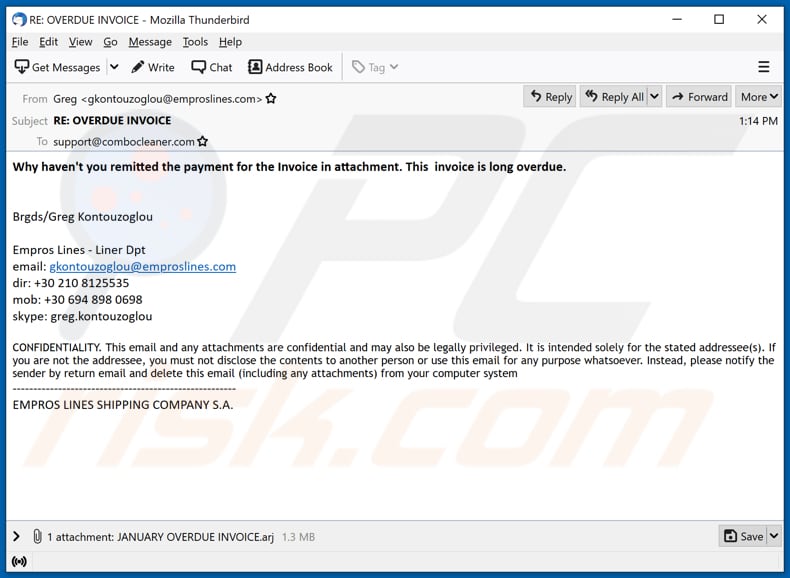
Text in this email:
Subject: RE: OVERDUE INVOICE
Why haven't you remitted the payment for the Invoice in attachment. This invoice is long overdue.
Brgds/Greg Kontouzoglou
Empros Lines - Liner Dpt
email: gkontouzoglou@emproslines.com
dir: +30 210 8125535
mob: +30 694 898 0698
skype: greg.kontouzoglou
CONFIDENTIALITY. This email and any attachments are confidential and may also be legally privileged. It is intended solely for the stated addressee(s). If you are not the addressee, you must not disclose the contents to another person or use this email for any purpose whatsoever. Instead, please notify the sender by return email and delete this email (including any attachments) from your computer system------------------------------------------------------
EMPROS LINES SHIPPING COMPANY S.A.
Screenshot of the promotion page for WebMonitor:
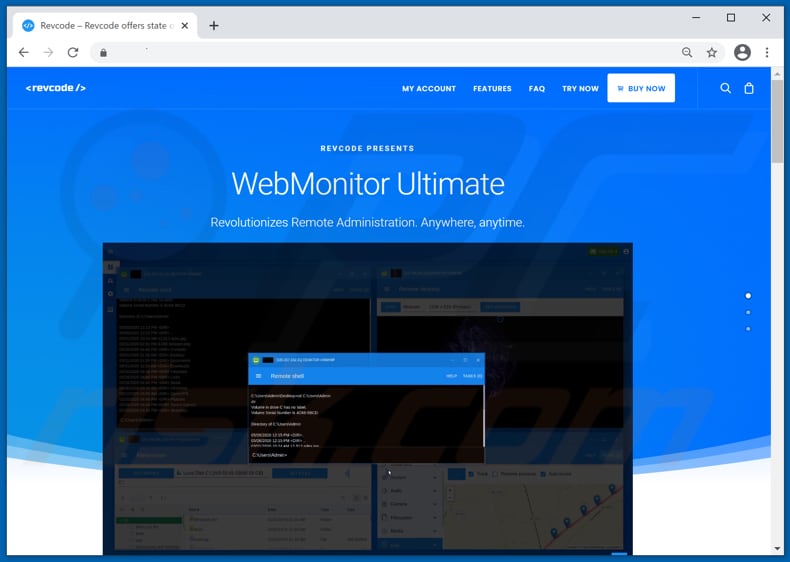
Screenshot of WebMonitor running as "Brett Tech OS" (its name may vary) in Task Manager:
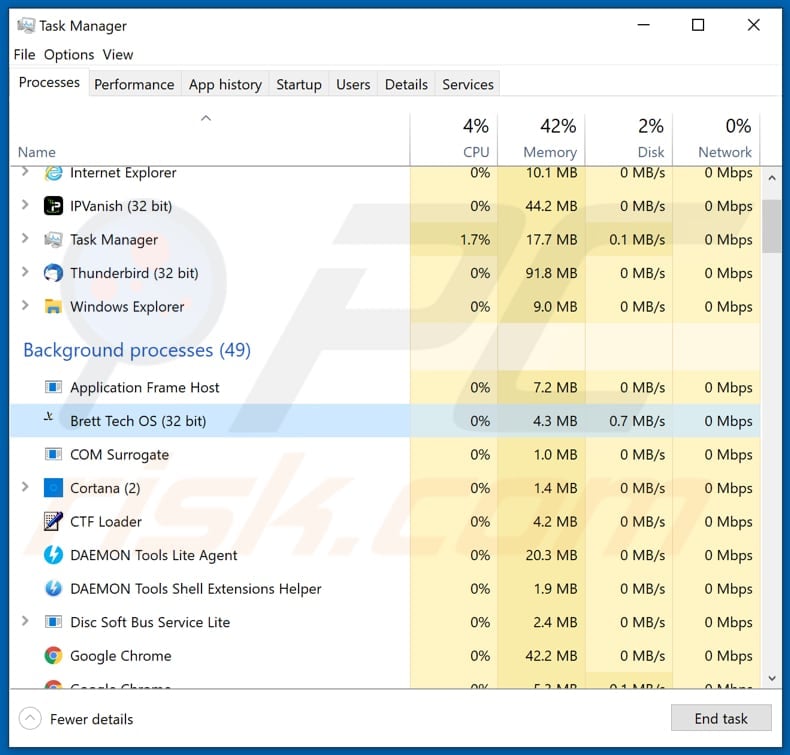
Instant automatic malware removal:
Manual threat removal might be a lengthy and complicated process that requires advanced IT skills. Combo Cleaner is a professional automatic malware removal tool that is recommended to get rid of malware. Download it by clicking the button below:
DOWNLOAD Combo CleanerBy downloading any software listed on this website you agree to our Privacy Policy and Terms of Use. To use full-featured product, you have to purchase a license for Combo Cleaner. 7 days free trial available. Combo Cleaner is owned and operated by RCS LT, the parent company of PCRisk.com.
Quick menu:
- What is WebMonitor?
- STEP 1. Manual removal of WebMonitor malware.
- STEP 2. Check if your computer is clean.
How to remove malware manually?
Manual malware removal is a complicated task - usually it is best to allow antivirus or anti-malware programs to do this automatically. To remove this malware we recommend using Combo Cleaner Antivirus for Windows.
If you wish to remove malware manually, the first step is to identify the name of the malware that you are trying to remove. Here is an example of a suspicious program running on a user's computer:

If you checked the list of programs running on your computer, for example, using task manager, and identified a program that looks suspicious, you should continue with these steps:
 Download a program called Autoruns. This program shows auto-start applications, Registry, and file system locations:
Download a program called Autoruns. This program shows auto-start applications, Registry, and file system locations:

 Restart your computer into Safe Mode:
Restart your computer into Safe Mode:
Windows XP and Windows 7 users: Start your computer in Safe Mode. Click Start, click Shut Down, click Restart, click OK. During your computer start process, press the F8 key on your keyboard multiple times until you see the Windows Advanced Option menu, and then select Safe Mode with Networking from the list.

Video showing how to start Windows 7 in "Safe Mode with Networking":
Windows 8 users: Start Windows 8 is Safe Mode with Networking - Go to Windows 8 Start Screen, type Advanced, in the search results select Settings. Click Advanced startup options, in the opened "General PC Settings" window, select Advanced startup.
Click the "Restart now" button. Your computer will now restart into the "Advanced Startup options menu". Click the "Troubleshoot" button, and then click the "Advanced options" button. In the advanced option screen, click "Startup settings".
Click the "Restart" button. Your PC will restart into the Startup Settings screen. Press F5 to boot in Safe Mode with Networking.

Video showing how to start Windows 8 in "Safe Mode with Networking":
Windows 10 users: Click the Windows logo and select the Power icon. In the opened menu click "Restart" while holding "Shift" button on your keyboard. In the "choose an option" window click on the "Troubleshoot", next select "Advanced options".
In the advanced options menu select "Startup Settings" and click on the "Restart" button. In the following window you should click the "F5" button on your keyboard. This will restart your operating system in safe mode with networking.

Video showing how to start Windows 10 in "Safe Mode with Networking":
 Extract the downloaded archive and run the Autoruns.exe file.
Extract the downloaded archive and run the Autoruns.exe file.

 In the Autoruns application, click "Options" at the top and uncheck "Hide Empty Locations" and "Hide Windows Entries" options. After this procedure, click the "Refresh" icon.
In the Autoruns application, click "Options" at the top and uncheck "Hide Empty Locations" and "Hide Windows Entries" options. After this procedure, click the "Refresh" icon.

 Check the list provided by the Autoruns application and locate the malware file that you want to eliminate.
Check the list provided by the Autoruns application and locate the malware file that you want to eliminate.
You should write down its full path and name. Note that some malware hides process names under legitimate Windows process names. At this stage, it is very important to avoid removing system files. After you locate the suspicious program you wish to remove, right click your mouse over its name and choose "Delete".

After removing the malware through the Autoruns application (this ensures that the malware will not run automatically on the next system startup), you should search for the malware name on your computer. Be sure to enable hidden files and folders before proceeding. If you find the filename of the malware, be sure to remove it.

Reboot your computer in normal mode. Following these steps should remove any malware from your computer. Note that manual threat removal requires advanced computer skills. If you do not have these skills, leave malware removal to antivirus and anti-malware programs.
These steps might not work with advanced malware infections. As always it is best to prevent infection than try to remove malware later. To keep your computer safe, install the latest operating system updates and use antivirus software. To be sure your computer is free of malware infections, we recommend scanning it with Combo Cleaner Antivirus for Windows.
Share:

Tomas Meskauskas
Expert security researcher, professional malware analyst
I am passionate about computer security and technology. I have an experience of over 10 years working in various companies related to computer technical issue solving and Internet security. I have been working as an author and editor for pcrisk.com since 2010. Follow me on Twitter and LinkedIn to stay informed about the latest online security threats.
PCrisk security portal is brought by a company RCS LT.
Joined forces of security researchers help educate computer users about the latest online security threats. More information about the company RCS LT.
Our malware removal guides are free. However, if you want to support us you can send us a donation.
DonatePCrisk security portal is brought by a company RCS LT.
Joined forces of security researchers help educate computer users about the latest online security threats. More information about the company RCS LT.
Our malware removal guides are free. However, if you want to support us you can send us a donation.
Donate
▼ Show Discussion