How to remove the Ares banking Trojan from infected devices
TrojanAlso Known As: Ares banking malware
Get free scan and check if your device is infected.
Remove it nowTo use full-featured product, you have to purchase a license for Combo Cleaner. Seven days free trial available. Combo Cleaner is owned and operated by RCS LT, the parent company of PCRisk.com.
What is Ares?
Ares is the name of a banking Trojan, a new variant of Kronos. Usually, malware of this type targets login credentials (e.g., usernames, email addresses, passwords), bank account numbers, credit card information, and other financial information.
Research shows that Ares is designed to download an information stealer (Ares Stealer) that collects login credentials from various applications.
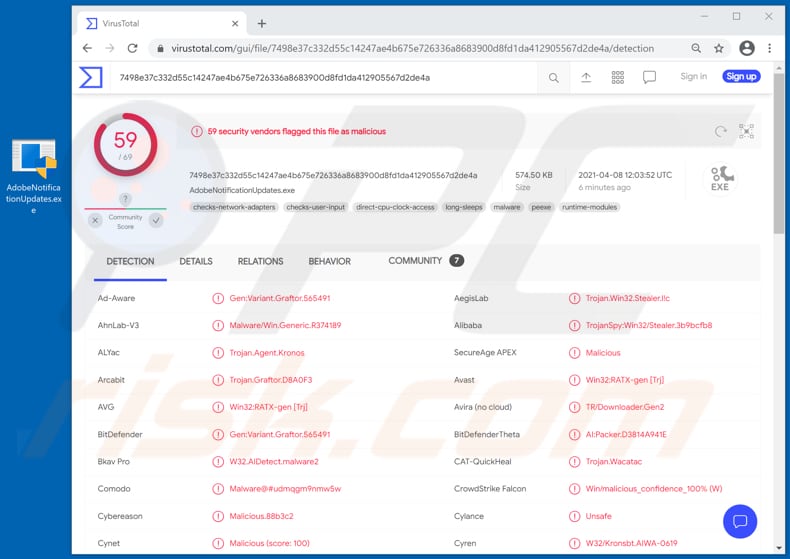
Usually, banking Trojans are designed to steal information that victims enter while accessing online banking systems, information of this kind stored on a web browser, and installed financial applications. An example of how banking Trojans steal banking information is by spoofing a financial institution's login web page.
When victims enter their login credentials on a spoofed page, the installed banking Trojan copies the entered data and sends it to threat actors behind the malware. Typically, cyber criminals use collected sensitive information to steal identities, make unauthorized transactions, or sell it to third parties (other cyber criminals).
As mentioned, Ares is designed to install a stealer (Ares Stealer) that collects login credentials from various VPN clients, credentials saved on web browsers, exfiltrates the cryptocurrency wallet's private keys, and downloads arbitrary files.
Therefore, there is a high chance that victims of the Ares and Ares Stealer attack will lose access to their VPN clients, various personal accounts (e.g., email, social media, banking accounts), suffer monetary loss, become victims of identity theft, encounter other problems related to online privacy, and browsing safety (and other issues).
Note that stolen email, social media, or other similar accounts could be used to send spam, deliver malware, trick other users into making money transactions, and for other malicious purposes.
| Name | Ares banking malware |
| Threat Type | Trojan, password-stealing virus, banking malware, spyware. |
| Detection Names | Avast (Win32:RATX-gen [Trj]), BitDefender (Gen:Variant.Graftor.565491), ESET-NOD32 (A Variant Of Win32/Spy.Kronosbot.A), Kaspersky (Trojan-Spy.Win32.Stealer.xvh), Microsoft (Trojan:Win32/Kronosbot), Full List (VirusTotal) |
| Symptoms | Trojans are designed to stealthily infiltrate the victim's computer and remain silent, and thus no particular symptoms are clearly visible on an infected machine. |
| Distribution methods | Infected email attachments, malicious online advertisements, social engineering, software 'cracks'. |
| Damage | Stolen passwords and banking information, identity theft, the victim's computer added to a botnet. |
| Malware Removal (Windows) |
To eliminate possible malware infections, scan your computer with legitimate antivirus software. Our security researchers recommend using Combo Cleaner. Download Combo CleanerTo use full-featured product, you have to purchase a license for Combo Cleaner. 7 days free trial available. Combo Cleaner is owned and operated by RCS LT, the parent company of PCRisk.com. |
In summary, Ares banking Trojan steals banking-related information (e.g., credit card details, login credentials from banking-related accounts), and installs its stealer, which then targets usernames and passwords (or other credentials) saved on the browser, login credentials for certain VPN clients, and cryptocurrency wallets.
Essentially, they are used to steal a variety of personal accounts and financial information.
More examples of banking Trojans are Javali, SolarSys, and TrickBot.
How did Ares infiltrate my computer?
Cyber criminals use phishing emails, fake software updaters, Trojans, untrusted sources for downloading software and files, and unofficial software 'cracking' (activation) tools to proliferate their malicious programs.
Their phishing emails contain malicious attachments or links designed to download rogue files. Typically, the criminals attempt to trick recipients into opening a malicious Microsoft Office document, JavaScript file, archive file (ZIP, RAR), PDF document, or executable file (.exe).
Note that most phishing emails claim to be important, official messages from legitimate entities and fake software updaters install malware directly or by exploiting bugs/flaws of outdated software. In any case, these tools do not install any fixes or updates.
Trojans are malicious programs that spread other software of this kind when designed to install their payload. Once installed, some Trojans can install other malware (e.g., ransomware).
Third-party downloaders, free file hosting, freeware download websites, Peer-to-Peer networks (torrent clients, eMule, and so on), and unofficial websites are examples of sources that can also be used to distribute malware. Cyber criminals use them to trick users into downloading malicious files by disguising them as regular and legitimate. In fact, the files install malware when users open them.
Programs that illegally activate or register licensed software are called 'cracking' tools. These are often malicious and bundled with malware. Therefore, users who attempt to activate licensed software free of charge often install malware instead.
How to avoid installation of malware?
Download software and files from official websites and via direct links. It is not safe to use torrent clients, eMule (or other Peer-to-Peer networks), third party downloaders, unofficial websites or other sources of this kind.
Avoid third party installers. Check "Advanced", "Custom" and other settings, and decline offers to download or install unwanted software. Do not click ads that are displayed on dubious websites, since they can open other untrusted websites or even cause unwanted downloads and installations.
Remove any unwanted, suspicious applications (extensions, add-ons, and plug-ins) that are installed on the browser. The same should be applied to programs of this kind that are installed on the operating system.
Regularly scan your computer with reputable antivirus or anti-spyware software and keep this software up to date.
If you believe that your computer is already infected, we recommend running a scan with Combo Cleaner Antivirus for Windows to automatically eliminate infiltrated malware.
Instant automatic malware removal:
Manual threat removal might be a lengthy and complicated process that requires advanced IT skills. Combo Cleaner is a professional automatic malware removal tool that is recommended to get rid of malware. Download it by clicking the button below:
DOWNLOAD Combo CleanerBy downloading any software listed on this website you agree to our Privacy Policy and Terms of Use. To use full-featured product, you have to purchase a license for Combo Cleaner. 7 days free trial available. Combo Cleaner is owned and operated by RCS LT, the parent company of PCRisk.com.
Quick menu:
How to remove malware manually?
Manual malware removal is a complicated task - usually it is best to allow antivirus or anti-malware programs to do this automatically. To remove this malware we recommend using Combo Cleaner Antivirus for Windows.
If you wish to remove malware manually, the first step is to identify the name of the malware that you are trying to remove. Here is an example of a suspicious program running on a user's computer:

If you checked the list of programs running on your computer, for example, using task manager, and identified a program that looks suspicious, you should continue with these steps:
 Download a program called Autoruns. This program shows auto-start applications, Registry, and file system locations:
Download a program called Autoruns. This program shows auto-start applications, Registry, and file system locations:

 Restart your computer into Safe Mode:
Restart your computer into Safe Mode:
Windows XP and Windows 7 users: Start your computer in Safe Mode. Click Start, click Shut Down, click Restart, click OK. During your computer start process, press the F8 key on your keyboard multiple times until you see the Windows Advanced Option menu, and then select Safe Mode with Networking from the list.

Video showing how to start Windows 7 in "Safe Mode with Networking":
Windows 8 users: Start Windows 8 is Safe Mode with Networking - Go to Windows 8 Start Screen, type Advanced, in the search results select Settings. Click Advanced startup options, in the opened "General PC Settings" window, select Advanced startup.
Click the "Restart now" button. Your computer will now restart into the "Advanced Startup options menu". Click the "Troubleshoot" button, and then click the "Advanced options" button. In the advanced option screen, click "Startup settings".
Click the "Restart" button. Your PC will restart into the Startup Settings screen. Press F5 to boot in Safe Mode with Networking.

Video showing how to start Windows 8 in "Safe Mode with Networking":
Windows 10 users: Click the Windows logo and select the Power icon. In the opened menu click "Restart" while holding "Shift" button on your keyboard. In the "choose an option" window click on the "Troubleshoot", next select "Advanced options".
In the advanced options menu select "Startup Settings" and click on the "Restart" button. In the following window you should click the "F5" button on your keyboard. This will restart your operating system in safe mode with networking.

Video showing how to start Windows 10 in "Safe Mode with Networking":
 Extract the downloaded archive and run the Autoruns.exe file.
Extract the downloaded archive and run the Autoruns.exe file.

 In the Autoruns application, click "Options" at the top and uncheck "Hide Empty Locations" and "Hide Windows Entries" options. After this procedure, click the "Refresh" icon.
In the Autoruns application, click "Options" at the top and uncheck "Hide Empty Locations" and "Hide Windows Entries" options. After this procedure, click the "Refresh" icon.

 Check the list provided by the Autoruns application and locate the malware file that you want to eliminate.
Check the list provided by the Autoruns application and locate the malware file that you want to eliminate.
You should write down its full path and name. Note that some malware hides process names under legitimate Windows process names. At this stage, it is very important to avoid removing system files. After you locate the suspicious program you wish to remove, right click your mouse over its name and choose "Delete".

After removing the malware through the Autoruns application (this ensures that the malware will not run automatically on the next system startup), you should search for the malware name on your computer. Be sure to enable hidden files and folders before proceeding. If you find the filename of the malware, be sure to remove it.

Reboot your computer in normal mode. Following these steps should remove any malware from your computer. Note that manual threat removal requires advanced computer skills. If you do not have these skills, leave malware removal to antivirus and anti-malware programs.
These steps might not work with advanced malware infections. As always it is best to prevent infection than try to remove malware later. To keep your computer safe, install the latest operating system updates and use antivirus software. To be sure your computer is free of malware infections, we recommend scanning it with Combo Cleaner Antivirus for Windows.
Share:

Tomas Meskauskas
Expert security researcher, professional malware analyst
I am passionate about computer security and technology. I have an experience of over 10 years working in various companies related to computer technical issue solving and Internet security. I have been working as an author and editor for pcrisk.com since 2010. Follow me on Twitter and LinkedIn to stay informed about the latest online security threats.
PCrisk security portal is brought by a company RCS LT.
Joined forces of security researchers help educate computer users about the latest online security threats. More information about the company RCS LT.
Our malware removal guides are free. However, if you want to support us you can send us a donation.
DonatePCrisk security portal is brought by a company RCS LT.
Joined forces of security researchers help educate computer users about the latest online security threats. More information about the company RCS LT.
Our malware removal guides are free. However, if you want to support us you can send us a donation.
Donate
▼ Show Discussion