How to remove AndroRAT malware from your mobile device
TrojanAlso Known As: AndroRAT remote access trojan
Get free scan and check if your device is infected.
Remove it nowTo use full-featured product, you have to purchase a license for Combo Cleaner. Seven days free trial available. Combo Cleaner is owned and operated by RCS LT, the parent company of PCRisk.com.
What is AndroRAT?
AndroRAT is the name of a malicious program targeting Android operating systems on smartphones. It is classified as a Remote Access Trojan (RAT). Malware of this type is designed to enable stealthy remote access and control over an infected device.
These Trojans have a wide variety of dangerous functionality, which can be used in various ways. Therefore, the threats posed by RAT infections are especially broad. AndroRAT is classified as a highly dangerous piece of software, and as such associated infections must be removed immediately upon detection.
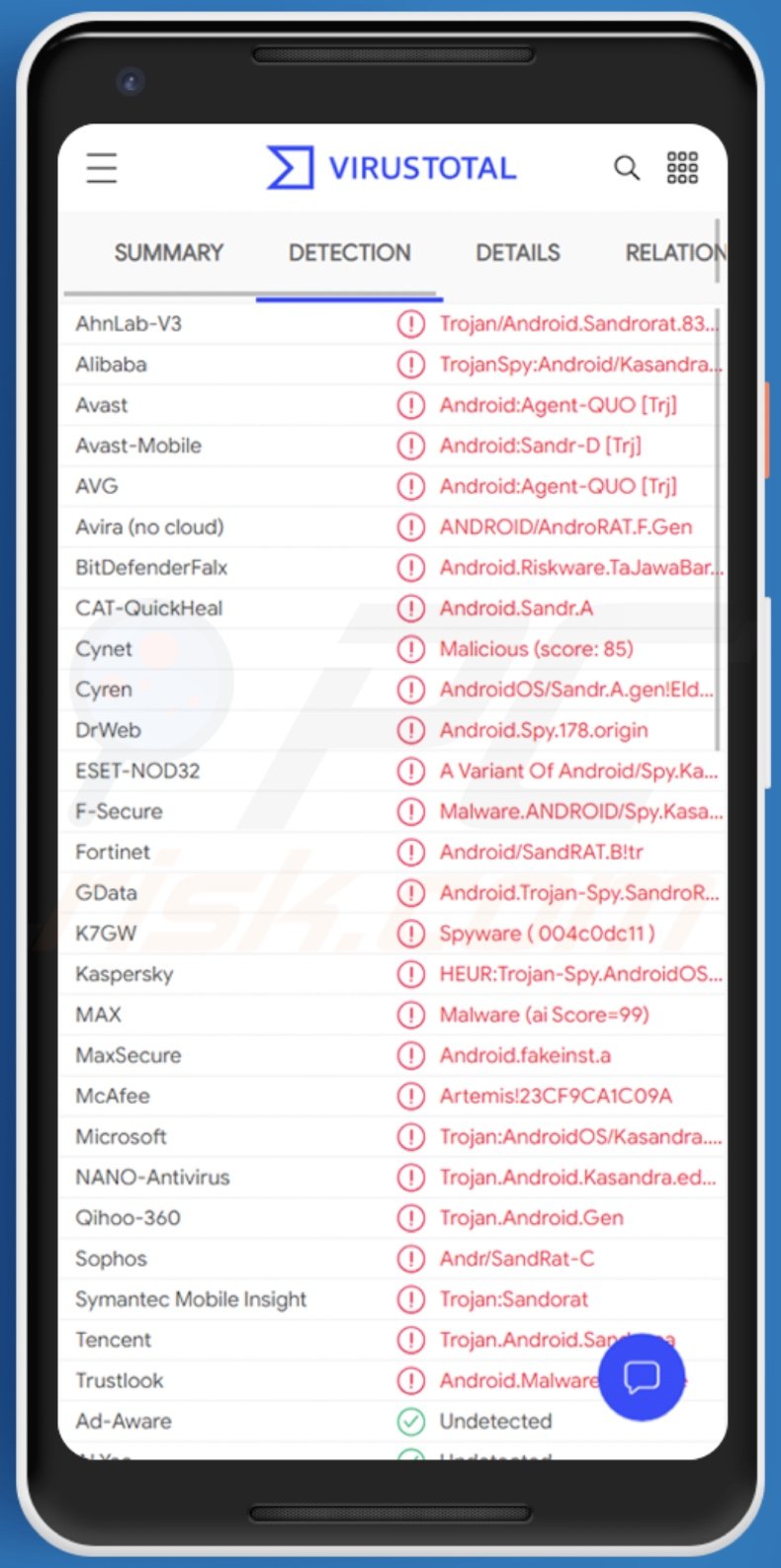
AndroRAT in detail
Following successful infiltration, AndroRAT begins its operation by gathering information about the infected device. The collected data includes: SIM card operator, SIM card serial number, SIM card country, phone number, IMEI (International Mobile Equipment Identity), and so on.
The trojan can also exfiltrate more advanced information relating to the mobile phone - its Wi-Fi networks, the device battery's status, and current GPS location. Additionally, this malware can monitor content stored on the phone, and it can upload files.
The latter could be used to potentially infect the system with additional malicious programs, such as ransomware, trojans, cryptocurrency miners, etc. Furthermore, RATs can give commands to the compromised device, which allows them a certain level of control over it.
Typically, remote access trojans that target mobile devices are capable of using them to make phone calls and send SMS messages.
To summarize, AndroRAT infections can lead to severe privacy issues, financial losses, and identity theft. If it is suspected or known that AndroRAT (or other malware) has already infected the system, use anti-virus software to eliminate it without delay.
| Name | AndroRAT remote access trojan |
| Threat Type | Android malware, malicious application, unwanted application. |
| Detection Names | Avast (Android:Agent-QUO [Trj]), DrWeb (Android.Spy.178.origin), ESET-NOD32 (A Variant Of Android/Spy.Kasandra.A), Kaspersky (HEUR:Trojan-Spy.AndroidOS.Sandr.e), Full List (VirusTotal) |
| Symptoms | The device is running slow, system settings are modified without user's permission, dubious applications appear, data and battery usage is increased significantly, browsers redirect to bogus websites, intrusive advertisements are delivered. |
| Distribution methods | Infected email attachments, malicious online advertisements, social engineering, deceptive applications, scam websites. |
| Damage | Stolen personal information (private messages, logins/passwords, etc.), decreased device performance, battery is drained quickly, decreased Internet speed, large data losses, monetary losses, stolen identity (malicious apps might abuse communication apps). |
| Malware Removal (Android) | To eliminate malware infections our security researchers recommend scanning your Android device with legitimate anti-malware software. We recommend Avast, Bitdefender, ESET or Malwarebytes. |
Similarities between different Android malware
BlackRock, FluBot, Basbanke, Oscorp, and Joker are some examples of other Android-targeting malware. Malicious programs can have a broad range of malicious features, and these functions can be in different combinations.
Common capabilities include: enabling remote access and control over the infected system, data encryption and/or screen locking for ransom purposes (ransomware), installation of additional malware, stored content and information exfiltration, data extraction from browsers and other installed applications, use of system resources to mine cryptocurrency (cryptominers), audio/video recording, keylogging (recording of key-strokes), and so on.
Regardless of how malicious software operates, its sole purpose is to generate revenue for the cyber criminals. System infections must be removed immediately to ensure device and user safety.
How did AndroRAT infiltrate my device?
Malware (including ransomware) is usually distributed via malspam campaigns, unofficial software activation ('cracking') tools, Trojans, dubious file/software download sources, and fake software updating tools.
When cyber criminals attempt to distribute malware via malspam campaigns, they send emails that contain malicious attachments or download links for malicious files. Typically, they disguise their emails as official and important. If recipients open the attached file (or a file downloaded via a website link), they cause installation of malicious software.
Cyber criminals commonly attach executable files (.exe), archive files such as RAR, ZIP, PDF documents, JavaScript files and Microsoft Office documents to their emails. Software 'cracking' tools supposedly activate licensed software illegally (bypass activation), however, they often install malicious programs and do not activate any legitimate installed software.
Trojans are other rogue programs that can cause chain infections. I.e., when a Trojan is installed on the operating system, it can install additional malware.
Free file hosting websites, freeware download websites, Peer-to-Peer networks (e.g., torrent clients, eMule), unofficial websites, and third party downloaders are examples of other sources that are used to distribute malware. Cyber criminals disguise malicious files as legitimate and regular. When users download and open them, they inadvertently infect their computers with malware.
Fake software updating tools install malicious software rather than updates/fixes for installed programs, or they exploit bugs/flaws of outdated software that is installed on the operating system.
How to avoid installation of malware
Do not trust irrelevant emails that have files attached (or contain website links) and are received from unknown, suspicious addresses. Software should not be downloaded or installed through third party downloaders, installers, unofficial pages or other similar sources/tools.
Use only official websites and direct links. Installed software should never be updated or activated with third party, unofficial tools, since they can install malware. Furthermore, it is illegal to use third party tools to activate licensed software.
The only legitimate way to update and activate software is to use tools and functions that are provided by the official developers. Regularly scan your computer with reputable antivirus or anti-spyware software and keep this software up to date.
Quick menu:
- Introduction
- How to delete browsing history from the Chrome web browser?
- How to disable browser notifications in the Chrome web browser?
- How to reset the Chrome web browser?
- How to delete browsing history from the Firefox web browser?
- How to disable browser notifications in the Firefox web browser?
- How to reset the Firefox web browser?
- How to uninstall potentially unwanted and/or malicious applications?
- How to boot the Android device in "Safe Mode"?
- How to check the battery usage of various applications?
- How to check the data usage of various applications?
- How to install the latest software updates?
- How to reset the system to its default state?
- How to disable applications that have administrator privileges?
Delete browsing history from the Chrome web browser:

Tap the "Menu" button (three dots on the right-upper corner of the screen) and select "History" in the opened drop-down menu.

Tap "Clear browsing data", select "ADVANCED" tab, choose the time range and data types you want to delete and tap "Clear data".
Disable browser notifications in the Chrome web browser:

Tap the "Menu" button (three dots on the right-upper corner of the screen) and select "Settings" in the opened drop-down menu.

Scroll down until you see "Site settings" option and tap it. Scroll down until you see "Notifications" option and tap it.

Find the websites that deliver browser notifications, tap on them and click "Clear & reset". This will remove permissions granted for these websites to deliver notifications, however, once you revisit the same site, it may ask for permission again.
You can choose whether to give these permissions or not (if you choose to decline the website will go to "Blocked" section and will no longer ask you for the permission).
Reset the Chrome web browser:

Go to "Settings", scroll down until you see "Apps" and tap it.

Scroll down until you find "Chrome" application, select it and tap "Storage" option.

Tap "MANAGE STORAGE", then "CLEAR ALL DATA" and confirm the action by taping "OK". Note that resetting the browser will eliminate all data stored within. This means that all saved logins/passwords, browsing history, non-default settings and other data will be deleted. You must also re-login into all websites.
Delete browsing history from the Firefox web browser:

Tap the "Menu" button (three dots on the right-upper corner of the screen) and select "History" in the opened drop-down menu.

Scroll down until you see "Clear private data" and tap it. Select data types you want to remove and tap "CLEAR DATA".
Disable browser notifications in the Firefox web browser:

Visit the website that is delivering browser notifications, tap the icon displayed on the left of URL bar (the icon will not necessarily be a "Lock") and select "Edit Site Settings".

In the opened pop-up opt-in the "Notifications" option and tap "CLEAR".
Reset the Firefox web browser:

Go to "Settings", scroll down until you see "Apps" and tap it.

Scroll down until you find "Firefox" application, select it and tap "Storage" option.

Tap "CLEAR DATA" and confirm the action by taping "DELETE". Note that resetting the browser will eliminate all data stored within. This means that all saved logins/passwords, browsing history, non-default settings and other data will be deleted. You must also re-login into all websites.
Uninstall potentially unwanted and/or malicious applications:

Go to "Settings", scroll down until you see "Apps" and tap it.

Scroll down until you see a potentially unwanted and/or malicious application, select it and tap "Uninstall". If, for some reason, you are unable to remove the selected app (e.g., you are prompted with an error message), you should try using the "Safe Mode".
Boot the Android device in "Safe Mode":
The "Safe Mode" in Android operating system temporarily disables all third-party applications from running. Using this mode is a good way to diagnose and solve various issues (e.g., remove malicious applications that prevent users you from doing so when the device is running "normally").

Push the "Power" button and hold it until you see the "Power off" screen. Tap the "Power off" icon and hold it. After a few seconds the "Safe Mode" option will appear and you'll be able run it by restarting the device.
Check the battery usage of various applications:

Go to "Settings", scroll down until you see "Device maintenance" and tap it.

Tap "Battery" and check the usage of each application. Legitimate/genuine applications are designed to use as little energy as possible in order to provide the best user experience and to save power. Therefore, high battery usage may indicate that the application is malicious.
Check the data usage of various applications:

Go to "Settings", scroll down until you see "Connections" and tap it.

Scroll down until you see "Data usage" and select this option. As with battery, legitimate/genuine applications are designed to minimize data usage as much as possible. This means that large data usage may indicate the presence of a malicious application. Note that some malicious applications might be designed to operate when the device is connected to a wireless network only. For this reason, you should check both Mobile and Wi-Fi data usage.

If you find an application that uses significant data even though you never use it, we strongly advise you to uninstall it as soon as possible.
Install the latest software updates:
Keeping the software up to date is a good practice when it comes to device safety. The device manufacturers are continually releasing various security patches and Android updates in order to fix errors and bugs that can be abused by cyber criminals.
An outdated system is much more vulnerable, which is why you should always be sure that your device software is up to date.

Go to "Settings", scroll down until you see "Software update" and tap it.

Tap "Download updates manually" and check if there are any updates available. If so, install them immediately. We also recommend to enable the "Download updates automatically" option - this will enable the system to notify you once an update is released and/or install it automatically.
Reset the system to its default state:
Performing a "Factory Reset" is a good way to remove all unwanted applications, restore system settings to default and clean the device in general, however, bear in mind that all data within the device will be deleted, including photos, video/audio files, phone numbers (stored within the device, not the SIM card), SMS messages, and so on. I.e., the device will be restored to its factory state.
You can also restore the basic system settings or simply network settings.

Go to "Settings", scroll down until you see "About phone" and tap it.

Scroll down until you see "Reset" and tap it. Now choose the action you want to perform:
"Reset settings" - restore all system settings to default;
"Reset network settings" - restore all network-related settings to default;
"Factory data reset" - reset the entire system and completely delete all stored data;
Disable applications that have administrator privileges:
If a malicious application gets administrator-level privileges it can seriously damage the system. To keep the device as safe as possible you should always check which apps have such privileges and disable the ones that should not.

Go to "Settings", scroll down until you see "Lock screen and security" and tap it.

Scroll down until you see "Other security settings", tap it and then tap "Device admin apps".

Identify applications that should not have administrator privileges, tap them and then tap "DEACTIVATE".
Frequently Asked Questions (FAQ)
What are the biggest issues that malware can cause?
In most cases, victims lose money, have their personal (online) accounts hijacked, have their identities stolen, lose files, and (or) encounter other issues. It depends on the type of malware (its capabilities).
What is the purpose of AndroRAT?
AndroRAT is malware that provides cybercriminals remote access to the infected Android devices. It can collect information about the infected device, monitor content stored on the device, and upload files. It can be used to distribute other malware.
How did a malware infiltrate my device?
In most cases, cybercriminals distribute Android malware via Google Play (by uploading fake and malicious apps) and third-party platforms. They also use emails, other unreliable sources for downloading apps and files, fake installers/updaters, etc., to distribute malware.
Will Combo Cleaner protect me from malware?
Yes, Combo Cleaner will scan your device and remove malware from it. This app can detect almost all known malware. If a device is infected with high-end malware, it must be scanned using a full system scan. High-end malware can hide deep in the system.
Share:

Tomas Meskauskas
Expert security researcher, professional malware analyst
I am passionate about computer security and technology. I have an experience of over 10 years working in various companies related to computer technical issue solving and Internet security. I have been working as an author and editor for pcrisk.com since 2010. Follow me on Twitter and LinkedIn to stay informed about the latest online security threats.
PCrisk security portal is brought by a company RCS LT.
Joined forces of security researchers help educate computer users about the latest online security threats. More information about the company RCS LT.
Our malware removal guides are free. However, if you want to support us you can send us a donation.
DonatePCrisk security portal is brought by a company RCS LT.
Joined forces of security researchers help educate computer users about the latest online security threats. More information about the company RCS LT.
Our malware removal guides are free. However, if you want to support us you can send us a donation.
Donate
▼ Show Discussion