Avoid getting scammed by the fake "UPS Rewards" giveaway
Phishing/ScamAlso Known As: UPS Rewards scam website
Get free scan and check if your device is infected.
Remove it nowTo use full-featured product, you have to purchase a license for Combo Cleaner. Seven days free trial available. Combo Cleaner is owned and operated by RCS LT, the parent company of PCRisk.com.
What is the "UPS Rewards Scam"?
"UPS Rewards Scam" refers to a scheme run on various deceptive websites. It is presented as a prize giveaway from UPS (United Parcel Service), which users can enter by completing a short survey.
This scam is in no way associated with UPS - the American multinational package delivery and supply chain management company. The scheme aims to promote a variety of untrustworthy and dangerous sites.
The "UPS Rewards Scam" has been observed being spread via spam campaigns - large-scale operations during which thousands of deceptive emails are sent.
Alternatively, scam-promoting webpages can be accessed through mistyped URLs, redirects caused by intrusive advertisements, or force-opened by installed PUAs (Potentially Unwanted Applications).
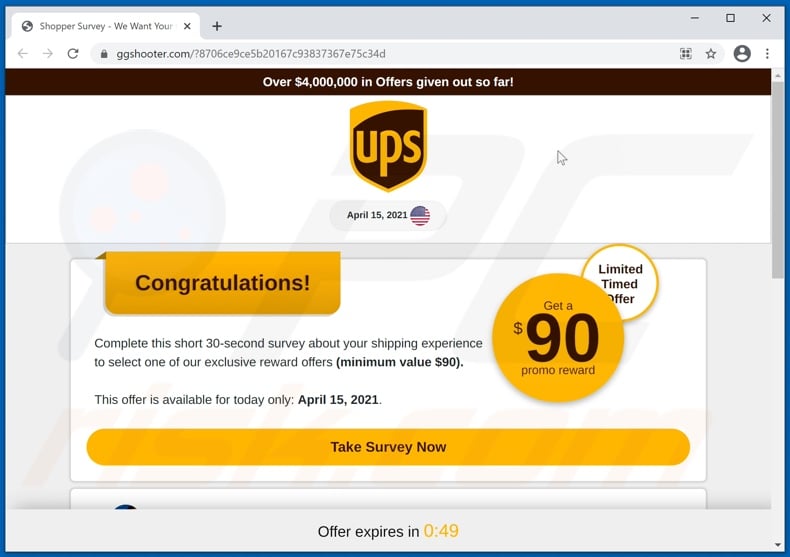
When a website running the "UPS Rewards Scam" is entered, it states that visitors can win an exclusive reward if they complete a thirty-second survey. Supposedly, the total number of already claimed prizes is worth four million US dollars. The smallest reward users can claim is worth ninety USD.
By clicking the "Take Survey Now" button, users are presented with a brief multi-choice questionnaire. Completing the survey leads to a page from which the fake gift can be selected. The "CLAIM REWARD" button redirects to various untrustworthy/malicious webpages.
The "UPS Rewards Scam" has been noted promoting phishing sites. These pages operate by recording the information entered into them. The data is then used for nefarious purposes, e.g., sold to third-parties, employed to facilitate personalized scams, etc.
The endorsed phishing websites target the following information: names, surnames, addresses, emails, and telephone numbers. At the time of research, this scheme also pushed pages selling dubious and/or fraudulent products.
Sites that offer such content often do not actually have it; hence, despite purchasing the items - victims do not receive them. If the purchased products arrive - they may be worth less than paid for, be faulty, or even hazardous to user health.
However, in most cases, websites of this type are used for phishing banking information (e.g., bank account details, credit card numbers, etc.). The sites' designers can then use this data to make unauthorized monetary transactions and/or online purchases.
In summary, by trusting the "UPS Rewards Scam", users can experience serious privacy issues, financial losses, and even identity theft. As mentioned in the introduction, deceptive or otherwise harmful webpages can be force-opened by installed PUAs.
These apps do not require explicit permission to be installed onto systems; hence, users may be unaware of their presence. Unwanted apps can have different heinous functionalities, and these functions can be in varied combinations. Adware-types deliver intrusive advertisement campaigns.
Once clicked on, the delivered ads redirect to questionable/malicious websites, and some can stealthily download/install software.
Browser hijackers are another type of PUAs; they operate by making alterations to browser settings and restricting/denying access to them - in order to promote (cause redirects to) fake search engines.
The promoted search engines usually cannot generate search results, so they redirect to Google, Yahoo, Bing, and other legitimate ones. Furthermore, most PUAs can track data. Information of interest includes: browsing and search engine histories, IP addresses, geolocations, and even personally identifiable details.
The collected data is then shared with and/or sold to third-parties (potentially, cyber criminals). Therefore, it is crucial to remove all suspicious applications and browser extensions/plug-ins immediately upon detection.
| Name | UPS Rewards scam website |
| Threat Type | Phishing, Scam, Social Engineering, Fraud |
| Fake Claim | Scam states that users can claim a prize after completing a short survey. |
| Disguise | Scam is disguised as a prize giveaway from UPS. |
| Related Domains | ggshooter[.]com |
| Serving IP Address (ggshooter[.]com) | 172.67.166.11 |
| Symptoms | Fake error messages, fake system warnings, pop-up errors, hoax computer scan. |
| Distribution methods | Compromised websites, rogue online pop-up ads, potentially unwanted applications. |
| Damage | Loss of sensitive private information, monetary loss, identity theft, possible malware infections. |
| Malware Removal (Windows) |
To eliminate possible malware infections, scan your computer with legitimate antivirus software. Our security researchers recommend using Combo Cleaner. Download Combo CleanerTo use full-featured product, you have to purchase a license for Combo Cleaner. 7 days free trial available. Combo Cleaner is owned and operated by RCS LT, the parent company of PCRisk.com. |
"Chance To Win The Brand New Playstation 5", "Google Membership Rewards", "Chrome search contest 2021", and "Spin The Wheel" are some examples of schemes similar to the "UPS Rewards Scam". The Internet is rife with misleading, deceptive, and malicious material.
Online schemes use various tactics and techniques to gain and subsequently abuse users' trust. Popular scam models are: fake prize giveaways and raffles, unbelievable deals and offers, warnings that the device is infected or at risk, alerts that a piece of essential software is outdated or missing, etc.
Due to how widespread such schemes are, it is strongly advised to exercise caution when browsing.
How did potentially unwanted applications install on my computer?
PUAs may have "official" download webpages, which are often pushed by deceptive/scam sites. These applications can be downloaded/installed alongside other programs as well. This false marketing method of packing regular software with unwanted or malicious additions - is called "bundling".
Rushed download/installation processes (e.g., ignored terms, skipped steps, etc.) increase the risk of inadvertently allowing bundled content into the system. Intrusive adverts are also used to proliferate PUAs. Upon being clicked, the ads can execute scripts to make downloads/installations without user consent.
How to avoid installation of potentially unwanted applications?
It is recommended to research software before download/installation and/or purchase. Additionally, only official and verified download sources must be used.
Since untrustworthy download channels, e.g., unofficial and free file-hosting websites, Peer-to-Peer sharing networks, and other third-party downloaders - commonly offer harmful and/or bundled content.
When downloading/installing, it is important to read terms, explore available options, use the "Custom/Advanced" settings and opt-out from additional apps, tools, functions, etc.
Intrusive advertisements appear ordinary and innocuous; however, they redirect to unreliable and dubious webpages (e.g., gambling, pornography, adult-dating, and so forth).
In case of encounters with such ads and/or redirects, the system must be checked and all suspect applications and browser extensions/plug-ins detected - removed from it without delay.
If your computer is already infected with PUAs, we recommend running a scan with Combo Cleaner Antivirus for Windows to automatically eliminate them.
Text presented in the "UPS Rewards Scam":
Over $4,000,000 in Offers given out so far!
April 15, 2021
Congratulations!
Complete this short 30-second survey about your shipping experience to select one of our exclusive reward offers (minimum value $90).
This offer is available for today only: April 15, 2021.
Take Survey Now
Appearance of the "UPS Rewards Scam" (GIF):
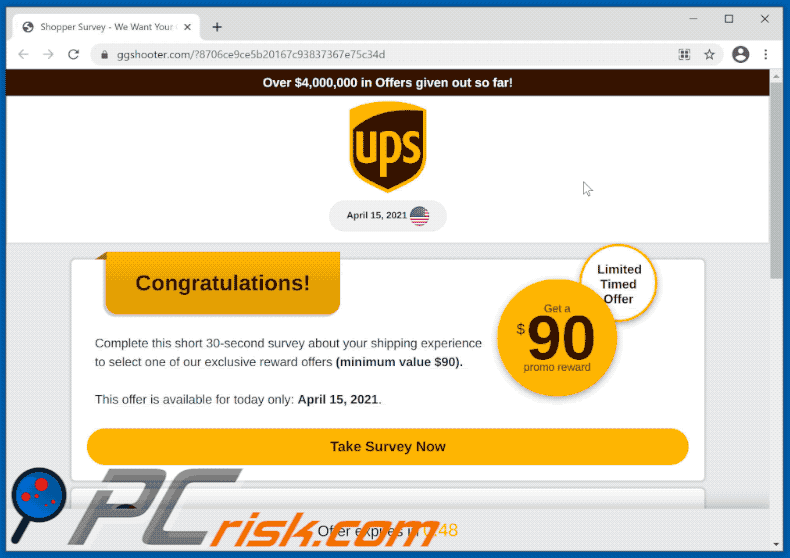
Screenshots of websites endorsed through the "UPS Rewards Scam":
Screenshot of the spam email promoting the "UPS Rewards Scam":
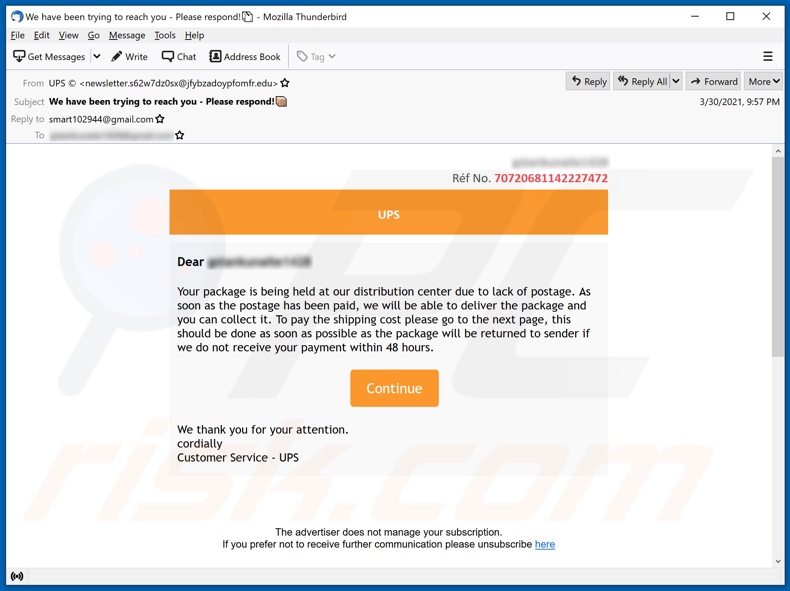
Text presented in this email:
Subject: We have been trying to reach you - Please respond!
********
Réf No. 70720681142227472
UPS
Dear ********
Your package is being held at our distribution center due to lack of postage. As soon as the postage has been paid, we will be able to deliver the package and you can collect it. To pay the shipping cost please go to the next page, this should be done as soon as possible as the package will be returned to sender if we do not receive your payment within 48 hours.
Continue
We thank you for your attention.
cordially
Customer Service - UPS
Instant automatic malware removal:
Manual threat removal might be a lengthy and complicated process that requires advanced IT skills. Combo Cleaner is a professional automatic malware removal tool that is recommended to get rid of malware. Download it by clicking the button below:
DOWNLOAD Combo CleanerBy downloading any software listed on this website you agree to our Privacy Policy and Terms of Use. To use full-featured product, you have to purchase a license for Combo Cleaner. 7 days free trial available. Combo Cleaner is owned and operated by RCS LT, the parent company of PCRisk.com.
Quick menu:
- What is "UPS Rewards Scam"?
- STEP 1. Uninstall deceptive applications using Control Panel.
- STEP 2. Remove rogue extensions from Google Chrome.
- STEP 3. Remove potentially unwanted plug-ins from Mozilla Firefox.
- STEP 4. Remove rogue extensions from Safari.
- STEP 5. Remove rogue plug-ins from Microsoft Edge.
- STEP 6. Remove adware from Internet Explorer.
Removal of potentially unwanted applications:
Windows 11 users:

Right-click on the Start icon, select Apps and Features. In the opened window search for the application you want to uninstall, after locating it, click on the three vertical dots and select Uninstall.
Windows 10 users:

Right-click in the lower left corner of the screen, in the Quick Access Menu select Control Panel. In the opened window choose Programs and Features.
Windows 7 users:

Click Start (Windows Logo at the bottom left corner of your desktop), choose Control Panel. Locate Programs and click Uninstall a program.
macOS (OSX) users:

Click Finder, in the opened screen select Applications. Drag the app from the Applications folder to the Trash (located in your Dock), then right click the Trash icon and select Empty Trash.
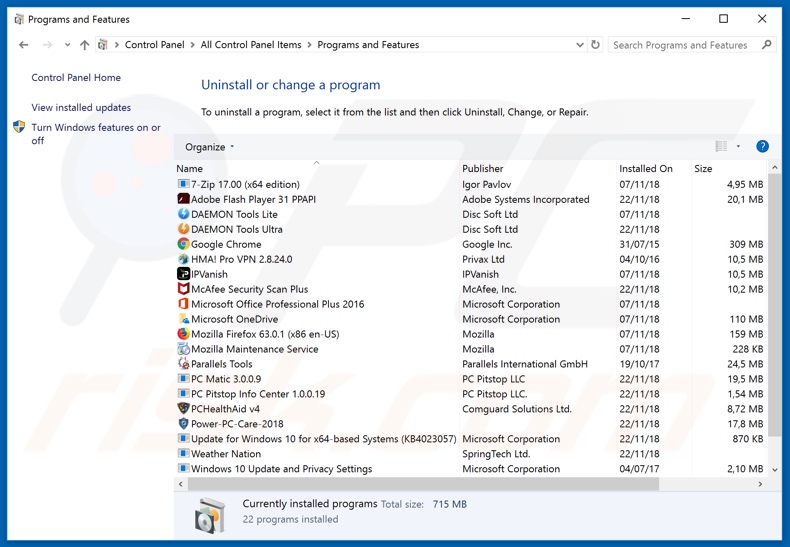
In the uninstall programs window, look for any suspicious/recently-installed applications, select these entries and click "Uninstall" or "Remove".
After uninstalling the potentially unwanted application, scan your computer for any remaining unwanted components or possible malware infections. To scan your computer, use recommended malware removal software.
DOWNLOAD remover for malware infections
Combo Cleaner checks if your computer is infected with malware. To use full-featured product, you have to purchase a license for Combo Cleaner. 7 days free trial available. Combo Cleaner is owned and operated by RCS LT, the parent company of PCRisk.com.
Remove rogue extensions from Internet browsers:
Video showing how to remove potentially unwanted browser add-ons:
 Remove malicious extensions from Google Chrome:
Remove malicious extensions from Google Chrome:
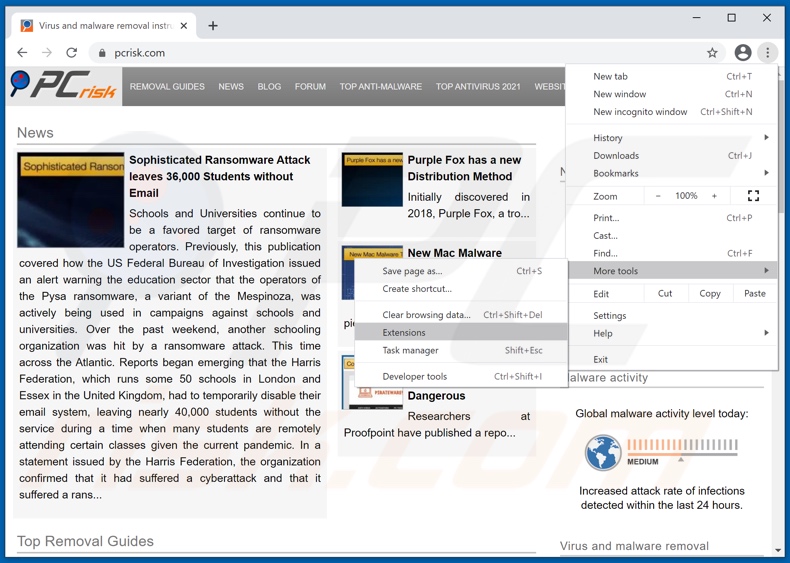
Click the Chrome menu icon ![]() (at the top right corner of Google Chrome), select "More tools" and click "Extensions". Locate all recently-installed suspicious browser add-ons and remove them.
(at the top right corner of Google Chrome), select "More tools" and click "Extensions". Locate all recently-installed suspicious browser add-ons and remove them.
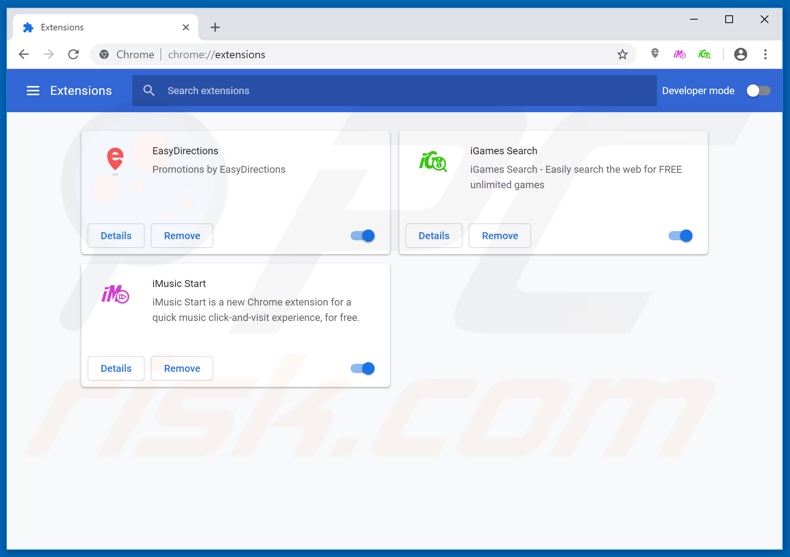
Optional method:
If you continue to have problems with removal of the ups rewards scam website, reset your Google Chrome browser settings. Click the Chrome menu icon ![]() (at the top right corner of Google Chrome) and select Settings. Scroll down to the bottom of the screen. Click the Advanced… link.
(at the top right corner of Google Chrome) and select Settings. Scroll down to the bottom of the screen. Click the Advanced… link.

After scrolling to the bottom of the screen, click the Reset (Restore settings to their original defaults) button.

In the opened window, confirm that you wish to reset Google Chrome settings to default by clicking the Reset button.

 Remove malicious plugins from Mozilla Firefox:
Remove malicious plugins from Mozilla Firefox:
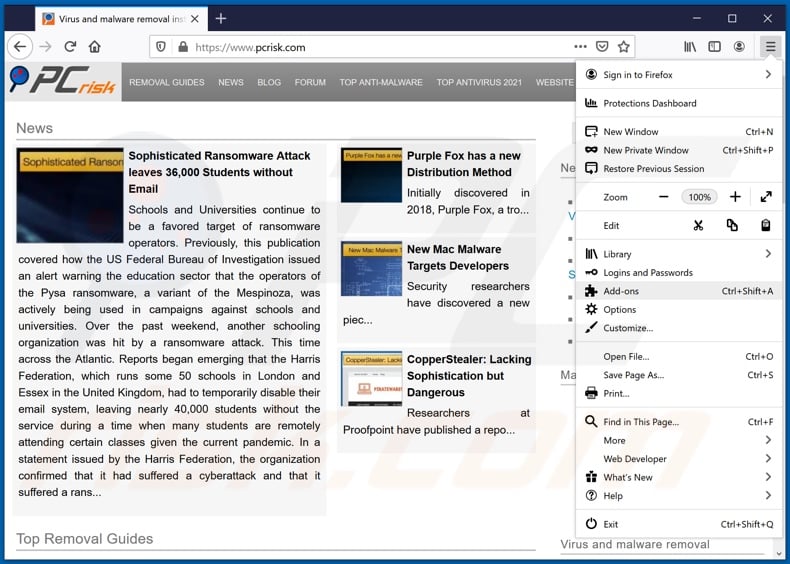
Click the Firefox menu ![]() (at the top right corner of the main window), select "Add-ons". Click on "Extensions", in the opened window remove all recently-installed suspicious browser plug-ins.
(at the top right corner of the main window), select "Add-ons". Click on "Extensions", in the opened window remove all recently-installed suspicious browser plug-ins.
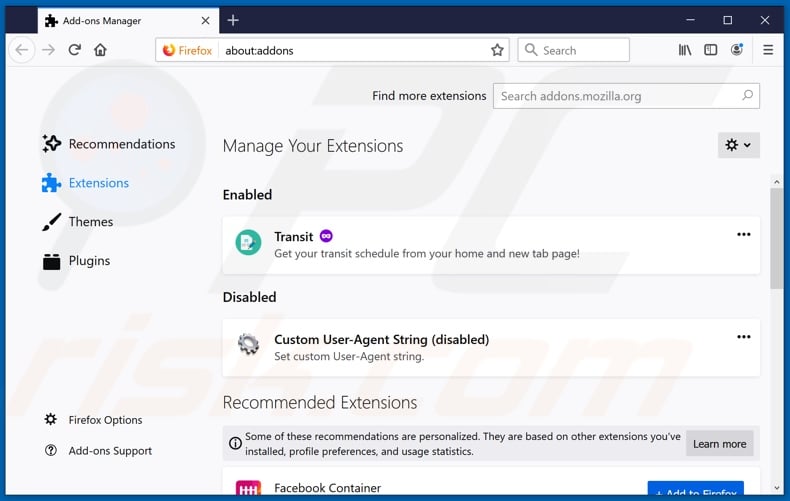
Optional method:
Computer users who have problems with ups rewards scam website removal can reset their Mozilla Firefox settings.
Open Mozilla Firefox, at the top right corner of the main window, click the Firefox menu, ![]() in the opened menu, click Help.
in the opened menu, click Help.

Select Troubleshooting Information.

In the opened window, click the Refresh Firefox button.

In the opened window, confirm that you wish to reset Mozilla Firefox settings to default by clicking the Refresh Firefox button.

 Remove malicious extensions from Safari:
Remove malicious extensions from Safari:

Make sure your Safari browser is active, click Safari menu, and select Preferences....

In the opened window click Extensions, locate any recently installed suspicious extension, select it and click Uninstall.
Optional method:
Make sure your Safari browser is active and click on Safari menu. From the drop down menu select Clear History and Website Data...

In the opened window select all history and click the Clear History button.

 Remove malicious extensions from Microsoft Edge:
Remove malicious extensions from Microsoft Edge:

Click the Edge menu icon ![]() (at the upper-right corner of Microsoft Edge), select "Extensions". Locate all recently-installed suspicious browser add-ons and click "Remove" below their names.
(at the upper-right corner of Microsoft Edge), select "Extensions". Locate all recently-installed suspicious browser add-ons and click "Remove" below their names.

Optional method:
If you continue to have problems with removal of the ups rewards scam website, reset your Microsoft Edge browser settings. Click the Edge menu icon ![]() (at the top right corner of Microsoft Edge) and select Settings.
(at the top right corner of Microsoft Edge) and select Settings.

In the opened settings menu select Reset settings.

Select Restore settings to their default values. In the opened window, confirm that you wish to reset Microsoft Edge settings to default by clicking the Reset button.

- If this did not help, follow these alternative instructions explaining how to reset the Microsoft Edge browser.
 Remove malicious add-ons from Internet Explorer:
Remove malicious add-ons from Internet Explorer:
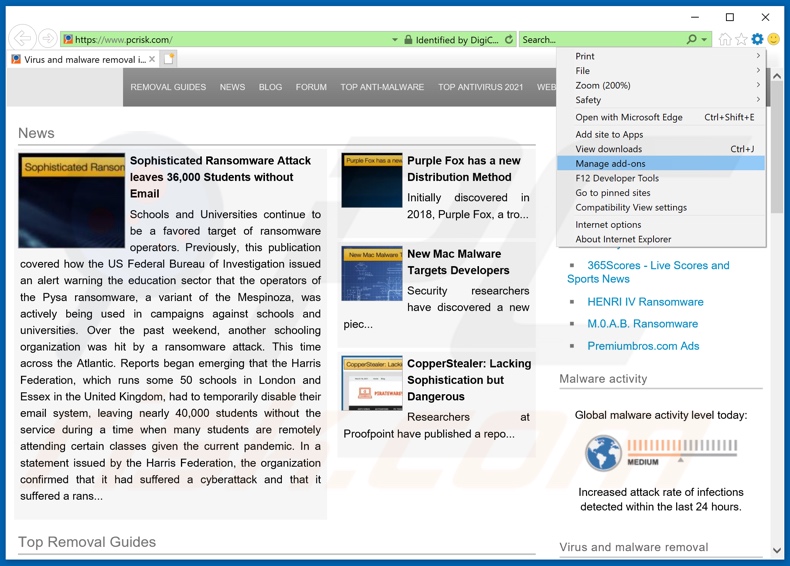
Click the "gear" icon ![]() (at the top right corner of Internet Explorer), select "Manage Add-ons". Look for any recently-installed suspicious browser extensions, select these entries and click "Remove".
(at the top right corner of Internet Explorer), select "Manage Add-ons". Look for any recently-installed suspicious browser extensions, select these entries and click "Remove".
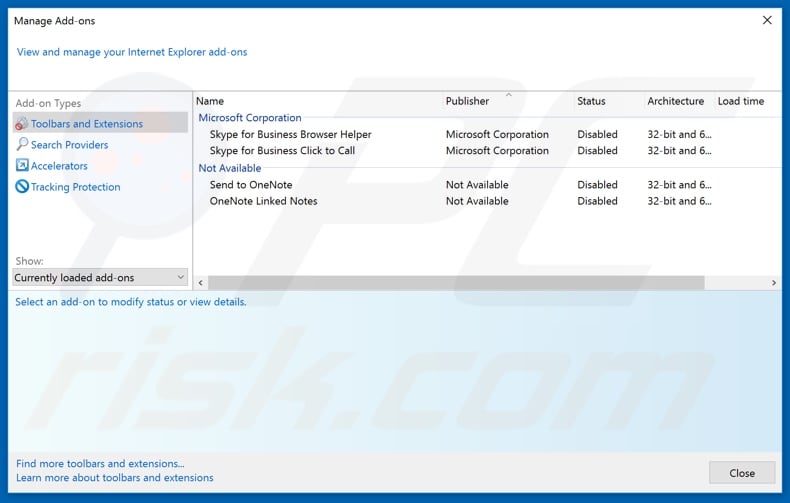
Optional method:
If you continue to have problems with removal of the ups rewards scam website, reset your Internet Explorer settings to default.
Windows XP users: Click Start, click Run, in the opened window type inetcpl.cpl In the opened window click the Advanced tab, then click Reset.

Windows Vista and Windows 7 users: Click the Windows logo, in the start search box type inetcpl.cpl and click enter. In the opened window click the Advanced tab, then click Reset.

Windows 8 users: Open Internet Explorer and click the gear icon. Select Internet Options.

In the opened window, select the Advanced tab.

Click the Reset button.

Confirm that you wish to reset Internet Explorer settings to default by clicking the Reset button.

Summary:
 Commonly, adware or potentially unwanted applications infiltrate Internet browsers through free software downloads. Note that the safest source for downloading free software is via developers' websites only. To avoid installation of adware, be very attentive when downloading and installing free software. When installing previously-downloaded free programs, choose the custom or advanced installation options – this step will reveal any potentially unwanted applications listed for installation together with your chosen free program.
Commonly, adware or potentially unwanted applications infiltrate Internet browsers through free software downloads. Note that the safest source for downloading free software is via developers' websites only. To avoid installation of adware, be very attentive when downloading and installing free software. When installing previously-downloaded free programs, choose the custom or advanced installation options – this step will reveal any potentially unwanted applications listed for installation together with your chosen free program.
Post a comment:
If you have additional information on ups rewards scam website or it's removal please share your knowledge in the comments section below.
Share:

Tomas Meskauskas
Expert security researcher, professional malware analyst
I am passionate about computer security and technology. I have an experience of over 10 years working in various companies related to computer technical issue solving and Internet security. I have been working as an author and editor for pcrisk.com since 2010. Follow me on Twitter and LinkedIn to stay informed about the latest online security threats.
PCrisk security portal is brought by a company RCS LT.
Joined forces of security researchers help educate computer users about the latest online security threats. More information about the company RCS LT.
Our malware removal guides are free. However, if you want to support us you can send us a donation.
DonatePCrisk security portal is brought by a company RCS LT.
Joined forces of security researchers help educate computer users about the latest online security threats. More information about the company RCS LT.
Our malware removal guides are free. However, if you want to support us you can send us a donation.
Donate
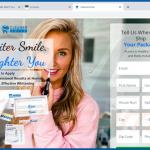
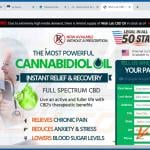
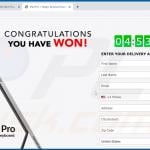
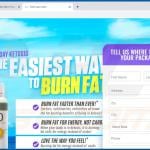
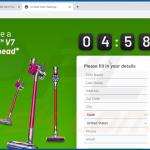
▼ Show Discussion