How to remove apps force-opening Chrome search contest 2021 websites
Phishing/ScamAlso Known As: Chrome search contest 2021 pop-up
Get free scan and check if your device is infected.
Remove it nowTo use full-featured product, you have to purchase a license for Combo Cleaner. Seven days free trial available. Combo Cleaner is owned and operated by RCS LT, the parent company of PCRisk.com.
What is "Chrome search contest 2021"?
Practically identical to "You've Made The 5-billionth Search", "Chrome search contest 2021" is a scam promoted on various deceptive websites. This scheme claims that users have been selected as winners to win valuable prizes.
All scams aim to generate revenue for their designers, yet how they profit differs. Typically, scams like "Chrome search contest 2021" ask victims to pay to receive fake prizes and/or operate as phishing schemes (collect sensitive/personal data).
Users rarely access these deceptive sites intentionally - most are redirected to them by intrusive advertisements or installed Potentially Unwanted Applications (PUAs). This software can have dangerous functionality, and users may be unaware of its presence as it does not require explicit permission to infiltrate systems.
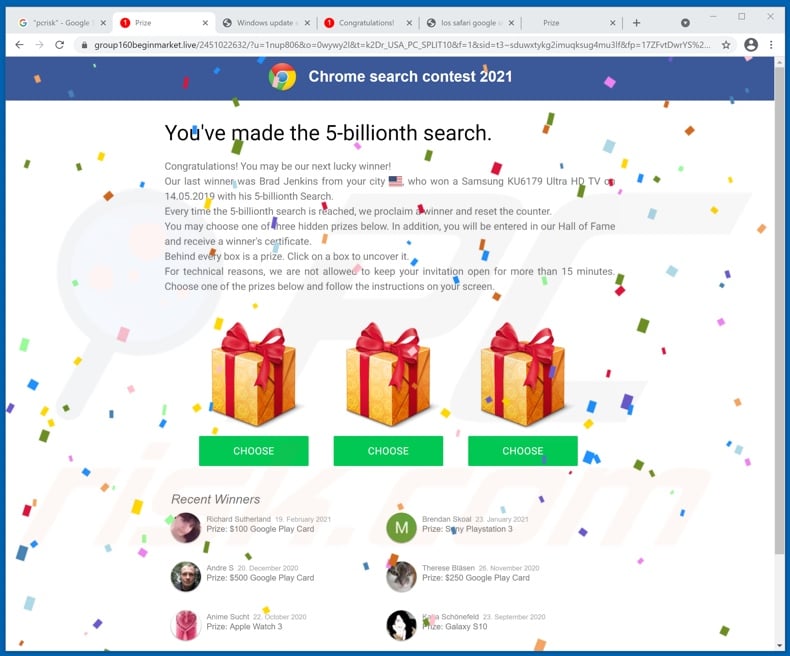
The "Chrome search contest 2021" scam states that users have made the lucky 5-billionth web search. Therefore, they will win a prize if they select it within 15 minutes.
The scheme claims that this prize giveaway occurs every 5-billionth search and provides fake details of previous winners. The prior winner supposedly won a "Samsung KU6179 Ultra HD TV", and others are listed to have won valuable Google Play, Sony, Samsung, and Apple brand prizes.
The scheme urges users to select one of the three graphic representations of gift-boxes in order to claim their prizes. Note that "Chrome search contest 2021" is a scam, and all of the information provided by it is false. You are strongly advised to simply close the site running this scheme.
Should that be impossible, use Windows Task Manager to end the browser process. It is crucial not to restore the previous browsing session upon reopening the browser, as this will also reopen the scam page.
As mentioned, the sole aim of online scams is to generate profit for scammers. The fake prize scam model often operates by asking victims to pay to receive the nonexistent prize.
For example, users may be asked to pay shipping, storage, transaction, registration, subscription, and similar fees. The bogus payments are usually small in comparison to the value of the fake prize. This is intentional, as it lulls victims into believing that the relatively insignificant fee is worth paying.
Schemes of this type commonly work in tandem or as phishing scams. I.e., they ask users to provide vulnerable/private data such as names, addresses, emails, telephone numbers, banking account and/or credit card details, etc. The collected information can then be used to further other scams and/or sold to third-parties (potentially, cyber criminals).
To summarize, by trusting the "Chrome search contest 2021" scam, users can experience severe privacy issues, financial losses, and even identity theft.
PUAs are a prime cause of rogue redirects to various misleading, deceptive, and malicious websites (e.g., ones running "Chrome search contest 2021"), however, these applications have other/additional harmful functions.
Adware-types deliver intrusive advertisement campaigns. The delivered ads diminish the browsing experience and are considered to be dangerous. Once clicked, intrusive ads can redirect to untrusted/malicious web pages, and some can stealthily download/install software.
Browser hijackers are another type of PUA. They operate by modifying browser settings and restricting/denying access to them in order to promote fake search engines. The promoted web searchers seldom can provide search results, and so they redirect to Google, Bing, Yahoo, and other legitimate search engines.
Most PUAs have data tracking capabilities. Information of interest includes browsing and search engine histories, IP addresses, geolocations, and personally identifiable details. The gathered data is then monetized by sharing with and/or selling to third-parties.
Therefore, remove all suspicious applications and browser extensions/plug-ins immediately upon detection.
| Name | Chrome search contest 2021 pop-up |
| Threat Type | Phishing, Scam, Social Engineering, Fraud |
| Fake Claim | Scam claims users have won a prize. |
| Related Domains | group160beginmarket[.]live |
| Symptoms | Fake error messages, fake system warnings, pop-up errors, hoax computer scan. |
| Distribution methods | Compromised websites, rogue online pop-up ads, potentially unwanted applications. |
| Damage | Loss of sensitive private information, monetary loss, identity theft, possible malware infections. |
| Malware Removal (Windows) |
To eliminate possible malware infections, scan your computer with legitimate antivirus software. Our security researchers recommend using Combo Cleaner. Download Combo CleanerTo use full-featured product, you have to purchase a license for Combo Cleaner. 7 days free trial available. Combo Cleaner is owned and operated by RCS LT, the parent company of PCRisk.com. |
"Spin The Wheel", "Congratulations Samsung user!", "Win The New iPhone 12", and "You've made the 9.68-billionth search" are some examples of scams similar to "Chrome search contest 2021". The Web is full of misleading and deceptive content.
Popular scam models include (but are not limited to) fake prize giveaways and raffles, "unbelievable" offers and deals, warnings that the device is infected or at risk, alerts that an essential piece of software is outdated or missing, etc.
Regardless of what these schemes promise, request, or demand, the goal is the same: to generate revenue at users' expense. Due to the widespread nature of online scams, exercise caution when browsing.
How did potentially unwanted applications install on my computer?
PUAs are distributed via download/installation set-ups of other products. This deceptive marketing tactic of packing regular software with unwanted or malicious additions is called "bundling".
Rushing download/installation processes (e.g. ignoring terms, skipping steps and settings, etc.) increases the risk of inadvertently allowing bundled content into the system.
Some PUAs have "official" download sites. Intrusive advertisements proliferate these applications as well. Once clicked, they can execute scripts to download/install PUAs without users' consent.
How to avoid installation of potentially unwanted applications
You are advised to research all software before download/installation. Use only official and verified download channels. Unofficial and free file-hosting websites, Peer-to-Peer sharing networks (BitTorrent, Gnutella, eMule), and other third party downloaders commonly offer harmful and bundled content, and are therefore untrusted and should be avoided.
When downloading/installing, read the terms, study all possible options, use the "Custom/Advanced" settings and opt-out of additional apps, tools, features, and so on.
Intrusive advertisements typically seem legitimate, however, they can redirect to dubious and malicious sites (e.g. gambling, pornography, adult-dating, and many others). If you encounter ads or redirects of this kind, inspect the system and remove all dubious applications and browser extensions/plug-ins immediately.
Installed programs must be activated and updated with tools or implemented functions that are provided by the official developers. No other third party, unofficial tools should be used.
Note that it is illegal to activate licensed software with ‘cracking’ tools. Files and programs should be downloaded from official websites and via direct download links. Avoid third party installers and the tools/sources mentioned above.
Do not open website links or files in irrelevant emails that are received from unknown, suspicious addresses. These bogus emails are often disguised as official and important. Regularly, scan your computer with reputable, up-to-date antivirus or anti-spyware software.
If your computer is already infected with PUAs, we recommend running a scan with Combo Cleaner Antivirus for Windows to automatically eliminate them.
Text presented in the "Chrome search contest 2021" scam:
Chrome search contest 2021
You've made the 5-billionth search.
Congratulations! You may be our next lucky winner!
Our last winner was Brad Jenkins from your city , who won a Samsung KU6179 Ultra HD TV on 14.05.2019 with his 5-billionth Search.
Every time the 5-billionth search is reached, we proclaim a winner and reset the counter.
You may choose one of three hidden prizes below. In addition, you will be entered in our Hall of Fame and receive a winner's certificate.
Behind every box is a prize. Click on a box to uncover it.
For technical reasons, we are not allowed to keep your invitation open for more than 15 minutes. Choose one of the prizes below and follow the instructions on your screen.
Recent Winners
Richard Sutherland 19. February 2021
Prize: $100 Google Play Card Brendan Skoal 23. January 2021
Prize: Sony Playstation 3 Andre S 20. December 2020
Prize: $500 Google Play Card Therese Bläsen 26. November 2020
Prize: $250 Google Play Card Anime Sucht 22. October 2020
Prize: Apple Watch 3 Katja Schönefeld 23. September 2020
Prize: Galaxy S10 Stefan Lochter 25. August 2020
Prize: $250 Amazon Gift Card suri- ja 16. July 2020
Preis: iPhone Xs Basti Friedel 19. June 2020
Preis: Apple Watch 3 Rene Weger 24. May 2020
Prize: $500 Google Play Card
The appearance of "Chrome search contest 2021" pop-up scam (GIF):
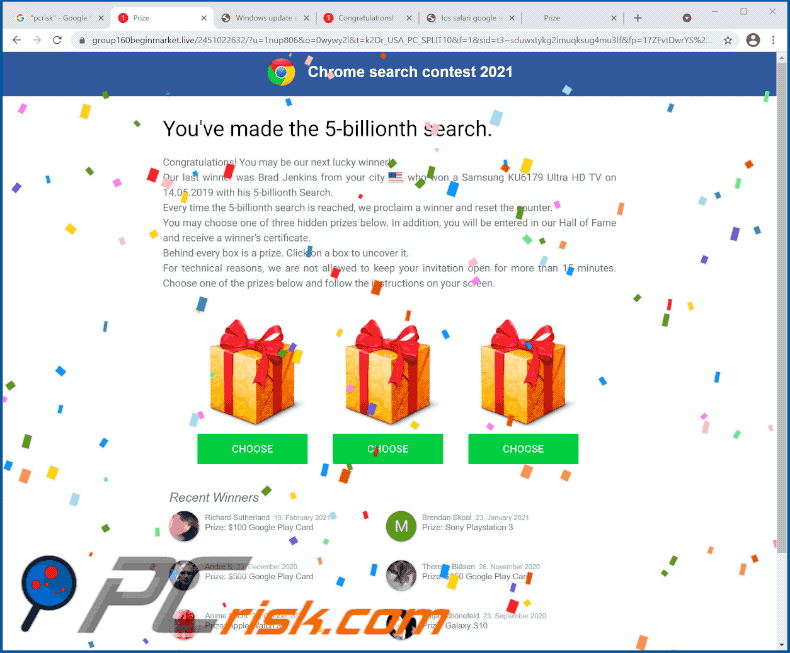
Instant automatic malware removal:
Manual threat removal might be a lengthy and complicated process that requires advanced IT skills. Combo Cleaner is a professional automatic malware removal tool that is recommended to get rid of malware. Download it by clicking the button below:
DOWNLOAD Combo CleanerBy downloading any software listed on this website you agree to our Privacy Policy and Terms of Use. To use full-featured product, you have to purchase a license for Combo Cleaner. 7 days free trial available. Combo Cleaner is owned and operated by RCS LT, the parent company of PCRisk.com.
Quick menu:
- What is Chrome search contest 2021 pop-up?
- How to identify a pop-up scam?
- How do pop-up scams work?
- How to remove fake pop-ups?
- How to prevent fake pop-ups?
- What to do if you fell for a pop-up scam?
How to identify a pop-up scam?
Pop-up windows with various fake messages are a common type of lures cybercriminals use. They collect sensitive personal data, trick Internet users into calling fake tech support numbers, subscribe to useless online services, invest in shady cryptocurrency schemes, etc.
While in the majority of cases these pop-ups don't infect users' devices with malware, they can cause direct monetary loss or could result in identity theft.
Cybercriminals strive to create their rogue pop-up windows to look trustworthy, however, scams typically have the following characteristics:
- Spelling mistakes and non-professional images - Closely inspect the information displayed in a pop-up. Spelling mistakes and unprofessional images could be a sign of a scam.
- Sense of urgency - Countdown timer with a couple of minutes on it, asking you to enter your personal information or subscribe to some online service.
- Statements that you won something - If you haven't participated in a lottery, online competition, etc., and you see a pop-up window stating that you won.
- Computer or mobile device scan - A pop-up window that scans your device and informs of detected issues - is undoubtedly a scam; webpages cannot perform such actions.
- Exclusivity - Pop-up windows stating that only you are given secret access to a financial scheme that can quickly make you rich.
Example of a pop-up scam:

How do pop-up scams work?
Cybercriminals and deceptive marketers usually use various advertising networks, search engine poisoning techniques, and shady websites to generate traffic to their pop-ups. Users land on their online lures after clicking on fake download buttons, using a torrent website, or simply clicking on an Internet search engine result.
Based on users' location and device information, they are presented with a scam pop-up. Lures presented in such pop-ups range from get-rich-quick schemes to fake virus scans.
How to remove fake pop-ups?
In most cases, pop-up scams do not infect users' devices with malware. If you encountered a scam pop-up, simply closing it should be enough. In some cases scam, pop-ups may be hard to close; in such cases - close your Internet browser and restart it.
In extremely rare cases, you might need to reset your Internet browser. For this, use our instructions explaining how to reset Internet browser settings.
How to prevent fake pop-ups?
To prevent seeing pop-up scams, you should visit only reputable websites. Torrent, Crack, free online movie streaming, YouTube video download, and other websites of similar reputation commonly redirect Internet users to pop-up scams.
To minimize the risk of encountering pop-up scams, you should keep your Internet browsers up-to-date and use reputable anti-malware application. For this purpose, we recommend Combo Cleaner Antivirus for Windows.
What to do if you fell for a pop-up scam?
This depends on the type of scam that you fell for. Most commonly, pop-up scams try to trick users into sending money, giving away personal information, or giving access to one's device.
- If you sent money to scammers: You should contact your financial institution and explain that you were scammed. If informed promptly, there's a chance to get your money back.
- If you gave away your personal information: You should change your passwords and enable two-factor authentication in all online services that you use. Visit Federal Trade Commission to report identity theft and get personalized recovery steps.
- If you let scammers connect to your device: You should scan your computer with reputable anti-malware (we recommend Combo Cleaner Antivirus for Windows) - cyber criminals could have planted trojans, keyloggers, and other malware, don't use your computer until removing possible threats.
- Help other Internet users: report Internet scams to Federal Trade Commission.
Share:

Tomas Meskauskas
Expert security researcher, professional malware analyst
I am passionate about computer security and technology. I have an experience of over 10 years working in various companies related to computer technical issue solving and Internet security. I have been working as an author and editor for pcrisk.com since 2010. Follow me on Twitter and LinkedIn to stay informed about the latest online security threats.
PCrisk security portal is brought by a company RCS LT.
Joined forces of security researchers help educate computer users about the latest online security threats. More information about the company RCS LT.
Our malware removal guides are free. However, if you want to support us you can send us a donation.
DonatePCrisk security portal is brought by a company RCS LT.
Joined forces of security researchers help educate computer users about the latest online security threats. More information about the company RCS LT.
Our malware removal guides are free. However, if you want to support us you can send us a donation.
Donate
▼ Show Discussion