How to uninstall the Conf Search browser hijacker?
Mac VirusAlso Known As: conf-search.com redirect
Get free scan and check if your device is infected.
Remove it nowTo use full-featured product, you have to purchase a license for Combo Cleaner. Seven days free trial available. Combo Cleaner is owned and operated by RCS LT, the parent company of PCRisk.com.
What is Conf Search?
A browser hijacker is a type of app that promotes a fake search engine (its address). It hijacks a browser by changing its settings.
Conf Search promotes the conf-search.com address. Also, this browser hijacker adds the "Managed by your organization" feature on Google Chrome browsers.
It is common that apps of this type are designed to collect some information about their users (browsing data). It is likely that Conf Search gathers data too.
Usually, users download and install browser hijackers unknowingly, for this reason they are called potentially unwanted applications (PUAs).
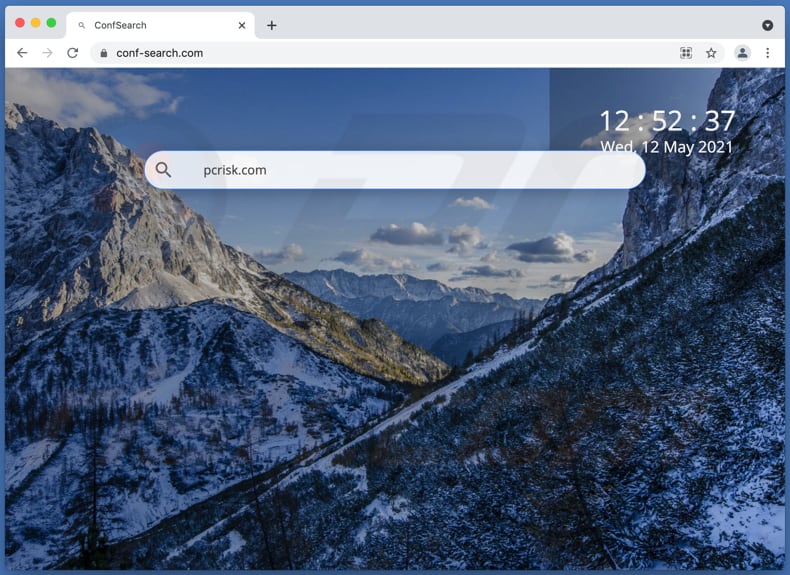
Typically, browser hijackers change the address of a default search engine, homepage, and new tab to the address of a fake search engine they are designed to promote. The main purpose of browser hijackers is to make users visit a specific address when they enter search queries into the URL bar, open a browser or new tab.
As mentioned in the previous paragraph, Conf Search promotes the conf-search.com address. This fake search engine can show results generated by Yahoo, Google, and possibly another legitimate search engine.
It depends on the visitor's geolocation. At the time of the research, conf-search.com redirected to search.yahoo.com and google.com. It is possible that conf-search.com could redirect users to questionable websites or show results generated by untrustworthy search engines.
Therefore, it is recommended not to trust conf-search.com or any other fake search engine. It is worthwhile to mention that users can undo the changes that the installed browser hijacker has made when that app is no longer installed.
Therefore, conf-search.com can be removed or changed to another address only after uninstallation of the Conf Search app. It is likely that Conf Search collects browsing data like Internet Protocol addresses, entered search queries, geolocations, addresses of visited websites, and so on.
Moreover, it is possible that this app can read sensitive information, for instance, passwords, credit card details. In such a case, its developers may sell obtained data to third parties (potentially cybercriminals), use it for marketing purposes, or monetize it in other ways. For this reason (and the reasons mentioned in the previous paragraph), it is strongly recommended not to have apps like Conf Search installed on a browser or the operating system.
| Name | conf-search.com redirect |
| Threat Type | Browser hijacker, Mac malware, Mac virus |
| Serving IP Address | 51.158.20.43 |
| Symptoms | Your Mac became slower than normal, you see unwanted pop-up ads, you get redirected to shady websites. |
| Distribution methods | Deceptive pop-up ads, free software installers (bundling), fake Flash Player installers, torrent file downloads. |
| Damage | Internet browsing tracking (potential privacy issues), displaying of unwanted ads, redirects to shady websites, loss of private information. |
| Malware Removal (Windows) |
To eliminate possible malware infections, scan your computer with legitimate antivirus software. Our security researchers recommend using Combo Cleaner. Download Combo CleanerTo use full-featured product, you have to purchase a license for Combo Cleaner. 7 days free trial available. Combo Cleaner is owned and operated by RCS LT, the parent company of PCRisk.com. |
More examples of apps designed to hijack browsers are OpticalRatePro, AccessibleSearchEngine, and FunctionLogInput. Usually, the only main difference between browser hijackers is the address they are designed to promote.
It is noteworthy that most apps of this type are useless to their users even if they are promoted as useful, legitimate. Typically, browser hijackers are monetized by forcing users to visit certain addresses and collecting information about them.
If a an app of this type is installed on a web browser or the operating system, then it should be removed.
How did Conf Search install on my computer?
Quite often, unwanted downloads and installations are caused through downloaders and installers for other programs. More precisely, when potentially unwanted applications are bundled with those other programs.
As a rule, users can find and decline unwanted offers in "Advanced", "Custom" or other settings or alongside some checkboxes and do it before finishing downloads, installations. When users download or install programs without changing those settings, they agree to download or install included/offered potentially unwanted applications too.
In some cases, users cause undesired downloads or installations by clicking certain deceptive advertisements - by clicking ads that are designed to run certain scripts.
How to avoid installation of potentially unwanted applications?
It is advisable to download desired programs (and files) from official, trustworthy websites via direct download links and avoid using third-party downloaders, Peer-to-Peer networks (e.g., torrent clients, eMule), unofficial websites, and so on. It is not safe to use third-party installers as well.
Unreliable channels for both downloading and installing apps, files can be used to distribute unwanted apps or even malicious software. Also, it is recommended not to finish downloads and installations without checking "Advanced", "Custom" and other settings and declining unwanted extra offers.
Ads appearing on shady pages should not be clicked as well. There is always a chance that an ad of this kind will be designed to open other sites of this kind or even download or install some PUA.
Any unwanted extensions, add-ons, or plug-ins that are installed on a browser should be removed. Software of this kind that is installed on the operating system should be uninstalled too.
If your computer is already infected with browser hijackers, we recommend running a scan with Combo Cleaner Antivirus for Windows to automatically eliminate them.
Conf-search.com shows results from Google (GIF):
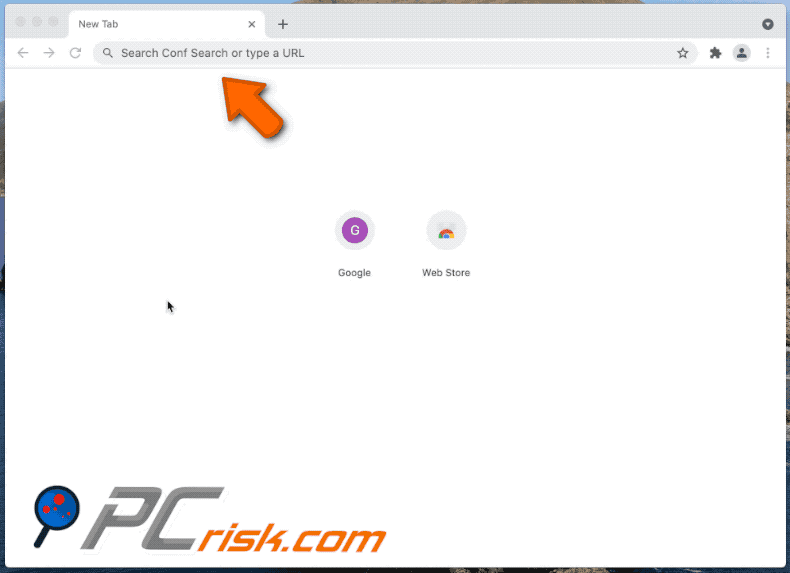
Conf-search.com shows results from Yahoo (GIF):
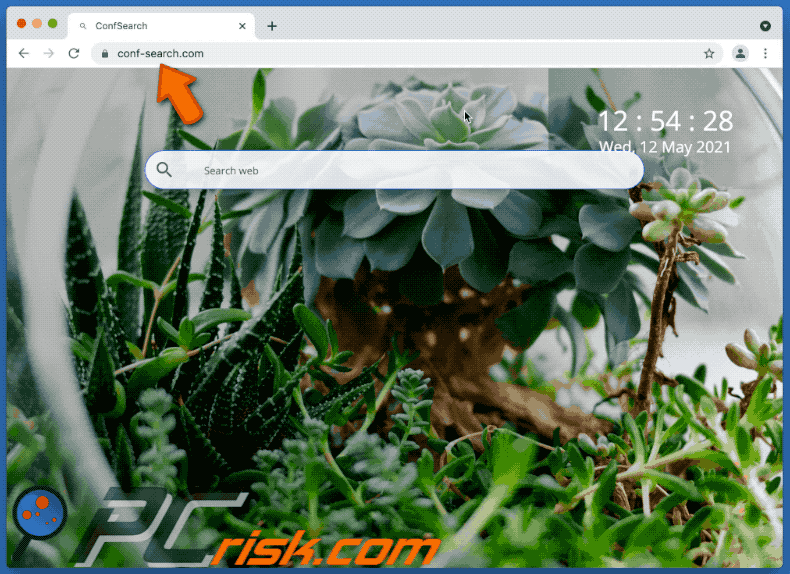
Installer for Conf Search (first installation step):
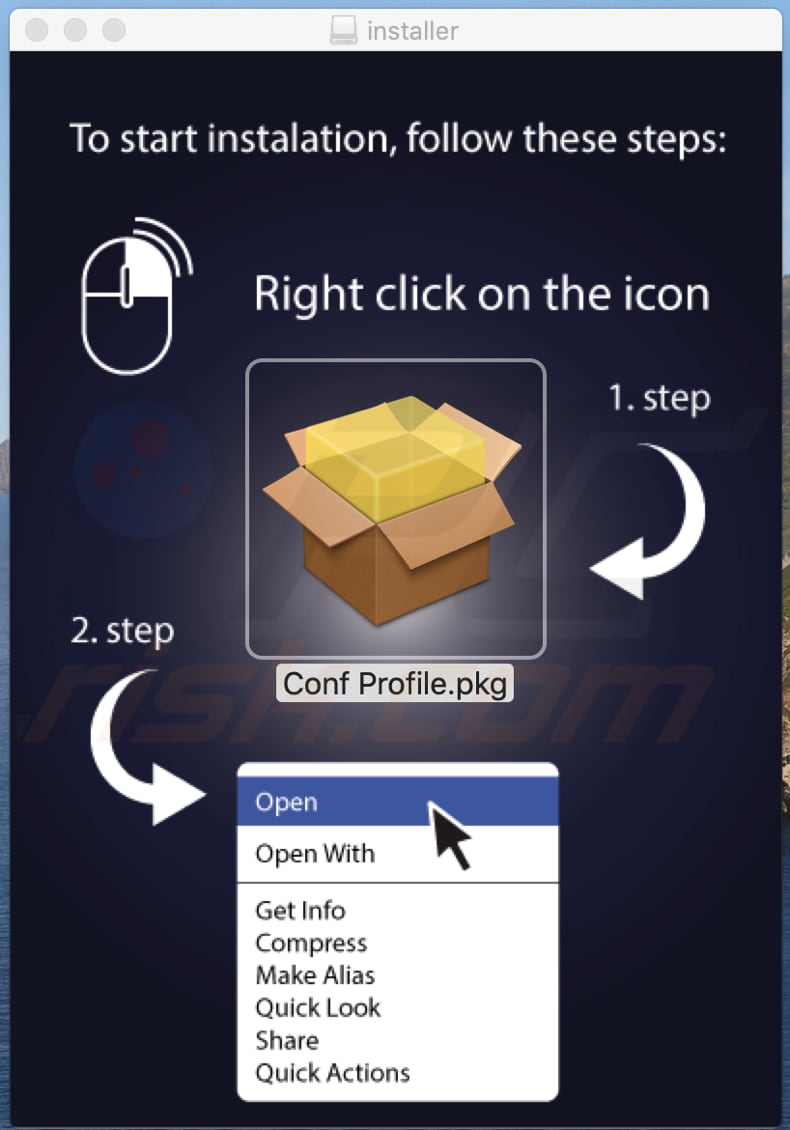
Installer for Conf Search (second installation step):
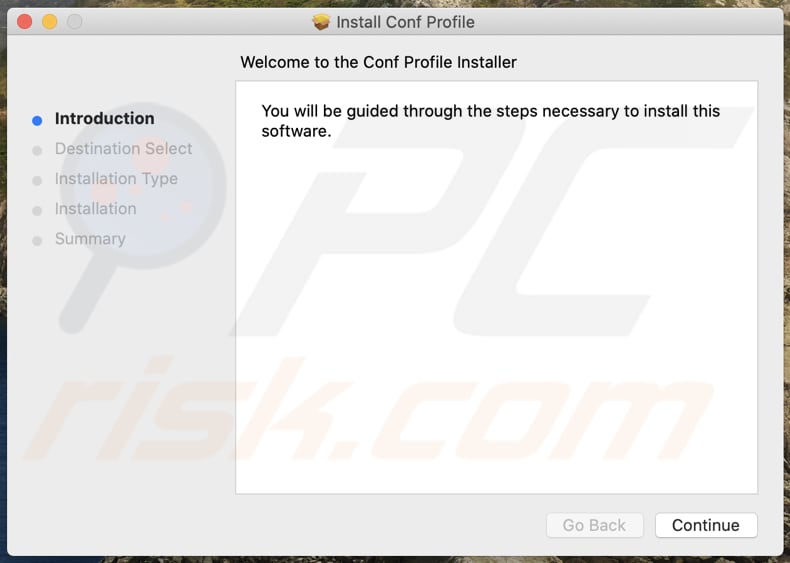
Conf Search adds "Managed by your organization" on Chrome:
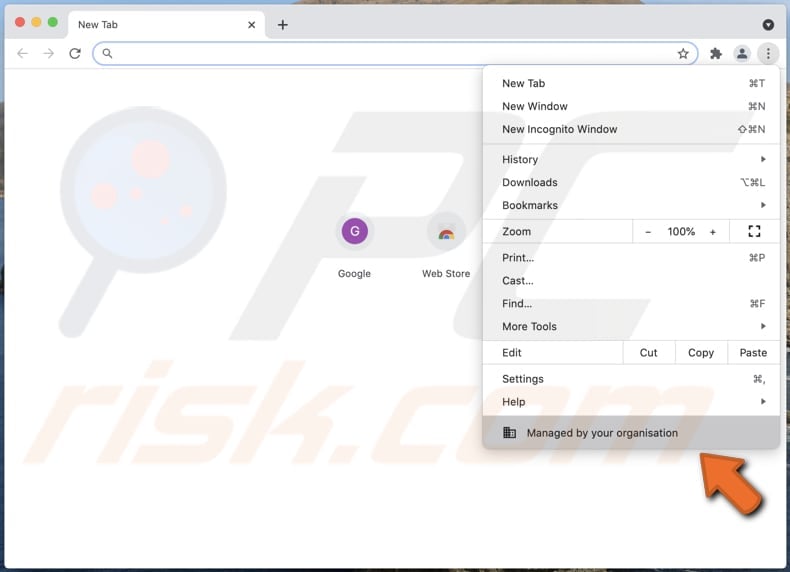
Conf Search installed on Chrome:
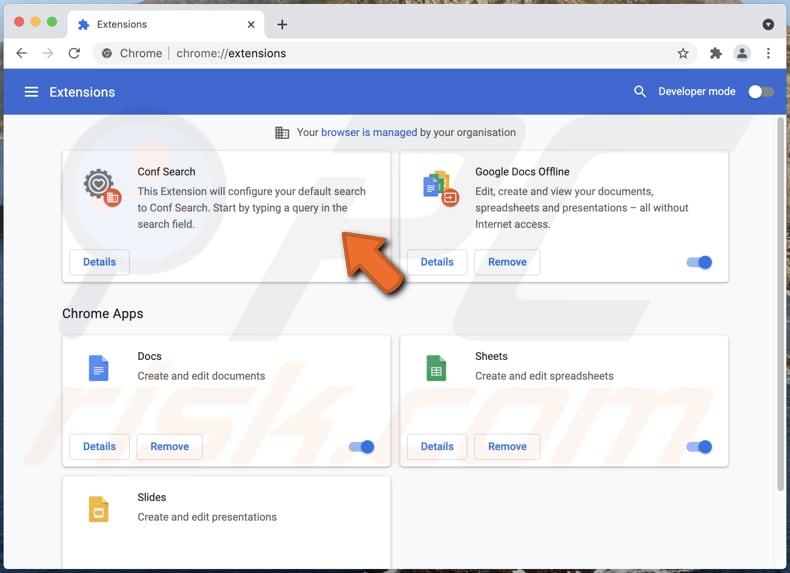
IMPORTANT NOTE! Rogue setups/apps that promote the Conf Search website are designed to create a new device profile. Therefore, before taking any further removal steps, perform these actions:
1) Click the "Preferences" icon in the menu bar and select "Profiles"

2) Select the "MC Search" profile and delete it.
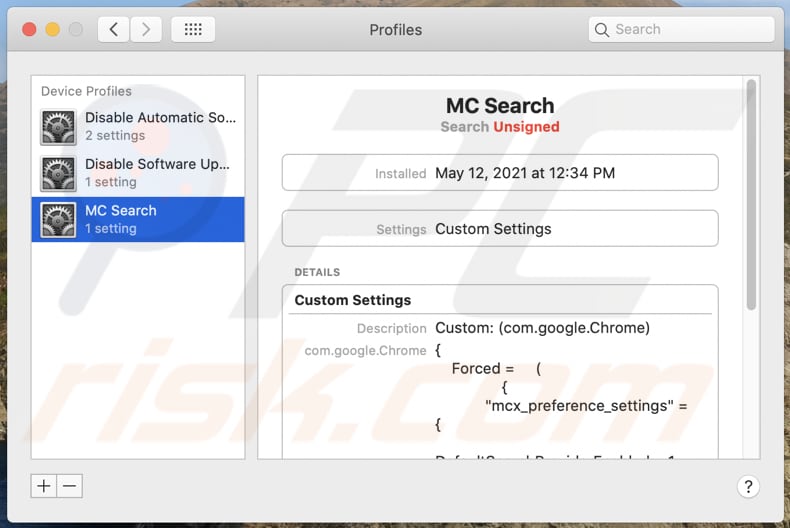
3) Perform a full system scan with Combo Cleaner anti-virus suite.
After performing these actions, you can proceed with further removal steps for this browser hijacker.
Instant automatic malware removal:
Manual threat removal might be a lengthy and complicated process that requires advanced IT skills. Combo Cleaner is a professional automatic malware removal tool that is recommended to get rid of malware. Download it by clicking the button below:
DOWNLOAD Combo CleanerBy downloading any software listed on this website you agree to our Privacy Policy and Terms of Use. To use full-featured product, you have to purchase a license for Combo Cleaner. 7 days free trial available. Combo Cleaner is owned and operated by RCS LT, the parent company of PCRisk.com.
Quick menu:
- What is Conf Search?
- STEP 1. Remove Conf Search related files and folders from OSX.
- STEP 2. Remove Conf Search redirect from Safari.
- STEP 3. Remove Conf Search browser hijacker from Google Chrome.
- STEP 4. Remove Conf Search homepage and default search engine from Mozilla Firefox.
Video showing how to remove Conf Search browser hijacker using Combo Cleaner:
Conf Search redirect removal:
Remove Conf Search related potentially unwanted applications from your "Applications" folder:

Click the Finder icon. In the Finder window, select "Applications". In the applications folder, look for "MPlayerX", "NicePlayer", or other suspicious applications and drag them to the Trash. After removing the potentially unwanted application(s) that cause online ads, scan your Mac for any remaining unwanted components.
DOWNLOAD remover for malware infections
Combo Cleaner checks if your computer is infected with malware. To use full-featured product, you have to purchase a license for Combo Cleaner. 7 days free trial available. Combo Cleaner is owned and operated by RCS LT, the parent company of PCRisk.com.
Remove browser hijacker-related files and folders

Click the Finder icon from the menu bar. Choose Go, and click Go to Folder...
 Check for browser hijacker generated files in the /Library/LaunchAgents/ folder:
Check for browser hijacker generated files in the /Library/LaunchAgents/ folder:

In the Go to Folder... bar, type: /Library/LaunchAgents/

In the "LaunchAgents" folder, look for any recently-added suspicious files and move them to the Trash. Examples of files generated by browser hijackers - "installmac.AppRemoval.plist", "myppes.download.plist", "mykotlerino.ltvbit.plist", "kuklorest.update.plist", etc. Browser hijacker commonly installs several files with the exact same string.
 Check for browser hijacker generated files in the ~/Library/Application Support/ folder:
Check for browser hijacker generated files in the ~/Library/Application Support/ folder:

In the Go to Folder... bar, type: ~/Library/Application Support/

In the "Application Support" folder, look for any recently-added suspicious folders. For example, "MplayerX" or "NicePlayer", and move these folders to the Trash.
 Check for browser hijacker generated files in the ~/Library/LaunchAgents/ folder:
Check for browser hijacker generated files in the ~/Library/LaunchAgents/ folder:

In the Go to Folder... bar, type: ~/Library/LaunchAgents/

In the "LaunchAgents" folder, look for any recently-added suspicious files and move them to the Trash. Examples of files generated by browser hijackers - "installmac.AppRemoval.plist", "myppes.download.plist", "mykotlerino.ltvbit.plist", "kuklorest.update.plist", etc. Browser hijacker commonly installs several files with the exact same string.
 Check for browser hijacker generated files in the /Library/LaunchDaemons/ folder:
Check for browser hijacker generated files in the /Library/LaunchDaemons/ folder:

In the "Go to Folder..." bar, type: /Library/LaunchDaemons/

In the "LaunchDaemons" folder, look for recently-added suspicious files. For example "com.aoudad.net-preferences.plist", "com.myppes.net-preferences.plist", "com.kuklorest.net-preferences.plist", "com.avickUpd.plist", etc., and move them to the Trash.
 Scan your Mac with Combo Cleaner:
Scan your Mac with Combo Cleaner:
If you have followed all the steps correctly, your Mac should be clean of infections. To ensure your system is not infected, run a scan with Combo Cleaner Antivirus. Download it HERE. After downloading the file, double click combocleaner.dmg installer. In the opened window, drag and drop the Combo Cleaner icon on top of the Applications icon. Now open your launchpad and click on the Combo Cleaner icon. Wait until Combo Cleaner updates its virus definition database and click the "Start Combo Scan" button.

Combo Cleaner will scan your Mac for malware infections. If the antivirus scan displays "no threats found" - this means that you can continue with the removal guide; otherwise, it's recommended to remove any found infections before continuing.

After removing files and folders generated by the browser hijackers, continue to remove rogue extensions from your Internet browsers.
Remove browser hijackers from Internet browsers
 Remove Safari browser hijackers:
Remove Safari browser hijackers:

Open the Safari browser, from the menu bar, select "Safari" and click "Preferences...".

In the preferences window, select "Extensions" and look for any recently-installed suspicious extensions. When located, click the "Uninstall" button next to it/them. Note that you can safely uninstall all extensions from your Safari browser - none are crucial for regular browser operation.
Change your homepage:

In the "Preferences" window, select the "General" tab. To set your homepage, type the preferred website URL (for example: www.google.com) in the Homepage field. You can also click the "Set to Current Page" button if you wish to set your homepage to the website you are currently visiting.
Change your default search engine:

In the "Preferences" window, select the "Search" tab. Here you will find a drop-down menu labeled "Search engine:" Simply select your preferred search engine from the drop-down list.
- If you continue to have problems with browser redirects and unwanted advertisements - Reset Safari.
 Remove Google Chrome browser hijackers:
Remove Google Chrome browser hijackers:

Click the Chrome menu icon ![]() (at the top right corner of Google Chrome), select "More Tools" and click "Extensions". Locate all recently-installed suspicious extensions, select these entries and click "Remove".
(at the top right corner of Google Chrome), select "More Tools" and click "Extensions". Locate all recently-installed suspicious extensions, select these entries and click "Remove".

Change your homepage

Click the Chrome menu icon ![]() (at the top right corner of Google Chrome) and select "Settings". In the "On startup" section, disable the malicious extension (if present), look for a browser hijacker URL below the "Open a specific or set of pages" option. If present, click on the three vertical dots icon and select "Remove".
(at the top right corner of Google Chrome) and select "Settings". In the "On startup" section, disable the malicious extension (if present), look for a browser hijacker URL below the "Open a specific or set of pages" option. If present, click on the three vertical dots icon and select "Remove".
Change your default search engine:

To change your default search engine in Google Chrome: Click the Chrome menu icon ![]() (at the top right corner of Google Chrome), select "Settings", in the "Search engine" section, click "Manage search engines...", in the opened list look for a browser hijacker URL, when located click the three vertical dots near this URL and select "Delete".
(at the top right corner of Google Chrome), select "Settings", in the "Search engine" section, click "Manage search engines...", in the opened list look for a browser hijacker URL, when located click the three vertical dots near this URL and select "Delete".
- If you continue to have problems with browser redirects and unwanted advertisements - Reset Google Chrome.
 Remove malicious extensions from Mozilla Firefox:
Remove malicious extensions from Mozilla Firefox:

Click the Firefox menu ![]() (at the top right corner of the main window) and select "Add-ons and themes". Click "Extensions", in the opened window locate all recently-installed suspicious extensions, click on the three dots and then click "Remove".
(at the top right corner of the main window) and select "Add-ons and themes". Click "Extensions", in the opened window locate all recently-installed suspicious extensions, click on the three dots and then click "Remove".

Change your homepage

To reset your homepage, click the Firefox menu ![]() (at the top right corner of the main window), then select "Settings", in the opened window disable malicious extension (if present), remove the browser hijacker URL and enter your preferred domain, which will open each time you start Mozilla Firefox.
(at the top right corner of the main window), then select "Settings", in the opened window disable malicious extension (if present), remove the browser hijacker URL and enter your preferred domain, which will open each time you start Mozilla Firefox.
Change your default search engine:

In the URL address bar, type "about:config" and press Enter. Click "Accept the Risk and Continue".

In the search filter at the top, type: "extensionControlled". Set both results to "false" by either double-clicking each entry or clicking the ![]() button.
button.
- If you continue to have problems with browser redirects and unwanted advertisements - Reset Mozilla Firefox.
Share:

Tomas Meskauskas
Expert security researcher, professional malware analyst
I am passionate about computer security and technology. I have an experience of over 10 years working in various companies related to computer technical issue solving and Internet security. I have been working as an author and editor for pcrisk.com since 2010. Follow me on Twitter and LinkedIn to stay informed about the latest online security threats.
PCrisk security portal is brought by a company RCS LT.
Joined forces of security researchers help educate computer users about the latest online security threats. More information about the company RCS LT.
Our malware removal guides are free. However, if you want to support us you can send us a donation.
DonatePCrisk security portal is brought by a company RCS LT.
Joined forces of security researchers help educate computer users about the latest online security threats. More information about the company RCS LT.
Our malware removal guides are free. However, if you want to support us you can send us a donation.
Donate
▼ Show Discussion