How to uninstall the Telamon Cleaner potentially unwanted application?
Potentially unwanted applicationAlso Known As: Telamon Cleaner potentially unwanted application
Get free scan and check if your device is infected.
Remove it nowTo use full-featured product, you have to purchase a license for Combo Cleaner. Seven days free trial available. Combo Cleaner is owned and operated by RCS LT, the parent company of PCRisk.com.
What is Telamon Cleaner?
Telamon Cleaner is a piece of software endorsed as a tool capable of removing various threats and unwanted content (e.g., temporary, junk files, etc.) from operating systems. However, this application is deemed to be untrustworthy due to the questionable techniques used to distribute it.
Since most users download/install Telamon Cleaner inadvertently, it is classified as a PUA (Potentially Unwanted Application). Software products within this classification often cannot perform the advertised abilities and may have unmentioned harmful functionalities.
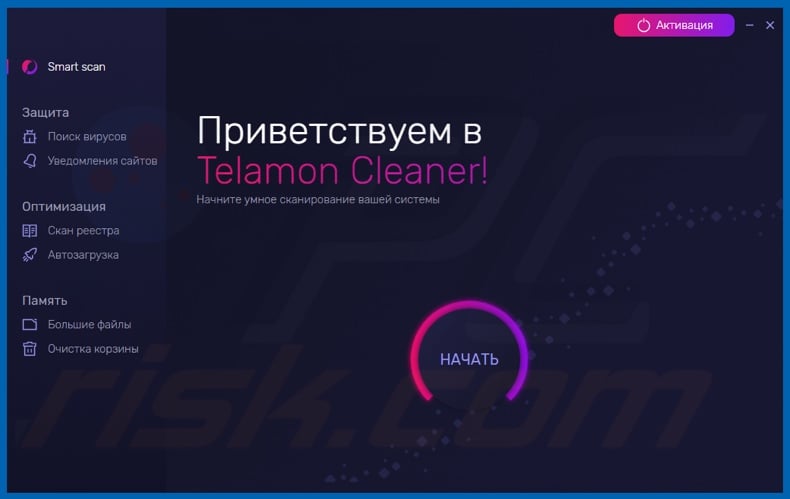
Dubious distribution methods can be used for legitimate products, yet they are more commonly employed in the proliferation of unreliable software like PUAs. As mentioned in the introduction, unwanted apps typically cannot operate as promised.
Fake anti-viruses are a prime example of this type of PUAs. They require activation (i.e., purchase) to perform their functions; however, following activation - the features remain nonoperational.
PUAs can have heinous abilities, which can be in different combinations. Some can force-open various untrustworthy and malicious websites. Adware-types run intrusive advertisement campaigns.
The ads delivered by this software diminish the browsing experience and endanger device/user safety. Once clicked on, intrusive adverts redirect to dangerous sites, and some can stealthily download/install software.
Browser hijackers are another type of PUAs. They promote fake search engines by making modifications and restricting/denying access to browser settings.
The promoted web searchers usually cannot get provide search results, so they redirect to Google, Bing, Yahoo, and other legitimate search engines. Furthermore, most PUAs can track data.
Targeted information includes (but is not limited to): URLs visited, webpages viewed, search queries typed, IP addresses, geolocations, and personally identifiable details. The collected data is then monetized by being shared with and/or sold to third parties, similarly intent on misusing it for profit.
To summarize, the presence of unwanted apps on devices - can lead to system infections, severe privacy issues, financial losses, and even identity theft.
| Name | Telamon Cleaner potentially unwanted application |
| Threat Type | PUP (potentially unwanted program), PUA (potentially unwanted application) |
| Supposed Functionality | Operating system cleaning and threat removal |
| Detection Names (installer) | Avast (Win32:Adware-gen [Adw]), DrWeb (Program.Unwanted.5010), ESET-NOD32 (A Variant Of Win32/Chistilka.K Potentially Unwan), Malwarebytes (PUP.Optional.TelamonCleaner), Microsoft (Misleading:Win32/Lodi), Full List Of Detections (VirusTotal) |
| Detection Names (application) | DrWeb (Program.Unwanted.5010), ESET-NOD32 (A Variant Of Generik.KXOOWIY Potentially U), Malwarebytes (PUP.Optional.TelamonCleaner), Rising (Malware.Undefined!8.C (CLOUD)), Sophos (Argo Enterpraiz (PUA)), Full List Of Detections (VirusTotal) |
| Symptoms | A program that you do not recall installing suddenly appeared on your computer. A new application is performing computer scans and displays warning messages about 'found issues'. Asks for payment to eliminate the supposedly found errors. |
| Distribution Methods | Deceptive pop-up ads, free software installers (bundling), fake Flash Player installers. |
| Damage | Monetary loss (unnecessary purchase of fake software), unwanted warning pop-ups, slow computer performance. |
| Malware Removal (Windows) |
To eliminate possible malware infections, scan your computer with legitimate antivirus software. Our security researchers recommend using Combo Cleaner. Download Combo CleanerTo use full-featured product, you have to purchase a license for Combo Cleaner. 7 days free trial available. Combo Cleaner is owned and operated by RCS LT, the parent company of PCRisk.com. |
PUAs usually appear legitimate and harmless. Users are enticed into download/installation and/or purchase with a wide variety of "useful" and "advantageous" functionalities. However, the features seldom work as indicated, and in most cases - they do not work at all.
The sole aim of PUAs is to generate revenue for the developers; hence, functionality and user safety are irrelevant. CRaccoon, PC CURE PRO, and K9-PCFixer are a few examples of unwanted software products similar to Telamon Cleaner.
Instead of delivering on any promises, PUAs can cause redirects to unreliable and malicious websites, run intrusive advert campaigns, hijack browsers, and gather private data.
How did potentially unwanted applications install on my computer?
Select PUAs (e.g., Telamon Cleaner) have "official" promotional/download pages. These applications can also be downloaded/installed together with other programs.
This false marketing tactic of packing regular products with unwanted or malicious additions - is termed "bundling". Rushed download/installation (e.g., ignored terms, used "Easy/Express" settings, etc.) increase the risk of unintentionally allowing bundled content into the system.
Intrusive advertisements are used to proliferate PUAs as well. Once clicked on, the ads can execute scripts to make downloads/installations without user permission.
How to avoid installation of potentially unwanted applications?
It is advised to research software before download/installation and/or purchase. Furthermore, only official and trustworthy download channels must be used.
Dubious download sources, e.g., unofficial and free file-hosting websites, Peer-to-Peer sharing networks, and other third-party downloaders - offer harmful and/or bundled content.
When downloading/installing, it is recommended to read terms, explore possible options, use the "Custom/Advanced" settings, and opt-out from supplementary apps, tools, features, etc. Intrusive adverts appear ordinary and innocuous; however, they redirect to various questionable sites (e.g., gambling, pornography, adult-dating, and so forth).
In case of encounters with such ads and/or redirects, the device must be checked and all suspect applications and browser extensions/plug-ins detected - immediately removed from it. If your computer is already infected with PUAs, we recommend running a scan with Combo Cleaner Antivirus for Windows to automatically eliminate them.
Appearance of Telamon Cleaner application (GIF):
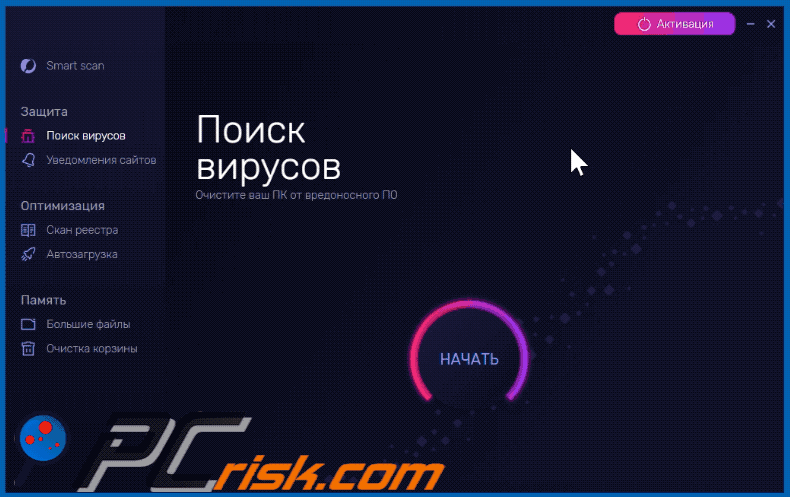
Website promoting Telamon Cleaner application:
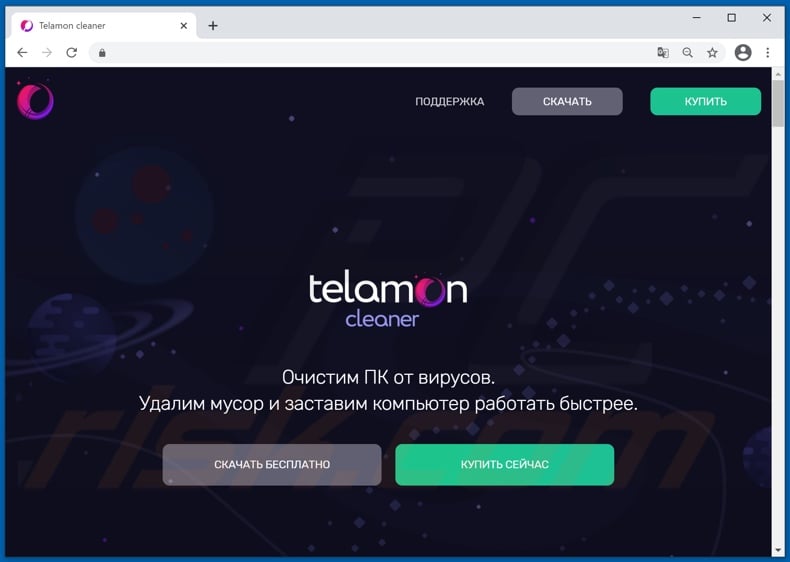
Instant automatic malware removal:
Manual threat removal might be a lengthy and complicated process that requires advanced IT skills. Combo Cleaner is a professional automatic malware removal tool that is recommended to get rid of malware. Download it by clicking the button below:
DOWNLOAD Combo CleanerBy downloading any software listed on this website you agree to our Privacy Policy and Terms of Use. To use full-featured product, you have to purchase a license for Combo Cleaner. 7 days free trial available. Combo Cleaner is owned and operated by RCS LT, the parent company of PCRisk.com.
Quick menu:
- What is Telamon Cleaner?
- STEP 1. Uninstall deceptive applications using Control Panel.
- STEP 2. Remove rogue extensions from Google Chrome.
- STEP 3. Remove potentially unwanted plug-ins from Mozilla Firefox.
- STEP 4. Remove rogue extensions from Safari.
- STEP 5. Remove rogue plug-ins from Microsoft Edge.
- STEP 6. Remove malicious plug-ins from Internet Explorer.
Removal of potentially unwanted applications:
Windows 11 users:

Right-click on the Start icon, select Apps and Features. In the opened window search for the application you want to uninstall, after locating it, click on the three vertical dots and select Uninstall.
Windows 10 users:

Right-click in the lower left corner of the screen, in the Quick Access Menu select Control Panel. In the opened window choose Programs and Features.
Windows 7 users:

Click Start (Windows Logo at the bottom left corner of your desktop), choose Control Panel. Locate Programs and click Uninstall a program.
macOS (OSX) users:

Click Finder, in the opened screen select Applications. Drag the app from the Applications folder to the Trash (located in your Dock), then right click the Trash icon and select Empty Trash.
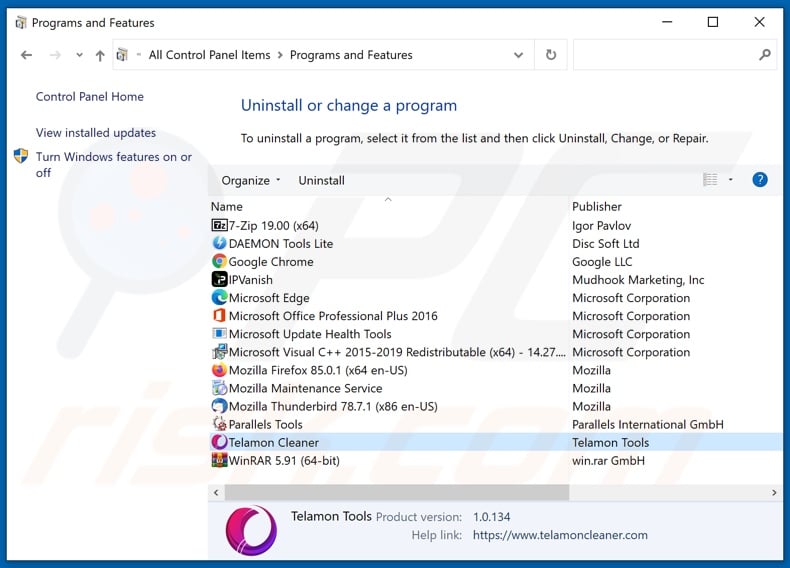
In the uninstall programs window, look for "Telamon Cleaner" and other suspicious/recently-installed applications, select these entries and click "Uninstall" or "Remove".
After uninstalling the potentially unwanted application, scan your computer for any remaining unwanted components or possible malware infections. To scan your computer, use recommended malware removal software.
DOWNLOAD remover for malware infections
Combo Cleaner checks if your computer is infected with malware. To use full-featured product, you have to purchase a license for Combo Cleaner. 7 days free trial available. Combo Cleaner is owned and operated by RCS LT, the parent company of PCRisk.com.
Remove rogue extensions from Internet browsers:
At time of research, Telamon Cleaner did not install any unwanted browser extensions, however, some unwanted applications can be installed together with adware and browser hijackers. If you experience unwanted ads or redirects when browsing the internet, continue with the removal guide below.
Video showing how to remove potentially unwanted browser add-ons:
 Remove malicious extensions from Google Chrome:
Remove malicious extensions from Google Chrome:
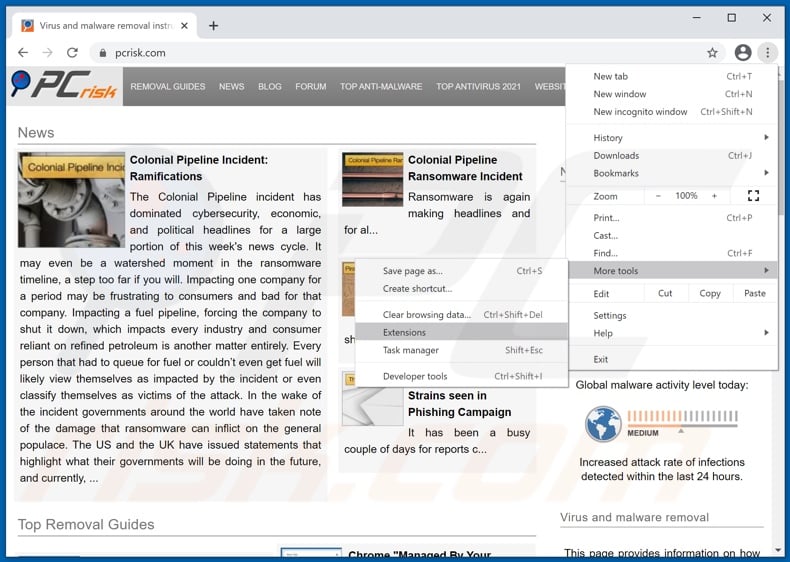
Click the Chrome menu icon ![]() (at the top right corner of Google Chrome), select "More tools" and click "Extensions". Locate all recently-installed suspicious browser add-ons and remove them.
(at the top right corner of Google Chrome), select "More tools" and click "Extensions". Locate all recently-installed suspicious browser add-ons and remove them.
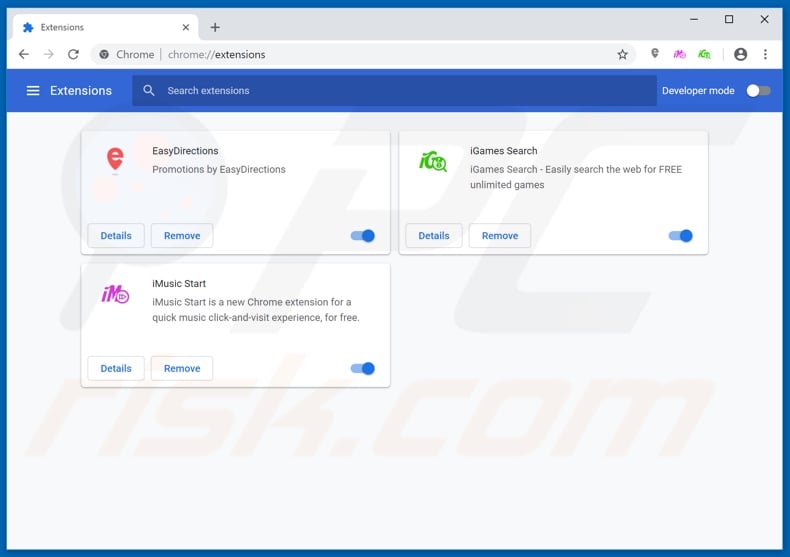
Optional method:
If you continue to have problems with removal of the telamon cleaner potentially unwanted application, reset your Google Chrome browser settings. Click the Chrome menu icon ![]() (at the top right corner of Google Chrome) and select Settings. Scroll down to the bottom of the screen. Click the Advanced… link.
(at the top right corner of Google Chrome) and select Settings. Scroll down to the bottom of the screen. Click the Advanced… link.

After scrolling to the bottom of the screen, click the Reset (Restore settings to their original defaults) button.

In the opened window, confirm that you wish to reset Google Chrome settings to default by clicking the Reset button.

 Remove malicious plugins from Mozilla Firefox:
Remove malicious plugins from Mozilla Firefox:
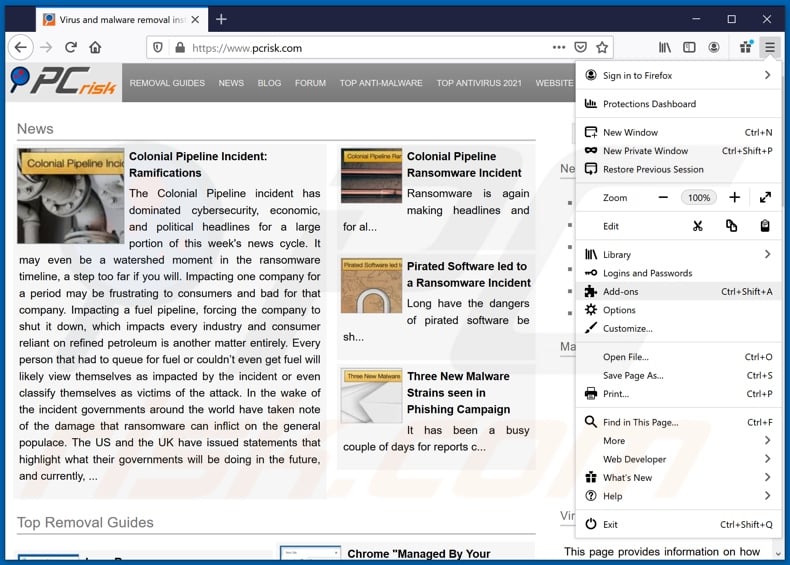
Click the Firefox menu ![]() (at the top right corner of the main window), select "Add-ons". Click on "Extensions", in the opened window remove all recently-installed suspicious browser plug-ins.
(at the top right corner of the main window), select "Add-ons". Click on "Extensions", in the opened window remove all recently-installed suspicious browser plug-ins.
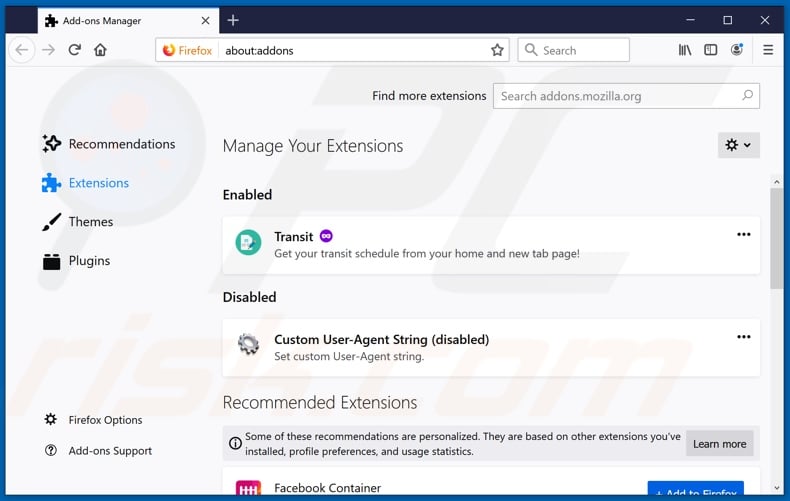
Optional method:
Computer users who have problems with telamon cleaner potentially unwanted application removal can reset their Mozilla Firefox settings.
Open Mozilla Firefox, at the top right corner of the main window, click the Firefox menu, ![]() in the opened menu, click Help.
in the opened menu, click Help.

Select Troubleshooting Information.

In the opened window, click the Refresh Firefox button.

In the opened window, confirm that you wish to reset Mozilla Firefox settings to default by clicking the Refresh Firefox button.

 Remove malicious extensions from Safari:
Remove malicious extensions from Safari:

Make sure your Safari browser is active, click Safari menu, and select Preferences....

In the opened window click Extensions, locate any recently installed suspicious extension, select it and click Uninstall.
Optional method:
Make sure your Safari browser is active and click on Safari menu. From the drop down menu select Clear History and Website Data...

In the opened window select all history and click the Clear History button.

 Remove malicious extensions from Microsoft Edge:
Remove malicious extensions from Microsoft Edge:

Click the Edge menu icon ![]() (at the upper-right corner of Microsoft Edge), select "Extensions". Locate all recently-installed suspicious browser add-ons and click "Remove" below their names.
(at the upper-right corner of Microsoft Edge), select "Extensions". Locate all recently-installed suspicious browser add-ons and click "Remove" below their names.

Optional method:
If you continue to have problems with removal of the telamon cleaner potentially unwanted application, reset your Microsoft Edge browser settings. Click the Edge menu icon ![]() (at the top right corner of Microsoft Edge) and select Settings.
(at the top right corner of Microsoft Edge) and select Settings.

In the opened settings menu select Reset settings.

Select Restore settings to their default values. In the opened window, confirm that you wish to reset Microsoft Edge settings to default by clicking the Reset button.

- If this did not help, follow these alternative instructions explaining how to reset the Microsoft Edge browser.
 Remove malicious add-ons from Internet Explorer:
Remove malicious add-ons from Internet Explorer:
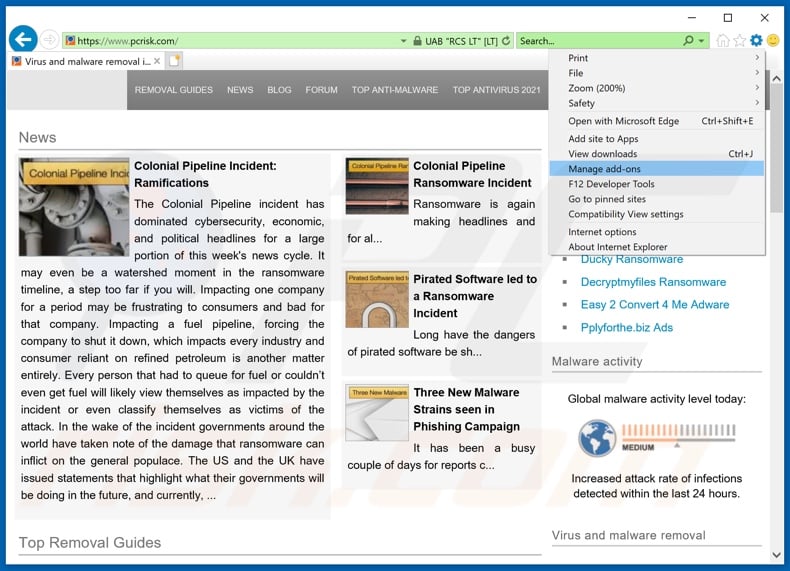
Click the "gear" icon ![]() (at the top right corner of Internet Explorer), select "Manage Add-ons". Look for any recently-installed suspicious browser extensions, select these entries and click "Remove".
(at the top right corner of Internet Explorer), select "Manage Add-ons". Look for any recently-installed suspicious browser extensions, select these entries and click "Remove".
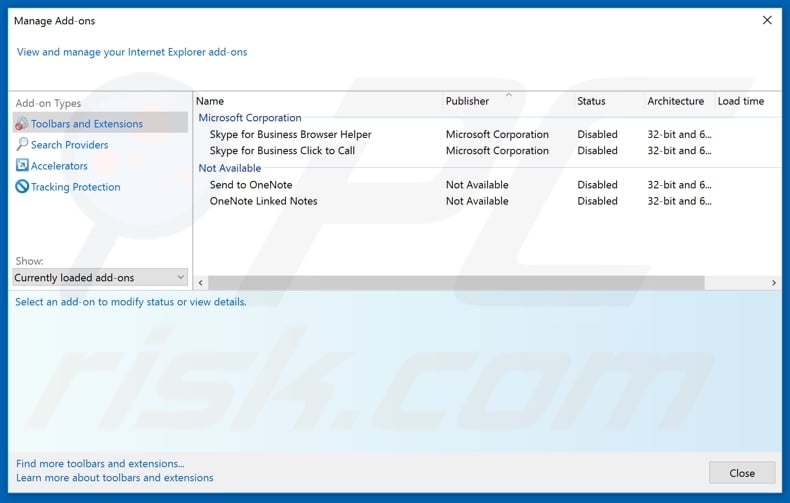
Optional method:
If you continue to have problems with removal of the telamon cleaner potentially unwanted application, reset your Internet Explorer settings to default.
Windows XP users: Click Start, click Run, in the opened window type inetcpl.cpl In the opened window click the Advanced tab, then click Reset.

Windows Vista and Windows 7 users: Click the Windows logo, in the start search box type inetcpl.cpl and click enter. In the opened window click the Advanced tab, then click Reset.

Windows 8 users: Open Internet Explorer and click the gear icon. Select Internet Options.

In the opened window, select the Advanced tab.

Click the Reset button.

Confirm that you wish to reset Internet Explorer settings to default by clicking the Reset button.

Summary:
 Commonly, adware or potentially unwanted applications infiltrate Internet browsers through free software downloads. Note that the safest source for downloading free software is via developers' websites only. To avoid installation of adware, be very attentive when downloading and installing free software. When installing previously-downloaded free programs, choose the custom or advanced installation options – this step will reveal any potentially unwanted applications listed for installation together with your chosen free program.
Commonly, adware or potentially unwanted applications infiltrate Internet browsers through free software downloads. Note that the safest source for downloading free software is via developers' websites only. To avoid installation of adware, be very attentive when downloading and installing free software. When installing previously-downloaded free programs, choose the custom or advanced installation options – this step will reveal any potentially unwanted applications listed for installation together with your chosen free program.
Post a comment:
If you have additional information on telamon cleaner potentially unwanted application or it's removal please share your knowledge in the comments section below.
Share:

Tomas Meskauskas
Expert security researcher, professional malware analyst
I am passionate about computer security and technology. I have an experience of over 10 years working in various companies related to computer technical issue solving and Internet security. I have been working as an author and editor for pcrisk.com since 2010. Follow me on Twitter and LinkedIn to stay informed about the latest online security threats.
PCrisk security portal is brought by a company RCS LT.
Joined forces of security researchers help educate computer users about the latest online security threats. More information about the company RCS LT.
Our malware removal guides are free. However, if you want to support us you can send us a donation.
DonatePCrisk security portal is brought by a company RCS LT.
Joined forces of security researchers help educate computer users about the latest online security threats. More information about the company RCS LT.
Our malware removal guides are free. However, if you want to support us you can send us a donation.
Donate
▼ Show Discussion