Get free scan and check if your device is infected.
Remove it nowTo use full-featured product, you have to purchase a license for Combo Cleaner. Seven days free trial available. Combo Cleaner is owned and operated by RCS LT, the parent company of PCRisk.com.
What kind of application is BrowserActivity?
BrowserActivity's installer has an appearance of the installer for the Adobe Flash Player - this application is distributed using a fake installer. Typically, fake installers install unwanted software. In this case, an unwanted application that generates advertisements, changes the affected web browser's settings, and collects data.
Apps that function like BrowserActivity are called adware and browser hijackers. It is worth mentioning that it is unlikely for apps like BrowserActivity to be downloaded and installed on purpose.
That is why they are called potentially unwanted applications.
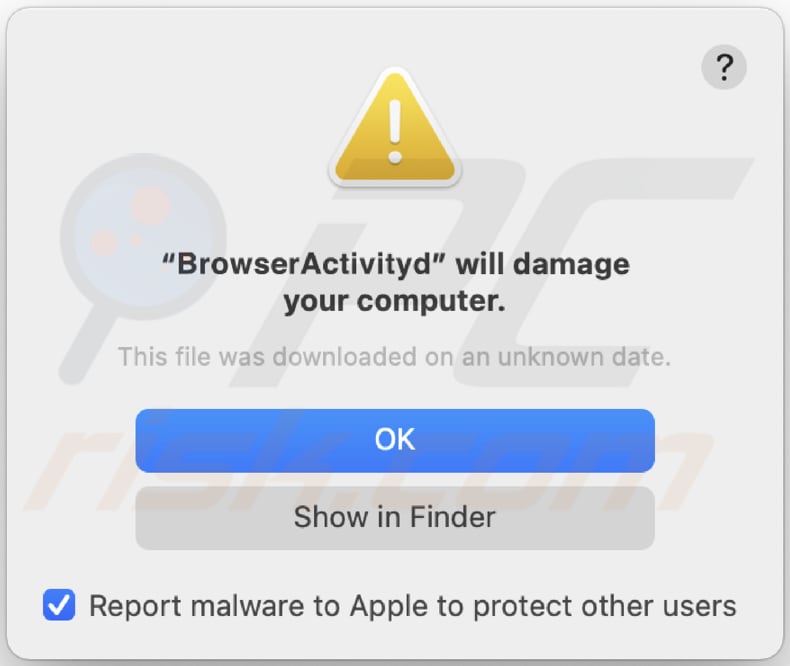
More about BrowserActivity
It is very common that advertisements generated by applications like BrowserActivity are used to advertise untrustworthy pages. In some cases, those ads are used to distribute unwanted applications - they can run scripts designed to download or even install apps. For these reasons, ads (e.g., banners, coupons, surveys, pop-up ads) that BrowserActivity displays should not be clicked.
Another reason not to have BrowserActivity installed on a browser or the operating system is that it modifies the browser's settings - it hijacks a browser to promote a fake search engine (its address). Typically, apps like BrowserActivity hijack browsers by changing the address of a default search engine, homepage, and new tab to an address of a fake search engine.
Fake search engines are not reliable - they can promote potentially malicious websites and include unwanted ads in their results. Although, many fake search engines show results generate by legitimate search engines (for example, Google, Yahoo, Bing). Usually, browser hijackers do not allow to make any changes to their settings.
To remove the address of a fake search engine from settings, users need to uninstall a browser hijacker first. As mentioned in the introduction paragraph, BrowserActivity collects data.
Quite often, apps of this kind target browsing data (like IP addresses, addresses of visited pages, geolocations, entered search queries). However, many of them can read sensitive information (for example, credit card details, passwords).
Therefore, their users might notice unauthorized purchases, transactions, lose access to personal accounts, encounter problems related to online privacy, browsing safety, become victims of identity theft, etc. For these reasons, it is highly advisable not to have any PUAs designed to gather various information installed on browsers or computers.
| Name | Ads by BrowserActivity |
| Threat Type | Adware, Mac malware, Mac virus |
| Detection Names (.service) | Avast (MacOS:Adload-AM [Trj]), AVG (MacOS:Adload-AM [Trj]), ESET-NOD32 (A Variant Of OSX/TrojanDownloader.Adload.AE), Ikarus (Trojan-Downloader.OSX.Adload), Full List (VirusTotal) |
| Detection Names (.system) | Avast (MacOS:Adload-AM [Trj]), AVG (MacOS:Adload-AM [Trj]), ESET-NOD32 (A Variant Of OSX/TrojanDownloader.Adload.AE), Ikarus (Trojan-Downloader.OSX.Adload), Full List (VirusTotal) |
| Additional Information | This application belongs to Adload malware family. |
| Symptoms | Your Mac becomes slower than normal, you see unwanted pop-up ads, you are redirected to dubious websites. |
| Distribution methods | Deceptive pop-up ads, free software installers (bundling), fake Flash Player installers, torrent file downloads. |
| Damage | Internet browser tracking (potential privacy issues), display of unwanted ads, redirects to dubious websites, loss of private information. |
| Malware Removal (Windows) |
To eliminate possible malware infections, scan your computer with legitimate antivirus software. Our security researchers recommend using Combo Cleaner. Download Combo CleanerTo use full-featured product, you have to purchase a license for Combo Cleaner. 7 days free trial available. Combo Cleaner is owned and operated by RCS LT, the parent company of PCRisk.com. |
Similar apps in general
In conclusion, BrowserActivity and similar apps are designed to promote fake search engines, serve advertisements and gather information. There are many apps like BrowserActivity. Some examples are GeneralObject, ExploreAnalog, and LeadingUpdater.
Most of them are useless and get downloaded and installed by users unintentionally because they are distributed using deceptive methods. A couple of methods used to distribute shady apps are described below.
How did BrowserActivity install on my computer?
As mentioned in the first paragraph, BrowserActivity is distributed using a fake installer. More precisely, by using an installer that looks like the installer for Adobe Flash Player.
It is important to know that fake installers can be malicious - they can be designed to install ransomware, trojans, or other malicious programs. It is also common for apps like BrowserActivity to be included in downloaders, installers for other programs as extra offers (to be bundled with other programs).
Typically, users can decline unwanted offers in "Custom", "Advanced", "Manual", or other settings, or by unticking ticked checkboxes that those downloaders, installers have. When users finish downloads or installations without changing default settings that mention unwanted apps, they agree to download or install these apps as well.
In some cases, users cause unexpected downloads, installations through deceptive advertisements. More precisely, by clicking ads that are capable of executing certain scripts.
How to avoid installation of potentially unwanted applications?
It is recommended not to finish downloads and installations without checking downloaders, installers for "Custom", "Advanced" or other settings, or ticked checkboxes. It is common that those settings can be used to decline unwanted offers/opt out bundled apps.
Furthermore, it is recommended to download programs (and files) from official websites and using direct links. Files, programs downloaded via third-party downloaders, Peer-to-Peer networks (like torrent clients, eMule), unofficial pages, etc., or installed via third-party installers are not trustworthy.
Additionally, it is recommended to avoid clicking advertisements on questionable sites (e.g., pages related to adult dating, pornography, gambling). Those ads are likely to be used to promote untrustworthy websites.
In some cases, they can cause unwanted downloads, installations. Unknown or suspicious extensions, add-ons or plug-ins installed on a browser and programs of this kind installed on the operating system should be uninstalled.
If your computer is already infected with BrowserActivity, we recommend running a scan with Combo Cleaner Antivirus for Windows to automatically eliminate this adware.
Text in a pop-up window displayed when BrowserActivity adware is present on the system:
"BrowserActivityd" will damage your computer.
This file was downloaded on an unknown date.
OK
Show in Finder
BrowserActivity's installer (first installation step):
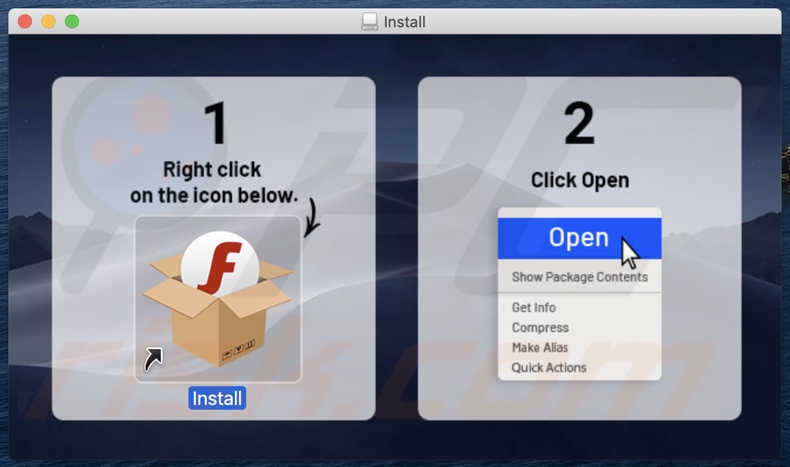
BrowserActivity's installer (second installation step):
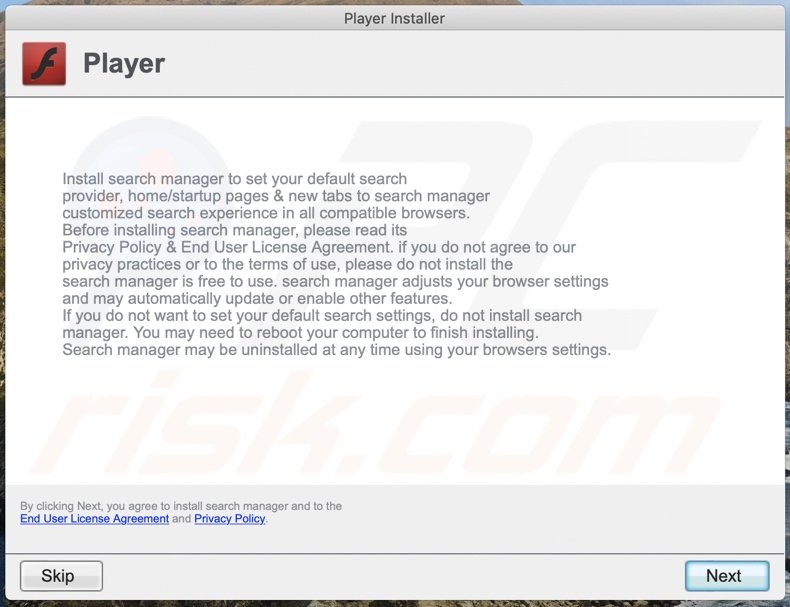
BrowserActivity recognized as a threat on Virustotal:
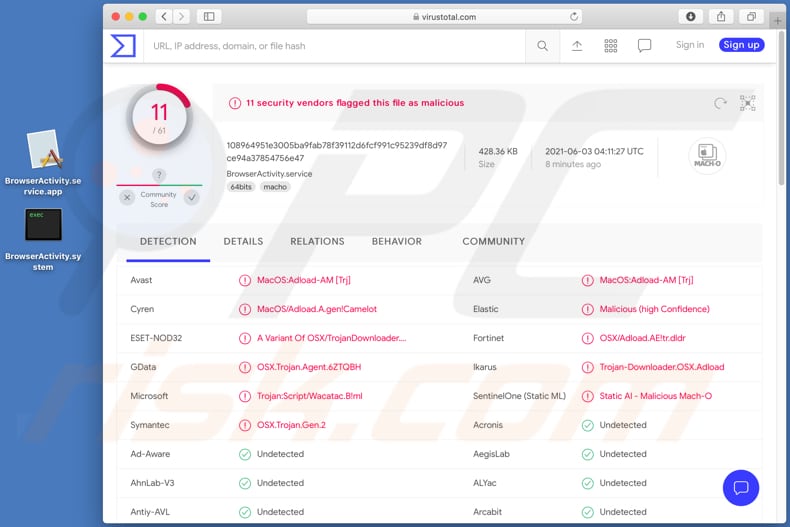
Files related to the BrowserActivity adware that need to be removed:
- ~/Library/Application Support/.[random_string]/Services/com.BrowserActivity.service.app
- ~/Library/LaunchAgents/com.BrowserActivity.service.plist
- /Library/Application Support/.[random_string]/System/com.BrowserActivity.system
- /Library/LaunchDaemons/com.BrowserActivity.system.plist
IMPORTANT NOTE! In some cases malicious applications like BrowserActivity alter system proxy settings, thereby causing unwanted redirects to a variety of questionable websites.
The redirects are likely to remain even after removing the application itself. Thus, you'll have to restore them manually.
Step 1: Click on the gear icon in the Dock to navigate to the system settings. If the icon is not present in the Dock, you can find it in the Launchpad.

Step 2: Navigate to the Network settings.

Step 3: Select the connected network and click "Advanced...".

Step 4: Click on the "Proxies" tab and untick all the protocols. You should also set the settings of each protocol to default - "*.local, 169.254/16".

Instant automatic malware removal:
Manual threat removal might be a lengthy and complicated process that requires advanced IT skills. Combo Cleaner is a professional automatic malware removal tool that is recommended to get rid of malware. Download it by clicking the button below:
DOWNLOAD Combo CleanerBy downloading any software listed on this website you agree to our Privacy Policy and Terms of Use. To use full-featured product, you have to purchase a license for Combo Cleaner. 7 days free trial available. Combo Cleaner is owned and operated by RCS LT, the parent company of PCRisk.com.
Quick menu:
- What is BrowserActivity?
- STEP 1. Remove BrowserActivity related files and folders from OSX.
- STEP 2. Remove BrowserActivity ads from Safari.
- STEP 3. Remove BrowserActivity adware from Google Chrome.
- STEP 4. Remove BrowserActivity ads from Mozilla Firefox.
Video showing how to remove BrowserActivity adware using Combo Cleaner:
BrowserActivity adware removal:
Remove BrowserActivity-related potentially unwanted applications from your "Applications" folder:

Click the Finder icon. In the Finder window, select "Applications". In the applications folder, look for "MPlayerX", "NicePlayer", or other suspicious applications and drag them to the Trash. After removing the potentially unwanted application(s) that cause online ads, scan your Mac for any remaining unwanted components.
DOWNLOAD remover for malware infections
Combo Cleaner checks if your computer is infected with malware. To use full-featured product, you have to purchase a license for Combo Cleaner. 7 days free trial available. Combo Cleaner is owned and operated by RCS LT, the parent company of PCRisk.com.
Remove adware-related files and folders

Click the Finder icon, from the menu bar. Choose Go, and click Go to Folder...
 Check for adware generated files in the /Library/LaunchAgents/ folder:
Check for adware generated files in the /Library/LaunchAgents/ folder:

In the Go to Folder... bar, type: /Library/LaunchAgents/

In the "LaunchAgents" folder, look for any recently-added suspicious files and move them to the Trash. Examples of files generated by adware - "installmac.AppRemoval.plist", "myppes.download.plist", "mykotlerino.ltvbit.plist", "kuklorest.update.plist", etc. Adware commonly installs several files with the exact same string.
 Check for adware generated files in the ~/Library/Application Support/ folder:
Check for adware generated files in the ~/Library/Application Support/ folder:

In the Go to Folder... bar, type: ~/Library/Application Support/

In the "Application Support" folder, look for any recently-added suspicious folders. For example, "MplayerX" or "NicePlayer", and move these folders to the Trash.
 Check for adware generated files in the ~/Library/LaunchAgents/ folder:
Check for adware generated files in the ~/Library/LaunchAgents/ folder:

In the Go to Folder... bar, type: ~/Library/LaunchAgents/

In the "LaunchAgents" folder, look for any recently-added suspicious files and move them to the Trash. Examples of files generated by adware - "installmac.AppRemoval.plist", "myppes.download.plist", "mykotlerino.ltvbit.plist", "kuklorest.update.plist", etc. Adware commonly installs several files with the exact same string.
 Check for adware generated files in the /Library/LaunchDaemons/ folder:
Check for adware generated files in the /Library/LaunchDaemons/ folder:

In the "Go to Folder..." bar, type: /Library/LaunchDaemons/

In the "LaunchDaemons" folder, look for recently-added suspicious files. For example "com.aoudad.net-preferences.plist", "com.myppes.net-preferences.plist", "com.kuklorest.net-preferences.plist", "com.avickUpd.plist", etc., and move them to the Trash.
 Scan your Mac with Combo Cleaner:
Scan your Mac with Combo Cleaner:
If you have followed all the steps correctly, your Mac should be clean of infections. To ensure your system is not infected, run a scan with Combo Cleaner Antivirus. Download it HERE. After downloading the file, double click combocleaner.dmg installer. In the opened window, drag and drop the Combo Cleaner icon on top of the Applications icon. Now open your launchpad and click on the Combo Cleaner icon. Wait until Combo Cleaner updates its virus definition database and click the "Start Combo Scan" button.

Combo Cleaner will scan your Mac for malware infections. If the antivirus scan displays "no threats found" - this means that you can continue with the removal guide; otherwise, it's recommended to remove any found infections before continuing.

After removing files and folders generated by the adware, continue to remove rogue extensions from your Internet browsers.
Remove malicious extensions from Internet browsers
 Remove malicious Safari extensions:
Remove malicious Safari extensions:

Open the Safari browser, from the menu bar, select "Safari" and click "Preferences...".

In the preferences window, select "Extensions" and look for any recently-installed suspicious extensions. When located, click the "Uninstall" button next to it/them. Note that you can safely uninstall all extensions from your Safari browser - none are crucial for regular browser operation.
- If you continue to have problems with browser redirects and unwanted advertisements - Reset Safari.
 Remove malicious extensions from Google Chrome:
Remove malicious extensions from Google Chrome:

Click the Chrome menu icon ![]() (at the top right corner of Google Chrome), select "More Tools" and click "Extensions". Locate all recently-installed suspicious extensions, select these entries and click "Remove".
(at the top right corner of Google Chrome), select "More Tools" and click "Extensions". Locate all recently-installed suspicious extensions, select these entries and click "Remove".

- If you continue to have problems with browser redirects and unwanted advertisements - Reset Google Chrome.
 Remove malicious extensions from Mozilla Firefox:
Remove malicious extensions from Mozilla Firefox:

Click the Firefox menu ![]() (at the top right corner of the main window) and select "Add-ons and themes". Click "Extensions", in the opened window locate all recently-installed suspicious extensions, click on the three dots and then click "Remove".
(at the top right corner of the main window) and select "Add-ons and themes". Click "Extensions", in the opened window locate all recently-installed suspicious extensions, click on the three dots and then click "Remove".

- If you continue to have problems with browser redirects and unwanted advertisements - Reset Mozilla Firefox.
Frequently Asked Questions (FAQ)
What harm can adware cause?
Adware has the potential to adversely affect both your browsing experience and the overall performance of your system. It presents significant risks by displaying ads that promote deceptive or malicious content, which can lead to system infections and financial losses. Furthermore, adware poses a privacy threat due to its tendency to include data-tracking capabilities.
What does adware do?
The purpose of adware is to display various advertisements. Additionally, adware can operate as a browser hijacker.
How do adware developers generate revenue?
Adware developers generate a significant portion of their revenue through affiliate programs, which enable them to earn commissions through various actions. These actions include clicks on ads, visits to promoted websites, file downloads, product purchases, service subscriptions, and similar activities.
Will Combo Cleaner remove BrowserActivity adware?
Combo Cleaner has the ability to scan and eliminate adware-type applications from computer systems. However, manually removing adware without the aid of security programs may not be thorough. In certain instances, remnants of hidden files may persist in the system even after manual removal, leading to ongoing issues.
Share:

Tomas Meskauskas
Expert security researcher, professional malware analyst
I am passionate about computer security and technology. I have an experience of over 10 years working in various companies related to computer technical issue solving and Internet security. I have been working as an author and editor for pcrisk.com since 2010. Follow me on Twitter and LinkedIn to stay informed about the latest online security threats.
PCrisk security portal is brought by a company RCS LT.
Joined forces of security researchers help educate computer users about the latest online security threats. More information about the company RCS LT.
Our malware removal guides are free. However, if you want to support us you can send us a donation.
DonatePCrisk security portal is brought by a company RCS LT.
Joined forces of security researchers help educate computer users about the latest online security threats. More information about the company RCS LT.
Our malware removal guides are free. However, if you want to support us you can send us a donation.
Donate
▼ Show Discussion