Get free scan and check if your device is infected.
Remove it nowTo use full-featured product, you have to purchase a license for Combo Cleaner. Seven days free trial available. Combo Cleaner is owned and operated by RCS LT, the parent company of PCRisk.com.
What is Lavender adware?
Lavender is the name of an adware-type application. Following successful infiltration, it runs intrusive advertisement campaigns. In other words, this app delivers various misleading and even dangerous ads.
Furthermore, adware typically has data tracking abilities, which are used to collect browsing-related and sensitive information. Hence, Lavender likely has such functionalities as well. Since most users download/install adware products inadvertently, they are also classified as PUAs (Potentially Unwanted Applications).
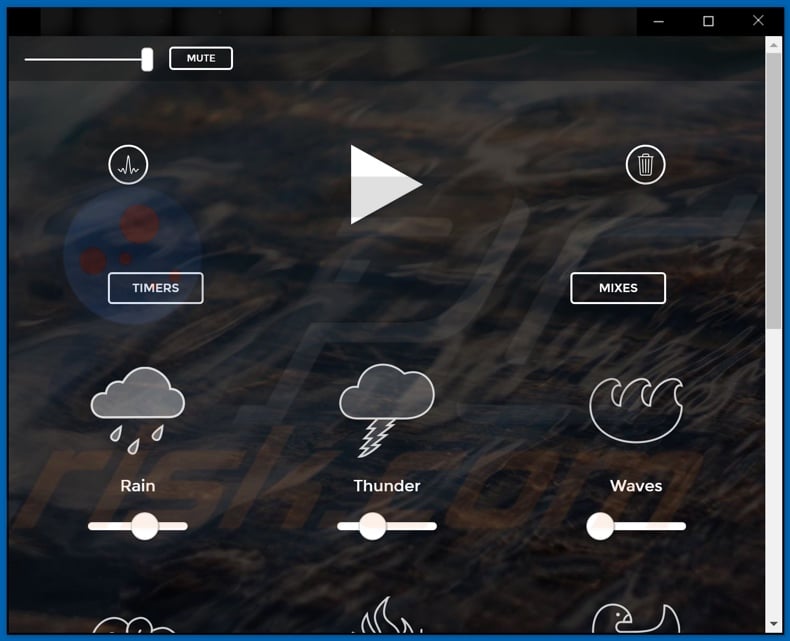
Lavender adware in detail
Adware enables the placement of third-party graphical content on any visited website and/or different interfaces. This software delivers pop-ups, banners, coupons, surveys, and other intrusive advertisements.
These adverts endorse various sale-based pages (of both legitimate and fraudulent products), untrustworthy, rogue, deceptive/scam, compromised, and malicious sites. Some intrusive ads proliferate software (e.g., PUAs). To elaborate, once clicked on, the adverts can execute scripts designed to make stealthy downloads/installations.
As mentioned in the introduction, adware can track data. Information of interest includes: visited URLs, viewed webpages, searched queries, IP addresses/ geolocations, personally identifiable details, and so forth. The gathered data is then shared with and/or sold to third-parties (potentially, cyber criminals).
To summarize, the presence of unwanted apps can result in system infections, severe privacy issues, financial losses, and even identity theft. Therefore, it is strongly advised to remove all suspicious applications and browser extensions/plug-ins without delay.
| Name | Ads by Lavender |
| Threat Type | Adware, Unwanted ads, Pop-up Virus |
| Detection Names (installer) | AegisLab (Adware.Win32.AdSearch.2!c), ESET-NOD32 (A Variant Of Win32/Agent.AR Potentially Unwa), Fortinet (Adware/AdSearch), Kaspersky (Not-a-virus:HEUR:AdWare.Win32.AdSearch.gen), Malwarebytes (Adware.Agent), Full List Of Detections (VirusTotal) |
| Detection Names (application) | Gridinsoft (Adware.Win64.Agent.dd!s1), Jiangmin (AdWare.Script.gh), Kaspersky (Not-a-virus:HEUR:AdWare.Script.AdSearch.), Zillya (Adware.AdSearch.Script.1), Full List Of Detections (VirusTotal) |
| Symptoms | Seeing advertisements not originating from the sites you are browsing. Intrusive pop-up ads. Decreased Internet browsing speed. |
| Distribution Methods | Deceptive pop-up ads, free software installers (bundling), fake Flash Player installers. |
| Damage | Decreased computer performance, browser tracking - privacy issues, possible additional malware infections. |
| Malware Removal (Windows) |
To eliminate possible malware infections, scan your computer with legitimate antivirus software. Our security researchers recommend using Combo Cleaner. Download Combo CleanerTo use full-featured product, you have to purchase a license for Combo Cleaner. 7 days free trial available. Combo Cleaner is owned and operated by RCS LT, the parent company of PCRisk.com. |
Adware in general
Smart Blocker, Pokemon Go Spoofer GPS iOS Android 2021, Shopping Lovers, Browser Inverter Utility - are some examples of adware. It usually appears legitimate and harmless. Users are enticed into download/installation and/or purchase with offers of various "handy" functionalities. However, these features seldom work as promised, and in most cases - they do not work at all.
Nonoperational functions are typical of all PUA types. The sole purpose of unwanted applications is to generate profit for the developers; hence, functionality and user safety are irrelevant. PUAs operate by delivering intrusive advertisement campaigns, causing redirects, hijacking browsers, and collecting private information.
How did Lavender install on my computer?
PUAs are distributed via download/installation setups of other software. This deceptive marketing method of packing regular programs with unwanted or malicious additions - is termed "bundling". Rushed download/installation processes (e.g., ignored terms, used pre-set options, etc.) increase the risk of inadvertently allowing bundled content into the device, thereby endangering the system with potential infections.
Intrusive adverts are used to proliferate PUAs as well. Upon being clicked, the advertisements can execute scripts to download/install these applications without user permission. Some PUAs also have "official" promotional/download webpages.
How to avoid installation of potentially unwanted applications?
It is highly recommended to research software before download/installation and/or purchase. Additionally, all downloads must be performed from official and verified sources. Untrustworthy download channels, e.g., unofficial and free file-hosting websites, Peer-to-Peer sharing networks, and other third-party downloaders - commonly offer harmful and/or bundled content. When downloading/installing, it is advised to read terms, study all possible options, use the "Custom" or "Advanced" settings, and opt-out from supplementary apps, tools, functions, and other additions.
Intrusive adverts appear ordinary and innocuous; however, they redirect to various unreliable and questionable sites (e.g., gambling, adult-dating, pornography, etc.). In case of encounters with ads and/or redirects of this kind, the system must be inspected and all dubious applications and browser extensions/plug-ins detected - immediately removed from it. If your computer is already infected with Lavender, we recommend running a scan with Combo Cleaner Antivirus for Windows to automatically eliminate this adware.
Lavender adware installation setup:
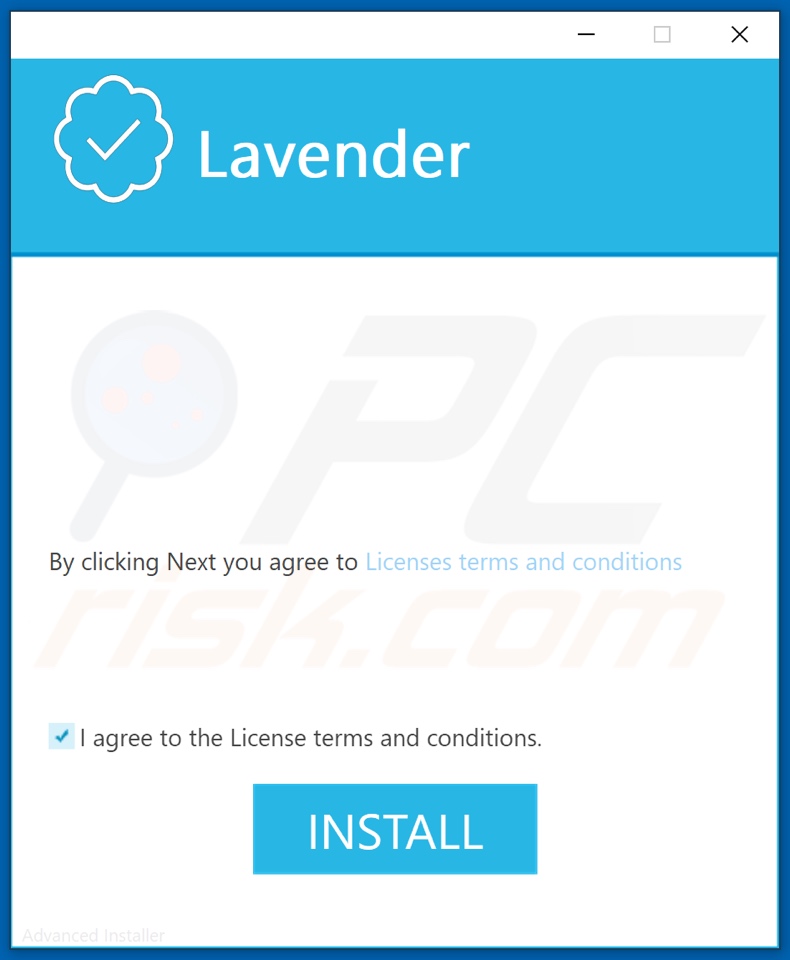
Appearance of Lavender adware (GIF):
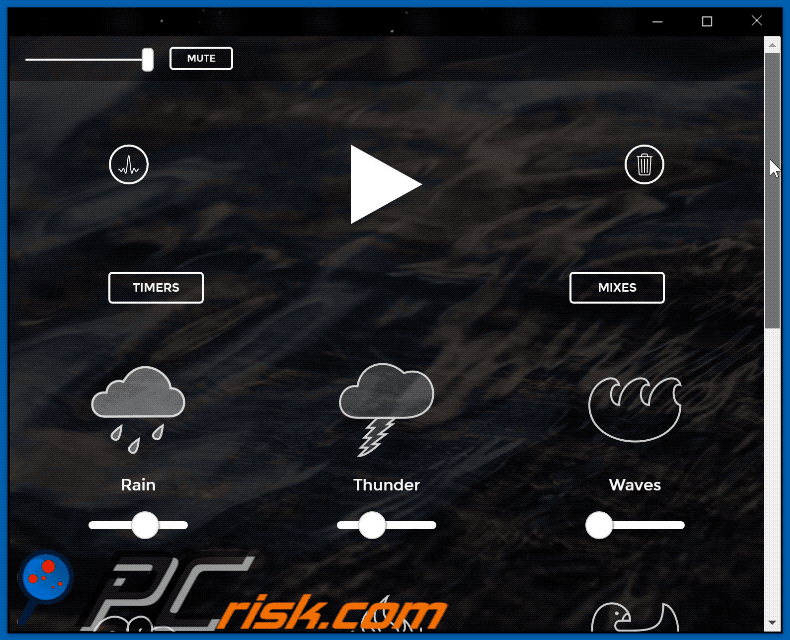
Instant automatic malware removal:
Manual threat removal might be a lengthy and complicated process that requires advanced IT skills. Combo Cleaner is a professional automatic malware removal tool that is recommended to get rid of malware. Download it by clicking the button below:
DOWNLOAD Combo CleanerBy downloading any software listed on this website you agree to our Privacy Policy and Terms of Use. To use full-featured product, you have to purchase a license for Combo Cleaner. 7 days free trial available. Combo Cleaner is owned and operated by RCS LT, the parent company of PCRisk.com.
Quick menu:
- What is Lavender?
- STEP 1. Uninstall Lavender application using Control Panel.
- STEP 2. Remove Lavender ads from Google Chrome.
- STEP 3. Remove 'Ads by Lavender' from Mozilla Firefox.
- STEP 4. Remove Lavender extension from Safari.
- STEP 5. Remove rogue plug-ins from Microsoft Edge.
- STEP 6. Remove Lavender adware from Internet Explorer.
Lavender adware removal:
Windows 11 users:

Right-click on the Start icon, select Apps and Features. In the opened window search for the application you want to uninstall, after locating it, click on the three vertical dots and select Uninstall.
Windows 10 users:

Right-click in the lower left corner of the screen, in the Quick Access Menu select Control Panel. In the opened window choose Programs and Features.
Windows 7 users:

Click Start (Windows Logo at the bottom left corner of your desktop), choose Control Panel. Locate Programs and click Uninstall a program.
macOS (OSX) users:

Click Finder, in the opened screen select Applications. Drag the app from the Applications folder to the Trash (located in your Dock), then right click the Trash icon and select Empty Trash.

In the uninstall programs window, look for "Lavender", select this entry and click "Uninstall" or "Remove".
After uninstalling the potentially unwanted application (which causes Lavender ads), scan your computer for any remaining unwanted components or possible malware infections. To scan your computer, use recommended malware removal software.
DOWNLOAD remover for malware infections
Combo Cleaner checks if your computer is infected with malware. To use full-featured product, you have to purchase a license for Combo Cleaner. 7 days free trial available. Combo Cleaner is owned and operated by RCS LT, the parent company of PCRisk.com.
Remove Lavender adware from Internet browsers:
At time of research, Lavender did not install its browser plug-ins on Internet Explorer, Google Chrome, or Mozilla Firefox, however, it was bundled with other adware. Therefore, you are advised to remove all potentially unwanted browser add-ons from your Internet browsers.
Video showing how to remove potentially unwanted browser add-ons:
 Remove malicious extensions from Google Chrome:
Remove malicious extensions from Google Chrome:
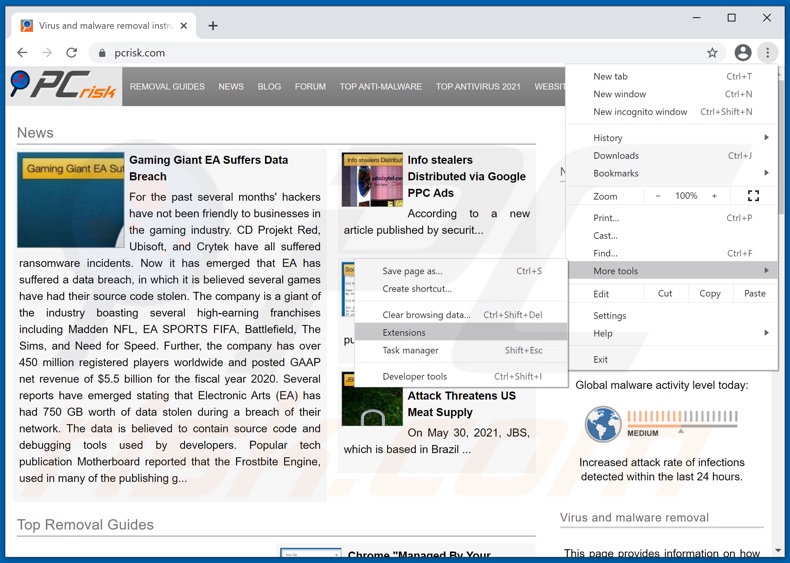
Click the Chrome menu icon ![]() (at the top right corner of Google Chrome), select "More tools" and click "Extensions". Locate all recently-installed suspicious browser add-ons and remove them.
(at the top right corner of Google Chrome), select "More tools" and click "Extensions". Locate all recently-installed suspicious browser add-ons and remove them.
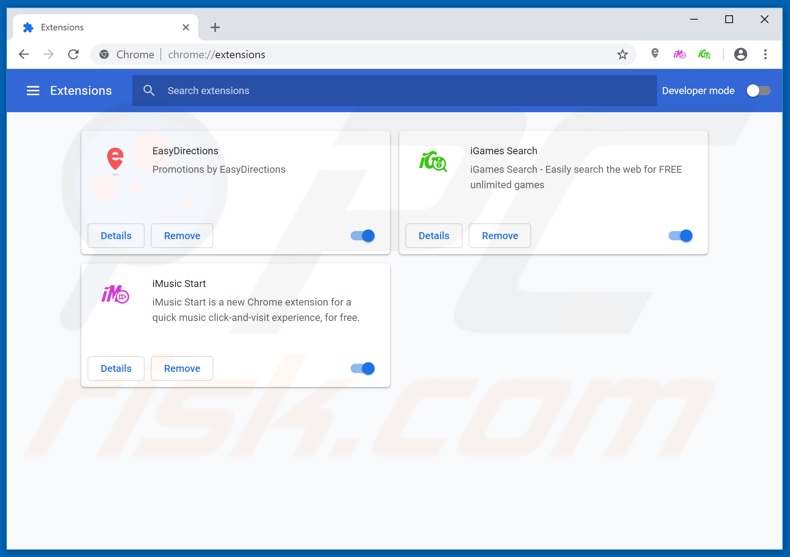
Optional method:
If you continue to have problems with removal of the ads by lavender, reset your Google Chrome browser settings. Click the Chrome menu icon ![]() (at the top right corner of Google Chrome) and select Settings. Scroll down to the bottom of the screen. Click the Advanced… link.
(at the top right corner of Google Chrome) and select Settings. Scroll down to the bottom of the screen. Click the Advanced… link.

After scrolling to the bottom of the screen, click the Reset (Restore settings to their original defaults) button.

In the opened window, confirm that you wish to reset Google Chrome settings to default by clicking the Reset button.

 Remove malicious plugins from Mozilla Firefox:
Remove malicious plugins from Mozilla Firefox:
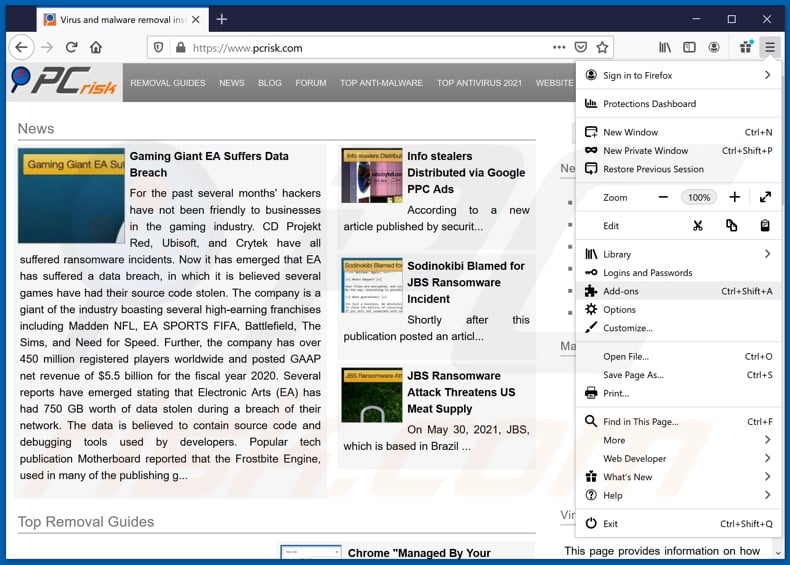
Click the Firefox menu ![]() (at the top right corner of the main window), select "Add-ons". Click on "Extensions", in the opened window remove all recently-installed suspicious browser plug-ins.
(at the top right corner of the main window), select "Add-ons". Click on "Extensions", in the opened window remove all recently-installed suspicious browser plug-ins.
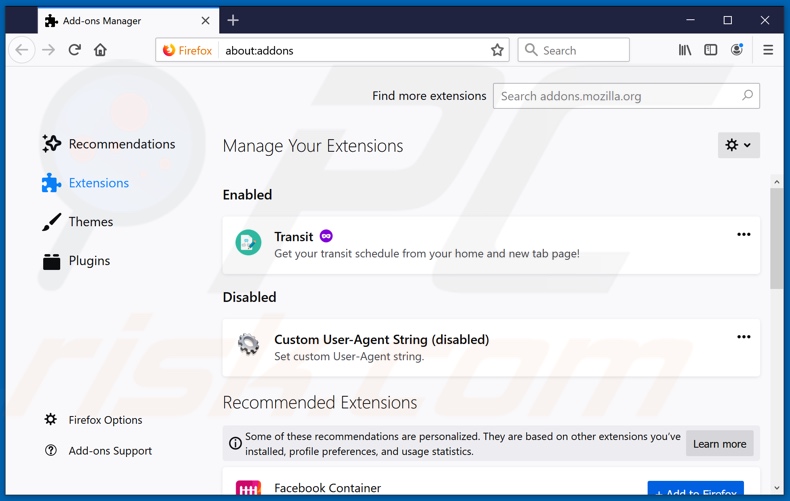
Optional method:
Computer users who have problems with ads by lavender removal can reset their Mozilla Firefox settings.
Open Mozilla Firefox, at the top right corner of the main window, click the Firefox menu, ![]() in the opened menu, click Help.
in the opened menu, click Help.

Select Troubleshooting Information.

In the opened window, click the Refresh Firefox button.

In the opened window, confirm that you wish to reset Mozilla Firefox settings to default by clicking the Refresh Firefox button.

 Remove malicious extensions from Safari:
Remove malicious extensions from Safari:

Make sure your Safari browser is active, click Safari menu, and select Preferences....

In the opened window click Extensions, locate any recently installed suspicious extension, select it and click Uninstall.
Optional method:
Make sure your Safari browser is active and click on Safari menu. From the drop down menu select Clear History and Website Data...

In the opened window select all history and click the Clear History button.

 Remove malicious extensions from Microsoft Edge:
Remove malicious extensions from Microsoft Edge:

Click the Edge menu icon ![]() (at the upper-right corner of Microsoft Edge), select "Extensions". Locate all recently-installed suspicious browser add-ons and click "Remove" below their names.
(at the upper-right corner of Microsoft Edge), select "Extensions". Locate all recently-installed suspicious browser add-ons and click "Remove" below their names.

Optional method:
If you continue to have problems with removal of the ads by lavender, reset your Microsoft Edge browser settings. Click the Edge menu icon ![]() (at the top right corner of Microsoft Edge) and select Settings.
(at the top right corner of Microsoft Edge) and select Settings.

In the opened settings menu select Reset settings.

Select Restore settings to their default values. In the opened window, confirm that you wish to reset Microsoft Edge settings to default by clicking the Reset button.

- If this did not help, follow these alternative instructions explaining how to reset the Microsoft Edge browser.
 Remove malicious add-ons from Internet Explorer:
Remove malicious add-ons from Internet Explorer:
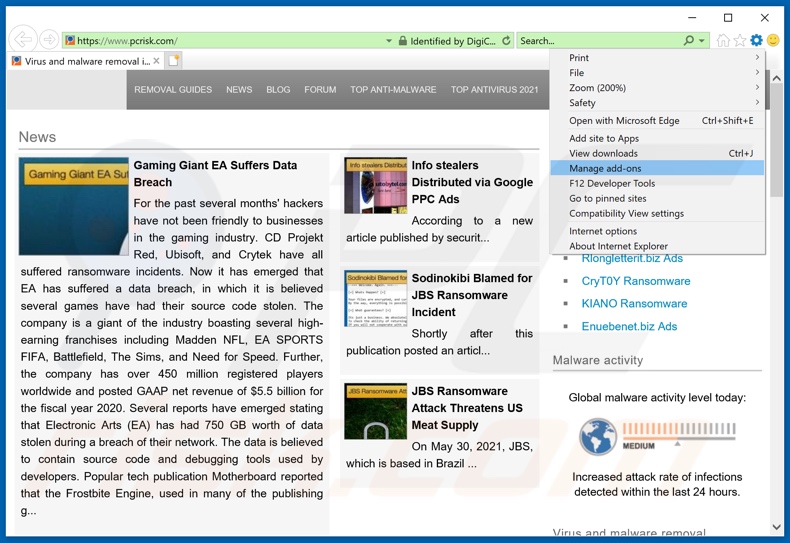
Click the "gear" icon ![]() (at the top right corner of Internet Explorer), select "Manage Add-ons". Look for any recently-installed suspicious browser extensions, select these entries and click "Remove".
(at the top right corner of Internet Explorer), select "Manage Add-ons". Look for any recently-installed suspicious browser extensions, select these entries and click "Remove".
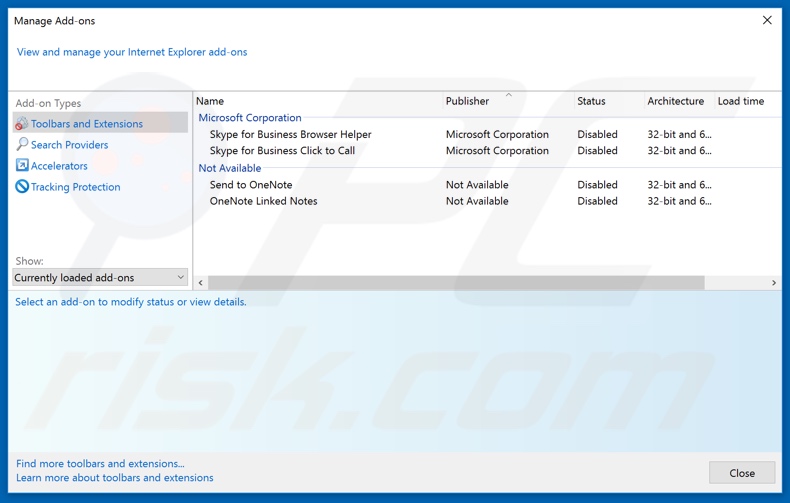
Optional method:
If you continue to have problems with removal of the ads by lavender, reset your Internet Explorer settings to default.
Windows XP users: Click Start, click Run, in the opened window type inetcpl.cpl In the opened window click the Advanced tab, then click Reset.

Windows Vista and Windows 7 users: Click the Windows logo, in the start search box type inetcpl.cpl and click enter. In the opened window click the Advanced tab, then click Reset.

Windows 8 users: Open Internet Explorer and click the gear icon. Select Internet Options.

In the opened window, select the Advanced tab.

Click the Reset button.

Confirm that you wish to reset Internet Explorer settings to default by clicking the Reset button.

Summary:
 Commonly, adware or potentially unwanted applications infiltrate Internet browsers through free software downloads. Note that the safest source for downloading free software is via developers' websites only. To avoid installation of adware, be very attentive when downloading and installing free software. When installing previously-downloaded free programs, choose the custom or advanced installation options – this step will reveal any potentially unwanted applications listed for installation together with your chosen free program.
Commonly, adware or potentially unwanted applications infiltrate Internet browsers through free software downloads. Note that the safest source for downloading free software is via developers' websites only. To avoid installation of adware, be very attentive when downloading and installing free software. When installing previously-downloaded free programs, choose the custom or advanced installation options – this step will reveal any potentially unwanted applications listed for installation together with your chosen free program.
Post a comment:
If you have additional information on ads by lavender or it's removal please share your knowledge in the comments section below.
Share:

Tomas Meskauskas
Expert security researcher, professional malware analyst
I am passionate about computer security and technology. I have an experience of over 10 years working in various companies related to computer technical issue solving and Internet security. I have been working as an author and editor for pcrisk.com since 2010. Follow me on Twitter and LinkedIn to stay informed about the latest online security threats.
PCrisk security portal is brought by a company RCS LT.
Joined forces of security researchers help educate computer users about the latest online security threats. More information about the company RCS LT.
Our malware removal guides are free. However, if you want to support us you can send us a donation.
DonatePCrisk security portal is brought by a company RCS LT.
Joined forces of security researchers help educate computer users about the latest online security threats. More information about the company RCS LT.
Our malware removal guides are free. However, if you want to support us you can send us a donation.
Donate
▼ Show Discussion