Get free scan and check if your device is infected.
Remove it nowTo use full-featured product, you have to purchase a license for Combo Cleaner. Seven days free trial available. Combo Cleaner is owned and operated by RCS LT, the parent company of PCRisk.com.
What kind of malware is Lu0bot?
Lu0bot is a piece of malicious software. The malware is lightweight, so its usage of system resources is low. This complicates Lu0bot's detection, as it does not cause significant symptoms, like a severe decline in system performance.
The malicious program operates as a telemetry harvester. However, such malware typically has additional heinous functionalities. Hence, it is likely that Lu0bot does as well.
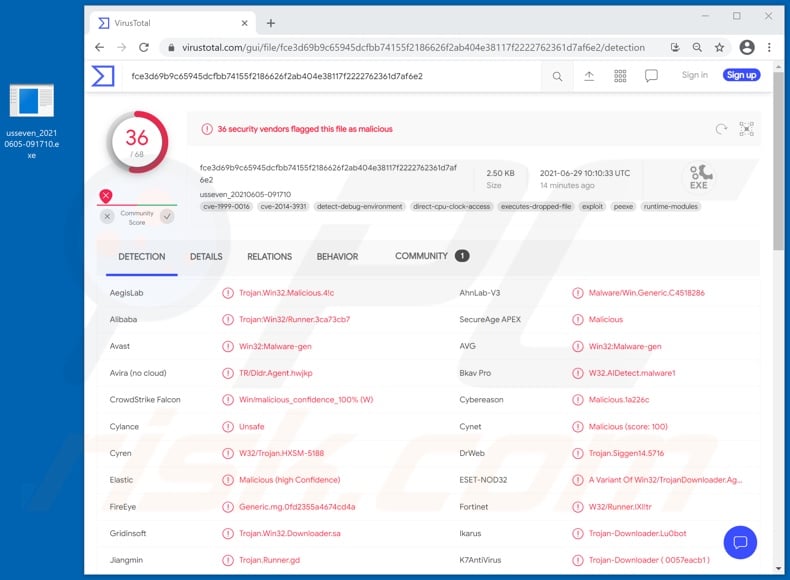
Lu0bot in detail
Lu0bot targets data relating to the infected machine, e.g., network, processing, and other similar information. If certain parameters are met, this malicious program also checks whether the device is running an old Microsoft Windows version. Hence, it is probable that Lu0bot can operate on these versions (e.g., Windows XP and Windows Vista) as well.
However, malware like Lu0bot often have even more malicious features. Additionally, software of this type can be updated with additional harmful functions.
Typically, these programs also seek to obtain users' personal information, e.g., personally identifiable details, account/platform log-in credentials (IDs, email addresses, usernames, and passwords), banking data (bank account details and credit card numbers), and so on.
This information can be used to steal the victim's identity and ask their contacts/friends/followers on social platforms for loans and donations. Cyber criminals can use finance-related data to make fraudulent monetary transactions and/or unauthorized online purchases.
Should compromising and/or particularly sensitive information be found on data storage accounts or the infected machine (depending on the malicious program's capabilities), it can be held for ransom under threat of publication.
Information-stealing malware can acquire data by downloading it from the compromised machine, extracting it from browses and other installed applications, and/or by recording it (e.g., taking screenshots, keylogging, using attached/integrated microphones and cameras, etc.).
It is not uncommon for such malware to be able to cause chain infections (i.e., download/install additional malicious programs) or give and execute commands on the device.
To summarize, Lu0bot infections can result in severe privacy issues, financial losses, and identity theft. If it is suspected or known that Lu0bot (or other malware) has already infected the system - an anti-virus must be used to remove it without delay.
| Name | Lu0bot virus |
| Threat Type | Trojan, password-stealing virus, banking malware, spyware. |
| Detection Names | Avast (Win32:Malware-gen), DrWeb (Trojan.Siggen14.5716), ESET-NOD32 (A Variant Of Win32/TrojanDownloader.Agent.F), Kaspersky (Trojan.Win32.Runner.ixi), Microsoft (Trojan:Win32/Casdet!rfn), Full List Of Detections (VirusTotal) |
| Symptoms | Trojans are designed to stealthily infiltrate the victim's computer and remain silent, and thus no particular symptoms are clearly visible on an infected machine. |
| Distribution methods | Infected email attachments, malicious online advertisements, social engineering, software 'cracks'. |
| Damage | Stolen passwords and banking information, identity theft, the victim's computer added to a botnet. |
| Malware Removal (Windows) |
To eliminate possible malware infections, scan your computer with legitimate antivirus software. Our security researchers recommend using Combo Cleaner. Download Combo CleanerTo use full-featured product, you have to purchase a license for Combo Cleaner. 7 days free trial available. Combo Cleaner is owned and operated by RCS LT, the parent company of PCRisk.com. |
Malware in general
Jupyter, Mini-Redline, Little Thief, and Ducky are some examples of malware that has data-stealing abilities. Malicious programs can have a broad range of functionalities, which can be in varied combinations.
Aside from collecting information, other common features include (but are not limited to): establishing remote access and control over infected machines (RATs - Remote Access Trojans), causing chain infections (downloading/installing additional malware), encrypting data and/or locking the device's screen for ransom purposes (ransomware), using system resources to generate cryptocurrency (cryptominers).
Regardless of how malicious software operates, it poses a serious threat to device integrity and user safety. It is highly recommended to remove all system infections immediately upon detection.
How did Lu0bot infiltrate my computer?
Malware is distributed using a wide variety of techniques and tactics. Untrustworthy download channels, e.g., unofficial and free file-hosting websites, Peer-to-Peer sharing networks, and other third-party downloaders - are commonly used to spread malware.
Malicious programs are usually downloaded/installed inadvertently, as they are often disguised as or bundled with ordinary software/media.
Illegal activation tools ("cracks") and fake updates are prime examples of malware-proliferating content. "Cracking" tools can cause infections instead of activating licensed software. Illegitimate updaters infect systems by abusing flaws of outdated products and/or by installing malicious programs rather than the promised updates.
Malware is also distributed via spam campaigns - mass-scale operations during which thousands of deceptive/scam emails are sent. These letters are typically presented as "urgent", "important", "priority", and/or as mail from genuine companies, institutions, organizations, service providers, and other entities.
Spam emails can have malicious files attached to and/or linked inside them. Infectious files can be in various formats, e.g., archives (ZIP, RAR, etc.), executables (.exe, .run, etc.), PDF and Microsoft Office documents, JavaScript, and so on. When the files are executed, run, or otherwise opened - the infection chain is jumpstarted.
How to avoid installation of malware?
It is recommended to always use official and verified download sources. Additionally, all programs must be activated and updated with tools/functions provided by legitimate developers.
To avoid infecting the system via spam mail, it is advised against opening dubious and irrelevant emails - especially any attachments or links present in them.
It is crucial to have a reputable anti-virus/anti-spyware suite installed and kept up-to-date. This software has to be used to run regular system scans and to remove detected threats and issues. If you believe that your computer is already infected, we recommend running a scan with Combo Cleaner Antivirus for Windows to automatically eliminate infiltrated malware.
Update September 27, 2023 – new variant of Lu0bot has been discovered. It is written in Node.js and, as such, is a cross-platform malware. It implements heavily obfuscated code. The operation of this program remains largely the same. This version is capable of receiving commands from its C&C (Command and Control) server. More information on these developments can be found in an article on the ANY.RUN blog.
Instant automatic malware removal:
Manual threat removal might be a lengthy and complicated process that requires advanced IT skills. Combo Cleaner is a professional automatic malware removal tool that is recommended to get rid of malware. Download it by clicking the button below:
DOWNLOAD Combo CleanerBy downloading any software listed on this website you agree to our Privacy Policy and Terms of Use. To use full-featured product, you have to purchase a license for Combo Cleaner. 7 days free trial available. Combo Cleaner is owned and operated by RCS LT, the parent company of PCRisk.com.
Quick menu:
How to remove malware manually?
Manual malware removal is a complicated task - usually it is best to allow antivirus or anti-malware programs to do this automatically. To remove this malware we recommend using Combo Cleaner Antivirus for Windows.
If you wish to remove malware manually, the first step is to identify the name of the malware that you are trying to remove. Here is an example of a suspicious program running on a user's computer:

If you checked the list of programs running on your computer, for example, using task manager, and identified a program that looks suspicious, you should continue with these steps:
 Download a program called Autoruns. This program shows auto-start applications, Registry, and file system locations:
Download a program called Autoruns. This program shows auto-start applications, Registry, and file system locations:

 Restart your computer into Safe Mode:
Restart your computer into Safe Mode:
Windows XP and Windows 7 users: Start your computer in Safe Mode. Click Start, click Shut Down, click Restart, click OK. During your computer start process, press the F8 key on your keyboard multiple times until you see the Windows Advanced Option menu, and then select Safe Mode with Networking from the list.

Video showing how to start Windows 7 in "Safe Mode with Networking":
Windows 8 users: Start Windows 8 is Safe Mode with Networking - Go to Windows 8 Start Screen, type Advanced, in the search results select Settings. Click Advanced startup options, in the opened "General PC Settings" window, select Advanced startup.
Click the "Restart now" button. Your computer will now restart into the "Advanced Startup options menu". Click the "Troubleshoot" button, and then click the "Advanced options" button. In the advanced option screen, click "Startup settings".
Click the "Restart" button. Your PC will restart into the Startup Settings screen. Press F5 to boot in Safe Mode with Networking.

Video showing how to start Windows 8 in "Safe Mode with Networking":
Windows 10 users: Click the Windows logo and select the Power icon. In the opened menu click "Restart" while holding "Shift" button on your keyboard. In the "choose an option" window click on the "Troubleshoot", next select "Advanced options".
In the advanced options menu select "Startup Settings" and click on the "Restart" button. In the following window you should click the "F5" button on your keyboard. This will restart your operating system in safe mode with networking.

Video showing how to start Windows 10 in "Safe Mode with Networking":
 Extract the downloaded archive and run the Autoruns.exe file.
Extract the downloaded archive and run the Autoruns.exe file.

 In the Autoruns application, click "Options" at the top and uncheck "Hide Empty Locations" and "Hide Windows Entries" options. After this procedure, click the "Refresh" icon.
In the Autoruns application, click "Options" at the top and uncheck "Hide Empty Locations" and "Hide Windows Entries" options. After this procedure, click the "Refresh" icon.

 Check the list provided by the Autoruns application and locate the malware file that you want to eliminate.
Check the list provided by the Autoruns application and locate the malware file that you want to eliminate.
You should write down its full path and name. Note that some malware hides process names under legitimate Windows process names. At this stage, it is very important to avoid removing system files. After you locate the suspicious program you wish to remove, right click your mouse over its name and choose "Delete".

After removing the malware through the Autoruns application (this ensures that the malware will not run automatically on the next system startup), you should search for the malware name on your computer. Be sure to enable hidden files and folders before proceeding. If you find the filename of the malware, be sure to remove it.

Reboot your computer in normal mode. Following these steps should remove any malware from your computer. Note that manual threat removal requires advanced computer skills. If you do not have these skills, leave malware removal to antivirus and anti-malware programs.
These steps might not work with advanced malware infections. As always it is best to prevent infection than try to remove malware later. To keep your computer safe, install the latest operating system updates and use antivirus software. To be sure your computer is free of malware infections, we recommend scanning it with Combo Cleaner Antivirus for Windows.
Frequently Asked Questions (FAQ)
My computer is infected with Lu0bot malware, should I format my storage device to get rid of it?
Malware removal rarely requires formatting.
What are the biggest issues that Lu0bot malware can cause?
The threats associated with an infection depend on the malware's functionalities and the cyber criminals' aims. Lu0bot primarily operates as a telemetry harvester. Generally, high-risk infections can lead to severe privacy issues, financial losses, and identity theft.
What is the purpose of Lu0bot malware?
How did Lu0bot malware infiltrate my computer?
Malware is mainly spread via drive-by downloads, spam emails/messages, online scams, malvertising, untrustworthy download sources (e.g., freeware and third-party sites, P2P sharing networks, etc.), illegal software activation ("cracking") tools, and fake updates. What is more, some malicious programs can self-proliferate through local networks and removable storage devices.
Will Combo Cleaner protect me from malware?
Yes, Combo Cleaner is designed to scan systems and remove threats. It can detect and eliminate nearly all known malware infections. Note that performing a full system scan is paramount since high-end malicious programs usually hide deep within systems.
Share:

Tomas Meskauskas
Expert security researcher, professional malware analyst
I am passionate about computer security and technology. I have an experience of over 10 years working in various companies related to computer technical issue solving and Internet security. I have been working as an author and editor for pcrisk.com since 2010. Follow me on Twitter and LinkedIn to stay informed about the latest online security threats.
PCrisk security portal is brought by a company RCS LT.
Joined forces of security researchers help educate computer users about the latest online security threats. More information about the company RCS LT.
Our malware removal guides are free. However, if you want to support us you can send us a donation.
DonatePCrisk security portal is brought by a company RCS LT.
Joined forces of security researchers help educate computer users about the latest online security threats. More information about the company RCS LT.
Our malware removal guides are free. However, if you want to support us you can send us a donation.
Donate
▼ Show Discussion