How to remove the Little Thief malware from your operating system?
TrojanAlso Known As: Little Thief virus
Get free scan and check if your device is infected.
Remove it nowTo use full-featured product, you have to purchase a license for Combo Cleaner. Seven days free trial available. Combo Cleaner is owned and operated by RCS LT, the parent company of PCRisk.com.
What is Little Thief?
Virtually identical to DiamondFox, Little Thief is a multi-functional piece of malicious software. Among this malware's many abilities are - information-stealing functions, loader/backdoor capabilities (i.e., it can cause chain infections), and DDoS (distributed denial-of-service) attack deployment.
Little Thief infections are considered to be especially dangerous, and as such - must be removed immediately upon detection.
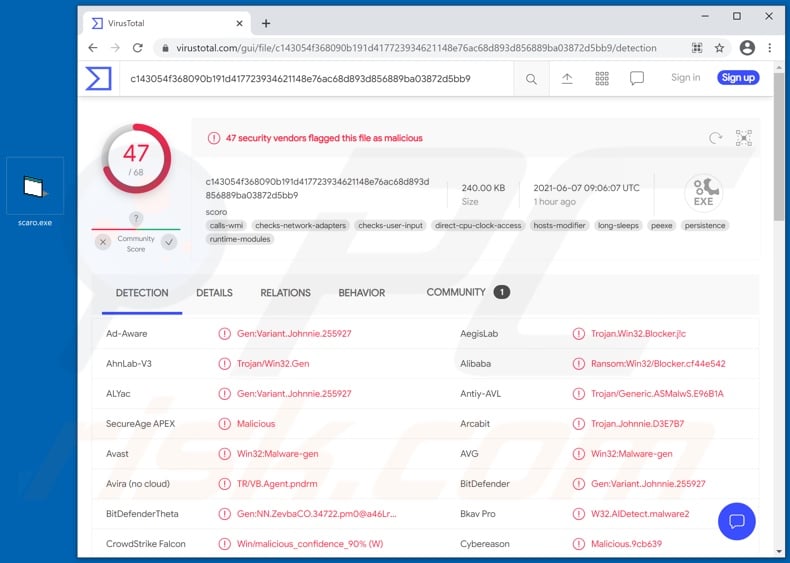
Little Thief malware firstly attempts to gain a foothold within the infected device by gaining administrator rights and removing anti-virus programs. It collects information about installed software and running processes.
This malicious program can also terminate undesirable processes. Little Thief has remote access/control features, which allow it some level of control over the compromised device. This malware's data-stealing functionalities are extensive.
It can extract information from various browsers; email, FTP (File Transfer Protocol), and IM (Instant Messaging) clients; VNC (Virtual Network Computing) and RDP (Remote Desktop Protocol) tools; and other installed applications. Targeted data includes: browsing activity, account/platform/service log-in credentials (i.e., IDs, email addresses, usernames, and passwords), saved credit card details, etc.
The malicious program can record keystrokes (keylogging) and take screenshots. Hence, Little Thief infections can result in victims' accounts being used for malicious and dubious purposes. For example, loan requests and malware proliferation under the victim's identity, fraudulent monetary transactions, unauthorized online purchases, ransom demands under threat of private content publication, and so forth.
DDoS attacks enable cyber criminals to make an online service inaccessible/unresponsive for users - by overloading it with countless requests. Additionally, Little Thief can be employed to facilitate spam campaigns - large-scale operations during which thousands of deceptive/scam emails are sent.
Another feature of this malware is replacing clipboard (copy and paste buffer) data to redirect outgoing cryptocurrency transactions. In other words, Little Thief can change the intended recipient's cryptowallet address copied into the clipboard - with one belonging to the cyber criminals.
The malicious software can also infect connected removable devices, thereby spreading into other machines that the compromised removable device is later plugged in. It is possible that additional malware can infiltrate systems infected with Little Thief.
Therefore, victims can experience trojan, ransomware, cryptominer, and other malware infections. To summarize, Little Thief can cause multiple system infections, severe privacy issues, financial losses, and lead to identity theft.
If suspected or known that Little Thief malware has infected the device - an anti-virus must be used to eliminate it without delay.
| Name | Little Thief virus |
| Threat Type | Trojan, password-stealing virus, banking malware, spyware. |
| Detection Names | Avast (Win32:Malware-gen), BitDefender (Gen:Variant.Johnnie.255927), ESET-NOD32 (A Variant Of Win32/VB.RUJ), Kaspersky (Trojan-Ransom.Win32.Blocker.goxb), Microsoft (Trojan:Win32/Fareit!ml), Full List Of Detections (VirusTotal) |
| Malicious Process Name(s) | Google Chrome (process name may vary) |
| Symptoms | Trojans are designed to stealthily infiltrate the victim's computer and remain silent, and thus no particular symptoms are clearly visible on an infected machine. |
| Distribution methods | Infected email attachments, malicious online advertisements, social engineering, software 'cracks'. |
| Damage | Stolen passwords and banking information, identity theft, the victim's computer added to a botnet. |
| Malware Removal (Windows) |
To eliminate possible malware infections, scan your computer with legitimate antivirus software. Our security researchers recommend using Combo Cleaner. Download Combo CleanerTo use full-featured product, you have to purchase a license for Combo Cleaner. 7 days free trial available. Combo Cleaner is owned and operated by RCS LT, the parent company of PCRisk.com. |
Malware can have a wide variety of heinous functions, which can be in different combinations. Popular types include: keyloggers (e.g., 404, Kutaki, etc.), clippers (e.g., Zenon, BitCoin Clipper, etc.), stealers (e.g., Hunter, Xenon, etc.), RATs - Remote Access Trojans (e.g., Ratty, Spectre, etc.), loader/backdoor malware (e.g., SocksBot, BazarLoader, etc.), ransomware (e.g., RedDot, Lama, etc.), screenlockers (e.g., FBI screenlocker, Rubly, etc.), cryptocurrency miners (e.g., XMR Miner, JSMiner-C, etc.), banking malware (e.g., Bizarro, Ares, etc.), and so on.
Regardless of how malware operates, its sole goal is to generate revenue at victims' expense. It is crucial to remove all system infections immediately upon detection and adhere to computer safety recommendations.
How did Little Thief infiltrate my computer?
Malware is distributed using various techniques and tactics. Malicious programs are often disguised as or bundled with ordinary software/media. They are then proliferated via untrustworthy download channels, e.g., unofficial and free file-hosting websites, P2P sharing networks (Torrent clients, eMule, Gnutella, etc.), and other third-party downloaders.
Illegal activation tools ("cracks") and fake updates are prime examples of malware-spreading content, typically obtained from dubious sources. "Cracking" tools can infect systems instead of activating licensed products. Fraudulent updaters cause infections by exploiting weaknesses of outdated programs and/or by installing malicious software rather than the promised updates.
Spam campaigns are also commonly used to spread malware. The spam emails are usually presented as "official", "urgent", "important", and similar. These scam letters have infectious files attached to and/or linked inside them. Virulent files can be in a variety of formats, e.g., Microsoft Office and PDF documents, archives (ZIP, RAR, etc.), executables (.exe, .run, etc.), JavaScript, and so forth.
When the files are executed, run, or otherwise opened - the infection process is initiated.
How to avoid installation of malware?
It is recommended to perform downloads only from official and verified sources. Additionally, all programs must be activated and updated using functions/tools provided by legitimate developers. To avoid infecting the system via spam mail, it is advised against opening suspicious/irrelevant emails - especially any links or attachments found in them.
It is paramount to have a dependable anti-virus/anti-spyware suite installed and kept updated. Furthermore, this software has to be used to run regular system scans and remove detected/potential threats. If you believe that your computer is already infected, we recommend running a scan with Combo Cleaner Antivirus for Windows to automatically eliminate infiltrated malware.
Screenshot of Little Thief malware's process on Windows Task Manager ("Google Chrome" process name):
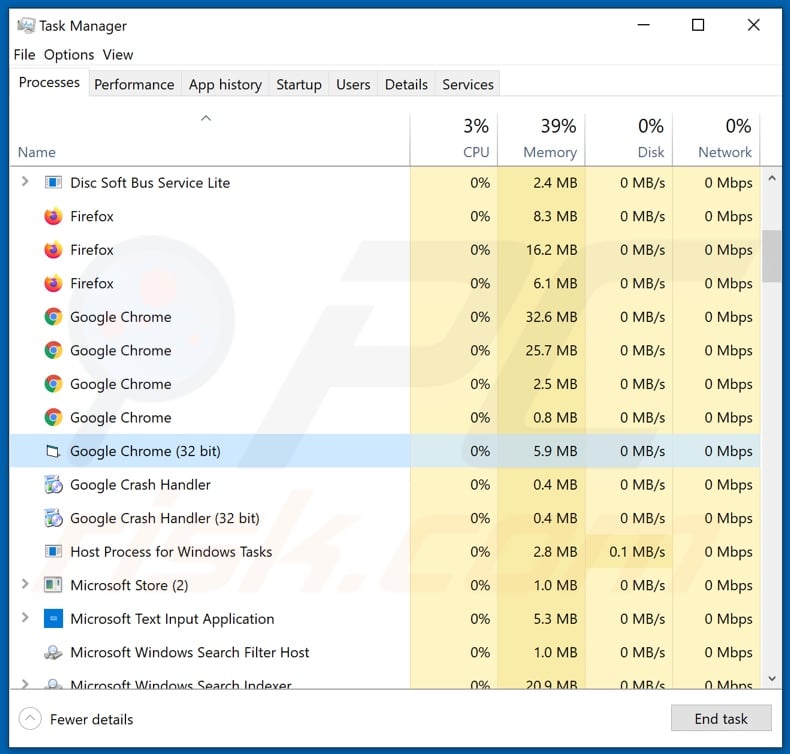
Screenshot of Little Thief's admin panel:
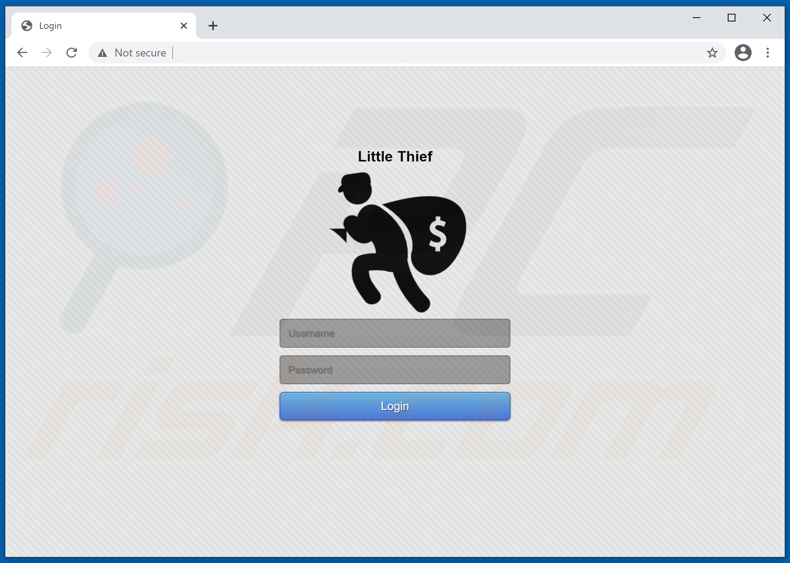
Instant automatic malware removal:
Manual threat removal might be a lengthy and complicated process that requires advanced IT skills. Combo Cleaner is a professional automatic malware removal tool that is recommended to get rid of malware. Download it by clicking the button below:
DOWNLOAD Combo CleanerBy downloading any software listed on this website you agree to our Privacy Policy and Terms of Use. To use full-featured product, you have to purchase a license for Combo Cleaner. 7 days free trial available. Combo Cleaner is owned and operated by RCS LT, the parent company of PCRisk.com.
Quick menu:
- What is Little Thief?
- STEP 1. Manual removal of Little Thief malware.
- STEP 2. Check if your computer is clean.
How to remove malware manually?
Manual malware removal is a complicated task - usually it is best to allow antivirus or anti-malware programs to do this automatically. To remove this malware we recommend using Combo Cleaner Antivirus for Windows.
If you wish to remove malware manually, the first step is to identify the name of the malware that you are trying to remove. Here is an example of a suspicious program running on a user's computer:

If you checked the list of programs running on your computer, for example, using task manager, and identified a program that looks suspicious, you should continue with these steps:
 Download a program called Autoruns. This program shows auto-start applications, Registry, and file system locations:
Download a program called Autoruns. This program shows auto-start applications, Registry, and file system locations:

 Restart your computer into Safe Mode:
Restart your computer into Safe Mode:
Windows XP and Windows 7 users: Start your computer in Safe Mode. Click Start, click Shut Down, click Restart, click OK. During your computer start process, press the F8 key on your keyboard multiple times until you see the Windows Advanced Option menu, and then select Safe Mode with Networking from the list.

Video showing how to start Windows 7 in "Safe Mode with Networking":
Windows 8 users: Start Windows 8 is Safe Mode with Networking - Go to Windows 8 Start Screen, type Advanced, in the search results select Settings. Click Advanced startup options, in the opened "General PC Settings" window, select Advanced startup.
Click the "Restart now" button. Your computer will now restart into the "Advanced Startup options menu". Click the "Troubleshoot" button, and then click the "Advanced options" button. In the advanced option screen, click "Startup settings".
Click the "Restart" button. Your PC will restart into the Startup Settings screen. Press F5 to boot in Safe Mode with Networking.

Video showing how to start Windows 8 in "Safe Mode with Networking":
Windows 10 users: Click the Windows logo and select the Power icon. In the opened menu click "Restart" while holding "Shift" button on your keyboard. In the "choose an option" window click on the "Troubleshoot", next select "Advanced options".
In the advanced options menu select "Startup Settings" and click on the "Restart" button. In the following window you should click the "F5" button on your keyboard. This will restart your operating system in safe mode with networking.

Video showing how to start Windows 10 in "Safe Mode with Networking":
 Extract the downloaded archive and run the Autoruns.exe file.
Extract the downloaded archive and run the Autoruns.exe file.

 In the Autoruns application, click "Options" at the top and uncheck "Hide Empty Locations" and "Hide Windows Entries" options. After this procedure, click the "Refresh" icon.
In the Autoruns application, click "Options" at the top and uncheck "Hide Empty Locations" and "Hide Windows Entries" options. After this procedure, click the "Refresh" icon.

 Check the list provided by the Autoruns application and locate the malware file that you want to eliminate.
Check the list provided by the Autoruns application and locate the malware file that you want to eliminate.
You should write down its full path and name. Note that some malware hides process names under legitimate Windows process names. At this stage, it is very important to avoid removing system files. After you locate the suspicious program you wish to remove, right click your mouse over its name and choose "Delete".

After removing the malware through the Autoruns application (this ensures that the malware will not run automatically on the next system startup), you should search for the malware name on your computer. Be sure to enable hidden files and folders before proceeding. If you find the filename of the malware, be sure to remove it.

Reboot your computer in normal mode. Following these steps should remove any malware from your computer. Note that manual threat removal requires advanced computer skills. If you do not have these skills, leave malware removal to antivirus and anti-malware programs.
These steps might not work with advanced malware infections. As always it is best to prevent infection than try to remove malware later. To keep your computer safe, install the latest operating system updates and use antivirus software. To be sure your computer is free of malware infections, we recommend scanning it with Combo Cleaner Antivirus for Windows.
Share:

Tomas Meskauskas
Expert security researcher, professional malware analyst
I am passionate about computer security and technology. I have an experience of over 10 years working in various companies related to computer technical issue solving and Internet security. I have been working as an author and editor for pcrisk.com since 2010. Follow me on Twitter and LinkedIn to stay informed about the latest online security threats.
PCrisk security portal is brought by a company RCS LT.
Joined forces of security researchers help educate computer users about the latest online security threats. More information about the company RCS LT.
Our malware removal guides are free. However, if you want to support us you can send us a donation.
DonatePCrisk security portal is brought by a company RCS LT.
Joined forces of security researchers help educate computer users about the latest online security threats. More information about the company RCS LT.
Our malware removal guides are free. However, if you want to support us you can send us a donation.
Donate
▼ Show Discussion