How to remove the StreamingSearch browser hijacker?
Browser HijackerAlso Known As: StreamingSearch browser hijacker
Get free scan and check if your device is infected.
Remove it nowTo use full-featured product, you have to purchase a license for Combo Cleaner. Seven days free trial available. Combo Cleaner is owned and operated by RCS LT, the parent company of PCRisk.com.
What is StreamingSearch?
StreamingSearch is a piece of rogue software categorized as a browser hijacker. It makes changes to browser settings in order to promote the streaming-search.com fake search engine. Furthermore, this browser extension has data tracking abilities that are used to spy on users' browsing activity. Since most users inadvertently download/install browser hijackers, they are also categorized as PUAs (Potentially Unwanted Applications).
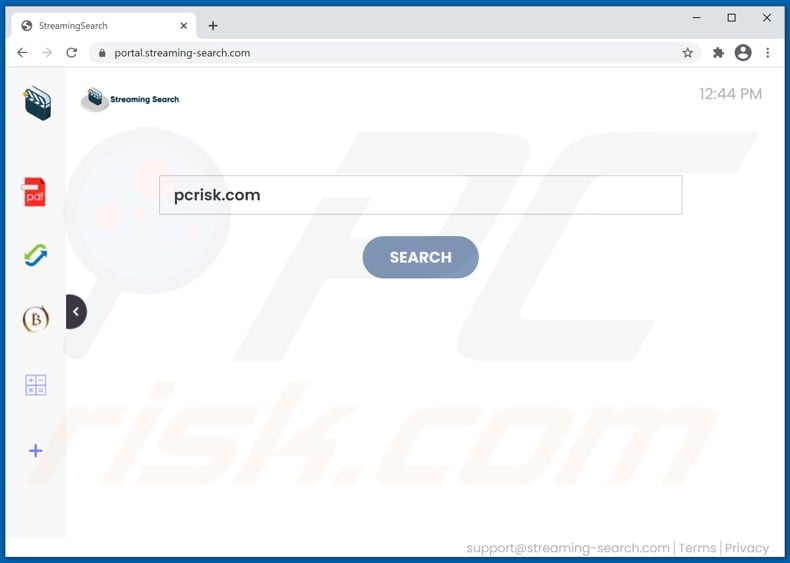
StreamingSearch browser hijacker in detail
Browser hijackers assign fake web searcher addresses as browsers' homepage, default search engine, and new tab/window URLs. StreamingSearch modifies browsers in this manner as well. These alterations may sound minor, yet they seriously affect the browsing experience.
To elaborate, with StreamingSearch installed: new browser tabs/windows opened and search queries typed into the URL bar - redirect to streaming-search.com. Fraudulent web searchers are typically unable to provide search results, so they redirect (or cause redirection chains leading) to Yahoo, Bing, Google, and other legitimate search engines.
This also applies to streaming-search.com. At the time of research, it redirected to Yahoo (search.yahoo.com) and searchlee.com (but it may redirect to others as well). While the latter search engine can generate search results, it is deemed to be illegitimate. The search results provided by searchlee.com are inaccurate and may promote untrustworthy/malicious sites.
Furthermore, browser hijackers can undo any changes users try to make to their browsers. Alternatively, they can restrict or deny access to the browsing settings outright. Therefore, it is impossible to restore an affected browser without removing the software hijacking it.
StreamingSearch has data tracking abilities, which is a standard functionality of browser hijackers. They can monitor browsing activity (URLs visited, webpages viewed, search queries typed, etc.) and collect sensitive information extracted from it (IP addresses/ geolocations, personally identifiable details, etc.).
The collected data is then shared with and/or sold to third-parties. To summarize, the presence of data-tracking software on devices can lead to system infections, severe privacy issues, financial losses, and even identity theft. Therefore, it is crucial to eliminate all dubious applications and browser extensions/plug-ins immediately upon detection.
| Name | StreamingSearch |
| Threat Type | Browser Hijacker, Redirect, Search Hijacker, Toolbar, Unwanted New Tab |
| Browser Extension(s) | StreamingSearch |
| Promoted URL | streaming-search.com |
| Serving IP Address (streaming-search.com) | 104.21.29.43 |
| Affected Browser Settings | Homepage, new tab URL, default search engine |
| Symptoms | Manipulated Internet browser settings (homepage, default Internet search engine, new tab settings). Users are forced to visit the hijacker's website and search the Internet using their search engines. |
| Distribution methods | Deceptive pop-up ads, free software installers (bundling), fake Flash Player installers. |
| Damage | Internet browser tracking (potential privacy issues), display of unwanted ads, redirects to dubious websites. |
| Malware Removal (Windows) |
To eliminate possible malware infections, scan your computer with legitimate antivirus software. Our security researchers recommend using Combo Cleaner. Download Combo CleanerTo use full-featured product, you have to purchase a license for Combo Cleaner. 7 days free trial available. Combo Cleaner is owned and operated by RCS LT, the parent company of PCRisk.com. |
Browser hijackers in general
GetSearchConverters, SuperVideoSearch, Movie Bar, and Browse Safely are some examples of browser hijackers. They appear ordinary and offer a wide variety of "handy" functionalities. However, the features seldom work as advertised, and in most cases - they do not work at all.
In fact, nearly all PUAs lure users into download/installation with offers of various functions. Functionality and user safety are irrelevant since the only goal of unwanted apps is to generate revenue for the developers. PUAs are designed to hijack browsers, cause redirects, run intrusive advert campaigns (adware), and collect private data.
How did StreamingSearch install on my computer?
Select PUAs (e.g., StreamingSearch) have "official" promotional webpages from which they can be downloaded and/or purchased. Intrusive advertisements proliferate these applications as well. Once clicked on, the ads can execute scripts to make downloads/installations without user consent.
PUAs are also spread via download/installation setups of other programs. "Bundling" is the name of this deceptive marketing method - packing regular software with unwanted or malicious additions. Rushed download/installation processes (e.g., ignored terms, skipped steps, etc.) increase the risk of allowing bundled content into the system.
How to avoid installation of potentially unwanted applications?
It is advised to research software before download/installation and/or purchase. Additionally, all downloads must be done from official and verified sources. Dubious download channels, e.g., unofficial and free file-hosting websites, Peer-to-Peer sharing networks, and other third-party downloaders - often offer bundled and/or harmful content.
When downloading/installing, it is recommended to read terms, study all possible options, use the "Custom/Advanced" settings, and opt-out from supplementary apps, tools, features, and so forth. Intrusive adverts appear ordinary and harmless; however, they redirect to unreliable sites (e.g., gambling, adult-dating, pornography, etc.).
In case of encounters with such advertisements and/or redirects, the system must be checked and all suspicious applications and browser extensions/plug-ins detected - removed from it without delay. If your computer is already infected with StreamingSearch, we recommend running a scan with Combo Cleaner Antivirus for Windows to automatically eliminate this browser hijacker.
StreamingSearch browser hijacker asking for various permissions:
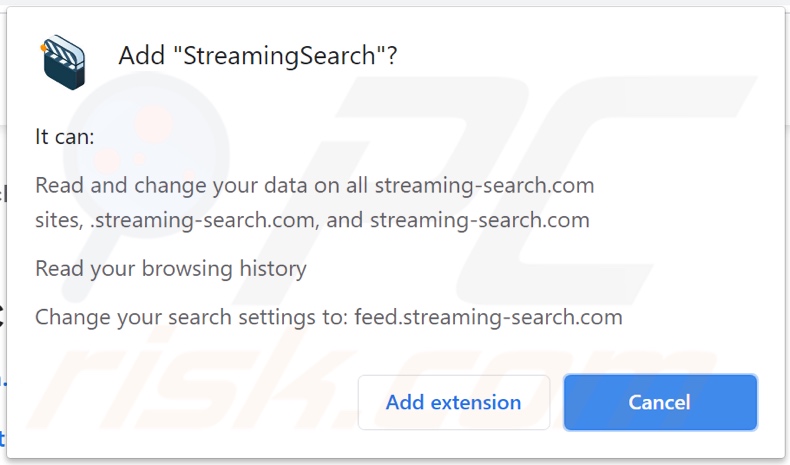
Appearance of streaming-search.com redirecting to the Yahoo search engine (GIF):
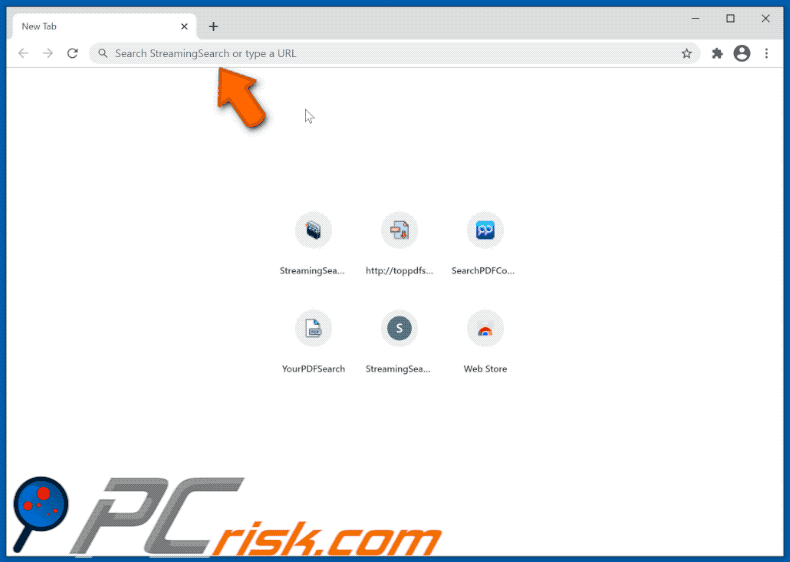
Appearance of streaming-search.com redirecting to the searchlee.com fake search engine (GIF):
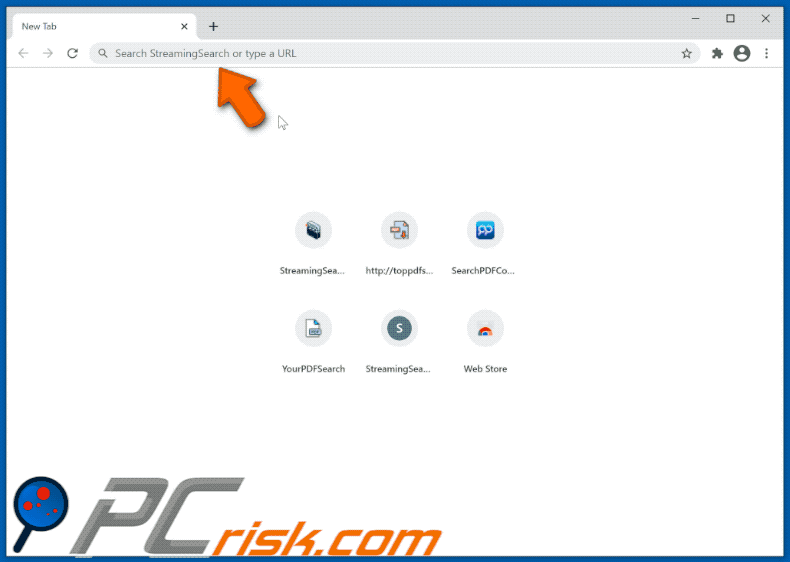
Websites promoting the StreamingSearch browser hijacker;
IMPORTANT NOTE! Some if these deceptive sites ask to enable web browser notifications:
Therefore, before commencing, perform these steps:
Google Chrome (PC):
- Click the Menu button (three dots) on the right upper corner of the screen and select "Settings"
- Scroll down to the "Privacy and security" section, select "Site settings" and then "Notifications"
- Click three dots on the right hand side of each suspicious URL and select "Block" or "Remove" (if you click "Remove" and visit the malicious site once more, it will ask to enable notifications again)
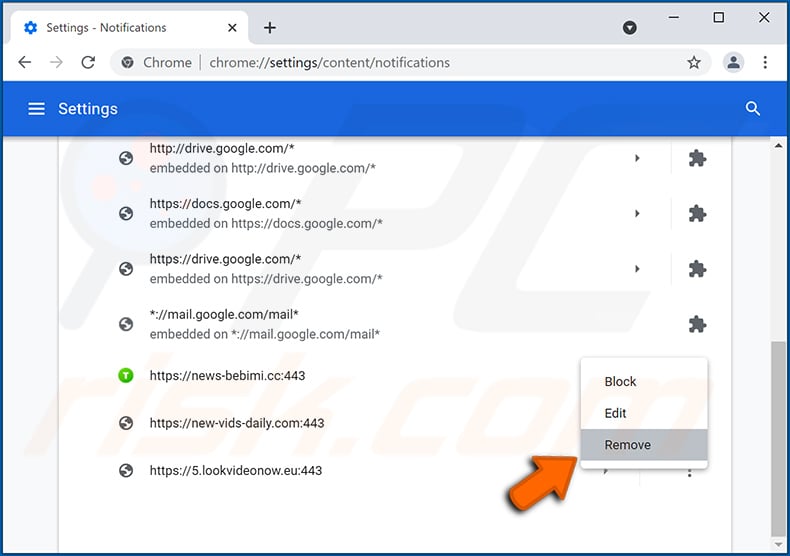
Google Chrome (Android):
- Click on the Menu button (three dots) on the right upper corner of the screen and tap "Settings"
- Scroll down, tap on "Site settings" and then "Notifications"
- In the opened window, locate all suspicious URLs and tap on them one-by-one
- Once the pop-up shows up, select either "Block" or "Remove" (if you tap "Remove" and visit the malicious site once more, it will ask to enable notifications again)
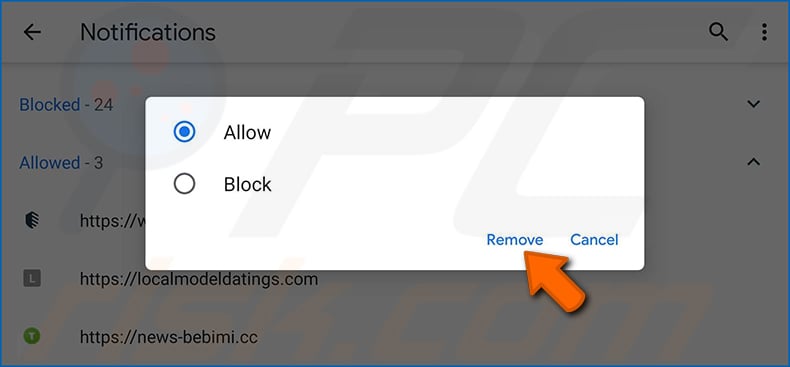
Mozilla Firefox:
- Click the Menu button (three bars) on the right upper corner of the screen
- Select "Settings" and click on "Privacy & Security" in the toolbar on the left hand side of the screen
- Scroll down to the "Permissions" section and click the "Settings" button next to "Notifications"
- In the opened window, locate all suspicious URLs and block them using the drop-down menu or either remove them by clicking "Remove Website" at the bottom of the window (if you click "Remove Website" and visit the malicious site once more, it will ask to enable notifications again)
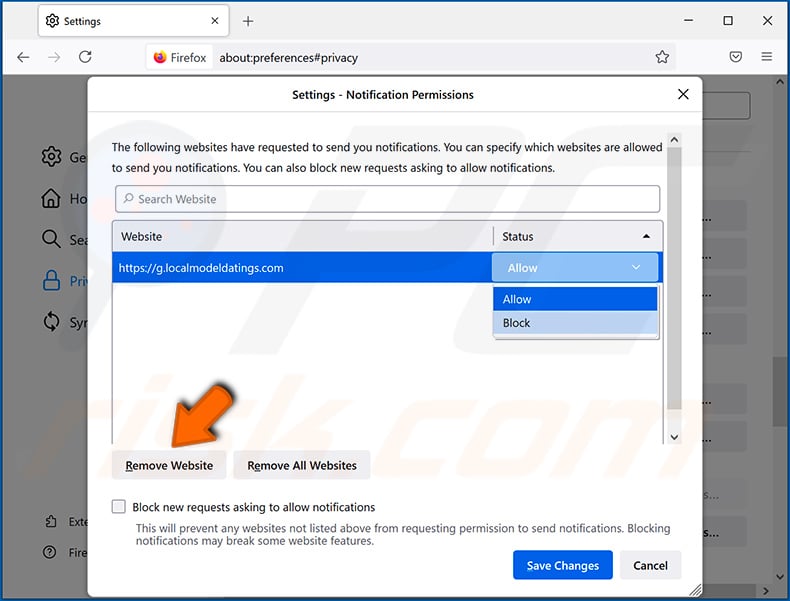
Microsoft Edge:
- Click the menu button (three dots) on the right upper corner of the Edge window and select "Settings"
- Click on "Cookies and site permissions" in the toolbar on the left hand side of the screen and select "Notifications"
- Click three dots on the right hand side of each suspicious URL under "Allow" section and click "Block" or "Remove" (if you click "Remove" and visit the malicious site once more, it will ask to enable notifications again)
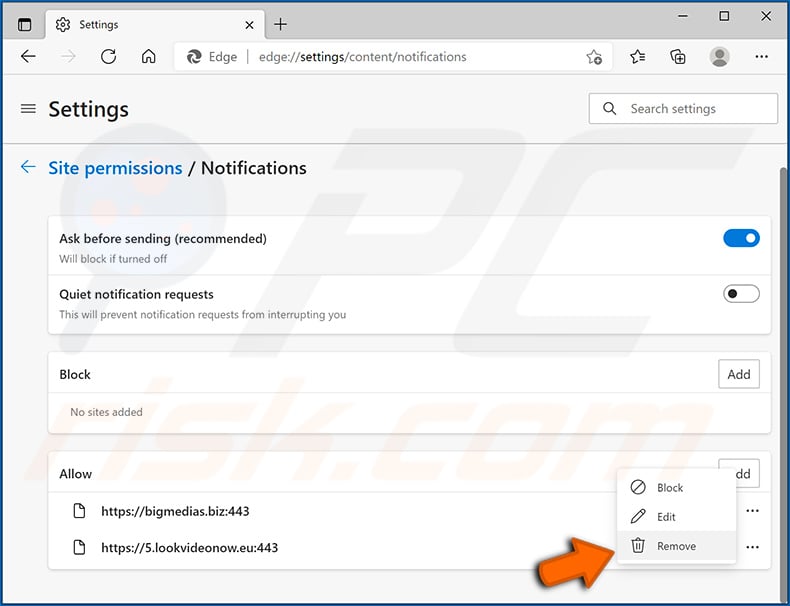
Safari (Mac):
- Click "Safari" button on the left upper corner of the screen and select "Preferences..."
- Select the "Websites" tab and then select "Notifications" section on the left pane
- Check for suspicious URLs and apply the "Deny" option using the drop-down menu or either remove them by clicking "Remove" at the bottom of the window (if you click "Remove" and visit the malicious site once more, it will ask to enable notifications again)
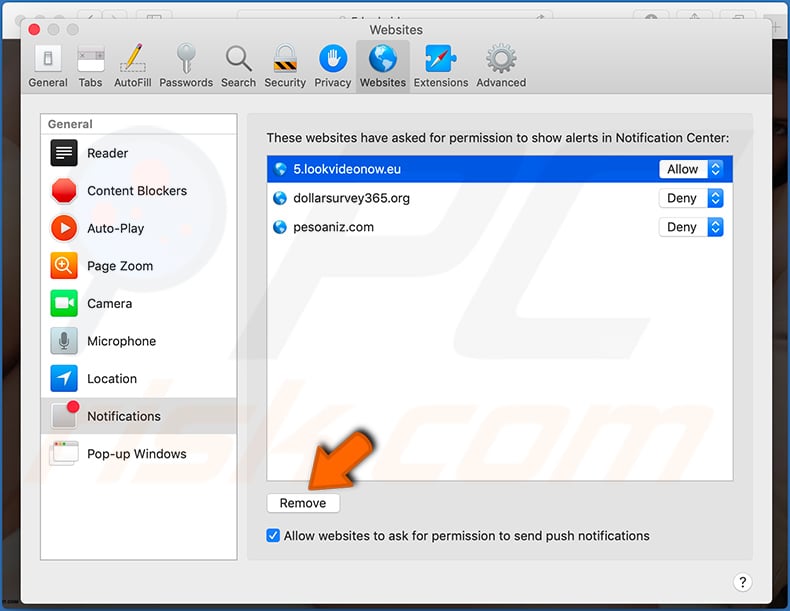
Instant automatic malware removal:
Manual threat removal might be a lengthy and complicated process that requires advanced IT skills. Combo Cleaner is a professional automatic malware removal tool that is recommended to get rid of malware. Download it by clicking the button below:
DOWNLOAD Combo CleanerBy downloading any software listed on this website you agree to our Privacy Policy and Terms of Use. To use full-featured product, you have to purchase a license for Combo Cleaner. 7 days free trial available. Combo Cleaner is owned and operated by RCS LT, the parent company of PCRisk.com.
Quick menu:
- What is StreamingSearch?
- STEP 1. Uninstall StreamingSearch application using Control Panel.
- STEP 2. Remove StreamingSearch browser hijacker from Google Chrome.
- STEP 3. Remove streaming-search.com homepage and default search engine from Mozilla Firefox.
- STEP 4. Remove streaming-search.com redirect from Safari.
- STEP 5. Remove rogue plug-ins from Microsoft Edge.
StreamingSearch browser hijacker removal:
Windows 11 users:

Right-click on the Start icon, select Apps and Features. In the opened window search for the application you want to uninstall, after locating it, click on the three vertical dots and select Uninstall.
Windows 10 users:

Right-click in the lower left corner of the screen, in the Quick Access Menu select Control Panel. In the opened window choose Programs and Features.
Windows 7 users:

Click Start (Windows Logo at the bottom left corner of your desktop), choose Control Panel. Locate Programs and click Uninstall a program.
macOS (OSX) users:

Click Finder, in the opened screen select Applications. Drag the app from the Applications folder to the Trash (located in your Dock), then right click the Trash icon and select Empty Trash.
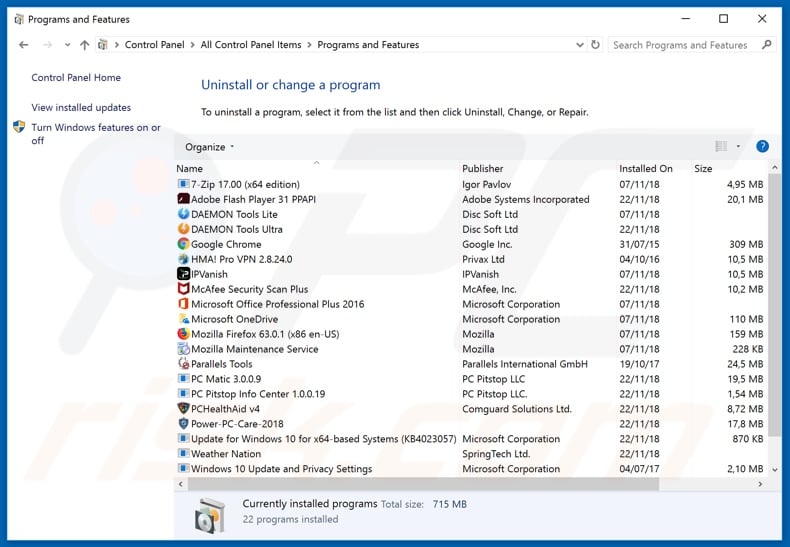
In the uninstall programs window: look for any recently installed suspicious applications (for example, "StreamingSearch"), select these entries and click "Uninstall" or "Remove".
After uninstalling the potentially unwanted applications (which cause browser redirects to the streaming-search.com website), scan your computer for any remaining unwanted components. To scan your computer, use recommended malware removal software.
DOWNLOAD remover for malware infections
Combo Cleaner checks if your computer is infected with malware. To use full-featured product, you have to purchase a license for Combo Cleaner. 7 days free trial available. Combo Cleaner is owned and operated by RCS LT, the parent company of PCRisk.com.
StreamingSearch browser hijacker removal from Internet browsers:
Video showing how to remove browser redirects:
 Remove malicious extensions from Google Chrome:
Remove malicious extensions from Google Chrome:
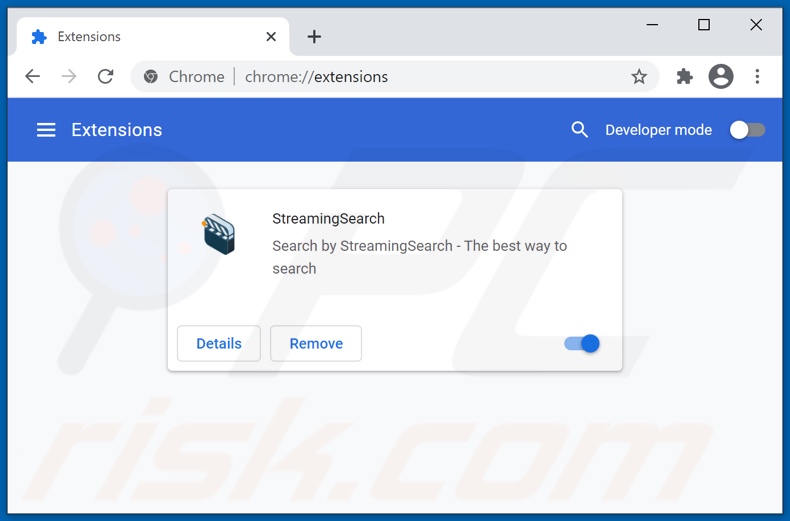
Click the Chrome menu icon ![]() (at the top right corner of Google Chrome), select "More tools" and click "Extensions". Locate "StreamingSearch" and other recently-installed suspicious browser add-ons, and remove them.
(at the top right corner of Google Chrome), select "More tools" and click "Extensions". Locate "StreamingSearch" and other recently-installed suspicious browser add-ons, and remove them.
Change your homepage:
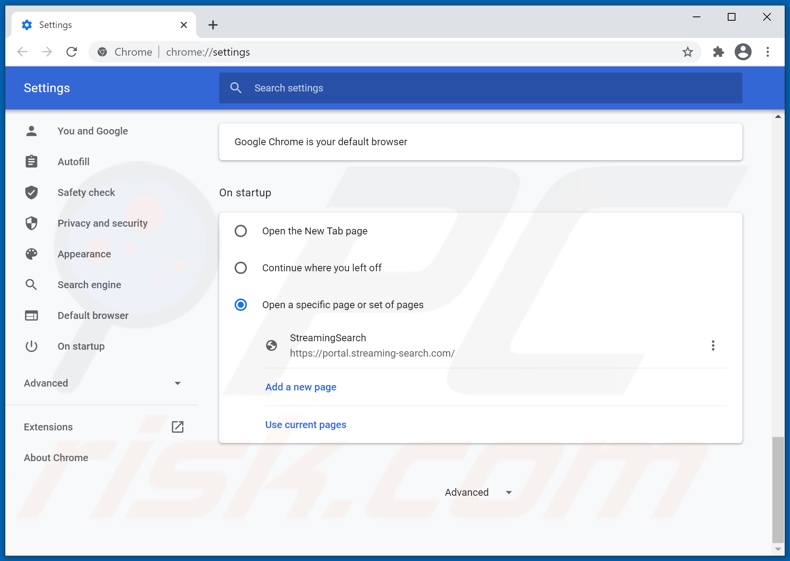
Click the Chrome menu icon ![]() (at the top right corner of Google Chrome), select "Settings". In the "On startup" section, disable "StreamingSearch", look for a browser hijacker URL (hxxp://www.streaming-search.com) below the “Open a specific or set of pages” option. If present click on the three vertical dots icon and select “Remove”.
(at the top right corner of Google Chrome), select "Settings". In the "On startup" section, disable "StreamingSearch", look for a browser hijacker URL (hxxp://www.streaming-search.com) below the “Open a specific or set of pages” option. If present click on the three vertical dots icon and select “Remove”.
Change your default search engine:
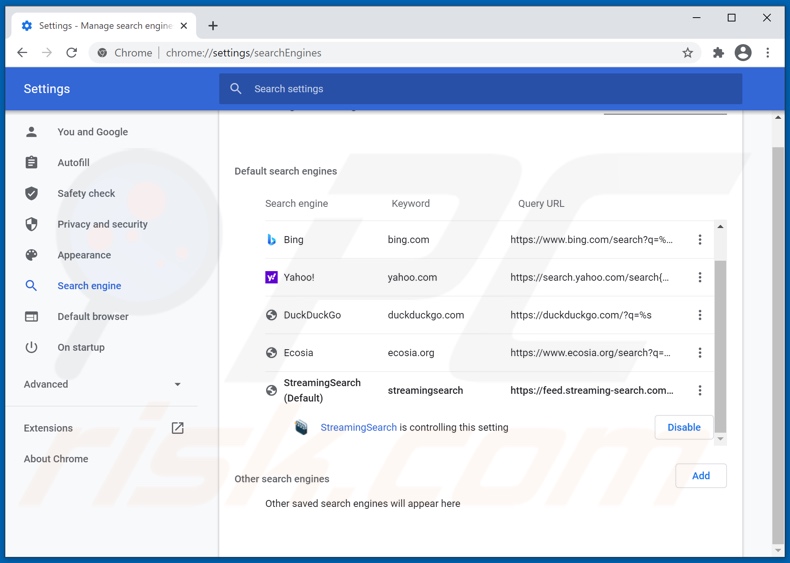
To change your default search engine in Google Chrome: Click the Chrome menu icon ![]() (at the top right corner of Google Chrome), select "Settings", in the "Search engine" section, click "Manage search engines...", in the opened list look for "streaming-search.com", when located click the three vertical dots near this URL and select "Remove from list".
(at the top right corner of Google Chrome), select "Settings", in the "Search engine" section, click "Manage search engines...", in the opened list look for "streaming-search.com", when located click the three vertical dots near this URL and select "Remove from list".
Optional method:
If you continue to have problems with removal of the streamingsearch browser hijacker, reset your Google Chrome browser settings. Click the Chrome menu icon ![]() (at the top right corner of Google Chrome) and select Settings. Scroll down to the bottom of the screen. Click the Advanced… link.
(at the top right corner of Google Chrome) and select Settings. Scroll down to the bottom of the screen. Click the Advanced… link.

After scrolling to the bottom of the screen, click the Reset (Restore settings to their original defaults) button.

In the opened window, confirm that you wish to reset Google Chrome settings to default by clicking the Reset button.

 Remove malicious plugins from Mozilla Firefox:
Remove malicious plugins from Mozilla Firefox:
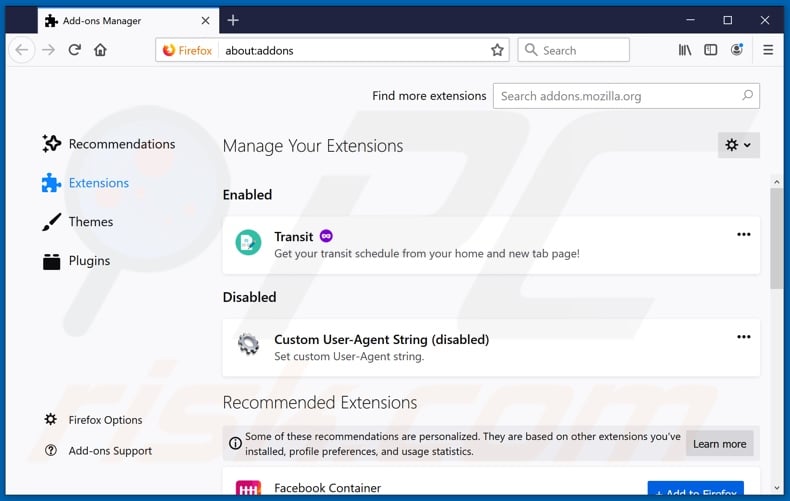
Click the Firefox menu ![]() (at the top right corner of the main window), select "Add-ons". Click on "Extensions" and remove "StreamingSearch", as well as all other recently installed browser plug-ins.
(at the top right corner of the main window), select "Add-ons". Click on "Extensions" and remove "StreamingSearch", as well as all other recently installed browser plug-ins.
Change your homepage:
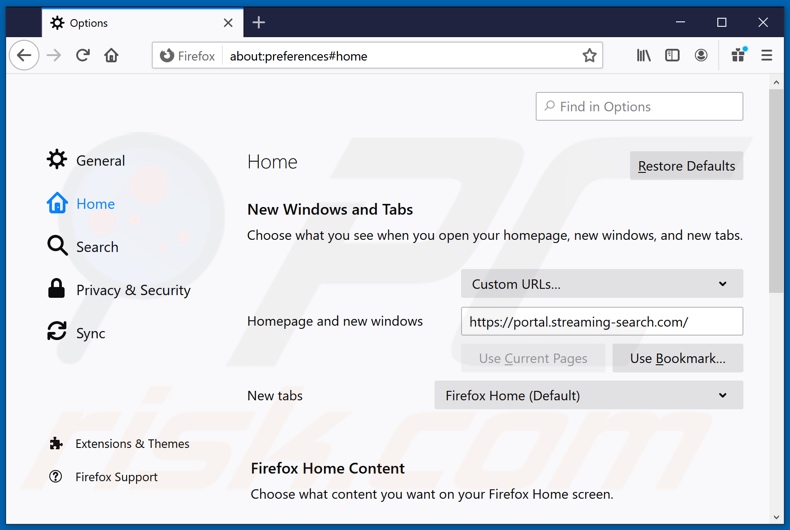
To reset your homepage, click the Firefox menu ![]() (at the top right corner of the main window), then select "Options", in the opened window disable "StreamingSearch", remove hxxp://streaming-search.com and enter your preferred domain, which will open each time you start Mozilla Firefox.
(at the top right corner of the main window), then select "Options", in the opened window disable "StreamingSearch", remove hxxp://streaming-search.com and enter your preferred domain, which will open each time you start Mozilla Firefox.
Change your default search engine:
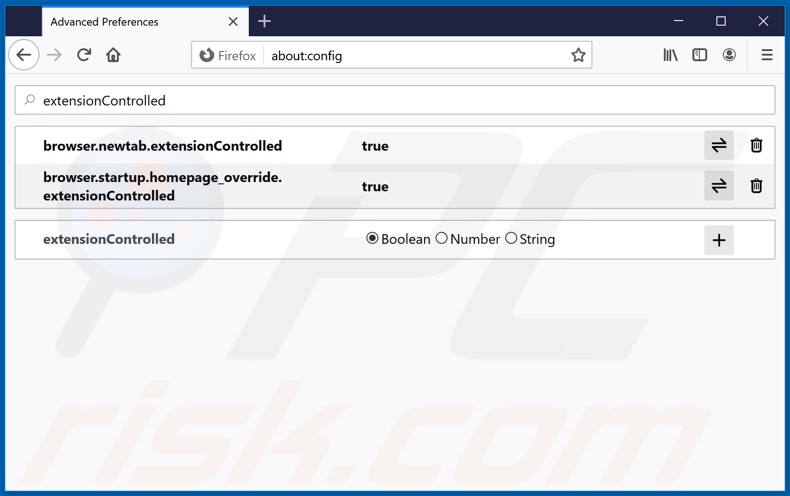
In the URL address bar, type about:config and press Enter.
Click "I'll be careful, I promise!".
In the search filter at the top, type: "extensionControlled"
Set both results to "false" by either double-clicking each entry or clicking the ![]() button.
button.
Optional method:
Computer users who have problems with streamingsearch browser hijacker removal can reset their Mozilla Firefox settings.
Open Mozilla Firefox, at the top right corner of the main window, click the Firefox menu, ![]() in the opened menu, click Help.
in the opened menu, click Help.

Select Troubleshooting Information.

In the opened window, click the Refresh Firefox button.

In the opened window, confirm that you wish to reset Mozilla Firefox settings to default by clicking the Refresh Firefox button.

 Remove malicious extensions from Safari:
Remove malicious extensions from Safari:

Make sure your Safari browser is active and click Safari menu, then select Preferences...

In the preferences window select the Extensions tab. Look for any recently installed suspicious extensions and uninstall them.

In the preferences window select General tab and make sure that your homepage is set to a preferred URL, if its altered by a browser hijacker - change it.

In the preferences window select Search tab and make sure that your preferred Internet search engine is selected.
Optional method:
Make sure your Safari browser is active and click on Safari menu. From the drop down menu select Clear History and Website Data...

In the opened window select all history and click the Clear History button.

 Remove malicious extensions from Microsoft Edge:
Remove malicious extensions from Microsoft Edge:

Click the Edge menu icon ![]() (at the top right corner of Microsoft Edge), select "Extensions". Locate any recently-installed suspicious browser add-ons, and remove them.
(at the top right corner of Microsoft Edge), select "Extensions". Locate any recently-installed suspicious browser add-ons, and remove them.
Change your homepage and new tab settings:

Click the Edge menu icon ![]() (at the top right corner of Microsoft Edge), select "Settings". In the "On startup" section look for the name of the browser hijacker and click "Disable".
(at the top right corner of Microsoft Edge), select "Settings". In the "On startup" section look for the name of the browser hijacker and click "Disable".
Change your default Internet search engine:

To change your default search engine in Microsoft Edge: Click the Edge menu icon ![]() (at the top right corner of Microsoft Edge), select "Privacy and services", scroll to bottom of the page and select "Address bar". In the "Search engines used in address bar" section look for the name of the unwanted Internet search engine, when located click the "Disable" button near it. Alternatively you can click on "Manage search engines", in the opened menu look for unwanted Internet search engine. Click on the puzzle icon
(at the top right corner of Microsoft Edge), select "Privacy and services", scroll to bottom of the page and select "Address bar". In the "Search engines used in address bar" section look for the name of the unwanted Internet search engine, when located click the "Disable" button near it. Alternatively you can click on "Manage search engines", in the opened menu look for unwanted Internet search engine. Click on the puzzle icon ![]() near it and select "Disable".
near it and select "Disable".
Optional method:
If you continue to have problems with removal of the streamingsearch browser hijacker, reset your Microsoft Edge browser settings. Click the Edge menu icon ![]() (at the top right corner of Microsoft Edge) and select Settings.
(at the top right corner of Microsoft Edge) and select Settings.

In the opened settings menu select Reset settings.

Select Restore settings to their default values. In the opened window, confirm that you wish to reset Microsoft Edge settings to default by clicking the Reset button.

- If this did not help, follow these alternative instructions explaining how to reset the Microsoft Edge browser.
Summary:
 A browser hijacker is a type of adware infection that modifies Internet browser settings by assigning the homepage and default Internet search engine settings to some other (unwanted) website URL. Commonly, this type of adware infiltrates operating systems through free software downloads. If your download is managed by a download client, ensure that you decline offers to install advertised toolbars or applications that seek to change your homepage and default Internet search engine settings.
A browser hijacker is a type of adware infection that modifies Internet browser settings by assigning the homepage and default Internet search engine settings to some other (unwanted) website URL. Commonly, this type of adware infiltrates operating systems through free software downloads. If your download is managed by a download client, ensure that you decline offers to install advertised toolbars or applications that seek to change your homepage and default Internet search engine settings.
Post a comment:
If you have additional information on streamingsearch browser hijacker or it's removal please share your knowledge in the comments section below.
Share:

Tomas Meskauskas
Expert security researcher, professional malware analyst
I am passionate about computer security and technology. I have an experience of over 10 years working in various companies related to computer technical issue solving and Internet security. I have been working as an author and editor for pcrisk.com since 2010. Follow me on Twitter and LinkedIn to stay informed about the latest online security threats.
PCrisk security portal is brought by a company RCS LT.
Joined forces of security researchers help educate computer users about the latest online security threats. More information about the company RCS LT.
Our malware removal guides are free. However, if you want to support us you can send us a donation.
DonatePCrisk security portal is brought by a company RCS LT.
Joined forces of security researchers help educate computer users about the latest online security threats. More information about the company RCS LT.
Our malware removal guides are free. However, if you want to support us you can send us a donation.
Donate
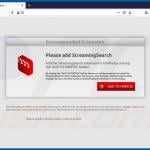
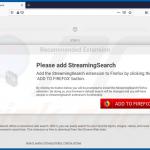
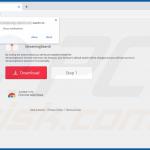
▼ Show Discussion