How to remove the UpgradedPlatform unwanted application?
Mac VirusAlso Known As: Ads by UpgradedPlatform
Get free scan and check if your device is infected.
Remove it nowTo use full-featured product, you have to purchase a license for Combo Cleaner. Seven days free trial available. Combo Cleaner is owned and operated by RCS LT, the parent company of PCRisk.com.
What is UpgradedPlatform adware?
UpgradedPlatform is a potentially unwanted application (PUA) designed to function as adware and a browser hijacker - it displays advertisements and promotes the address of a fake search engine by modifying web browser's settings. It is likely that UpgradedPlatform functions as data collector as well.
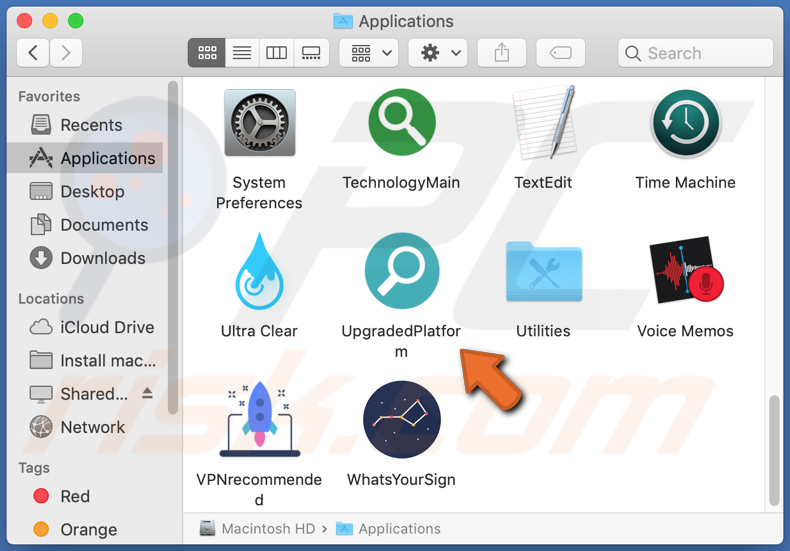
UpgradedPlatform adware in detail
It is common for adware-type applications like UpgradedPlatform to generate banners, pop-ups, coupons, surveys, and other advertisements designed to promote download websites for potentially unwanted applications, deceptive pages encouraging to provide personal information, and other untrustworthy sites.
A couple of examples of websites that ads generated by an app like UpgradedPlatform could open are "Your System Is Infected With 3 Viruses", "Congratulations! Netflix User!", "IOS /MAC Defender Alert". It is strongly recommended not to trust (click) advertisements generated by advertising-supported applications like UpgradedPlatform.
Furthermore, this potentially unwanted application is designed to hijack a browser by changing its settings such as the address of a default search engine, homepage and new tab. More precisely, it is designed to change the aforementioned addresses to an address of a fake search engine and prevent users from changing them to any other address.
It is important to know that fake search engines can be designed to show results generated by Google, Yahoo, or other legitimate search engines or generate misleading results (promote questionable websites). Either way, it is strongly recommended not to use fake search engines, especially if they are promoted through PUAs like UpgradedPlatform.
One more detail about UpgradedPlatform is that this app may be designed to collect browsing-related and (or) personal information. More precisely, it may be designed to gather IP addresses, visited websites, geolocations, etc., and (or) credit card details, passwords, or other sensitive information.
What is worse, information collected by the UpgradedPlatform application may be used to steal online accounts, identities, make fraudulent purchases. Also, it may be sold to third parties, used for marketing purposes. These are the main reasons why this application should not be downloaded and installed.
| Name | Ads by UpgradedPlatform |
| Threat Type | Adware, Mac malware, Mac virus |
| Detection Names | Avast (MacOS:Adload-AG [Adw]), AVG (MacOS:Adload-AG [Adw]), ESET-NOD32 (A Variant Of OSX/Adware.Synataeb.F), Kaspersky (Not-a-virus:HEUR:AdWare.OSX.Adload.h), Full List (VirusTotal) |
| Additional Information | This application belongs to Adload malware family. |
| Symptoms | Your Mac becomes slower than normal, you see unwanted pop-up ads, you are redirected to dubious websites. |
| Distribution methods | Deceptive pop-up ads, free software installers (bundling), fake Flash Player installers, torrent file downloads. |
| Damage | Internet browser tracking (potential privacy issues), display of unwanted ads, redirects to dubious websites, loss of private information. |
| Malware Removal (Windows) |
To eliminate possible malware infections, scan your computer with legitimate antivirus software. Our security researchers recommend using Combo Cleaner. Download Combo CleanerTo use full-featured product, you have to purchase a license for Combo Cleaner. 7 days free trial available. Combo Cleaner is owned and operated by RCS LT, the parent company of PCRisk.com. |
UpgradedPlatform in general
UpgradedPlatform generates annoying advertisements that may open potentially malicious websites and changes browser's settings to force users to use a fake search engine. The main purpose of this application is to generate revenue for its developer. More adware examples are DigitalSearchApp, AnalyserKey, and SearchPrimaryData.
How did UpgradedPlatform install on my computer?
Pretty often, users download and install PUAs together with other programs. It is common for PUAs to be distributed via downloaders and installers for other programs by including them as optional offers. Users download and install PUAs when they do not change "Advanced", "Manual", "Custom" or other settings that those downloaders and installers have.
Another way to distribute PUAs is to use fake installers that are designed to look like installers for legitimate programs (for example, Adobe Flash Player). In some cases, PUAs are distributed via advertisements. Users download or install those apps by clicking advertisements designed to run certain scripts.
How to avoid installation of potentially unwanted applications?
Files and programs should not be downloaded via Peer-to-Peer networks like eMule, torrent clients, from unofficial, questionable pages, through third-party downloaders, etc. Third-party installers should not be used too. It is recommended to download files and programs from official websites and via direct links.
Furthermore, downloaders and installers should be checked for "Advanced", "Custom", "Manual" settings, or ticked checkboxes - it is common that those settings can be used to deselect optional downloads or installations. Ads on shady, questionable pages should not be clicked as well - they can open untrustworthy pages or cause unwanted downloads, installations.
All suspicious, unwanted extensions, plug-ins, or add-ons installed on a browser and programs of this kind installed on the operating system should be removed (uninstalled) as soon as possible. If your computer is already infected with UpgradedPlatform, we recommend running a scan with Combo Cleaner Antivirus for Windows to automatically eliminate this adware.
Pop-up window displayed once UpgradedPlatform installation is over:
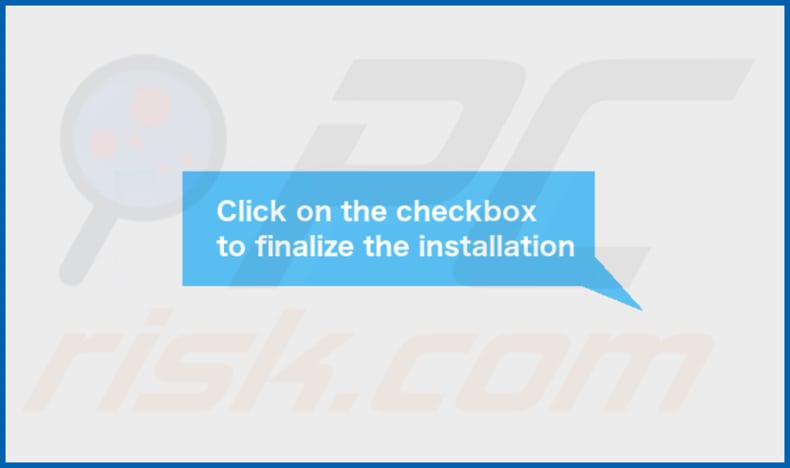
UpgradedPlatform's Contents folder:
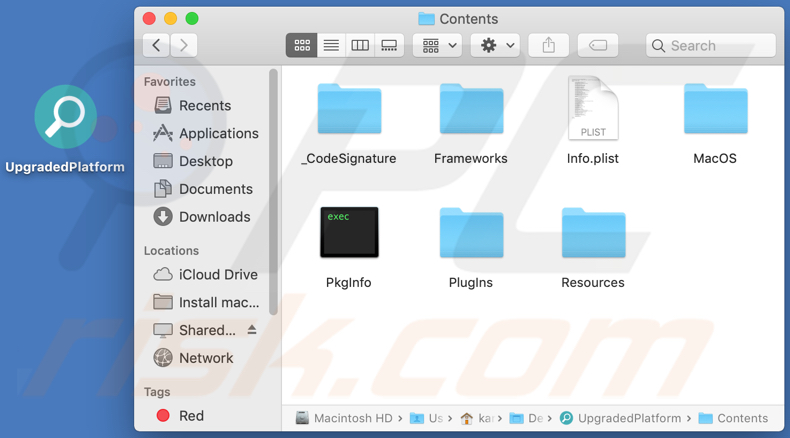
Instant automatic malware removal:
Manual threat removal might be a lengthy and complicated process that requires advanced IT skills. Combo Cleaner is a professional automatic malware removal tool that is recommended to get rid of malware. Download it by clicking the button below:
DOWNLOAD Combo CleanerBy downloading any software listed on this website you agree to our Privacy Policy and Terms of Use. To use full-featured product, you have to purchase a license for Combo Cleaner. 7 days free trial available. Combo Cleaner is owned and operated by RCS LT, the parent company of PCRisk.com.
Quick menu:
- What is UpgradedPlatform?
- STEP 1. Remove UpgradedPlatform related files and folders from OSX.
- STEP 2. Remove UpgradedPlatform ads from Safari.
- STEP 3. Remove UpgradedPlatform adware from Google Chrome.
- STEP 4. Remove UpgradedPlatform ads from Mozilla Firefox.
Video showing how to remove adware and browser hijackers from a Mac computer:
UpgradedPlatform adware removal:
Remove UpgradedPlatform-related potentially unwanted applications from your "Applications" folder:

Click the Finder icon. In the Finder window, select "Applications". In the applications folder, look for "MPlayerX", "NicePlayer", or other suspicious applications and drag them to the Trash. After removing the potentially unwanted application(s) that cause online ads, scan your Mac for any remaining unwanted components.
DOWNLOAD remover for malware infections
Combo Cleaner checks if your computer is infected with malware. To use full-featured product, you have to purchase a license for Combo Cleaner. 7 days free trial available. Combo Cleaner is owned and operated by RCS LT, the parent company of PCRisk.com.
Remove adware-related files and folders

Click the Finder icon, from the menu bar. Choose Go, and click Go to Folder...
 Check for adware generated files in the /Library/LaunchAgents/ folder:
Check for adware generated files in the /Library/LaunchAgents/ folder:

In the Go to Folder... bar, type: /Library/LaunchAgents/

In the "LaunchAgents" folder, look for any recently-added suspicious files and move them to the Trash. Examples of files generated by adware - "installmac.AppRemoval.plist", "myppes.download.plist", "mykotlerino.ltvbit.plist", "kuklorest.update.plist", etc. Adware commonly installs several files with the exact same string.
 Check for adware generated files in the ~/Library/Application Support/ folder:
Check for adware generated files in the ~/Library/Application Support/ folder:

In the Go to Folder... bar, type: ~/Library/Application Support/

In the "Application Support" folder, look for any recently-added suspicious folders. For example, "MplayerX" or "NicePlayer", and move these folders to the Trash.
 Check for adware generated files in the ~/Library/LaunchAgents/ folder:
Check for adware generated files in the ~/Library/LaunchAgents/ folder:

In the Go to Folder... bar, type: ~/Library/LaunchAgents/

In the "LaunchAgents" folder, look for any recently-added suspicious files and move them to the Trash. Examples of files generated by adware - "installmac.AppRemoval.plist", "myppes.download.plist", "mykotlerino.ltvbit.plist", "kuklorest.update.plist", etc. Adware commonly installs several files with the exact same string.
 Check for adware generated files in the /Library/LaunchDaemons/ folder:
Check for adware generated files in the /Library/LaunchDaemons/ folder:

In the "Go to Folder..." bar, type: /Library/LaunchDaemons/

In the "LaunchDaemons" folder, look for recently-added suspicious files. For example "com.aoudad.net-preferences.plist", "com.myppes.net-preferences.plist", "com.kuklorest.net-preferences.plist", "com.avickUpd.plist", etc., and move them to the Trash.
 Scan your Mac with Combo Cleaner:
Scan your Mac with Combo Cleaner:
If you have followed all the steps correctly, your Mac should be clean of infections. To ensure your system is not infected, run a scan with Combo Cleaner Antivirus. Download it HERE. After downloading the file, double click combocleaner.dmg installer. In the opened window, drag and drop the Combo Cleaner icon on top of the Applications icon. Now open your launchpad and click on the Combo Cleaner icon. Wait until Combo Cleaner updates its virus definition database and click the "Start Combo Scan" button.

Combo Cleaner will scan your Mac for malware infections. If the antivirus scan displays "no threats found" - this means that you can continue with the removal guide; otherwise, it's recommended to remove any found infections before continuing.

After removing files and folders generated by the adware, continue to remove rogue extensions from your Internet browsers.
Remove malicious extensions from Internet browsers
 Remove malicious Safari extensions:
Remove malicious Safari extensions:

Open the Safari browser, from the menu bar, select "Safari" and click "Preferences...".

In the preferences window, select "Extensions" and look for any recently-installed suspicious extensions. When located, click the "Uninstall" button next to it/them. Note that you can safely uninstall all extensions from your Safari browser - none are crucial for regular browser operation.
- If you continue to have problems with browser redirects and unwanted advertisements - Reset Safari.
 Remove malicious extensions from Google Chrome:
Remove malicious extensions from Google Chrome:

Click the Chrome menu icon ![]() (at the top right corner of Google Chrome), select "More Tools" and click "Extensions". Locate all recently-installed suspicious extensions, select these entries and click "Remove".
(at the top right corner of Google Chrome), select "More Tools" and click "Extensions". Locate all recently-installed suspicious extensions, select these entries and click "Remove".

- If you continue to have problems with browser redirects and unwanted advertisements - Reset Google Chrome.
 Remove malicious extensions from Mozilla Firefox:
Remove malicious extensions from Mozilla Firefox:

Click the Firefox menu ![]() (at the top right corner of the main window) and select "Add-ons and themes". Click "Extensions", in the opened window locate all recently-installed suspicious extensions, click on the three dots and then click "Remove".
(at the top right corner of the main window) and select "Add-ons and themes". Click "Extensions", in the opened window locate all recently-installed suspicious extensions, click on the three dots and then click "Remove".

- If you continue to have problems with browser redirects and unwanted advertisements - Reset Mozilla Firefox.
Share:

Tomas Meskauskas
Expert security researcher, professional malware analyst
I am passionate about computer security and technology. I have an experience of over 10 years working in various companies related to computer technical issue solving and Internet security. I have been working as an author and editor for pcrisk.com since 2010. Follow me on Twitter and LinkedIn to stay informed about the latest online security threats.
PCrisk security portal is brought by a company RCS LT.
Joined forces of security researchers help educate computer users about the latest online security threats. More information about the company RCS LT.
Our malware removal guides are free. However, if you want to support us you can send us a donation.
DonatePCrisk security portal is brought by a company RCS LT.
Joined forces of security researchers help educate computer users about the latest online security threats. More information about the company RCS LT.
Our malware removal guides are free. However, if you want to support us you can send us a donation.
Donate
▼ Show Discussion