Avoid infecting your system through a fake CAPTCHA verification test
TrojanAlso Known As: Ursnif malware
Get free scan and check if your device is infected.
Remove it nowTo use full-featured product, you have to purchase a license for Combo Cleaner. Seven days free trial available. Combo Cleaner is owned and operated by RCS LT, the parent company of PCRisk.com.
What is the "B, S, Tab, A, F, Enter" CAPTCHA scam?
"B, S, Tab, A, F, Enter" is a CAPTCHA scam. This scheme appears as a pop-up window requesting users to verify that they are not a robot. The genuine CAPTCHA ("Completely Automated Public Turing test to tell Computers and Humans Apart") is a challenge-response test to determine whether the user is human or an automated user (i.e., bot).
These tests are common throughout the Web; hence, CAPTCHA is an often-used disguise for scams. The scheme in question - asks users to press specific keys to bypass the Google Chrome browser warning about a malicious file pending download and to confirm it. This scam has been observed being used to proliferate the Ursnif trojan.
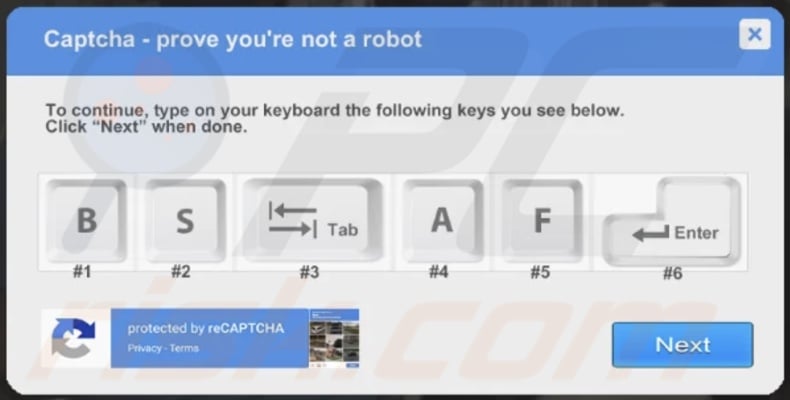
"B, S, Tab, A, F, Enter" scam in detail
The "B, S, Tab, A, F, Enter" scheme aims to trick users into downloading an infectious file. The text presented in this deceptive pop-up requests users to prove that they are not a robot. To continue (with their actions, e.g., to resume watching a video), users are asked to press the following keys - "B", "S", "Tab", "A", "F", and "Enter".
After the sequence is completed, users have to click the "Next" button presented in the scam pop-up. The scheme is designed to distract users from their Chrome browser warning them - that the file they are about to download may harm their computer. This is an automatic browser response when an executable file is about to be downloaded.
The alert has two options, "Keep" and "Discard" - intended to either allow the download or deny it. While the letter keys ("B", "S", "A", "F") do not execute any commands, the "Tab" key highlights the "Keep" option, and "Enter" - confirms this selection. Hence, by following the instructions given by this fake verification process, users inadvertently download malicious files onto their devices.
Scams can be pushed in a wide variety of ways. For example, they can be displayed on deceptive websites, endorsed through intrusive advertisements, spread through spam emails and messages, etc. At the time of research, the "B, S, Tab, A, F, Enter" scam was promoted in a rather intricate manner.
The virulent file was downloaded when users attempted to watch an embedded YouTube video (i.e., said video was not watched on the platform it is hosted on but through a different website). The video in question centered a New Jersey women's prison. When users clicked the play button on the video, the file download was triggered, and the site displayed the "B, S, Tab, A, F, Enter" fake CAPTCHA verification pop-up. The scheme then operated as described previously. If users executed the downloaded infectious file, it jumpstarted Ursnif's infection process.
Ursnif malware functionalities
The Ursnif trojan is designed to steal a broad range of private and sensitive data. This malicious program can extract information from infected systems and certain applications installed onto them.
The targeted data includes (but is not limited to): system information, Internet browsing activity (e.g., URLs visited, pages viewed, search queries typed, etc.), browser cookies, account/platform log-in credentials (i.e., usernames/passwords), and finance-related data (e.g., banking account details, credit card numbers, etc.).
Ursnif can also obtain such information by using its keylogging (i.e., keystroke recording) abilities and by taking screenshots. Furthermore, this malware can clear browser cookies, restart/reboot the system, and perform other actions on the compromised device.
To summarize, by trusting the "B, S, Tab, A, F, Enter" scam, users can experience Ursnif infections - which in turn can result in severe privacy issues, financial losses, and even lead to identity theft. If it is suspected/known that the Ursnif trojan (or other malware) has already infected the system - an anti-virus must be used to remove it immediately.
| Name | Ursnif malware |
| Threat Type | Trojan, password-stealing virus, banking malware, spyware. |
| Hoax | Scam is disguised as CAPTCHA verification |
| Detection Names (malicious file) | Avast (Win32:DangerousSig [Trj]), Combo Cleaner (Trojan.GenericKD.37403811), ESET-NOD32 (A Variant Of Win32/GenCBL.ARN), Kaspersky (Backdoor.Win32.Androm.usiw), Microsoft (TrojanDropper:Win32/Stioldaat!MSR), Full List Of Detections (VirusTotal) |
| Symptoms | Trojans are designed to stealthily infiltrate the victim's computer and remain silent, and thus no particular symptoms are clearly visible on an infected machine. |
| Payload | Ursnif |
| Distribution methods | Infected email attachments, malicious online advertisements, social engineering, software 'cracks'. |
| Damage | Stolen passwords and banking information, identity theft, the victim's computer added to a botnet. |
| Malware Removal (Windows) |
To eliminate possible malware infections, scan your computer with legitimate antivirus software. Our security researchers recommend using Combo Cleaner. Download Combo CleanerTo use full-featured product, you have to purchase a license for Combo Cleaner. 7 days free trial available. Combo Cleaner is owned and operated by RCS LT, the parent company of PCRisk.com. |
Online scams in general
The Internet is rife with various scams. Their end-goal is always the same - to generate revenue at victims' expense, yet how that is achieved differs.
Schemes can proliferate malware (e.g., trojans, ransomware, cryptominers, etc.); promote adware, browser hijackers, fake anti-viruses, and other PUAs (Potentially Unwanted Applications); gather personal/vulnerable data (phishing); trick users into making fraudulent transactions (e.g., fake purchases, pay bogus fees, etc.).
This deceptive content also uses a variety of scam models. Fake CAPTCHA verification is common for sites attempting to trick users into enabling their browser notifications (e.g., captchaverifier[.]top, boffero[.]com, uniqdatacaptcha[.]top, newssysstem[.]org, etc.).
Other popular models are: warnings that the device is infected (e.g., "Code 0x03A10 (0E10)", "Access to this pc has been blocked for security reasons", etc.), alerts that a software product is outdated/missing (e.g., "Fake flash player update", "Important Defender update available", etc.), hoax prize giveaways and reward programs (e.g., "SPIN FOR REWARD", "Mr Beast Giveaway", etc.), and so on.
How did malware infect my computer?
"B, S, Tab, A, F, Enter" scam infects devices through the use of social engineering. However, malware is proliferated using a wide variety of techniques and tactics. In addition to deceptive/scam webpages, malicious programs are also spread via other dubious download sources such as Peer-to-Peer sharing networks, unofficial and freeware sites, etc.
Malicious software can be disguised as or bundled with ordinary content. Illegal activation tools ("cracks") and fake updates are prime examples. "Cracking" tools can infect systems instead of activating licensed products. Fake updaters cause infections by abusing outdated software flaws and/or by installing malware rather than the updates.
Spam campaigns are used to distribute malware as well. This term defines a mass-scale operation during which thousands of scam emails are sent. The letters can have virulent files attached to them, or the emails contain download links of malicious content.
Infectious files can be in various formats, e.g., executables (.exe, .run, etc.), archives (ZIP, RAR, etc.), Microsoft Office and PDF documents, JavaScript, and so on. When the files are executed, run, or otherwise opened - the infection process is initiated.
How to avoid installation of malware?
It is strongly advised to exercise caution when browsing and download only from official/verified sources. Additionally, all programs must be activated and updated with tools provided by genuine developers. Suspect and irrelevant emails must not be opened, especially any attachments or links found in them.
It is crucial to have a dependable anti-virus/anti-spyware suite installed and kept up-to-date. This software has to be used to perform regular system scans and to remove threats. If you've already opened the file downloaded through the "B, S, Tab, A, F, Enter" CAPTCHA scam, we recommend running a scan with Combo Cleaner Antivirus for Windows to automatically eliminate infiltrated malware.
Screenshot of the fake "B, S, Tab, A, F, Enter" CAPTCHA displayed on a video:
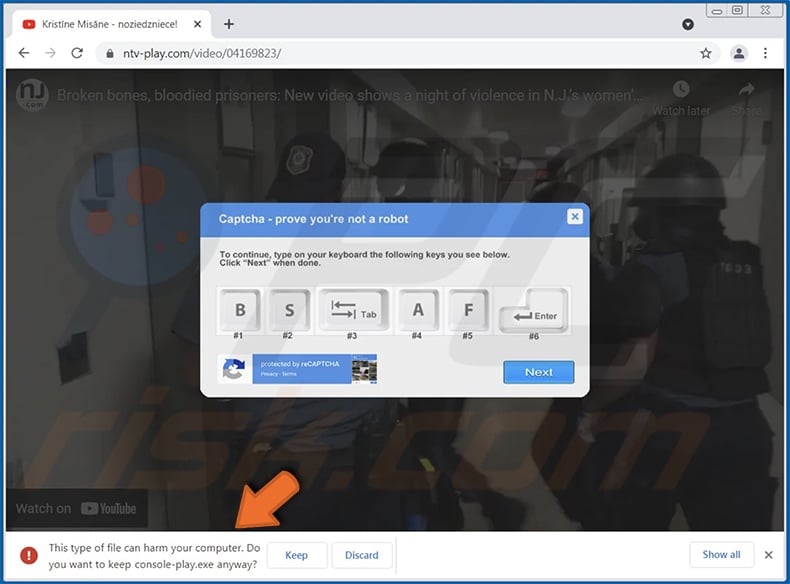
Screenshot of VirusTotal detections of the malicious file distributed via the "B, S, Tab, A, F, Enter" CAPTCHA scam:
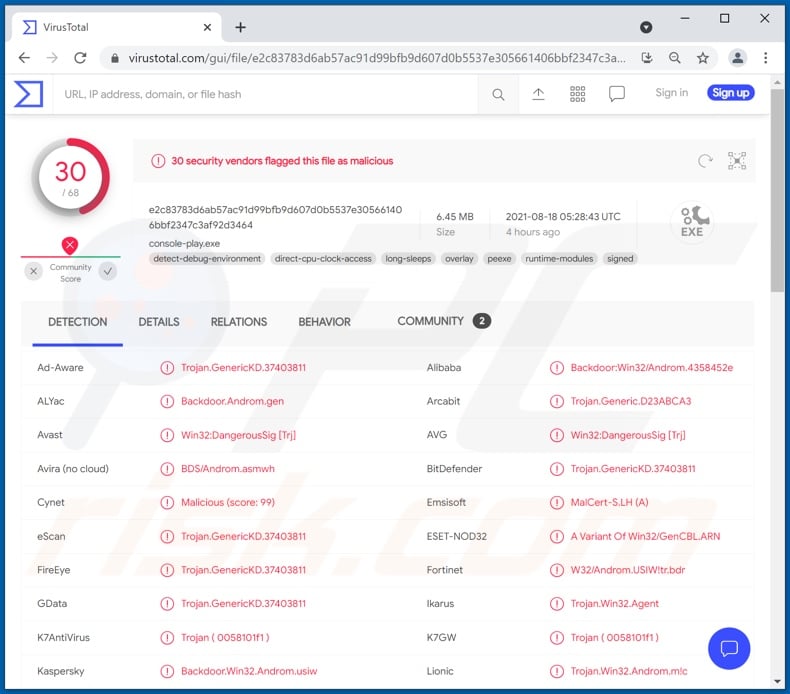
Instant automatic malware removal:
Manual threat removal might be a lengthy and complicated process that requires advanced IT skills. Combo Cleaner is a professional automatic malware removal tool that is recommended to get rid of malware. Download it by clicking the button below:
DOWNLOAD Combo CleanerBy downloading any software listed on this website you agree to our Privacy Policy and Terms of Use. To use full-featured product, you have to purchase a license for Combo Cleaner. 7 days free trial available. Combo Cleaner is owned and operated by RCS LT, the parent company of PCRisk.com.
Quick menu:
- What is "B, S, Tab, A, F, Enter CAPTCHA scam"?
- STEP 1. Manual removal of Ursnif malware.
- STEP 2. Check if your computer is clean.
How to remove malware manually?
Manual malware removal is a complicated task - usually it is best to allow antivirus or anti-malware programs to do this automatically. To remove this malware we recommend using Combo Cleaner Antivirus for Windows.
If you wish to remove malware manually, the first step is to identify the name of the malware that you are trying to remove. Here is an example of a suspicious program running on a user's computer:

If you checked the list of programs running on your computer, for example, using task manager, and identified a program that looks suspicious, you should continue with these steps:
 Download a program called Autoruns. This program shows auto-start applications, Registry, and file system locations:
Download a program called Autoruns. This program shows auto-start applications, Registry, and file system locations:

 Restart your computer into Safe Mode:
Restart your computer into Safe Mode:
Windows XP and Windows 7 users: Start your computer in Safe Mode. Click Start, click Shut Down, click Restart, click OK. During your computer start process, press the F8 key on your keyboard multiple times until you see the Windows Advanced Option menu, and then select Safe Mode with Networking from the list.

Video showing how to start Windows 7 in "Safe Mode with Networking":
Windows 8 users: Start Windows 8 is Safe Mode with Networking - Go to Windows 8 Start Screen, type Advanced, in the search results select Settings. Click Advanced startup options, in the opened "General PC Settings" window, select Advanced startup.
Click the "Restart now" button. Your computer will now restart into the "Advanced Startup options menu". Click the "Troubleshoot" button, and then click the "Advanced options" button. In the advanced option screen, click "Startup settings".
Click the "Restart" button. Your PC will restart into the Startup Settings screen. Press F5 to boot in Safe Mode with Networking.

Video showing how to start Windows 8 in "Safe Mode with Networking":
Windows 10 users: Click the Windows logo and select the Power icon. In the opened menu click "Restart" while holding "Shift" button on your keyboard. In the "choose an option" window click on the "Troubleshoot", next select "Advanced options".
In the advanced options menu select "Startup Settings" and click on the "Restart" button. In the following window you should click the "F5" button on your keyboard. This will restart your operating system in safe mode with networking.

Video showing how to start Windows 10 in "Safe Mode with Networking":
 Extract the downloaded archive and run the Autoruns.exe file.
Extract the downloaded archive and run the Autoruns.exe file.

 In the Autoruns application, click "Options" at the top and uncheck "Hide Empty Locations" and "Hide Windows Entries" options. After this procedure, click the "Refresh" icon.
In the Autoruns application, click "Options" at the top and uncheck "Hide Empty Locations" and "Hide Windows Entries" options. After this procedure, click the "Refresh" icon.

 Check the list provided by the Autoruns application and locate the malware file that you want to eliminate.
Check the list provided by the Autoruns application and locate the malware file that you want to eliminate.
You should write down its full path and name. Note that some malware hides process names under legitimate Windows process names. At this stage, it is very important to avoid removing system files. After you locate the suspicious program you wish to remove, right click your mouse over its name and choose "Delete".

After removing the malware through the Autoruns application (this ensures that the malware will not run automatically on the next system startup), you should search for the malware name on your computer. Be sure to enable hidden files and folders before proceeding. If you find the filename of the malware, be sure to remove it.

Reboot your computer in normal mode. Following these steps should remove any malware from your computer. Note that manual threat removal requires advanced computer skills. If you do not have these skills, leave malware removal to antivirus and anti-malware programs.
These steps might not work with advanced malware infections. As always it is best to prevent infection than try to remove malware later. To keep your computer safe, install the latest operating system updates and use antivirus software. To be sure your computer is free of malware infections, we recommend scanning it with Combo Cleaner Antivirus for Windows.
Share:

Tomas Meskauskas
Expert security researcher, professional malware analyst
I am passionate about computer security and technology. I have an experience of over 10 years working in various companies related to computer technical issue solving and Internet security. I have been working as an author and editor for pcrisk.com since 2010. Follow me on Twitter and LinkedIn to stay informed about the latest online security threats.
PCrisk security portal is brought by a company RCS LT.
Joined forces of security researchers help educate computer users about the latest online security threats. More information about the company RCS LT.
Our malware removal guides are free. However, if you want to support us you can send us a donation.
DonatePCrisk security portal is brought by a company RCS LT.
Joined forces of security researchers help educate computer users about the latest online security threats. More information about the company RCS LT.
Our malware removal guides are free. However, if you want to support us you can send us a donation.
Donate
▼ Show Discussion