How to uninstall the Movie Side browser hijacker?
Browser HijackerAlso Known As: movieapp.net redirect
Get free scan and check if your device is infected.
Remove it nowTo use full-featured product, you have to purchase a license for Combo Cleaner. Seven days free trial available. Combo Cleaner is owned and operated by RCS LT, the parent company of PCRisk.com.
What is Movie Side browser hijacker?
Movie Side is designed to hijack a web browser by altering its settings (by changing certain addresses to movieapp.net - a fake search engine). Most browser hijackers are promoted and distributed using questionable methods. Therefore, it is uncommon for them to be downloaded and installed on purpose.
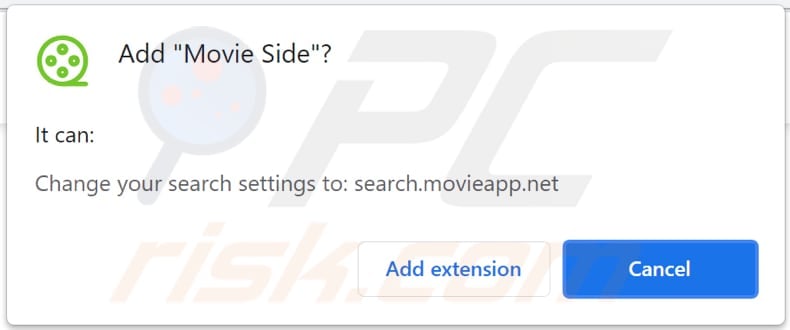
Movie Side browser hijacker in detail
Since browser hijackers rarely are downloaded and installed intentionally, they are categorized as potentially unwanted applications (PUAs). Apps of this type promote fake search engines by changing settings such as the address of a default search engine, homepage, and new tab. Movie Side changes them to movieapp.net.
It is known that movieapp.net redirects users to bing.com via my-search.com and trafficjunction.com (a couple of untrustworthy URLs). In other words, movieapp.net is a fake search engine designed to show results generated by Bing. Although, it may show results generated by questionable search engines.
It is important to know that questionable search engines can be designed to promote shady websites - they might generate results containing links to potentially malicious pages. Therefore, it is strongly recommended to use only trustworthy search engines (like Google, Yahoo, Bing).
Usually, users are not allowed to remove a fake search engine (its address) from the browser's settings - a browser hijacker keeps its settings unchangeable as long as it is installed on a browser. Therefore, in order to be able to remove a fake search engine from the browser's settings, it is necessary to uninstall a browser hijacker first.
Furthermore, a browser hijacker is a potentially unwanted application that could be designed to collect visited websites, entered search queries, geolocations, IP addresses, and other information related to a user's browsing habits. Also, it could be designed to gather passwords, autofill data, and other sensitive information.
Information collected by a browser hijacker may be sold to third parties (potentially cybercriminals), used for marketing purposes. Also, it might be used to steal identities, personal accounts, make unauthorized purchases, etc. It depends on what data the installed browser hijacker can access.
| Name | Movie Side |
| Threat Type | Browser Hijacker, Redirect, Search Hijacker, Toolbar, Unwanted New Tab |
| Browser Extension(s) | Movie Side |
| Supposed Functionality | Improved browsing experience |
| Promoted URL | movieapp.net |
| Serving IP Address (movieapp.net) | 69.172.201.153 |
| Affected Browser Settings | Homepage, new tab URL, default search engine |
| Symptoms | Manipulated Internet browser settings (homepage, default Internet search engine, new tab settings). Users are forced to visit the hijacker's website and search the Internet using their search engines. |
| Distribution methods | Deceptive pop-up ads, free software installers (bundling), fake Flash Player installers. |
| Damage | Internet browser tracking (potential privacy issues), display of unwanted ads, redirects to dubious websites. |
| Malware Removal (Windows) |
To eliminate possible malware infections, scan your computer with legitimate antivirus software. Our security researchers recommend using Combo Cleaner. Download Combo CleanerTo use full-featured product, you have to purchase a license for Combo Cleaner. 7 days free trial available. Combo Cleaner is owned and operated by RCS LT, the parent company of PCRisk.com. |
Browser hijackers in general
Movie Side probably is advertised as a useful, legitimate application. However, it is unlikely that this app has any useful features. Also, the fake search engine promoted through Movie Side is definitely not a trustworthy one. More examples of browser hijackers are ProRadioSearch, StreamingSearches, and SimpleConverters.
How did Movie Side install on my computer?
Most browser hijackers are distributed through downloaders and installers for free programs. In such cases, those downloaders and installers have settings (for example, "Custom", "Advanced") that can be used to deselect optional downloads, installations. Users agree to download or install unwanted apps when they do not change those settings.
In some cases, users cause unwanted downloads and installations by clicking advertisements displayed on untrustworthy websites. Those advertisements start downloads or installations by executing certain scripts. Also, unwanted apps can be distributed through fake installers.
How to avoid installation of potentially unwanted applications?
Applications and files downloaded from unreliable sources like unofficial pages, via third-party downloaders, Peer-to-Peer networks like torrent clients, eMule, and other sources of this kind should not be trusted. It is common that those sources are used to distribute unwanted apps. It is recommended to use only official pages and direct links.
Downloaders and installers that have "Custom", "Advanced" or other settings are likely to include offers to download or install potentially unwanted apps. Therefore, it is recommended to check those settings and decline unwanted offers. One more recommendation is not to click advertisements that untrustworthy websites have on them.
Quite often, those ads are designed to promote various untrustworthy, potentially malicious websites. In some cases, they can download or even install PUAs. Unwanted, suspicious apps (extensions, plug-ins, or add-ons) installed on a web browser and programs of this kind installed on the operating system should be removed.
If your computer is already infected with Movie Side, we recommend running a scan with Combo Cleaner Antivirus for Windows to automatically eliminate this browser hijacker.
Movieapp.net redirects to bing.com via movieapp.net and my-search.com (GIF):
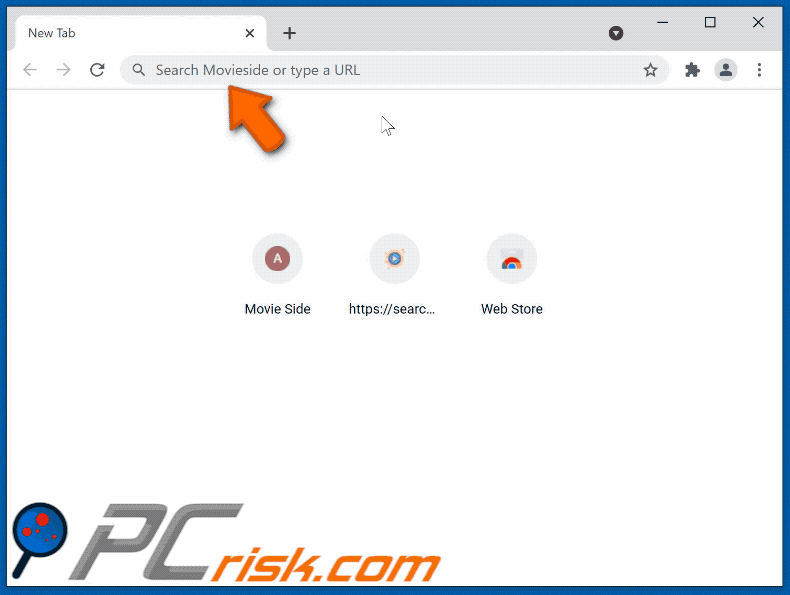
Website promoting Movie Side browser hijacker:
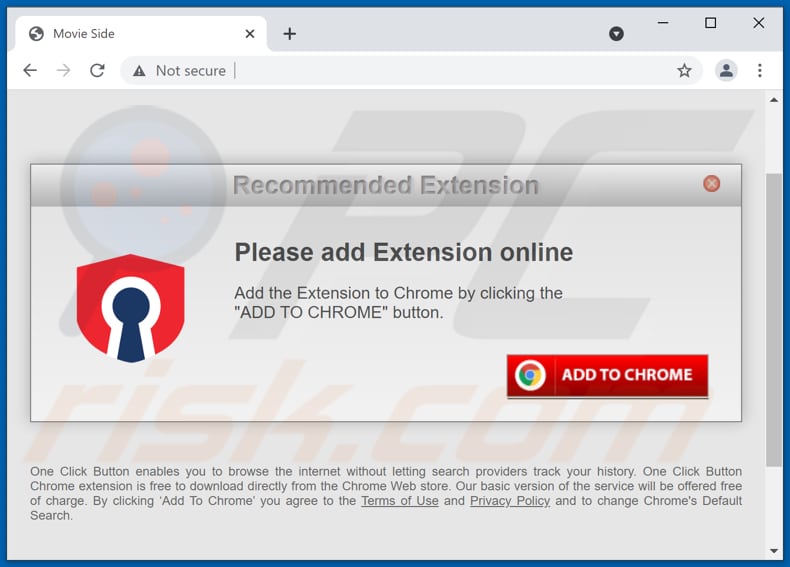
Instant automatic malware removal:
Manual threat removal might be a lengthy and complicated process that requires advanced IT skills. Combo Cleaner is a professional automatic malware removal tool that is recommended to get rid of malware. Download it by clicking the button below:
DOWNLOAD Combo CleanerBy downloading any software listed on this website you agree to our Privacy Policy and Terms of Use. To use full-featured product, you have to purchase a license for Combo Cleaner. 7 days free trial available. Combo Cleaner is owned and operated by RCS LT, the parent company of PCRisk.com.
Quick menu:
- What is Movie Side?
- STEP 1. Uninstall Movie Side application using Control Panel.
- STEP 2. Remove Movie Side browser hijacker from Google Chrome.
- STEP 3. Remove movieapp.net homepage and default search engine from Mozilla Firefox.
- STEP 4. Remove movieapp.net redirect from Safari.
- STEP 5. Remove rogue plug-ins from Microsoft Edge.
Movie Side browser hijacker removal:
Windows 11 users:

Right-click on the Start icon, select Apps and Features. In the opened window search for the application you want to uninstall, after locating it, click on the three vertical dots and select Uninstall.
Windows 10 users:

Right-click in the lower left corner of the screen, in the Quick Access Menu select Control Panel. In the opened window choose Programs and Features.
Windows 7 users:

Click Start (Windows Logo at the bottom left corner of your desktop), choose Control Panel. Locate Programs and click Uninstall a program.
macOS (OSX) users:

Click Finder, in the opened screen select Applications. Drag the app from the Applications folder to the Trash (located in your Dock), then right click the Trash icon and select Empty Trash.
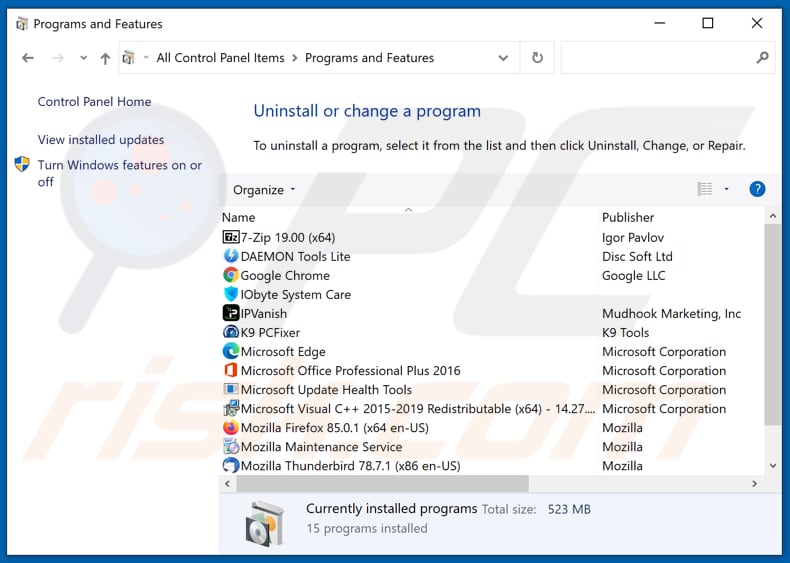
In the uninstall programs window: look for any recently installed suspicious applications (for example, "Movie Side"), select these entries and click "Uninstall" or "Remove".
After uninstalling the potentially unwanted applications (which cause browser redirects to the movieapp.net website), scan your computer for any remaining unwanted components. To scan your computer, use recommended malware removal software.
DOWNLOAD remover for malware infections
Combo Cleaner checks if your computer is infected with malware. To use full-featured product, you have to purchase a license for Combo Cleaner. 7 days free trial available. Combo Cleaner is owned and operated by RCS LT, the parent company of PCRisk.com.
Movie Side browser hijacker removal from Internet browsers:
Video showing how to remove browser redirects:
 Remove malicious extensions from Google Chrome:
Remove malicious extensions from Google Chrome:
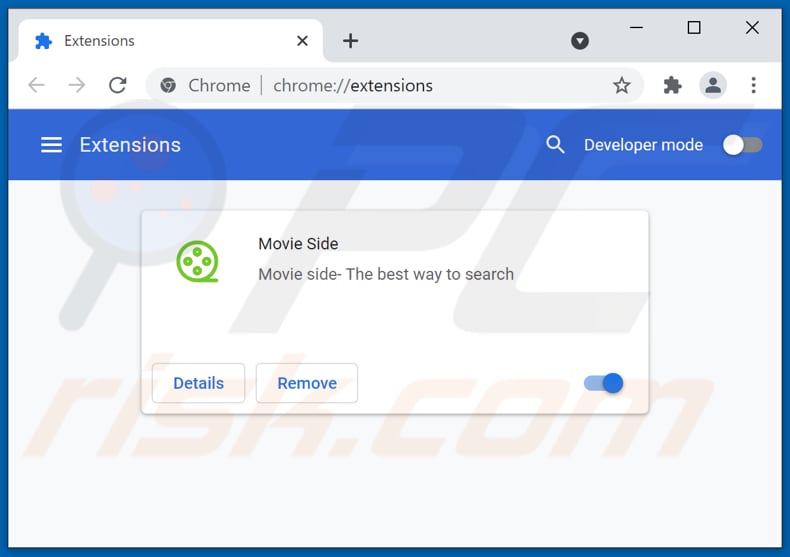
Click the Chrome menu icon ![]() (at the top right corner of Google Chrome), select "More tools" and click "Extensions". Locate "Movie Side" and other recently-installed suspicious browser add-ons, and remove them.
(at the top right corner of Google Chrome), select "More tools" and click "Extensions". Locate "Movie Side" and other recently-installed suspicious browser add-ons, and remove them.
Change your homepage:
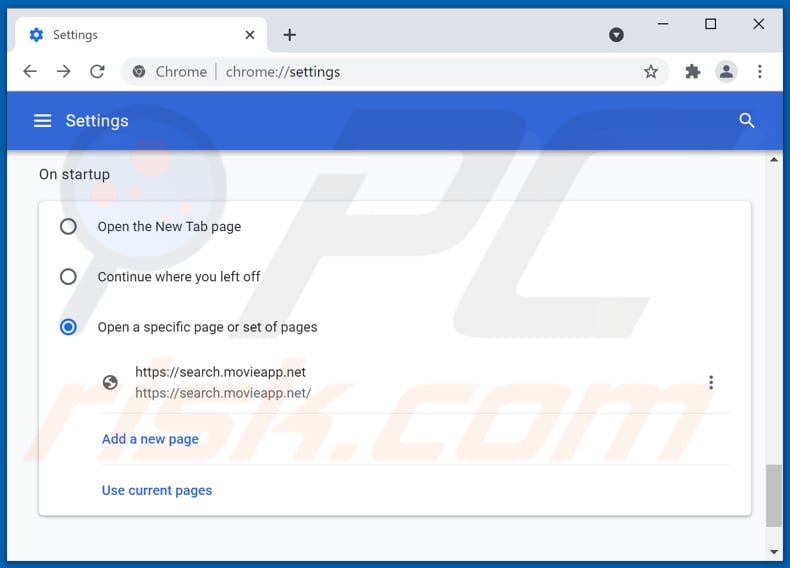
Click the Chrome menu icon ![]() (at the top right corner of Google Chrome), select "Settings". In the "On startup" section, disable "Movie Side", look for a browser hijacker URL (hxxp://www.movieapp.net) below the “Open a specific or set of pages” option. If present click on the three vertical dots icon and select “Remove”.
(at the top right corner of Google Chrome), select "Settings". In the "On startup" section, disable "Movie Side", look for a browser hijacker URL (hxxp://www.movieapp.net) below the “Open a specific or set of pages” option. If present click on the three vertical dots icon and select “Remove”.
Change your default search engine:
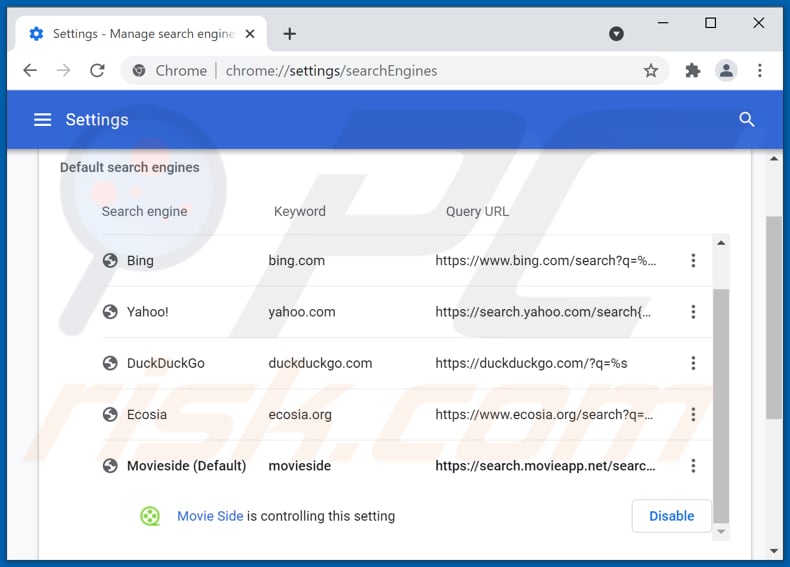
To change your default search engine in Google Chrome: Click the Chrome menu icon ![]() (at the top right corner of Google Chrome), select "Settings", in the "Search engine" section, click "Manage search engines...", in the opened list look for "movieapp.net", when located click the three vertical dots near this URL and select "Remove from list".
(at the top right corner of Google Chrome), select "Settings", in the "Search engine" section, click "Manage search engines...", in the opened list look for "movieapp.net", when located click the three vertical dots near this URL and select "Remove from list".
Optional method:
If you continue to have problems with removal of the movieapp.net redirect, reset your Google Chrome browser settings. Click the Chrome menu icon ![]() (at the top right corner of Google Chrome) and select Settings. Scroll down to the bottom of the screen. Click the Advanced… link.
(at the top right corner of Google Chrome) and select Settings. Scroll down to the bottom of the screen. Click the Advanced… link.

After scrolling to the bottom of the screen, click the Reset (Restore settings to their original defaults) button.

In the opened window, confirm that you wish to reset Google Chrome settings to default by clicking the Reset button.

 Remove malicious plugins from Mozilla Firefox:
Remove malicious plugins from Mozilla Firefox:
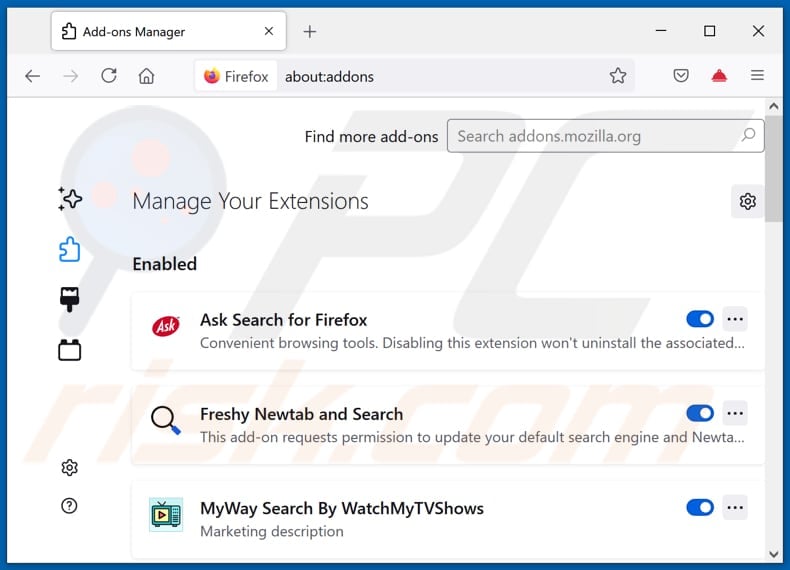
Click the Firefox menu ![]() (at the top right corner of the main window), select "Add-ons". Click on "Extensions" and remove "Movie Side", as well as all other recently installed browser plug-ins.
(at the top right corner of the main window), select "Add-ons". Click on "Extensions" and remove "Movie Side", as well as all other recently installed browser plug-ins.
Change your homepage:
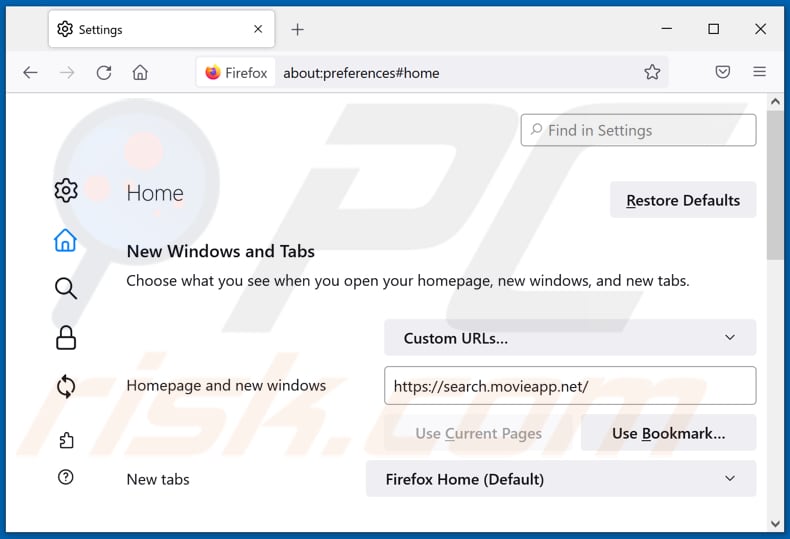
To reset your homepage, click the Firefox menu ![]() (at the top right corner of the main window), then select "Options", in the opened window disable "Movie Side", remove hxxp://movieapp.net and enter your preferred domain, which will open each time you start Mozilla Firefox.
(at the top right corner of the main window), then select "Options", in the opened window disable "Movie Side", remove hxxp://movieapp.net and enter your preferred domain, which will open each time you start Mozilla Firefox.
Change your default search engine:
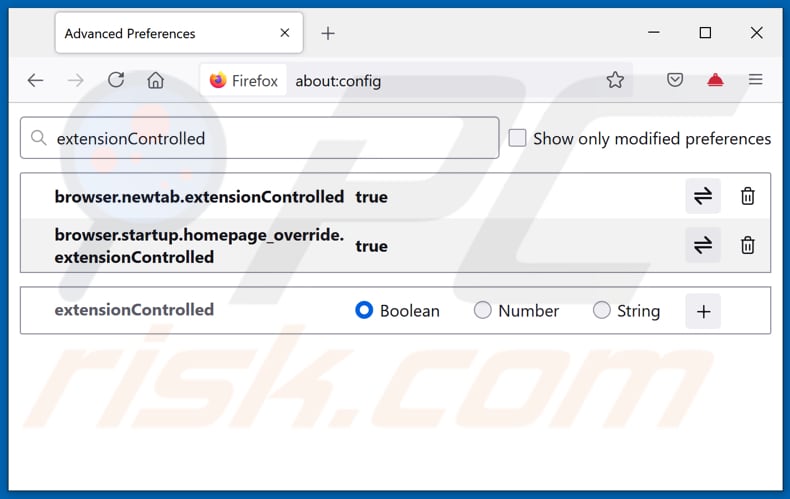
In the URL address bar, type about:config and press Enter.
Click "I'll be careful, I promise!".
In the search filter at the top, type: "extensionControlled"
Set both results to "false" by either double-clicking each entry or clicking the ![]() button.
button.
Optional method:
Computer users who have problems with movieapp.net redirect removal can reset their Mozilla Firefox settings.
Open Mozilla Firefox, at the top right corner of the main window, click the Firefox menu, ![]() in the opened menu, click Help.
in the opened menu, click Help.

Select Troubleshooting Information.

In the opened window, click the Refresh Firefox button.

In the opened window, confirm that you wish to reset Mozilla Firefox settings to default by clicking the Refresh Firefox button.

 Remove malicious extensions from Safari:
Remove malicious extensions from Safari:

Make sure your Safari browser is active and click Safari menu, then select Preferences...

In the preferences window select the Extensions tab. Look for any recently installed suspicious extensions and uninstall them.

In the preferences window select General tab and make sure that your homepage is set to a preferred URL, if its altered by a browser hijacker - change it.

In the preferences window select Search tab and make sure that your preferred Internet search engine is selected.
Optional method:
Make sure your Safari browser is active and click on Safari menu. From the drop down menu select Clear History and Website Data...

In the opened window select all history and click the Clear History button.

 Remove malicious extensions from Microsoft Edge:
Remove malicious extensions from Microsoft Edge:

Click the Edge menu icon ![]() (at the top right corner of Microsoft Edge), select "Extensions". Locate any recently-installed suspicious browser add-ons, and remove them.
(at the top right corner of Microsoft Edge), select "Extensions". Locate any recently-installed suspicious browser add-ons, and remove them.
Change your homepage and new tab settings:

Click the Edge menu icon ![]() (at the top right corner of Microsoft Edge), select "Settings". In the "On startup" section look for the name of the browser hijacker and click "Disable".
(at the top right corner of Microsoft Edge), select "Settings". In the "On startup" section look for the name of the browser hijacker and click "Disable".
Change your default Internet search engine:

To change your default search engine in Microsoft Edge: Click the Edge menu icon ![]() (at the top right corner of Microsoft Edge), select "Privacy and services", scroll to bottom of the page and select "Address bar". In the "Search engines used in address bar" section look for the name of the unwanted Internet search engine, when located click the "Disable" button near it. Alternatively you can click on "Manage search engines", in the opened menu look for unwanted Internet search engine. Click on the puzzle icon
(at the top right corner of Microsoft Edge), select "Privacy and services", scroll to bottom of the page and select "Address bar". In the "Search engines used in address bar" section look for the name of the unwanted Internet search engine, when located click the "Disable" button near it. Alternatively you can click on "Manage search engines", in the opened menu look for unwanted Internet search engine. Click on the puzzle icon ![]() near it and select "Disable".
near it and select "Disable".
Optional method:
If you continue to have problems with removal of the movieapp.net redirect, reset your Microsoft Edge browser settings. Click the Edge menu icon ![]() (at the top right corner of Microsoft Edge) and select Settings.
(at the top right corner of Microsoft Edge) and select Settings.

In the opened settings menu select Reset settings.

Select Restore settings to their default values. In the opened window, confirm that you wish to reset Microsoft Edge settings to default by clicking the Reset button.

- If this did not help, follow these alternative instructions explaining how to reset the Microsoft Edge browser.
Summary:
 A browser hijacker is a type of adware infection that modifies Internet browser settings by assigning the homepage and default Internet search engine settings to some other (unwanted) website URL. Commonly, this type of adware infiltrates operating systems through free software downloads. If your download is managed by a download client, ensure that you decline offers to install advertised toolbars or applications that seek to change your homepage and default Internet search engine settings.
A browser hijacker is a type of adware infection that modifies Internet browser settings by assigning the homepage and default Internet search engine settings to some other (unwanted) website URL. Commonly, this type of adware infiltrates operating systems through free software downloads. If your download is managed by a download client, ensure that you decline offers to install advertised toolbars or applications that seek to change your homepage and default Internet search engine settings.
Post a comment:
If you have additional information on movieapp.net redirect or it's removal please share your knowledge in the comments section below.
Share:

Tomas Meskauskas
Expert security researcher, professional malware analyst
I am passionate about computer security and technology. I have an experience of over 10 years working in various companies related to computer technical issue solving and Internet security. I have been working as an author and editor for pcrisk.com since 2010. Follow me on Twitter and LinkedIn to stay informed about the latest online security threats.
PCrisk security portal is brought by a company RCS LT.
Joined forces of security researchers help educate computer users about the latest online security threats. More information about the company RCS LT.
Our malware removal guides are free. However, if you want to support us you can send us a donation.
DonatePCrisk security portal is brought by a company RCS LT.
Joined forces of security researchers help educate computer users about the latest online security threats. More information about the company RCS LT.
Our malware removal guides are free. However, if you want to support us you can send us a donation.
Donate
▼ Show Discussion