How to uninstall unwanted software desinged to open positiveweb.net?
Notification SpamAlso Known As: Ads by positiveweb.net
Get free scan and check if your device is infected.
Remove it nowTo use full-featured product, you have to purchase a license for Combo Cleaner. Seven days free trial available. Combo Cleaner is owned and operated by RCS LT, the parent company of PCRisk.com.
What is positiveweb[.]net?
Positiveweb[.]net loads a fake CAPTCHA to trick visitors into agreeing to receive notifications and opens shady websites. It is similar to allactualstories[.]com, typiccor[.]com, positive-news[.]org, and plenty of other pages. These pages are promoted via dubious advertisements or pages or potentially unwanted applications (PUAs).
![positiveweb[.]net pop-up redirects](/images/stories/screenshots202109/positiveweb-net-ads-main.jpg)
Positiveweb[.]net website in detail
Positiveweb[.]net encourages visitors to click the "Allow" button to prove that they are not robots (it loads a fake CAPTCHA as clickbait). If allowed, positiveweb[.]net shows notifications promoting diet scams and other untrustworthy websites (for example, download pages for adware, browser hijackers, sites designed to extract sensitive information).
At the time of the research, positiveweb[.]net opened captchacheckout[.]top - another deceptive website using the same clickbait technique to trick visitors into clicking the "Allow" button. Positiveweb[.]net could open pages similar to "IP Address & Personal Information Might Be Exposed", "Win The New iPhone 12", and so on.
Positiveweb[.]net could open legitimate pages as well. Individuals behind the positiveweb[.]net site possibly get paid a referral fee for every created account, purchased product, or service on a page opened through it. Positiveweb[.]net and similar pages cannot be trusted. Usually, users open them accidentally.
| Name | Ads by positiveweb.net |
| Threat Type | Push notifications ads, Unwanted ads, Pop-up ads |
| Detection Names | N/A (VirusTotal) |
| Symptoms | Seeing advertisements not originating from the sites you are browsing. Intrusive pop-up ads. Decreased Internet browsing speed. |
| Distribution Methods | Deceptive pop-up ads, potentially unwanted applications (adware) |
| Damage | Decreased computer performance, browser tracking - privacy issues, possible additional malware infections. |
| Malware Removal (Windows) |
To eliminate possible malware infections, scan your computer with legitimate antivirus software. Our security researchers recommend using Combo Cleaner. Download Combo CleanerTo use full-featured product, you have to purchase a license for Combo Cleaner. 7 days free trial available. Combo Cleaner is owned and operated by RCS LT, the parent company of PCRisk.com. |
Websites like positiveweb[.]net and in general
Positiveweb[.]net and other pages of this type should be avoided. They are often promoted through potentially unwanted applications that users download and install on browsers and (or) computers unknowingly. A step-by-step removal guide for apps of this kind is provided below.
How did adware install on my computer?
Lots of PUAs are distributed via downloaders and installers for free programs. This distribution method is known as bundling. Users download or install PUAs together with other programs when they do not untick checkboxes or change "Advanced", "Custom", "Manual" or other settings that their downloaders or installers have.
In other cases, users download or install unwanted programs by clicking advertisements designed to run certain scripts or through fake installers. Fake installers are promoted through deceptive websites. They can be malicious.
How to avoid installation of potentially unwanted applications?
Downloads should come from official websites and through direct links. Third-party downloaders, installers, torrent clients, eMule or other Peer-to-Peer networks, unofficial sites should not be used. Downloaders and installers should be checked for "Custom", "Advanced (and other similar) options, settings.
The settings mentioned above can be used to deselect PUAs. Ads appearing on pages related to pornography, adult dating, gambling, or other shady pages should not be clicked. Those ads could be used to promote malicious pages or distribute unwanted software.
Suspicious, unwanted extensions, add-ons, plug-ins installed on a web browser, and programs of this kind installed on the operating system should be removed. If your computer is already infected with rogue applications, we recommend running a scan with Combo Cleaner Antivirus for Windows to automatically eliminate them.
Appearance of positiveweb[.]net website (GIF):
![positiveweb[.]net website appearance (GIF)](/images/stories/screenshots202109/positiveweb-net-ads-appearance.gif)
Notification from positiveweb[.]net:
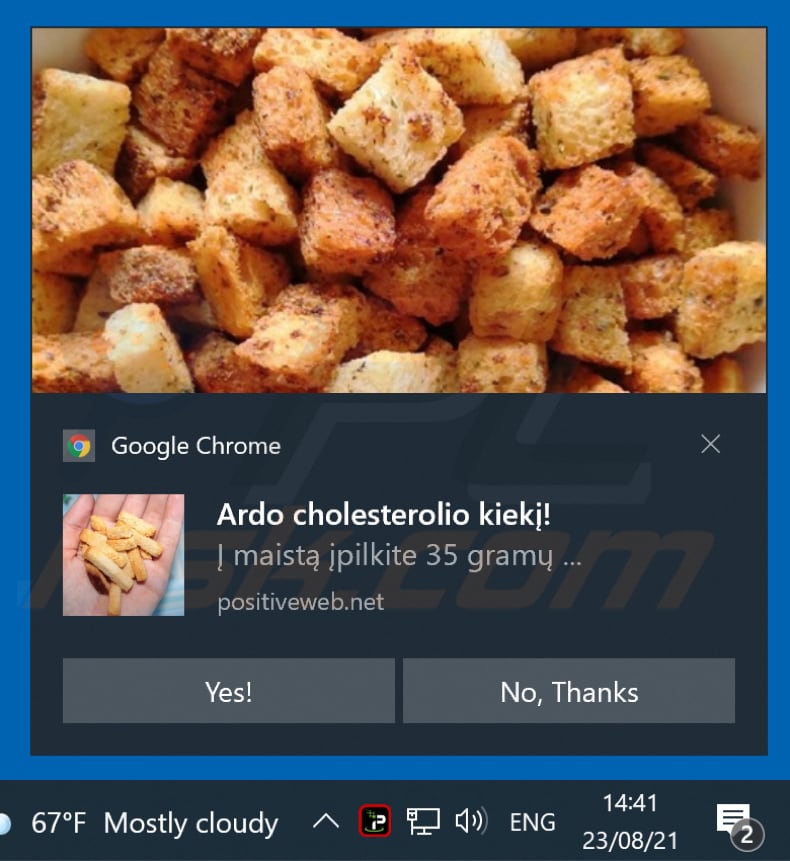
Instant automatic malware removal:
Manual threat removal might be a lengthy and complicated process that requires advanced IT skills. Combo Cleaner is a professional automatic malware removal tool that is recommended to get rid of malware. Download it by clicking the button below:
DOWNLOAD Combo CleanerBy downloading any software listed on this website you agree to our Privacy Policy and Terms of Use. To use full-featured product, you have to purchase a license for Combo Cleaner. 7 days free trial available. Combo Cleaner is owned and operated by RCS LT, the parent company of PCRisk.com.
Quick menu:
- What is Ads by positiveweb.net?
- STEP 1. Remove spam notifications from Google Chrome
- STEP 2. Remove spam notifications from Google Chrome (Android)
- STEP 3. Remove spam notifications from Mozilla Firefox
- STEP 4. Remove spam notifications from Microsoft Edge
- STEP 5. Remove spam notifications from Safari (macOS)
Disable unwanted browser notifications:
Video showing how to disable web browser notifications:
 Remove spam notifications from Google Chrome:
Remove spam notifications from Google Chrome:
Click the Menu button (three dots) on the right upper corner of the screen and select "Settings". In the opened window select "Privacy and security", then click on "Site Settings" and choose "Notifications".

In the "Allowed to send notifications" list search for websites that you want to stop receiving notifications from. Click on the three dots icon near the website URL and click "Block" or "Remove" (if you click "Remove" and visit the malicious site once more, it will ask to enable notifications again).

 Remove spam notifications from Google Chrome (Android):
Remove spam notifications from Google Chrome (Android):
Tap the Menu button (three dots) on the right upper corner of the screen and select "Settings". Scroll down, tap on "Site settings" and then "Notifications".

In the opened window, locate all suspicious URLs and tap on them one-by-one. Once the pop-up shows up, select either "Block" or "Remove" (if you tap "Remove" and visit the malicious site once more, it will ask to enable notifications again).

 Remove spam notifications from Mozilla Firefox:
Remove spam notifications from Mozilla Firefox:
Click the Menu button (three bars) on the right upper corner of the screen. Select "Settings" and click on "Privacy & Security" in the toolbar on the left hand side of the screen. Scroll down to the "Permissions" section and click the "Settings" button next to "Notifications".

In the opened window, locate all suspicious URLs and block them using the drop-down menu or either remove them by clicking "Remove Website" at the bottom of the window (if you click "Remove Website" and visit the malicious site once more, it will ask to enable notifications again).

 Remove spam notifications from Microsoft Edge:
Remove spam notifications from Microsoft Edge:
Click the menu button (three dots) on the right upper corner of the Edge window and select "Settings". Click on "Cookies and site permissions" in the toolbar on the left hand side of the screen and select "Notifications".

Click three dots on the right hand side of each suspicious URL under "Allow" section and click "Block" or "Remove" (if you click "Remove" and visit the malicious site once more, it will ask to enable notifications again).

 Remove spam notifications from Safari (macOS):
Remove spam notifications from Safari (macOS):
Click "Safari" button on the left upper corner of the screen and select "Preferences...". Select the "Websites" tab and then select "Notifications" section on the left pane.

Check for suspicious URLs and apply the "Deny" option using the drop-down menu or either remove them by clicking "Remove" at the bottom of the window (if you click "Remove" and visit the malicious site once more, it will ask to enable notifications again)

How to avoid browser notification spam?
Internet users should be very skeptical when being asked to allow notifications. While this is a useful feature that allows you to receive timely news from websites you like, deceptive marketers frequently abuse it.
Only allow notifications from websites that you fully trust. For added security - use an anti-malware application with a real-time web browsing monitor to block shady websites that tries to trick you into allowing spam notifications. We recommend using Combo Cleaner Antivirus for Windows.
Share:

Tomas Meskauskas
Expert security researcher, professional malware analyst
I am passionate about computer security and technology. I have an experience of over 10 years working in various companies related to computer technical issue solving and Internet security. I have been working as an author and editor for pcrisk.com since 2010. Follow me on Twitter and LinkedIn to stay informed about the latest online security threats.
PCrisk security portal is brought by a company RCS LT.
Joined forces of security researchers help educate computer users about the latest online security threats. More information about the company RCS LT.
Our malware removal guides are free. However, if you want to support us you can send us a donation.
DonatePCrisk security portal is brought by a company RCS LT.
Joined forces of security researchers help educate computer users about the latest online security threats. More information about the company RCS LT.
Our malware removal guides are free. However, if you want to support us you can send us a donation.
Donate
▼ Show Discussion