How to eliminate the Numando trojan from your operating system?
TrojanAlso Known As: Numando malware
Get free scan and check if your device is infected.
Remove it nowTo use full-featured product, you have to purchase a license for Combo Cleaner. Seven days free trial available. Combo Cleaner is owned and operated by RCS LT, the parent company of PCRisk.com.
What is Numando?
Numando is a banking trojan written in the Delphi programming language. As the malicious program's classification implies, it is designed to steal banking information. Numando primarily targets Brazil, with seldom campaigns occurring in Mexico and Spain.
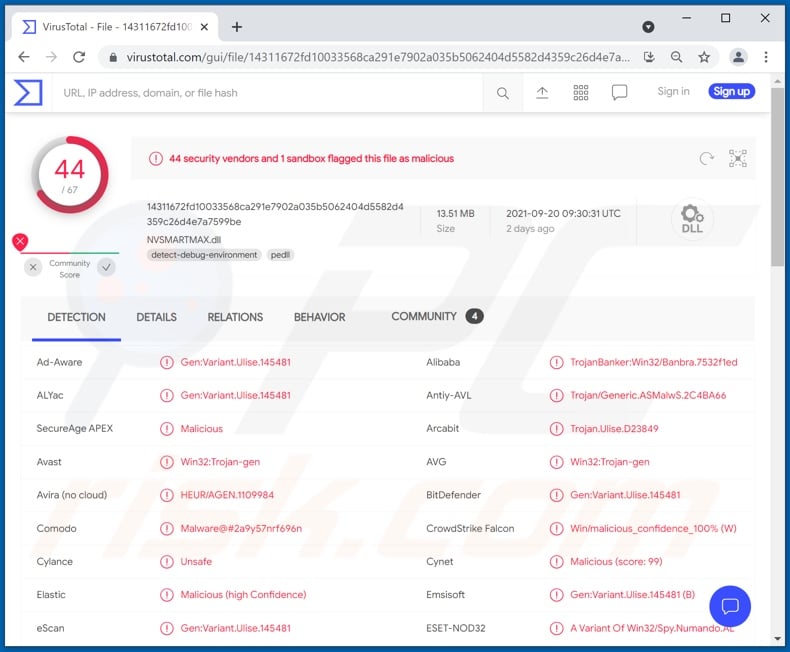
Numando malware overview
Numando operates by displaying overlay windows. This feature is used to trick users into entering vulnerable information into the fake windows. For example, this trojan may display windows that are disguised as sign-in pages of online banks.
Hence, when users try to access their banking accounts and enter their log-in credentials into these windows - the cyber criminals record this information, which potentially gives them access/control over the accounts and their funds.
Furthermore, Numando can simulate keyboard and mouse actions. To elaborate, this function could be used to confirm fraudulent transactions. Additionally, this trojan can collect data by taking screenshots. Other features of Numando include terminating browser processes and restarting/ shutting down the device.
To summarize, Numando infections can result in severe privacy issues, significant financial losses, and identity theft. Therefore, it is crucial to use an anti-virus to remove all malware infections immediately.
| Name | Numando malware |
| Threat Type | Trojan, password-stealing virus, banking malware, spyware. |
| Detection Names | Avast (Win32:Trojan-gen), Combo Cleaner (Gen:Variant.Ulise.145481), ESET-NOD32 (A Variant Of Win32/Spy.Numando.AL), Kaspersky (HEUR:Trojan-Banker.Win32.Banbra.gen), Microsoft (Trojan:Win32/Occamy.C14), Full List Of Detections (VirusTotal) |
| Symptoms | Trojans are designed to stealthily infiltrate the victim's computer and remain silent, and thus no particular symptoms are clearly visible on an infected machine. |
| Distribution methods | Infected email attachments, malicious online advertisements, social engineering, software 'cracks'. |
| Damage | Stolen passwords and banking information, identity theft, the victim's computer added to a botnet. |
| Malware Removal (Windows) |
To eliminate possible malware infections, scan your computer with legitimate antivirus software. Our security researchers recommend using Combo Cleaner. Download Combo CleanerTo use full-featured product, you have to purchase a license for Combo Cleaner. 7 days free trial available. Combo Cleaner is owned and operated by RCS LT, the parent company of PCRisk.com. |
Malware in general
Mekotio, Bizarro, and Grandoreiro are a few examples of banking trojans. Malicious software can have various harmful functionalities, which can be in different combinations.
Common abilities include: extracting content (e.g., files, data, etc.) from the system and installed applications, spying (keylogging, recording audio/video, etc.), encrypting data and/or locking the device's screen to demand payment for the decryption/ access recovery (ransomware), abusing system resources to mine cryptocurrency (cryptominers), downloading/installing additional malware, and so forth.
Regardless of how malicious programs operate, they pose serious threats to device and user safety. It is strongly advised to eliminate all system infections without delay.
How did Numando infiltrate my computer?
Numando has been observed being spread primarily via spam campaigns. The spam emails can contain virulent files as attachments or download links. These files can be in various formats, e.g., archives, executables, PDF and Microsoft Office documents, JavaScript, etc. When the files are opened - the infection process is triggered.
Malware is also distributed via dubious download channels (e.g., unofficial and freeware websites, Peer-to-Peer sharing networks, etc.).
Illegal activation ("cracking") tools and fraudulent updates are used as well. "Cracks" can cause infections instead of activating licensed products. Fake updates infect systems by exploiting weaknesses of outdated programs and/or by installing malicious software.
How to avoid installation of malware?
Suspicious and irrelevant emails must not be opened, especially any attachments or links found in them. It is recommended to always download from official and verified sources. Additionally, all programs must be activated and updated with tools provided by genuine developers.
It is paramount to have a dependable anti-virus installed and kept updated. This software has to be used to run regular system scans and to remove threats. If you believe that your computer is already infected, we recommend running a scan with Combo Cleaner Antivirus for Windows to automatically eliminate infiltrated malware.
Instant automatic malware removal:
Manual threat removal might be a lengthy and complicated process that requires advanced IT skills. Combo Cleaner is a professional automatic malware removal tool that is recommended to get rid of malware. Download it by clicking the button below:
DOWNLOAD Combo CleanerBy downloading any software listed on this website you agree to our Privacy Policy and Terms of Use. To use full-featured product, you have to purchase a license for Combo Cleaner. 7 days free trial available. Combo Cleaner is owned and operated by RCS LT, the parent company of PCRisk.com.
Quick menu:
- What is Numando?
- STEP 1. Manual removal of Numando malware.
- STEP 2. Check if your computer is clean.
How to remove malware manually?
Manual malware removal is a complicated task - usually it is best to allow antivirus or anti-malware programs to do this automatically. To remove this malware we recommend using Combo Cleaner Antivirus for Windows.
If you wish to remove malware manually, the first step is to identify the name of the malware that you are trying to remove. Here is an example of a suspicious program running on a user's computer:

If you checked the list of programs running on your computer, for example, using task manager, and identified a program that looks suspicious, you should continue with these steps:
 Download a program called Autoruns. This program shows auto-start applications, Registry, and file system locations:
Download a program called Autoruns. This program shows auto-start applications, Registry, and file system locations:

 Restart your computer into Safe Mode:
Restart your computer into Safe Mode:
Windows XP and Windows 7 users: Start your computer in Safe Mode. Click Start, click Shut Down, click Restart, click OK. During your computer start process, press the F8 key on your keyboard multiple times until you see the Windows Advanced Option menu, and then select Safe Mode with Networking from the list.

Video showing how to start Windows 7 in "Safe Mode with Networking":
Windows 8 users: Start Windows 8 is Safe Mode with Networking - Go to Windows 8 Start Screen, type Advanced, in the search results select Settings. Click Advanced startup options, in the opened "General PC Settings" window, select Advanced startup.
Click the "Restart now" button. Your computer will now restart into the "Advanced Startup options menu". Click the "Troubleshoot" button, and then click the "Advanced options" button. In the advanced option screen, click "Startup settings".
Click the "Restart" button. Your PC will restart into the Startup Settings screen. Press F5 to boot in Safe Mode with Networking.

Video showing how to start Windows 8 in "Safe Mode with Networking":
Windows 10 users: Click the Windows logo and select the Power icon. In the opened menu click "Restart" while holding "Shift" button on your keyboard. In the "choose an option" window click on the "Troubleshoot", next select "Advanced options".
In the advanced options menu select "Startup Settings" and click on the "Restart" button. In the following window you should click the "F5" button on your keyboard. This will restart your operating system in safe mode with networking.

Video showing how to start Windows 10 in "Safe Mode with Networking":
 Extract the downloaded archive and run the Autoruns.exe file.
Extract the downloaded archive and run the Autoruns.exe file.

 In the Autoruns application, click "Options" at the top and uncheck "Hide Empty Locations" and "Hide Windows Entries" options. After this procedure, click the "Refresh" icon.
In the Autoruns application, click "Options" at the top and uncheck "Hide Empty Locations" and "Hide Windows Entries" options. After this procedure, click the "Refresh" icon.

 Check the list provided by the Autoruns application and locate the malware file that you want to eliminate.
Check the list provided by the Autoruns application and locate the malware file that you want to eliminate.
You should write down its full path and name. Note that some malware hides process names under legitimate Windows process names. At this stage, it is very important to avoid removing system files. After you locate the suspicious program you wish to remove, right click your mouse over its name and choose "Delete".

After removing the malware through the Autoruns application (this ensures that the malware will not run automatically on the next system startup), you should search for the malware name on your computer. Be sure to enable hidden files and folders before proceeding. If you find the filename of the malware, be sure to remove it.

Reboot your computer in normal mode. Following these steps should remove any malware from your computer. Note that manual threat removal requires advanced computer skills. If you do not have these skills, leave malware removal to antivirus and anti-malware programs.
These steps might not work with advanced malware infections. As always it is best to prevent infection than try to remove malware later. To keep your computer safe, install the latest operating system updates and use antivirus software. To be sure your computer is free of malware infections, we recommend scanning it with Combo Cleaner Antivirus for Windows.
Frequently Asked Questions (FAQ)
My computer is infected with Numando malware, should I format my storage device to get rid of it?
No, Numando can be removed without formatting.
What are the biggest issues that Numando malware can cause?
The threats posed by malware depend on its functionalities and the cyber criminals' aims. In general, malicious software infections can result in decreased system performance, system failure, hardware damage, data loss, severe privacy issues, financial losses, identity theft, and so on. Numando is a banking trojan - its primary goal is stealing banking information. Therefore, its victims may lose access to their online bank accounts, experience privacy issues and significant financial losses.
What is the purpose of Numando malware?
Malware typically has the sole goal of generating revenue. However, it is possible for cyber criminals to have released malicious software for their own amusement, personal motivations against the victim(s), political or geopolitical reasons, in order to interrupt processes (e.g., websites, services, companies, etc.), and so forth.
How did Numando malware infiltrate my computer?
Numando is spread almost exclusively through infectious files distributed via spam emails (infection is triggered when the files are opened). In general, malware is also proliferated through dubious download sources (e.g., Peer-to-Peer sharing networks, unofficial, freeware, and scam sites), illegal software activation ("cracking") tools, fake updates, etc. Malware may even self-proliferate through local networks and removable storage devices (e.g., external hard drives, USB flash drives, etc.).
Will Combo Cleaner protect me from malware?
Yes, Combo Cleaner can detect and eliminate practically all known malware infections. However, it is crucial to perform a full system scan since sophisticated malware typically hides deep within the system.
Share:

Tomas Meskauskas
Expert security researcher, professional malware analyst
I am passionate about computer security and technology. I have an experience of over 10 years working in various companies related to computer technical issue solving and Internet security. I have been working as an author and editor for pcrisk.com since 2010. Follow me on Twitter and LinkedIn to stay informed about the latest online security threats.
PCrisk security portal is brought by a company RCS LT.
Joined forces of security researchers help educate computer users about the latest online security threats. More information about the company RCS LT.
Our malware removal guides are free. However, if you want to support us you can send us a donation.
DonatePCrisk security portal is brought by a company RCS LT.
Joined forces of security researchers help educate computer users about the latest online security threats. More information about the company RCS LT.
Our malware removal guides are free. However, if you want to support us you can send us a donation.
Donate
▼ Show Discussion