Get free scan and check if your device is infected.
Remove it nowTo use full-featured product, you have to purchase a license for Combo Cleaner. Seven days free trial available. Combo Cleaner is owned and operated by RCS LT, the parent company of PCRisk.com.
What is the Bizarro trojan?
Bizarro is the name of a banking trojan. This type of malware is designed to target banking information.
Furthermore, these trojans often have additional abilities that expand their area of interest outside of online banks. This applies to Bizarro as well.
The trojan in question is a sophisticated piece of malicious software with many functionalities. It uses strong obfuscation techniques that hinder its detection and analysis.
Bizarro is particularly active in South America and Europe; its target lists include over seventy banks from these continents. Bizarro employs social engineering in its distribution and post-infection operations.
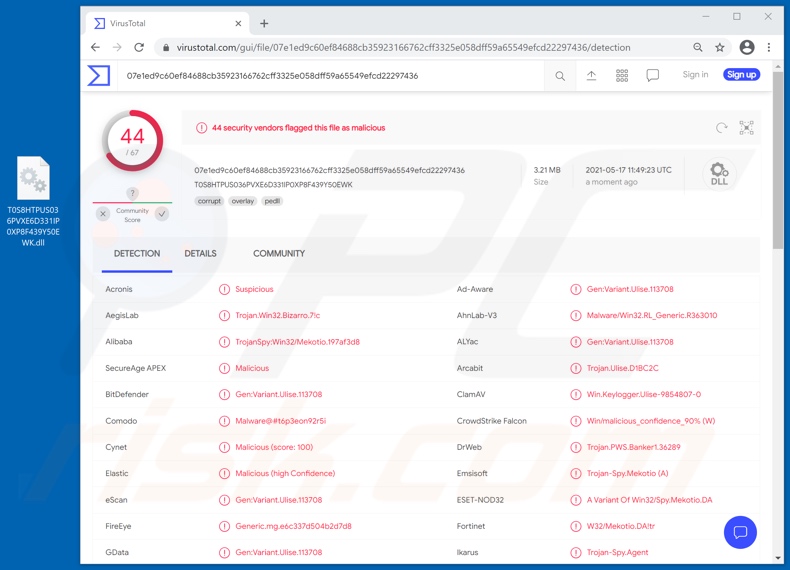
The Bizarro trojan firstly ends running browser processes to terminate active sessions with banking websites. It does this so that victims would be forced to provide their credentials again when accessing their bank accounts, thereby allowing the malicious program to obtain them.
Additionally, Bizarro disables the autofill feature. Hence, victims need to enter their log-in credentials fully when signing in.
This is done to ensure that the malware would be able to acquire the complete banking data. The trojan also uses various pop-up windows and fake error messages to steal two-factor authentication (2FA) codes.
These windows can appear as simple system error messages or ones supposedly displayed by the victims' online banks (containing the appropriate logos and other graphical details). The text presented in these fake messages varies depending on what the malware seeks at that moment.
For example, the pop-ups can request users to enter the data again as it was incorrect, contain allegedly bank-issued instructions, ask confirmation for ongoing operations/transactions, notify of pending system restarts due to security-related processes, and so on. It is noteworthy that Bizarro also attempts to convince users into installing malicious application onto their smartphones.
Once Bizarro has gained the targeted information, it can freeze the system and prevent victims from using the Windows Task Manager - to finish its malicious operations (e.g., complete fraudulent transactions). During this time, victims are presented with fake messages that explain the device's inoperability.
The pop-ups can state that the system, its security software, or browsers have been compromised and require updates. The messages contain progress bars that track the bogus update/installation processes.
However, displaying various windows is not the sole tactic used by Bizarro, nor is it the malware's only functionality. This trojan also has keylogging (key-stroke recording) abilities.
It can control the device's keyboard and mouse; to elaborate, this can be used to interact with confirmation options without user input. Bizarro scours the system for relevant data and content.
It can search folders and files, and subsequently download/upload the latter. Another feature of Bizarro is taking screenshots.
The malicious program monitors clipboard data (copy-paste buffer) for Bitcoin cryptocurrency wallet addresses. If detected, the malware can then replace the copied address with one belonging to the cyber criminals.
Hence, outgoing cryptocurrency transactions can be transferred to the criminals instead of the intended recipients. Furthermore, this trojan can limit the operating system's functionality and restart, shutdown, or damage the system itself.
To summarize, Bizarro infections can result in system damage, severe privacy issues, significant financial losses, and identity theft. If it is known/suspected that Bizarro (or other malware) has already infected the device - an anti-virus must be used to eliminate it without delay.
| Name | Bizarro virus |
| Threat Type | Trojan, password-stealing virus, banking malware, spyware. |
| Detection Names | BitDefender (Gen:Variant.Ulise.113708), DrWeb (Trojan.PWS.Banker1.36289), ESET-NOD32 (A Variant Of Win32/Spy.Mekotio.DA), Kaspersky (HEUR:Trojan-Banker.Win32.Bizarro.gen), Microsoft (Trojan:Win32/Casdet!rfn), Full List Of Detections (VirusTotal) |
| Symptoms | Trojans are designed to stealthily infiltrate the victim's computer and remain silent, and thus no particular symptoms are clearly visible on an infected machine. |
| Distribution methods | Infected email attachments, malicious online advertisements, social engineering, software 'cracks'. |
| Damage | Stolen passwords and banking information, identity theft, the victim's computer added to a botnet. |
| Malware Removal (Windows) |
To eliminate possible malware infections, scan your computer with legitimate antivirus software. Our security researchers recommend using Combo Cleaner. Download Combo CleanerTo use full-featured product, you have to purchase a license for Combo Cleaner. 7 days free trial available. Combo Cleaner is owned and operated by RCS LT, the parent company of PCRisk.com. |
Ares, Qakbot, Javali, SolarSys, Mekotio, and Zeus Sphinx are some examples of banking trojans. In general, malware can have a variety of purposes and a likewise broad range of functionalities.
Common abilities include: content exfiltration (download) from the infected machine, additional malware installation, data extraction from browsers and other installed applications, file encryption and/or screen locking for ransom purposes (ransomware), enablement of remote access/control over the compromised device (RATs - Remote Access Trojans), key-stroke and/or audio/video recording via microphones and webcams, use of system resources to mine cryptocurrency (cryptominers), and so forth.
Regardless of how malware operates, its infections pose a serious threat to device integrity and user privacy. Therefore, it is strongly advised to remove all infections immediately upon detection.
How did Bizarro infiltrate my computer?
Bizarro has been observed being actively spread through spam campaigns - large-scale operations during which thousands of deceptive/scam emails are sent. Spam emails can have download links of malicious files, and/or the files are simply attached to the letters.
Typically, the Bizarro-spreading emails contain links that download MSI packages (Microsoft/Windows installer package file format). The MSI package downloads a virulent ZIP format archive.
At the time of research, these infectious files were hosted on compromised Amazon (AWS), Azure, and WordPress websites. Once the malicious file is opened - Bizarro program's infection process is triggered.
Malware is not proliferated exclusively via spam campaigns. Another popular technique is distribution through untrustworthy download channels (e.g., unofficial and free file-hosting websites, Peer-to-Peer sharing networks, and other third-party downloaders). Malicious programs are often disguised as or bundled with ordinary software/media.
Therefore, users usually download/install them unintentionally. Illegal activation tools ("cracks") and fraudulent updates are prime examples of content used to spread malicious software. "Cracking" tools can cause infections instead of activating licensed products.
Fake updaters infect systems by exploiting flaws of outdated programs and/or by installing malware instead of the promised updates.
How to avoid installation of malware?
It is highly recommended to exercise caution with incoming emails - to avoid infecting the system via spam mail. Suspicious and irrelevant email letters must not be opened, especially any links or attachments found in them.
Additionally, it is advised to download only from official and verified sources. It is just as important to activate and update programs with tools/functions provided by legitimate developers.
To protect device and user safety, it is crucial to have a reputable anti-virus/anti-spyware suite installed and updated. This software has to be used to run regular system scans and remove detected threats and issues.
If you believe that your computer is already infected, we recommend running a scan with Combo Cleaner Antivirus for Windows to automatically eliminate infiltrated malware.
Example of a spam email spreading Bizarro trojan:
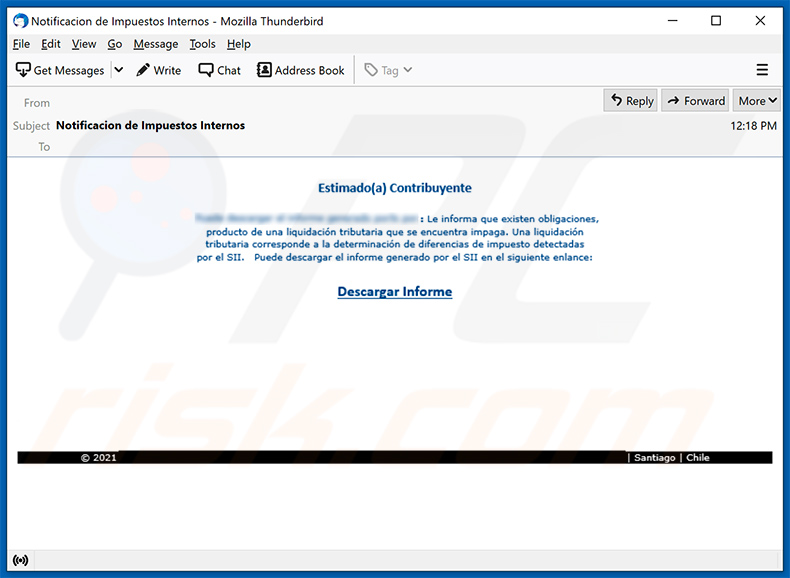
Text presented within:
Subject: Notificacion de Impuestos Internos
Estimado(a) Contribuyente
******* : Le informa que existen obligaciones,
producto de una liquidación tributaria que se encuentra impaga. Una liquidación
tributaria corresponde a la determinación de diferencias de impuesto detectadas
por el SII. Puede descargar el informe generado por el SII en el siguiente enlance:Descargar Informe
© 2021 | Santiago | Chile
Instant automatic malware removal:
Manual threat removal might be a lengthy and complicated process that requires advanced IT skills. Combo Cleaner is a professional automatic malware removal tool that is recommended to get rid of malware. Download it by clicking the button below:
DOWNLOAD Combo CleanerBy downloading any software listed on this website you agree to our Privacy Policy and Terms of Use. To use full-featured product, you have to purchase a license for Combo Cleaner. 7 days free trial available. Combo Cleaner is owned and operated by RCS LT, the parent company of PCRisk.com.
Quick menu:
- What is Bizarro?
- STEP 1. Manual removal of Bizarro malware.
- STEP 2. Check if your computer is clean.
How to remove malware manually?
Manual malware removal is a complicated task - usually it is best to allow antivirus or anti-malware programs to do this automatically. To remove this malware we recommend using Combo Cleaner Antivirus for Windows.
If you wish to remove malware manually, the first step is to identify the name of the malware that you are trying to remove. Here is an example of a suspicious program running on a user's computer:

If you checked the list of programs running on your computer, for example, using task manager, and identified a program that looks suspicious, you should continue with these steps:
 Download a program called Autoruns. This program shows auto-start applications, Registry, and file system locations:
Download a program called Autoruns. This program shows auto-start applications, Registry, and file system locations:

 Restart your computer into Safe Mode:
Restart your computer into Safe Mode:
Windows XP and Windows 7 users: Start your computer in Safe Mode. Click Start, click Shut Down, click Restart, click OK. During your computer start process, press the F8 key on your keyboard multiple times until you see the Windows Advanced Option menu, and then select Safe Mode with Networking from the list.

Video showing how to start Windows 7 in "Safe Mode with Networking":
Windows 8 users: Start Windows 8 is Safe Mode with Networking - Go to Windows 8 Start Screen, type Advanced, in the search results select Settings. Click Advanced startup options, in the opened "General PC Settings" window, select Advanced startup.
Click the "Restart now" button. Your computer will now restart into the "Advanced Startup options menu". Click the "Troubleshoot" button, and then click the "Advanced options" button. In the advanced option screen, click "Startup settings".
Click the "Restart" button. Your PC will restart into the Startup Settings screen. Press F5 to boot in Safe Mode with Networking.

Video showing how to start Windows 8 in "Safe Mode with Networking":
Windows 10 users: Click the Windows logo and select the Power icon. In the opened menu click "Restart" while holding "Shift" button on your keyboard. In the "choose an option" window click on the "Troubleshoot", next select "Advanced options".
In the advanced options menu select "Startup Settings" and click on the "Restart" button. In the following window you should click the "F5" button on your keyboard. This will restart your operating system in safe mode with networking.

Video showing how to start Windows 10 in "Safe Mode with Networking":
 Extract the downloaded archive and run the Autoruns.exe file.
Extract the downloaded archive and run the Autoruns.exe file.

 In the Autoruns application, click "Options" at the top and uncheck "Hide Empty Locations" and "Hide Windows Entries" options. After this procedure, click the "Refresh" icon.
In the Autoruns application, click "Options" at the top and uncheck "Hide Empty Locations" and "Hide Windows Entries" options. After this procedure, click the "Refresh" icon.

 Check the list provided by the Autoruns application and locate the malware file that you want to eliminate.
Check the list provided by the Autoruns application and locate the malware file that you want to eliminate.
You should write down its full path and name. Note that some malware hides process names under legitimate Windows process names. At this stage, it is very important to avoid removing system files. After you locate the suspicious program you wish to remove, right click your mouse over its name and choose "Delete".

After removing the malware through the Autoruns application (this ensures that the malware will not run automatically on the next system startup), you should search for the malware name on your computer. Be sure to enable hidden files and folders before proceeding. If you find the filename of the malware, be sure to remove it.

Reboot your computer in normal mode. Following these steps should remove any malware from your computer. Note that manual threat removal requires advanced computer skills. If you do not have these skills, leave malware removal to antivirus and anti-malware programs.
These steps might not work with advanced malware infections. As always it is best to prevent infection than try to remove malware later. To keep your computer safe, install the latest operating system updates and use antivirus software. To be sure your computer is free of malware infections, we recommend scanning it with Combo Cleaner Antivirus for Windows.
Share:

Tomas Meskauskas
Expert security researcher, professional malware analyst
I am passionate about computer security and technology. I have an experience of over 10 years working in various companies related to computer technical issue solving and Internet security. I have been working as an author and editor for pcrisk.com since 2010. Follow me on Twitter and LinkedIn to stay informed about the latest online security threats.
PCrisk security portal is brought by a company RCS LT.
Joined forces of security researchers help educate computer users about the latest online security threats. More information about the company RCS LT.
Our malware removal guides are free. However, if you want to support us you can send us a donation.
DonatePCrisk security portal is brought by a company RCS LT.
Joined forces of security researchers help educate computer users about the latest online security threats. More information about the company RCS LT.
Our malware removal guides are free. However, if you want to support us you can send us a donation.
Donate
▼ Show Discussion