How to uninstall LiteBrowser from your operating system?
AdwareAlso Known As: LiteBrowser unwanted application
Get free scan and check if your device is infected.
Remove it nowTo use full-featured product, you have to purchase a license for Combo Cleaner. Seven days free trial available. Combo Cleaner is owned and operated by RCS LT, the parent company of PCRisk.com.
What is LiteBrowser?
LiteBrowser is a rogue browser that is based on the Chromium open-source project. This PUA (Potentially Unwanted Application) is also classified as adware. This dubious browser can run intrusive advertisement campaigns and likely has data tracking abilities as well.
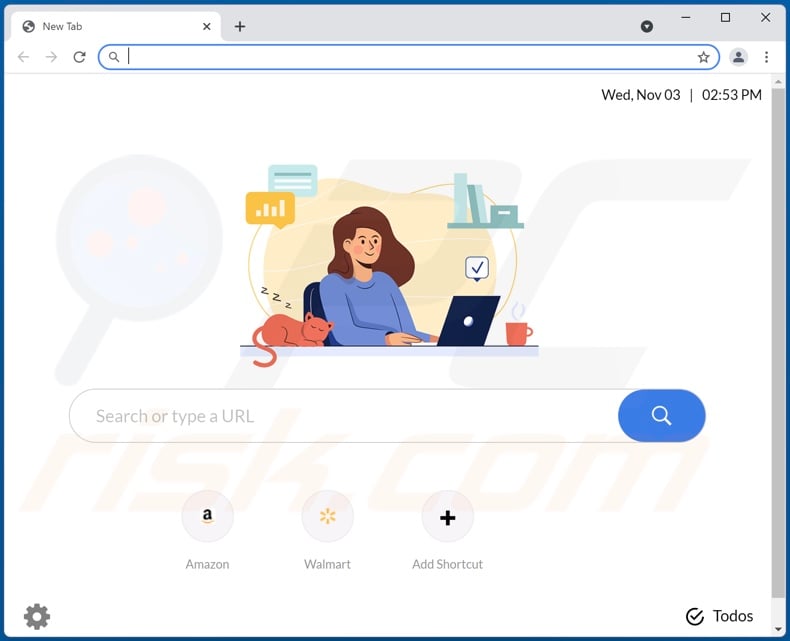
LiteBrowser overview
Adware like LiteBrowser is capable of creating a "virtual layer" on which third-party graphical content is displayed. This ability is used to present users with various intrusive advertisements, e.g., pop-ups, coupons, banners, surveys, full-page, etc.
The delivered ads diminish the browsing experience and pose a threat to device/user safety. These adverts promote various sale-based, untrustworthy, deceptive/scam, and even malicious websites. Furthermore, some intrusive advertisements can stealthily download/install software (e.g., PUAs) - once they are clicked.
Most PUAs (e.g., rogue browsers, adware, etc.) can track data. Targeted information includes (but is not limited to): browsing and search engine histories, IP addresses, personally identifiable details, finance-related data (e.g., credit card numbers), and account log-in credentials (i.e., usernames/passwords). The collected information is monetized by being shared with and/or sold to third-parties.
To summarize, the presence of unwanted applications on devices can result in system infections, severe privacy issues, financial losses, and even identity theft.
| Name | LiteBrowser unwanted application |
| Threat Type | PUP (potentially unwanted program), PUA (potentially unwanted application) |
| Supposed Functionality | Improved browsing experience and speed |
| Detection Names (rogue installer) | N/A (VirusTotal) |
| Detection Names (LiteBrowser) | N/A (VirusTotal) |
| Symptoms | A program that you do not recall installing suddenly appeared on your computer. Seeing advertisements not originating from the sites you are browsing. Intrusive pop-up ads. Decreased Internet browsing speed. |
| Distribution Methods | Deceptive pop-up ads, free software installers (bundling), fake Flash Player installers. |
| Damage | Monetary loss (unnecessary purchase of fake software), unwanted warning pop-ups, slow computer performance. |
| Malware Removal (Windows) |
To eliminate possible malware infections, scan your computer with legitimate antivirus software. Our security researchers recommend using Combo Cleaner. Download Combo CleanerTo use full-featured product, you have to purchase a license for Combo Cleaner. 7 days free trial available. Combo Cleaner is owned and operated by RCS LT, the parent company of PCRisk.com. |
Rogue browser examples
WebFox, InLog, Chromium Shield, and WebDefence are a few examples of browsers akin to LiteBrowser. They appear legitimate and offer "useful" features (e.g., improved privacy, increased security, improved browsing speed, etc.); however, they rarely work as advertised.
In fact, this is true of nearly all PUAs. What is more, these apps typically have harmful functionalities, like - running intrusive advertisement campaigns, force-opening questionable and malicious sites, modifying browsers to promote fake search engines (browser hijackers), and collecting private data.
How did potentially unwanted applications install on my computer?
Some PUAs (e.g., LiteBrowser) have "official" promotional/download pages. These applications are also distributed using the "bundling" marketing technique - packing regular programs with various additions. Rushed downloads/installations increase the risk of unintentionally allowing bundled content into the system.
Intrusive ads proliferate PUAs as well. Upon being clicked, the adverts can execute scripts to make downloads/installations without user permission.
How to avoid installation of potentially unwanted applications?
It is strongly recommended to research software and download it from official/verified channels. Untrustworthy sources, e.g., Peer-to-Peer (P2P) sharing networks, unofficial and freeware websites, etc. - commonly offer bundled content.
When downloading/installing, it is advised to read terms, explore possible options, and use the "Custom/Advanced" settings to opt-out from all additions. Intrusive advertisements appear innocuous, yet they redirect to unreliable and questionable sites (e.g., adult-dating, pornography, gambling, etc.).
In case of encounters with ads and/or redirects of this kind, the system must be inspected and all suspect applications and browser extensions/plug-ins detected - removed from it without delay. If your computer is already infected with PUAs, we recommend running a scan with Combo Cleaner Antivirus for Windows to automatically eliminate them.
LiteBrowser's installation setup:
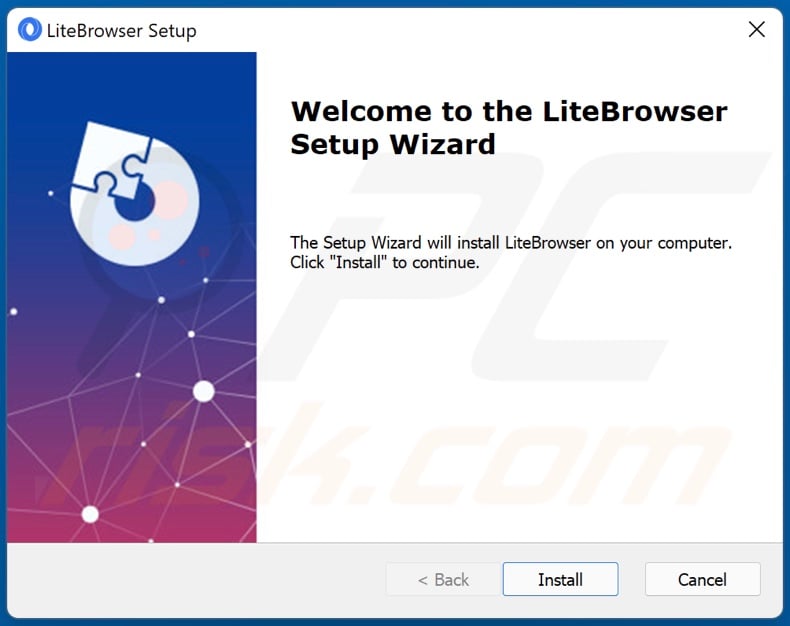
Detailed information about LiteBrowser:
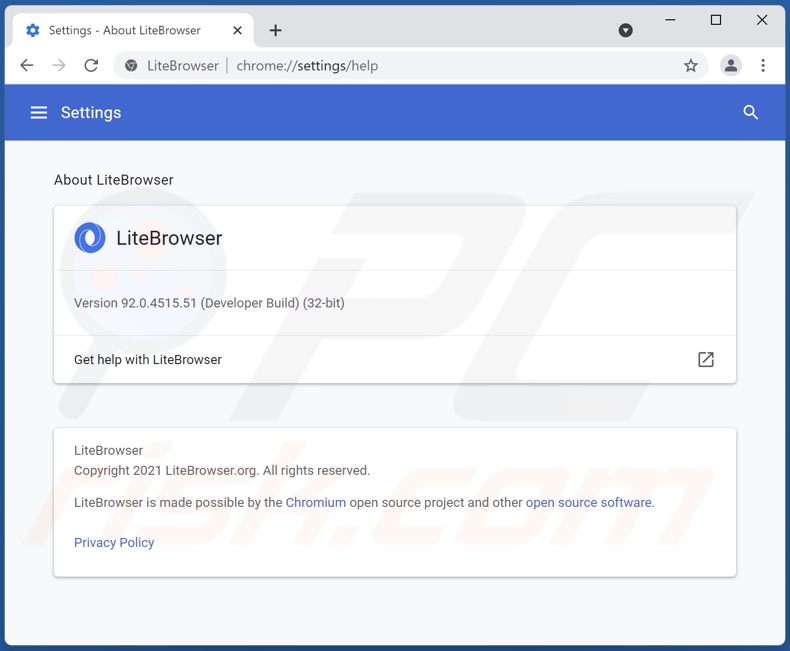
Website used to promote LiteBrowser:
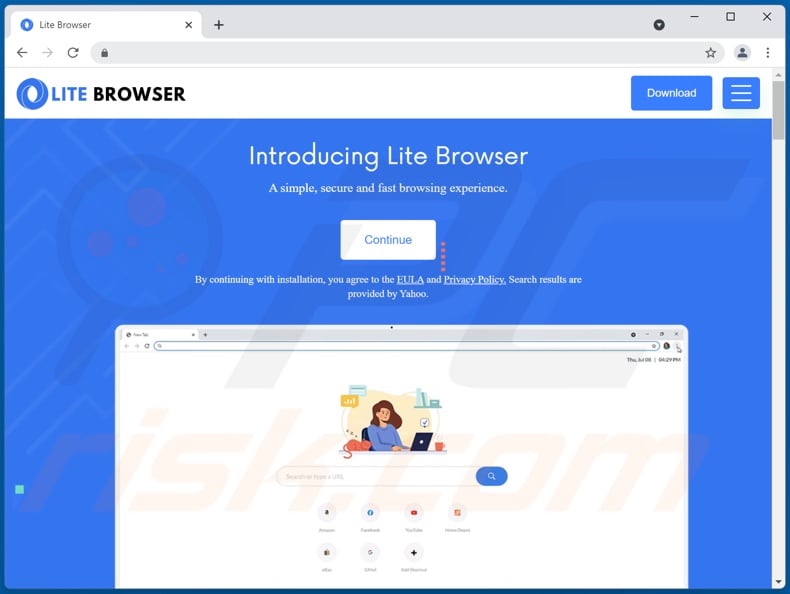
Instant automatic malware removal:
Manual threat removal might be a lengthy and complicated process that requires advanced IT skills. Combo Cleaner is a professional automatic malware removal tool that is recommended to get rid of malware. Download it by clicking the button below:
DOWNLOAD Combo CleanerBy downloading any software listed on this website you agree to our Privacy Policy and Terms of Use. To use full-featured product, you have to purchase a license for Combo Cleaner. 7 days free trial available. Combo Cleaner is owned and operated by RCS LT, the parent company of PCRisk.com.
Quick menu:
- What is LiteBrowser?
- STEP 1. Uninstall deceptive applications using Control Panel.
- STEP 2. Remove rogue extensions from Google Chrome.
- STEP 3. Remove potentially unwanted plug-ins from Mozilla Firefox.
- STEP 4. Remove rogue extensions from Safari.
- STEP 5. Remove rogue plug-ins from Microsoft Edge.
Removal of potentially unwanted applications:
Windows 11 users:

Right-click on the Start icon, select Apps and Features. In the opened window search for the application you want to uninstall, after locating it, click on the three vertical dots and select Uninstall.
Windows 10 users:

Right-click in the lower left corner of the screen, in the Quick Access Menu select Control Panel. In the opened window choose Programs and Features.
Windows 7 users:

Click Start (Windows Logo at the bottom left corner of your desktop), choose Control Panel. Locate Programs and click Uninstall a program.
macOS (OSX) users:

Click Finder, in the opened screen select Applications. Drag the app from the Applications folder to the Trash (located in your Dock), then right click the Trash icon and select Empty Trash.
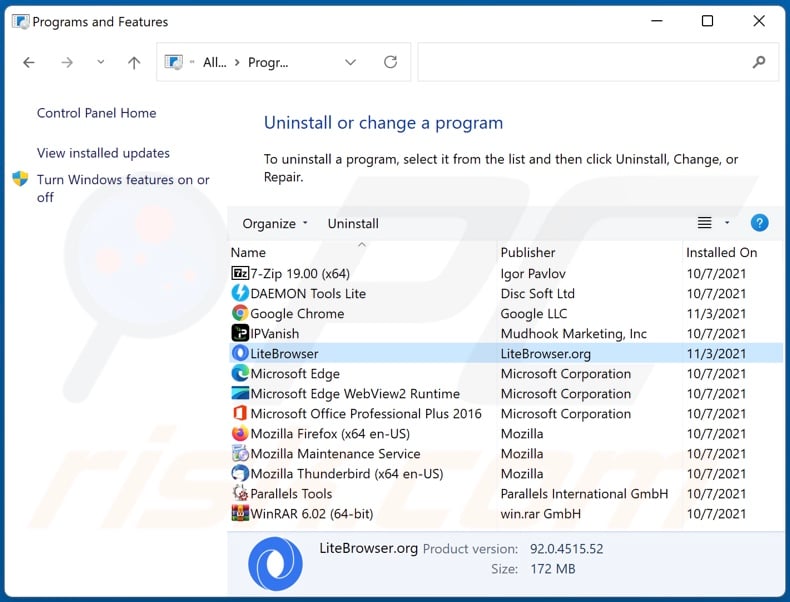
In the uninstall programs window, look for "LiteBrowser" and other suspicious/recently-installed applications, select these entries and click "Uninstall" or "Remove".
After uninstalling the potentially unwanted application, scan your computer for any remaining unwanted components or possible malware infections. To scan your computer, use recommended malware removal software.
DOWNLOAD remover for malware infections
Combo Cleaner checks if your computer is infected with malware. To use full-featured product, you have to purchase a license for Combo Cleaner. 7 days free trial available. Combo Cleaner is owned and operated by RCS LT, the parent company of PCRisk.com.
Remove rogue extensions from Internet browsers:
At time of research, LiteBrowser did not install any unwanted browser extensions, however, some unwanted applications can be installed together with adware and browser hijackers. If you experience unwanted ads or redirects when browsing the internet, continue with the removal guide below.
Video showing how to remove potentially unwanted browser add-ons:
 Remove malicious extensions from Google Chrome:
Remove malicious extensions from Google Chrome:
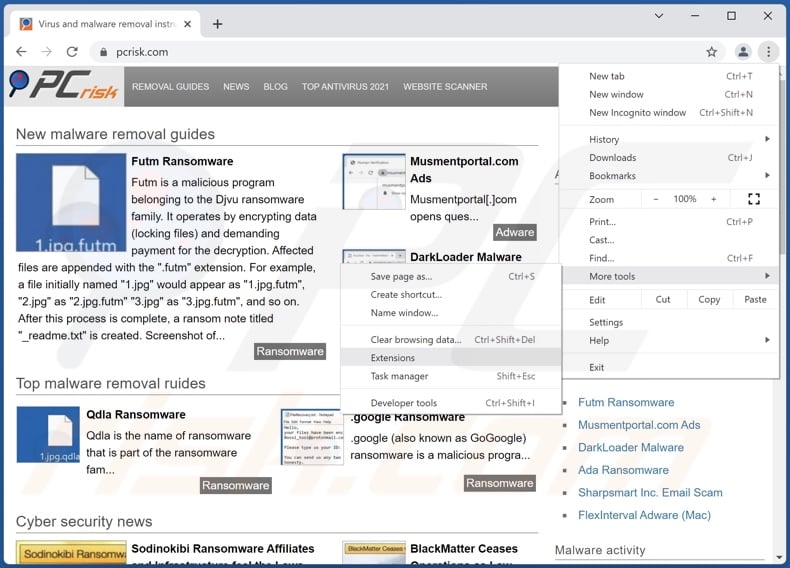
Click the Chrome menu icon ![]() (at the top right corner of Google Chrome), select "More tools" and click "Extensions". Locate all recently-installed suspicious browser add-ons and remove them.
(at the top right corner of Google Chrome), select "More tools" and click "Extensions". Locate all recently-installed suspicious browser add-ons and remove them.
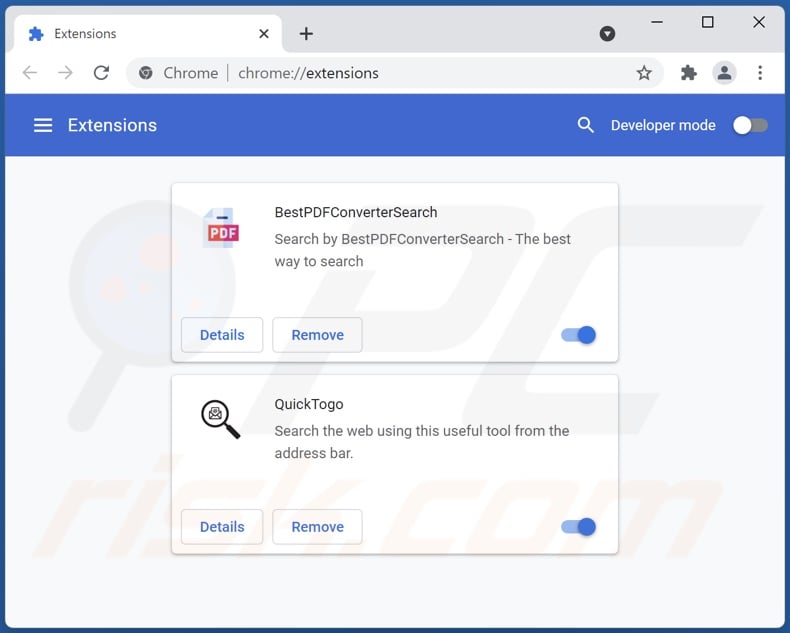
Optional method:
If you continue to have problems with removal of the litebrowser unwanted application, reset your Google Chrome browser settings. Click the Chrome menu icon ![]() (at the top right corner of Google Chrome) and select Settings. Scroll down to the bottom of the screen. Click the Advanced… link.
(at the top right corner of Google Chrome) and select Settings. Scroll down to the bottom of the screen. Click the Advanced… link.

After scrolling to the bottom of the screen, click the Reset (Restore settings to their original defaults) button.

In the opened window, confirm that you wish to reset Google Chrome settings to default by clicking the Reset button.

 Remove malicious plugins from Mozilla Firefox:
Remove malicious plugins from Mozilla Firefox:
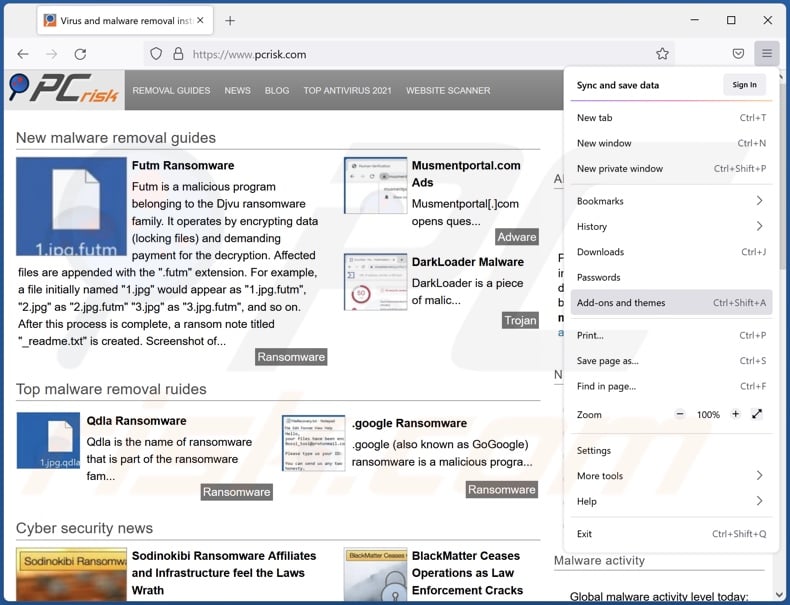
Click the Firefox menu ![]() (at the top right corner of the main window), select "Add-ons". Click on "Extensions", in the opened window remove all recently-installed suspicious browser plug-ins.
(at the top right corner of the main window), select "Add-ons". Click on "Extensions", in the opened window remove all recently-installed suspicious browser plug-ins.
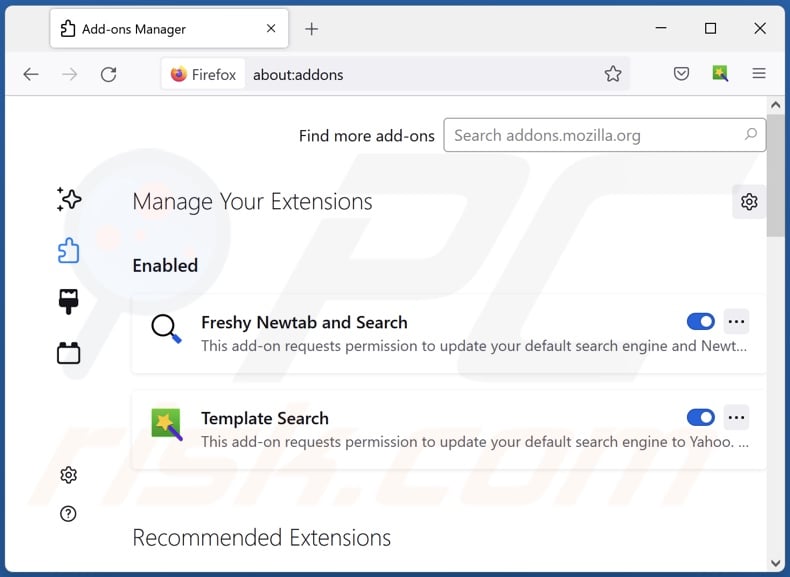
Optional method:
Computer users who have problems with litebrowser unwanted application removal can reset their Mozilla Firefox settings.
Open Mozilla Firefox, at the top right corner of the main window, click the Firefox menu, ![]() in the opened menu, click Help.
in the opened menu, click Help.

Select Troubleshooting Information.

In the opened window, click the Refresh Firefox button.

In the opened window, confirm that you wish to reset Mozilla Firefox settings to default by clicking the Refresh Firefox button.

 Remove malicious extensions from Safari:
Remove malicious extensions from Safari:

Make sure your Safari browser is active, click Safari menu, and select Preferences....

In the opened window click Extensions, locate any recently installed suspicious extension, select it and click Uninstall.
Optional method:
Make sure your Safari browser is active and click on Safari menu. From the drop down menu select Clear History and Website Data...

In the opened window select all history and click the Clear History button.

 Remove malicious extensions from Microsoft Edge:
Remove malicious extensions from Microsoft Edge:

Click the Edge menu icon ![]() (at the upper-right corner of Microsoft Edge), select "Extensions". Locate all recently-installed suspicious browser add-ons and click "Remove" below their names.
(at the upper-right corner of Microsoft Edge), select "Extensions". Locate all recently-installed suspicious browser add-ons and click "Remove" below their names.

Optional method:
If you continue to have problems with removal of the litebrowser unwanted application, reset your Microsoft Edge browser settings. Click the Edge menu icon ![]() (at the top right corner of Microsoft Edge) and select Settings.
(at the top right corner of Microsoft Edge) and select Settings.

In the opened settings menu select Reset settings.

Select Restore settings to their default values. In the opened window, confirm that you wish to reset Microsoft Edge settings to default by clicking the Reset button.

- If this did not help, follow these alternative instructions explaining how to reset the Microsoft Edge browser.
Summary:
 Commonly, adware or potentially unwanted applications infiltrate Internet browsers through free software downloads. Note that the safest source for downloading free software is via developers' websites only. To avoid installation of adware, be very attentive when downloading and installing free software. When installing previously-downloaded free programs, choose the custom or advanced installation options – this step will reveal any potentially unwanted applications listed for installation together with your chosen free program.
Commonly, adware or potentially unwanted applications infiltrate Internet browsers through free software downloads. Note that the safest source for downloading free software is via developers' websites only. To avoid installation of adware, be very attentive when downloading and installing free software. When installing previously-downloaded free programs, choose the custom or advanced installation options – this step will reveal any potentially unwanted applications listed for installation together with your chosen free program.
Post a comment:
If you have additional information on litebrowser unwanted application or it's removal please share your knowledge in the comments section below.
Frequently Asked Questions (FAQ)
What is the purpose of an unwanted application?
Unwanted apps are designed to generate revenue for their developers. This can be achieved through in-app purchases, intrusive advertisement campaign delivery (adware), fake search engine promotion (browser hijackers), sale of private data, and so on.
Is LiteBrowser unwanted application legal?
Many unwanted applications are considered legal if their End User License Agreements (EULA) inform users about their behavior.
Is having LiteBrowser installed on my computer dangerous?
It is likely that, yes - LiteBrowser is a threat to your system and privacy. Since this rogue browser operates as adware, the ads delivered through it can be deceptive/malicious and cause a variety of severe problems. Furthermore, most unwanted apps have data tracking abilities, which make them a threat to user privacy.
Will Combo Cleaner help me remove LiteBrowser unwanted application?
Yes, Combo Cleaner will scan your computer and eliminate detected malicious unwanted applications. It is noteworthy that manual removal might not be a perfect solution since it can lack the necessary thoroughness. In some cases, even after the software itself is uninstalled - leftover files remain hidden within the system. What is more, such components can continue running and causing issues.
Share:

Tomas Meskauskas
Expert security researcher, professional malware analyst
I am passionate about computer security and technology. I have an experience of over 10 years working in various companies related to computer technical issue solving and Internet security. I have been working as an author and editor for pcrisk.com since 2010. Follow me on Twitter and LinkedIn to stay informed about the latest online security threats.
PCrisk security portal is brought by a company RCS LT.
Joined forces of security researchers help educate computer users about the latest online security threats. More information about the company RCS LT.
Our malware removal guides are free. However, if you want to support us you can send us a donation.
DonatePCrisk security portal is brought by a company RCS LT.
Joined forces of security researchers help educate computer users about the latest online security threats. More information about the company RCS LT.
Our malware removal guides are free. However, if you want to support us you can send us a donation.
Donate
▼ Show Discussion