How to uninstall the ShieldBrowser adware from your operating system?
AdwareAlso Known As: Ads by ShieldBrowser
Get free scan and check if your device is infected.
Remove it nowTo use full-featured product, you have to purchase a license for Combo Cleaner. Seven days free trial available. Combo Cleaner is owned and operated by RCS LT, the parent company of PCRisk.com.
What is ShieldBrowser?
ShieldBrowser is an untrustworthy browser, which is detected as adware. Software within this classification operates by running intrusive advertisement campaigns and usually has data tracking abilities. Due to the dubious methods used to distribute ShieldBrowser, it is also categorized as a PUA (Potentially Unwanted Application).
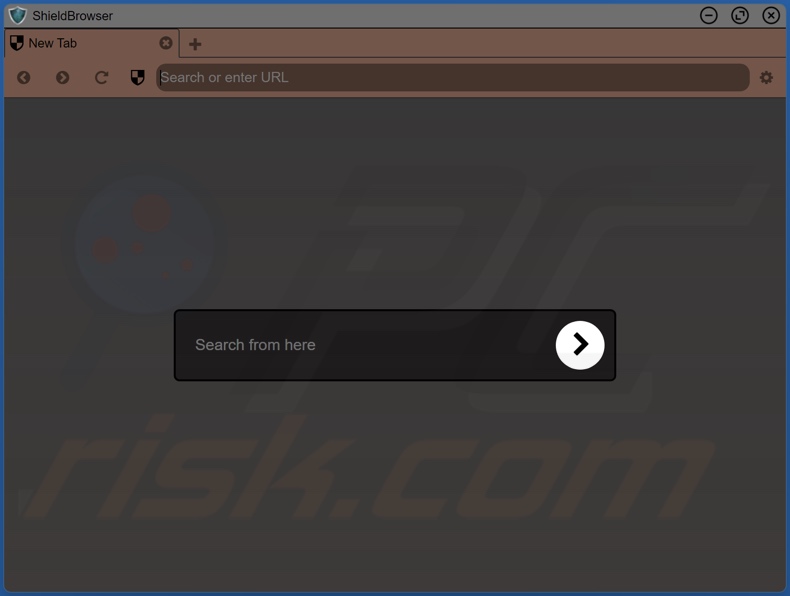
ShieldBrowser adware in detail
Adware enables the placement of third-party graphical content on any visited website (or different interfaces). This software can display pop-ups, coupons, banners, surveys, and other intrusive advertisements. The ads diminish the browsing experience by overlaying webpage content and slowing down the browsing speed.
Furthermore, these adverts endanger device and user safety. They promote a wide variety of sale-based, misleading, rogue, compromised, deceptive/scam, and even malicious sites. What is more, some intrusive advertisements can download/install software (e.g., PUAs) stealthily - when clicked on.
Adware typically has data tracking abilities. It can monitor browsing activity (visited URLs, viewed pages, searched queries, etc.) and collect vulnerable data extracted from it (IP addresses, personally identifiable details, finance-related information, etc.). The gathered data is then shared with and/or sold to third-parties (potentially, cyber criminals).
In summary, the presence of unwanted apps on devices can result in system infections, serious privacy issues, financial losses, and even identity theft.
| Name | Ads by ShieldBrowser |
| Threat Type | Adware, Unwanted ads, Pop-up Virus |
| Detection Names (rogue installer) | Avast (Win32:UnwantedSig [PUP]), K7GW (Adware ( 005894f61 )), Zillya (Adware.Alien.Win32.23), Full List Of Detections (VirusTotal) |
| Detection Names (ShieldBrowser) | Zillya (Adware.Alien.Win32.23), Full List Of Detections (VirusTotal) |
| Related Domains | herokuapp[.]com |
| Detection Names (herokuapp[.]com) | N/A (VirusTotal) |
| Serving IP Address (herokuapp[.]com) | 34.235.241.30 |
| Symptoms | Seeing advertisements not originating from the sites you are browsing. Intrusive pop-up ads. Decreased Internet browsing speed. |
| Distribution Methods | Deceptive pop-up ads, free software installers (bundling), fake Flash Player installers. |
| Damage | Decreased computer performance, browser tracking - privacy issues, possible additional malware infections. |
| Malware Removal (Windows) |
To eliminate possible malware infections, scan your computer with legitimate antivirus software. Our security researchers recommend using Combo Cleaner. Download Combo CleanerTo use full-featured product, you have to purchase a license for Combo Cleaner. 7 days free trial available. Combo Cleaner is owned and operated by RCS LT, the parent company of PCRisk.com. |
Rogue browser examples
Gate, LiteBrowser, Chromium Shield - are a few examples of rogue browsers. This software and nearly all PUAs - appear legitimate. They also offer various "handy" and "advantageous" features that rarely work.
Functionality and user safety are irrelevant, as the only goal of unwanted applications is to generate revenue for the developers. PUAs are designed to run intrusive ad campaigns, force-open suspect and malicious webpages, hijack browsers, and collect private information.
How did ShieldBrowser install on my computer?
Select PUAs (e.g., ShieldBrowser) have "official" promotional/download pages. These apps are also distributed using the "bundling" method - packing regular programs with unwanted/malicious additions. Rushed download/installation processes increase the risk of allowing bundled content into the system.
Intrusive ads proliferate PUAs as well. Once clicked on, the adverts can make downloads/installations without user permission.
How to avoid installation of potentially unwanted applications?
It is advised to research software and download it from official and verified sources. Untrustworthy download channels, e.g., unofficial and freeware websites, Peer-to-Peer sharing networks, etc. - often offer bundled and harmful content.
When downloading/installing, it is recommended to read terms, study possible options, use the "Custom/Advanced" settings, and opt-out from all supplements. Intrusive advertisements look innocuous, yet they redirect to highly questionable sites (e.g., gambling, pornography, adult-dating, etc.).
In case of encounters with such ads and/or redirects, the system must be inspected and all suspicious applications and browser extensions/plug-ins detected - immediately removed from it. If your computer is already infected with ShieldBrowser, we recommend running a scan with Combo Cleaner Antivirus for Windows to automatically eliminate this adware.
Screenshot of ShieldBrowser's installation setup:
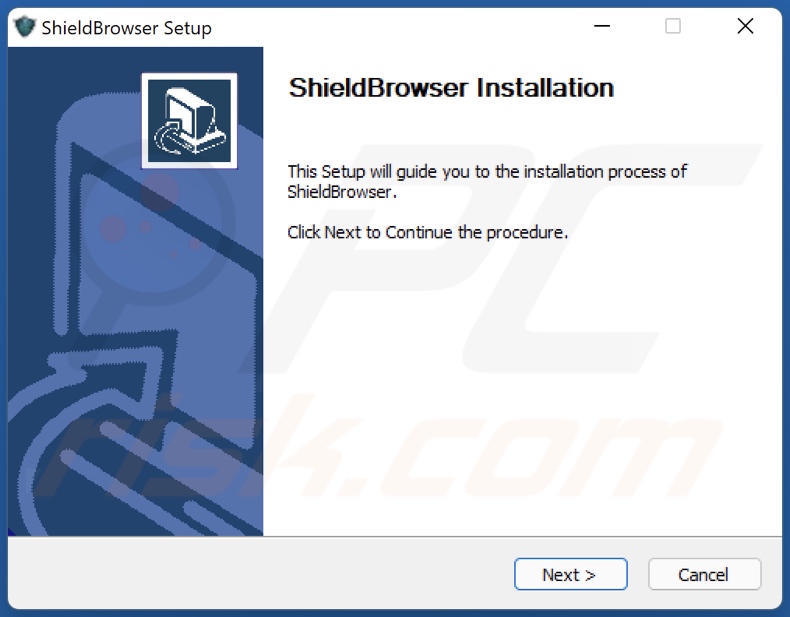
Screenshot of the website used to promote ShieldBrowser:
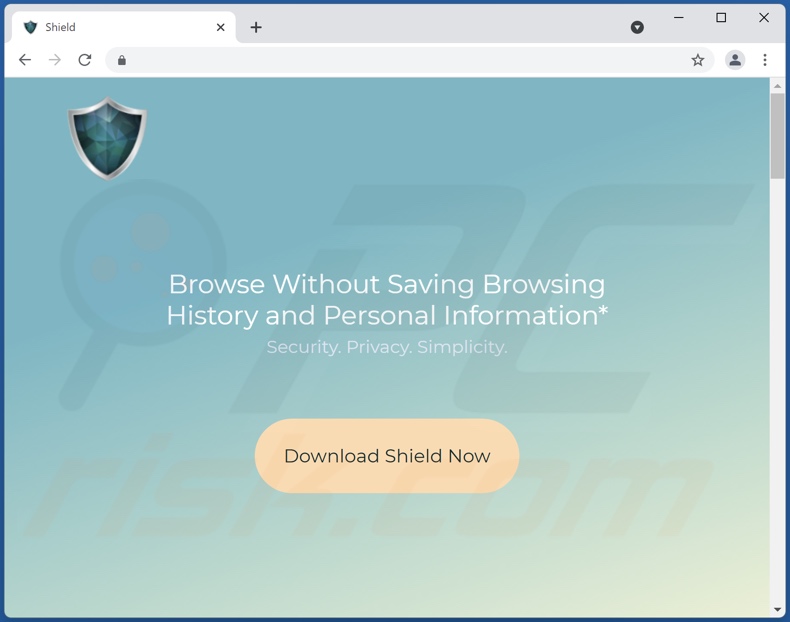
Appearance of ShieldBrowser (GIF):
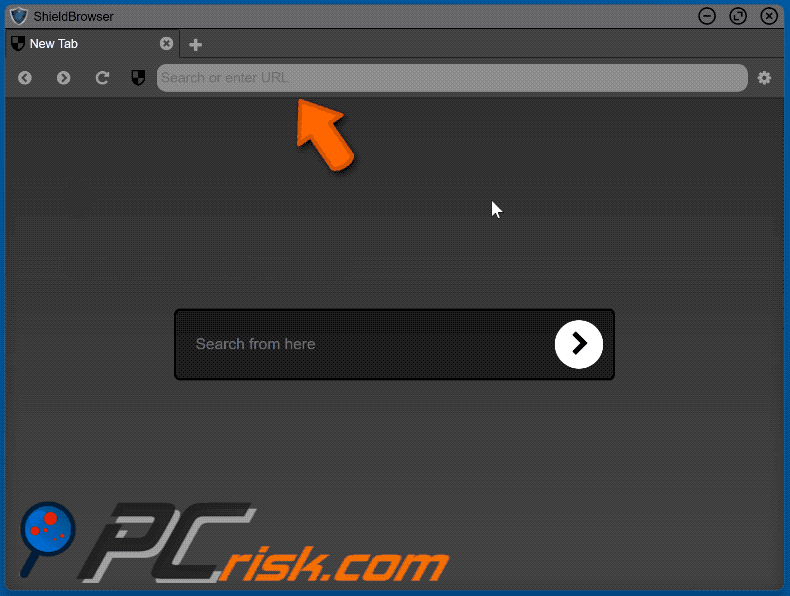
Instant automatic malware removal:
Manual threat removal might be a lengthy and complicated process that requires advanced IT skills. Combo Cleaner is a professional automatic malware removal tool that is recommended to get rid of malware. Download it by clicking the button below:
DOWNLOAD Combo CleanerBy downloading any software listed on this website you agree to our Privacy Policy and Terms of Use. To use full-featured product, you have to purchase a license for Combo Cleaner. 7 days free trial available. Combo Cleaner is owned and operated by RCS LT, the parent company of PCRisk.com.
Quick menu:
- What is ShieldBrowser?
- STEP 1. Uninstall ShieldBrowser application using Control Panel.
- STEP 2. Remove ShieldBrowser ads from Google Chrome.
- STEP 3. Remove 'Ads by ShieldBrowser' from Mozilla Firefox.
- STEP 4. Remove ShieldBrowser extension from Safari.
- STEP 5. Remove rogue plug-ins from Microsoft Edge.
ShieldBrowser adware removal:
Windows 11 users:

Right-click on the Start icon, select Apps and Features. In the opened window search for the application you want to uninstall, after locating it, click on the three vertical dots and select Uninstall.
Windows 10 users:

Right-click in the lower left corner of the screen, in the Quick Access Menu select Control Panel. In the opened window choose Programs and Features.
Windows 7 users:

Click Start (Windows Logo at the bottom left corner of your desktop), choose Control Panel. Locate Programs and click Uninstall a program.
macOS (OSX) users:

Click Finder, in the opened screen select Applications. Drag the app from the Applications folder to the Trash (located in your Dock), then right click the Trash icon and select Empty Trash.
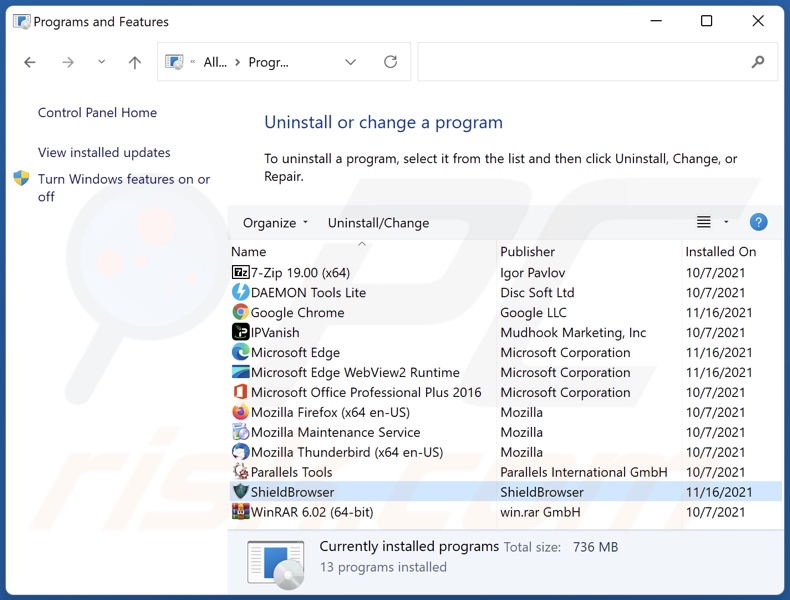
In the uninstall programs window, look for "ShieldBrowser", select this entry and click "Uninstall" or "Remove".
After uninstalling the potentially unwanted application (which causes ShieldBrowser ads), scan your computer for any remaining unwanted components or possible malware infections. To scan your computer, use recommended malware removal software.
DOWNLOAD remover for malware infections
Combo Cleaner checks if your computer is infected with malware. To use full-featured product, you have to purchase a license for Combo Cleaner. 7 days free trial available. Combo Cleaner is owned and operated by RCS LT, the parent company of PCRisk.com.
Remove ShieldBrowser adware from Internet browsers:
At time of research, ShieldBrowser did not install its browser plug-ins on Internet Explorer, Google Chrome, or Mozilla Firefox, however, it was bundled with other adware. Therefore, you are advised to remove all potentially unwanted browser add-ons from your Internet browsers.
Video showing how to remove potentially unwanted browser add-ons:
 Remove malicious extensions from Google Chrome:
Remove malicious extensions from Google Chrome:
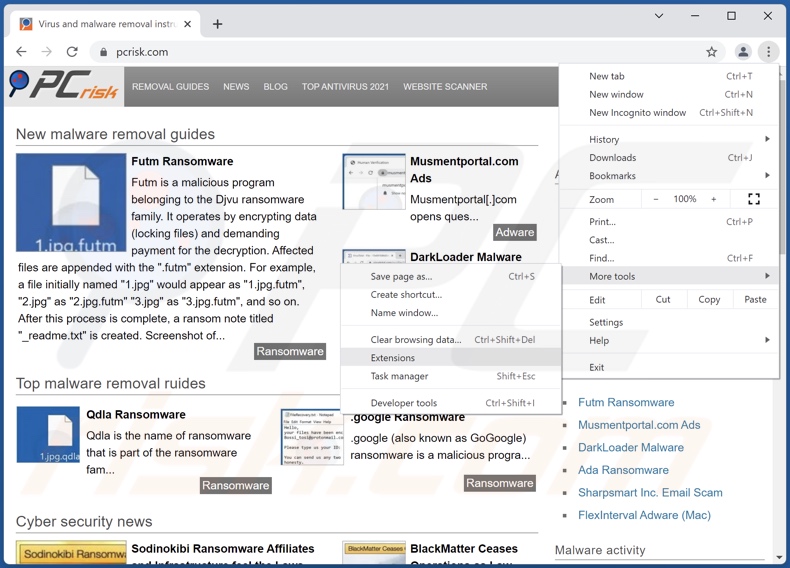
Click the Chrome menu icon ![]() (at the top right corner of Google Chrome), select "More tools" and click "Extensions". Locate all recently-installed suspicious browser add-ons and remove them.
(at the top right corner of Google Chrome), select "More tools" and click "Extensions". Locate all recently-installed suspicious browser add-ons and remove them.
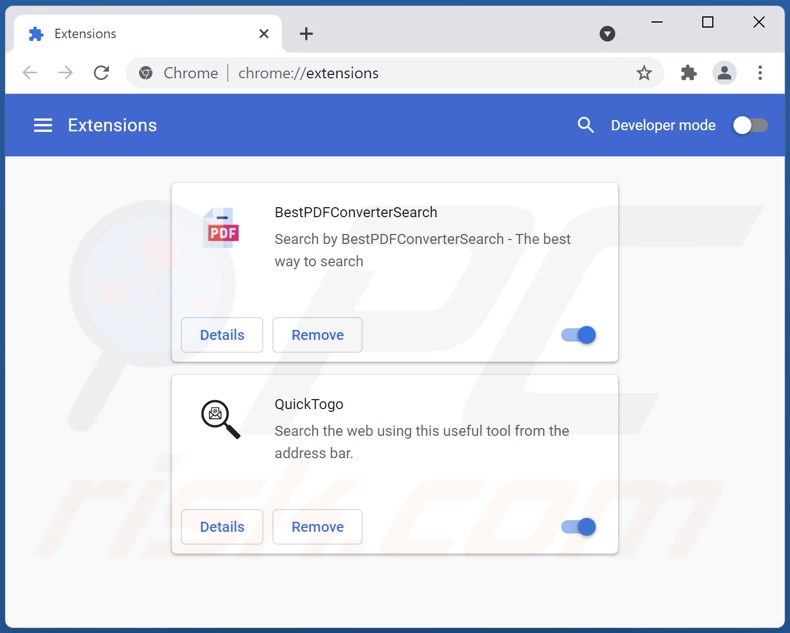
Optional method:
If you continue to have problems with removal of the ads by shieldbrowser, reset your Google Chrome browser settings. Click the Chrome menu icon ![]() (at the top right corner of Google Chrome) and select Settings. Scroll down to the bottom of the screen. Click the Advanced… link.
(at the top right corner of Google Chrome) and select Settings. Scroll down to the bottom of the screen. Click the Advanced… link.

After scrolling to the bottom of the screen, click the Reset (Restore settings to their original defaults) button.

In the opened window, confirm that you wish to reset Google Chrome settings to default by clicking the Reset button.

 Remove malicious plugins from Mozilla Firefox:
Remove malicious plugins from Mozilla Firefox:
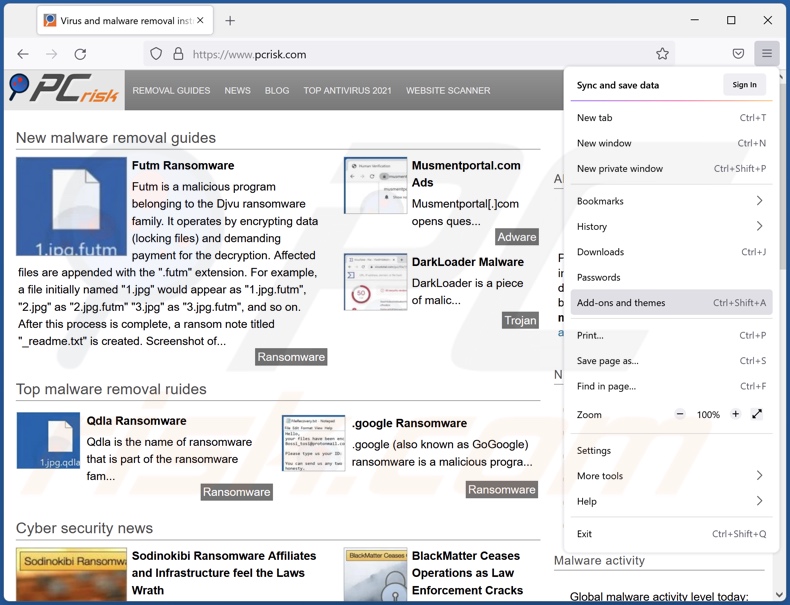
Click the Firefox menu ![]() (at the top right corner of the main window), select "Add-ons". Click on "Extensions", in the opened window remove all recently-installed suspicious browser plug-ins.
(at the top right corner of the main window), select "Add-ons". Click on "Extensions", in the opened window remove all recently-installed suspicious browser plug-ins.
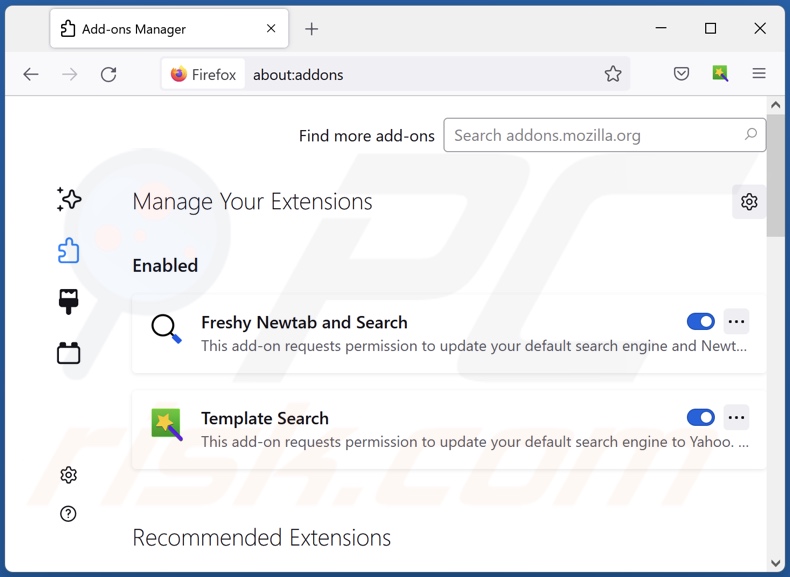
Optional method:
Computer users who have problems with ads by shieldbrowser removal can reset their Mozilla Firefox settings.
Open Mozilla Firefox, at the top right corner of the main window, click the Firefox menu, ![]() in the opened menu, click Help.
in the opened menu, click Help.

Select Troubleshooting Information.

In the opened window, click the Refresh Firefox button.

In the opened window, confirm that you wish to reset Mozilla Firefox settings to default by clicking the Refresh Firefox button.

 Remove malicious extensions from Safari:
Remove malicious extensions from Safari:

Make sure your Safari browser is active, click Safari menu, and select Preferences....

In the opened window click Extensions, locate any recently installed suspicious extension, select it and click Uninstall.
Optional method:
Make sure your Safari browser is active and click on Safari menu. From the drop down menu select Clear History and Website Data...

In the opened window select all history and click the Clear History button.

 Remove malicious extensions from Microsoft Edge:
Remove malicious extensions from Microsoft Edge:

Click the Edge menu icon ![]() (at the upper-right corner of Microsoft Edge), select "Extensions". Locate all recently-installed suspicious browser add-ons and click "Remove" below their names.
(at the upper-right corner of Microsoft Edge), select "Extensions". Locate all recently-installed suspicious browser add-ons and click "Remove" below their names.

Optional method:
If you continue to have problems with removal of the ads by shieldbrowser, reset your Microsoft Edge browser settings. Click the Edge menu icon ![]() (at the top right corner of Microsoft Edge) and select Settings.
(at the top right corner of Microsoft Edge) and select Settings.

In the opened settings menu select Reset settings.

Select Restore settings to their default values. In the opened window, confirm that you wish to reset Microsoft Edge settings to default by clicking the Reset button.

- If this did not help, follow these alternative instructions explaining how to reset the Microsoft Edge browser.
Summary:
 Commonly, adware or potentially unwanted applications infiltrate Internet browsers through free software downloads. Note that the safest source for downloading free software is via developers' websites only. To avoid installation of adware, be very attentive when downloading and installing free software. When installing previously-downloaded free programs, choose the custom or advanced installation options – this step will reveal any potentially unwanted applications listed for installation together with your chosen free program.
Commonly, adware or potentially unwanted applications infiltrate Internet browsers through free software downloads. Note that the safest source for downloading free software is via developers' websites only. To avoid installation of adware, be very attentive when downloading and installing free software. When installing previously-downloaded free programs, choose the custom or advanced installation options – this step will reveal any potentially unwanted applications listed for installation together with your chosen free program.
Post a comment:
If you have additional information on ads by shieldbrowser or it's removal please share your knowledge in the comments section below.
Frequently Asked Questions (FAQ)
What harm can adware cause?
Adware can negatively affect system performance and browsing quality. This software typically has data tracking functionalities, which make it a threat to user privacy. Furthermore, adware-delivered advertisements can be deceptive/malicious and cause other severe issues.
What does adware do?
Adware (or advertising-supported software) is designed to run intrusive advert campaigns, i.e., display various ads on visited sites and/or different interfaces.
How do adware developers generate revenue?
Most of the profit is generated through affiliate programs by promoting websites, applications, products, services, etc. Adware developers may earn commission from ad clicks, website visits, file downloads, product purchases, service subscriptions, or similar.
Is ShieldBrowser legal?
Usually, unwanted applications are considered legal, as their End User License Agreements (EULA) tend to inform users about the apps' behavior.
Will Combo Cleaner remove ShieldBrowser adware?
Yes, Combo Cleaner can scan devices and eliminate all adware-type applications present. However, manual removal might not be ideal since various adware remnants can stay hidden within the system. In some cases, even after the software itself is (manually) deleted, some of its components (files) remain present and can continue running.
Share:

Tomas Meskauskas
Expert security researcher, professional malware analyst
I am passionate about computer security and technology. I have an experience of over 10 years working in various companies related to computer technical issue solving and Internet security. I have been working as an author and editor for pcrisk.com since 2010. Follow me on Twitter and LinkedIn to stay informed about the latest online security threats.
PCrisk security portal is brought by a company RCS LT.
Joined forces of security researchers help educate computer users about the latest online security threats. More information about the company RCS LT.
Our malware removal guides are free. However, if you want to support us you can send us a donation.
DonatePCrisk security portal is brought by a company RCS LT.
Joined forces of security researchers help educate computer users about the latest online security threats. More information about the company RCS LT.
Our malware removal guides are free. However, if you want to support us you can send us a donation.
Donate
▼ Show Discussion