Removal instructions for the Bar1 New Tab browser hijacker
Mac VirusAlso Known As: barone.live redirect
Get free scan and check if your device is infected.
Remove it nowTo use full-featured product, you have to purchase a license for Combo Cleaner. Seven days free trial available. Combo Cleaner is owned and operated by RCS LT, the parent company of PCRisk.com.
What is Bar1 New Tab?
Bar1 New Tab is a browser hijacker. After analyzing this piece of software, our researchers determined that it modifies browser settings to promote the barone.live fake search engine. Additionally, Bar1 New Tab spies on users' browsing activity.
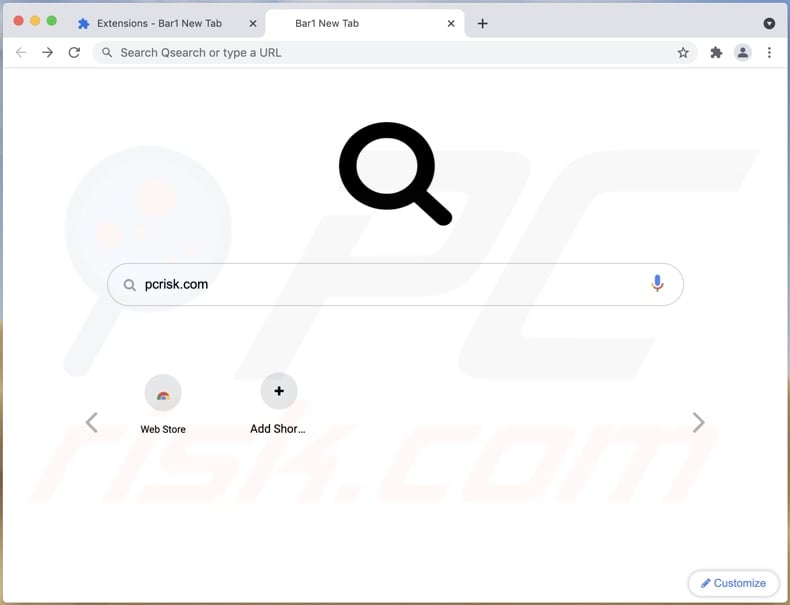
Bar1 New Tab overview
After being installed onto our test machine, Bar1 New Tab assigned barone.live as the browser's default search engine, new tab/window, and homepage URLs. Hence, when we opened new browser tabs/windows and searched the Web via the URL bar - it resulted in a redirect to barone.live.
Fraudulent search engines are usually incapable of providing search results, so they redirect to genuine ones. We have observed barone.live redirecting to Bing (bing.com) and the trendads.co fake search engine. While trendads.co can generate search results, they are likely to be inaccurate and may promote unreliable/malicious content.
Furthermore, Bar1 New Tab uses persistence-ensuring techniques to prevent users from restoring their browsers. What is more, it has data tracking abilities. Most browser hijackers record browsing activity (visited URLs, viewed webpages, searched queries, etc.) and gather sensitive data extracted from it (personally identifiable details, usernames/passwords, finance-related information, etc.). This data is monetized through sale to third-parties.
In summary, the presence of browsing-hijacking software like Bar1 New Tab on systems - can result in severe privacy issues, financial losses, and even identity theft.
| Name | barone.live redirect |
| Threat Type | Browser hijacker, Mac malware, Mac virus |
| Browser Extension(s) | Bar1 New Tab |
| Promoted URL | barone.live |
| Detection Names (barone.live) | N/A (VirusTotal) |
| Serving IP Address (barone.live) | 44.231.137.133 |
| Detection Names (rogue installer) | Avast (MacOS:Bundlore-DY [Adw]), Combo Cleaner (Adware.MAC.Bundlore.EJL), DrWeb (Adware.Mac.Bundlore.2825), Kaspersky (Not-a-virus:AdWare.OSX.Agent.q), Full List Of Detections (VirusTotal) |
| Symptoms | Your Mac became slower than normal, you see unwanted pop-up ads, you get redirected to shady websites. |
| Distribution methods | Deceptive pop-up ads, free software installers (bundling), fake Flash Player installers, torrent file downloads. |
| Damage | Internet browsing tracking (potential privacy issues), displaying of unwanted ads, redirects to shady websites, loss of private information. |
| Malware Removal (Windows) |
To eliminate possible malware infections, scan your computer with legitimate antivirus software. Our security researchers recommend using Combo Cleaner. Download Combo CleanerTo use full-featured product, you have to purchase a license for Combo Cleaner. 7 days free trial available. Combo Cleaner is owned and operated by RCS LT, the parent company of PCRisk.com. |
Fake search engine and browser hijacker examples
We have analyzed many browser hijackers and illegitimate search engines. This rogue content typically appears harmless and offers "useful" functionalities, which are seldom operational. OriginType, Conf Search, MainSearchAdvise, and PlatformDeploy are some examples of browser hijackers, and searchfox.xyz, search.3bamfz.com, search.softsurf.xyz - of fake search engines.
How did Bar1 New Tab install on my computer?
Bar1 New Tab was installed onto our test system by a fake Adobe Flash Player installer. We obtained this installation setup from a scam site urging visitors to update Flash Player. Our research also uncovered that Bar1 New Tab has an "official" promotional webpage.
There are many ways users can inadvertently access promotional/deceptive pages. Most enter them via mistyped URLs or redirects caused by spam browser notifications, intrusive ads, websites using rogue advertising networks, or installed adware.
Browser hijackers are spread using the software "bundling" technique (packing regular programs with various additions). Download from untrustworthy channels (e.g., unofficial and freeware sites, Peer-to-Peer sharing networks, etc.) and rushed installations - increase the risk of allowing bundled content into the system.
Furthermore, some intrusive advertisements can infiltrate software (browser hijacking included) into systems - upon being clicked.
How to avoid installation of browser hijackers?
We strongly recommend researching software and only downloading from official/verified sources. Another recommendation is treating installation processes with caution, e.g., reading terms, exploring available options, using the "Custom" or "Advanced" settings, and opting-out of all supplements.
It is crucial to be vigilant when browsing since illegitimate and malicious content typically appears genuine. For example, intrusive adverts look legitimate, yet they redirect to unreliable/dubious websites (e.g., gambling, adult-dating, pornography, etc.).
In case of encounters with such ads/redirects, inspect your device and immediately remove all suspicious applications and browser extensions/plug-ins. If your computer is already infected with browser hijackers, we recommend running a scan with Combo Cleaner Antivirus for Windows to automatically eliminate them.
Delusive installer (fake Flash Player updater) promoting Bar1 New Tab;
First installation step:
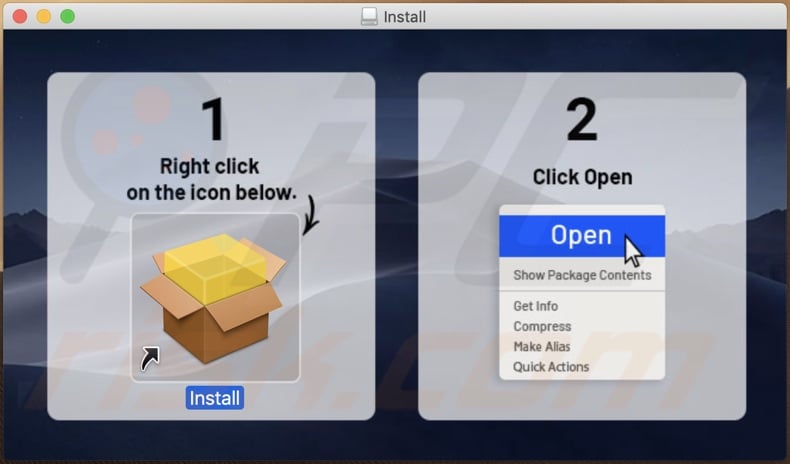
Second installation step:
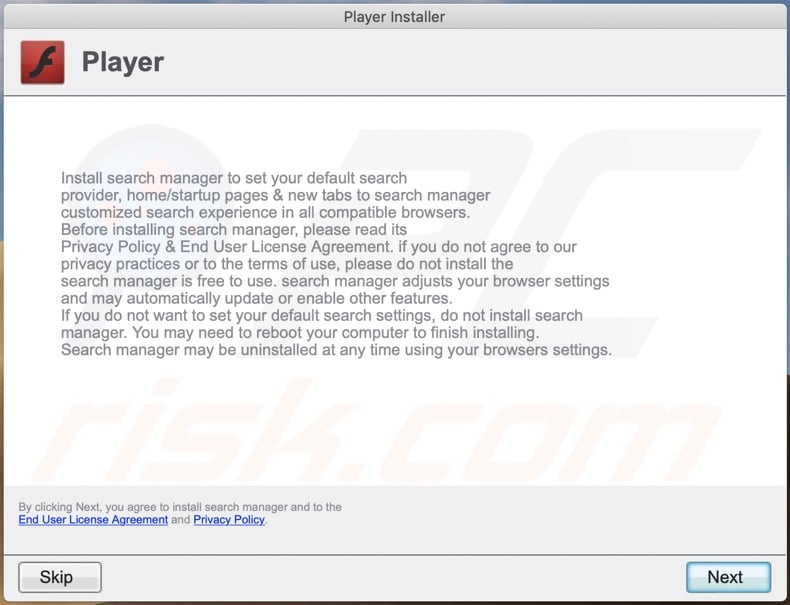
Bar1 New Tab browser hijacker installed onto a Google Chrome browser:
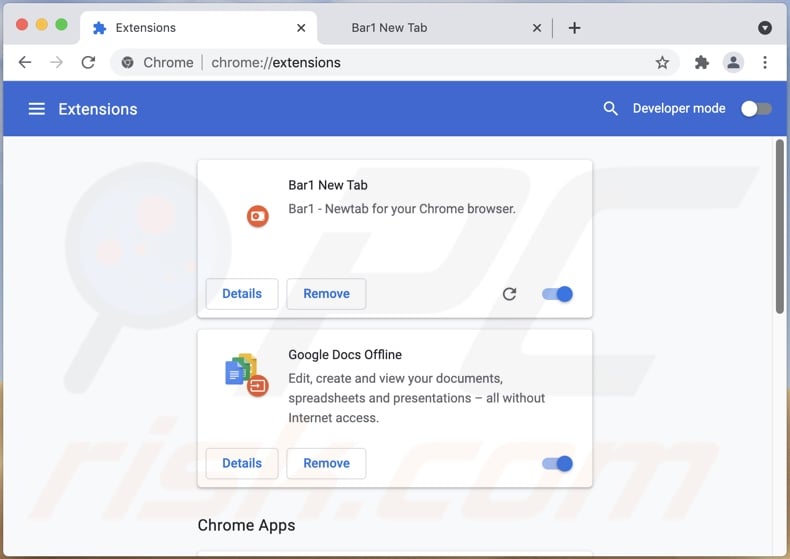
Bar1 New Tab browser hijacker controlling Chrome browser settings:
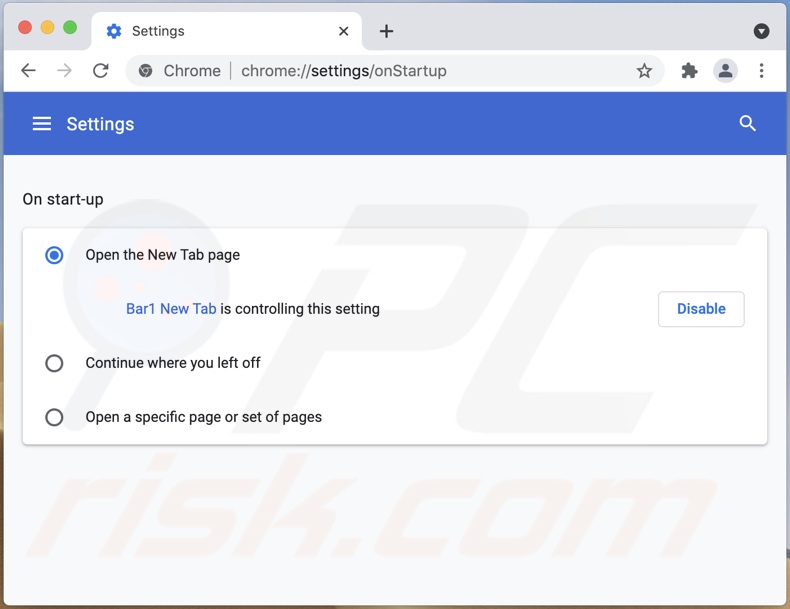
Barone.live set as the default search engine in Chrome:
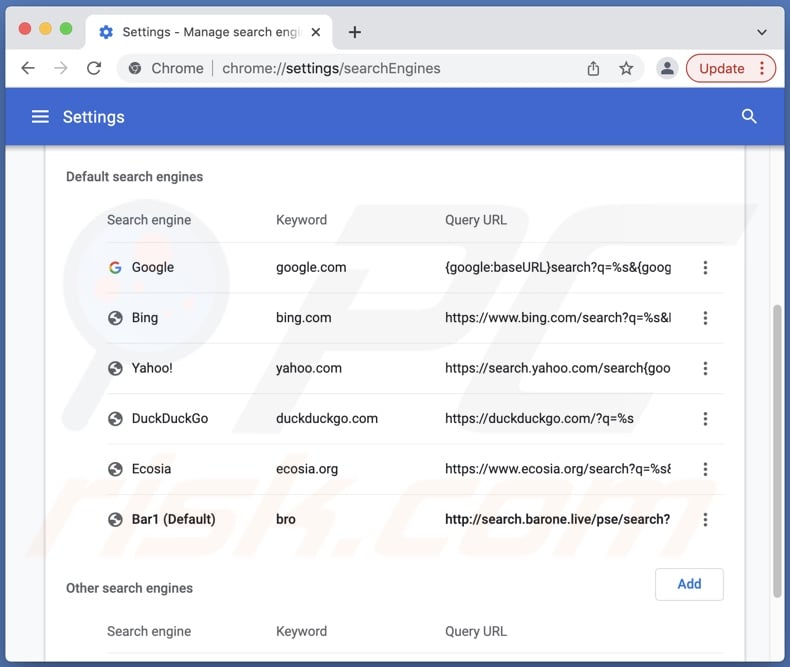
Permissions granted to the Bar1 New Tab browser hijacker on Chrome:
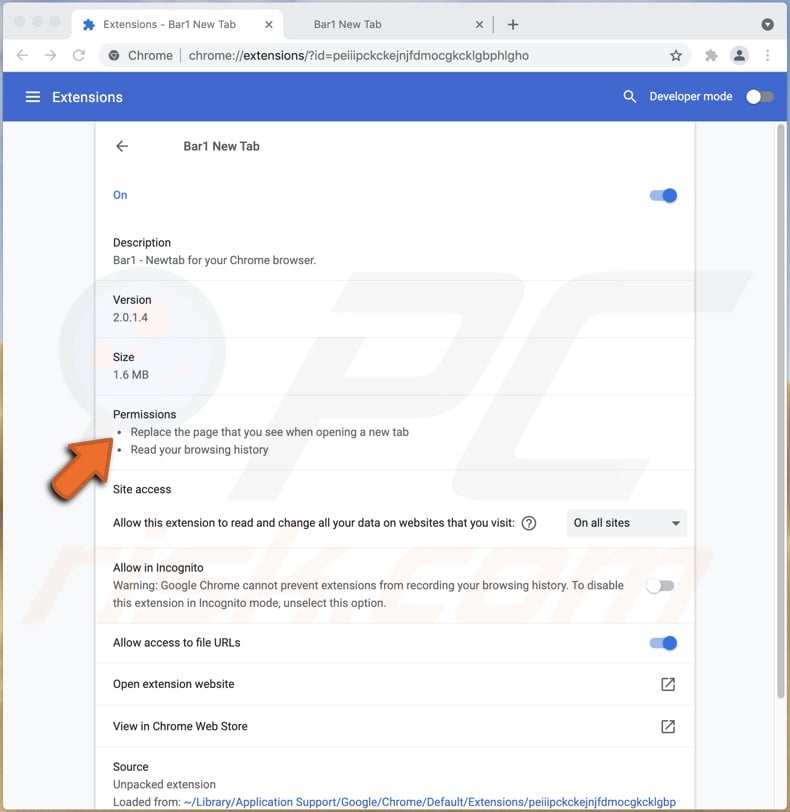
Bar1 New Tab browser hijacker's "official" promotional website:
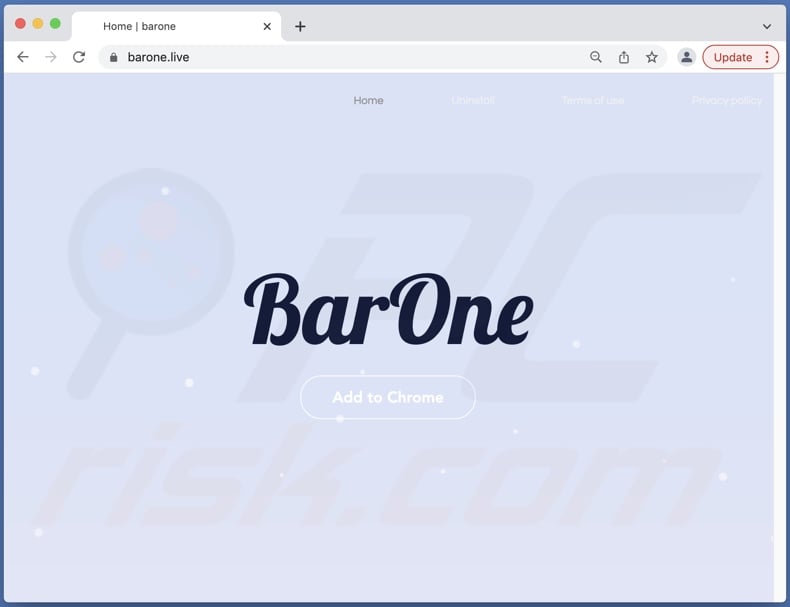
Deceptive website promoting the fake Flash Player installer which injects Bar1 New Tab browser hijacker:
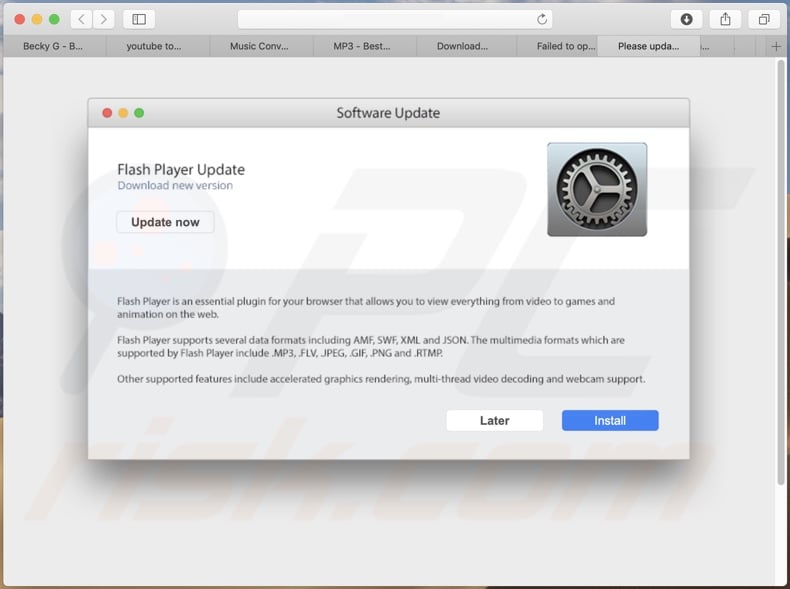
Appearance of barone.live redirecting to the trendads.co fake search engine (GIF):
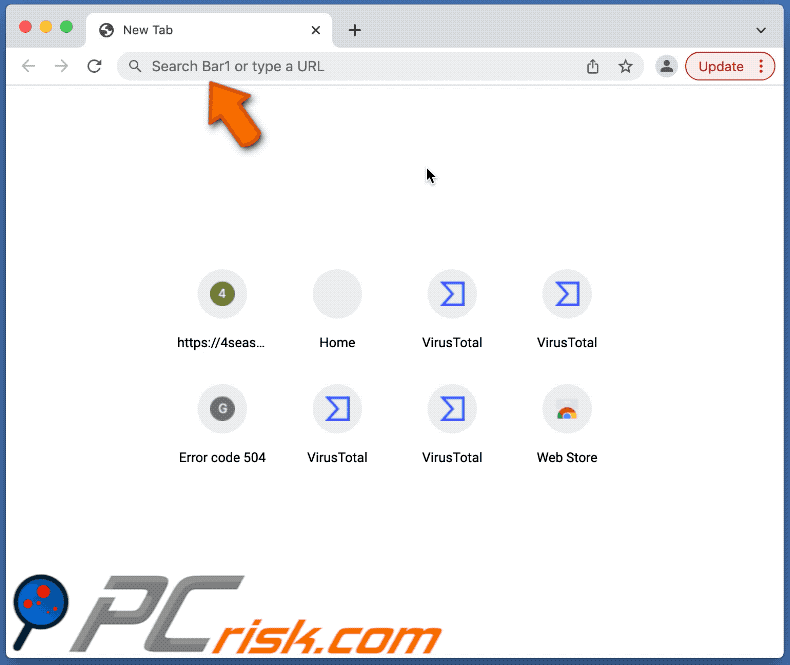
Instant automatic malware removal:
Manual threat removal might be a lengthy and complicated process that requires advanced IT skills. Combo Cleaner is a professional automatic malware removal tool that is recommended to get rid of malware. Download it by clicking the button below:
DOWNLOAD Combo CleanerBy downloading any software listed on this website you agree to our Privacy Policy and Terms of Use. To use full-featured product, you have to purchase a license for Combo Cleaner. 7 days free trial available. Combo Cleaner is owned and operated by RCS LT, the parent company of PCRisk.com.
Quick menu:
- What is Bar1 New Tab?
- STEP 1. Remove Bar1 New Tab related files and folders from OSX.
- STEP 2. Remove Bar1 New Tab redirect from Safari.
- STEP 3. Remove Bar1 New Tab browser hijacker from Google Chrome.
- STEP 4. Remove Bar1 New Tab homepage and default search engine from Mozilla Firefox.
Video showing how to remove adware and browser hijackers from a Mac computer:
Bar1 New Tab redirect removal:
Remove Bar1 New Tab related potentially unwanted applications from your "Applications" folder:

Click the Finder icon. In the Finder window, select "Applications". In the applications folder, look for "MPlayerX","NicePlayer", or other suspicious applications and drag them to the Trash. After removing the potentially unwanted application(s) that cause online ads, scan your Mac for any remaining unwanted components.
DOWNLOAD remover for malware infections
Combo Cleaner checks if your computer is infected with malware. To use full-featured product, you have to purchase a license for Combo Cleaner. 7 days free trial available. Combo Cleaner is owned and operated by RCS LT, the parent company of PCRisk.com.
Remove browser hijacker-related files and folders

Click the Finder icon from the menu bar. Choose Go, and click Go to Folder...
 Check for browser hijacker generated files in the /Library/LaunchAgents/ folder:
Check for browser hijacker generated files in the /Library/LaunchAgents/ folder:

In the Go to Folder... bar, type: /Library/LaunchAgents/

In the "LaunchAgents" folder, look for any recently-added suspicious files and move them to the Trash. Examples of files generated by browser hijackers - "installmac.AppRemoval.plist", "myppes.download.plist", "mykotlerino.ltvbit.plist", "kuklorest.update.plist", etc. Browser hijacker commonly installs several files with the exact same string.
 Check for browser hijacker generated files in the ~/Library/Application Support/ folder:
Check for browser hijacker generated files in the ~/Library/Application Support/ folder:

In the Go to Folder... bar, type: ~/Library/Application Support/

In the "Application Support" folder, look for any recently-added suspicious folders. For example, "MplayerX" or "NicePlayer", and move these folders to the Trash.
 Check for browser hijacker generated files in the ~/Library/LaunchAgents/ folder:
Check for browser hijacker generated files in the ~/Library/LaunchAgents/ folder:

In the Go to Folder... bar, type: ~/Library/LaunchAgents/

In the "LaunchAgents" folder, look for any recently-added suspicious files and move them to the Trash. Examples of files generated by browser hijackers - "installmac.AppRemoval.plist", "myppes.download.plist", "mykotlerino.ltvbit.plist", "kuklorest.update.plist", etc. Browser hijacker commonly installs several files with the exact same string.
 Check for browser hijacker generated files in the /Library/LaunchDaemons/ folder:
Check for browser hijacker generated files in the /Library/LaunchDaemons/ folder:

In the "Go to Folder..." bar, type: /Library/LaunchDaemons/

In the "LaunchDaemons" folder, look for recently-added suspicious files. For example "com.aoudad.net-preferences.plist", "com.myppes.net-preferences.plist", "com.kuklorest.net-preferences.plist", "com.avickUpd.plist", etc., and move them to the Trash.
 Scan your Mac with Combo Cleaner:
Scan your Mac with Combo Cleaner:
If you have followed all the steps correctly, your Mac should be clean of infections. To ensure your system is not infected, run a scan with Combo Cleaner Antivirus. Download it HERE. After downloading the file, double click combocleaner.dmg installer. In the opened window, drag and drop the Combo Cleaner icon on top of the Applications icon. Now open your launchpad and click on the Combo Cleaner icon. Wait until Combo Cleaner updates its virus definition database and click the "Start Combo Scan" button.

Combo Cleaner will scan your Mac for malware infections. If the antivirus scan displays "no threats found" - this means that you can continue with the removal guide; otherwise, it's recommended to remove any found infections before continuing.

After removing files and folders generated by the browser hijackers, continue to remove rogue extensions from your Internet browsers.
Remove browser hijackers from Internet browsers
 Remove Safari browser hijackers:
Remove Safari browser hijackers:

Open the Safari browser, from the menu bar, select "Safari" and click "Preferences...".

In the preferences window, select "Extensions" and look for any recently-installed suspicious extensions. When located, click the "Uninstall" button next to it/them. Note that you can safely uninstall all extensions from your Safari browser - none are crucial for regular browser operation.
Change your homepage:

In the "Preferences" window, select the "General" tab. To set your homepage, type the preferred website URL (for example: www.google.com) in the Homepage field. You can also click the "Set to Current Page" button if you wish to set your homepage to the website you are currently visiting.
Change your default search engine:

In the "Preferences" window, select the "Search" tab. Here you will find a drop-down menu labeled "Search engine:" Simply select your preferred search engine from the drop-down list.
- If you continue to have problems with browser redirects and unwanted advertisements - Reset Safari.
 Remove Google Chrome browser hijackers:
Remove Google Chrome browser hijackers:

Click the Chrome menu icon ![]() (at the top right corner of Google Chrome), select "More Tools" and click "Extensions". Locate all recently-installed suspicious extensions, select these entries and click "Remove".
(at the top right corner of Google Chrome), select "More Tools" and click "Extensions". Locate all recently-installed suspicious extensions, select these entries and click "Remove".

Change your homepage

Click the Chrome menu icon ![]() (at the top right corner of Google Chrome) and select "Settings". In the "On startup" section, disable the malicious extension (if present), look for a browser hijacker URL below the "Open a specific or set of pages" option. If present, click on the three vertical dots icon and select "Remove".
(at the top right corner of Google Chrome) and select "Settings". In the "On startup" section, disable the malicious extension (if present), look for a browser hijacker URL below the "Open a specific or set of pages" option. If present, click on the three vertical dots icon and select "Remove".
Change your default search engine:

To change your default search engine in Google Chrome: Click the Chrome menu icon ![]() (at the top right corner of Google Chrome), select "Settings", in the "Search engine" section, click "Manage search engines...", in the opened list look for a browser hijacker URL, when located click the three vertical dots near this URL and select "Delete".
(at the top right corner of Google Chrome), select "Settings", in the "Search engine" section, click "Manage search engines...", in the opened list look for a browser hijacker URL, when located click the three vertical dots near this URL and select "Delete".
- If you continue to have problems with browser redirects and unwanted advertisements - Reset Google Chrome.
 Remove malicious extensions from Mozilla Firefox:
Remove malicious extensions from Mozilla Firefox:

Click the Firefox menu ![]() (at the top right corner of the main window) and select "Add-ons and themes". Click "Extensions", in the opened window locate all recently-installed suspicious extensions, click on the three dots and then click "Remove".
(at the top right corner of the main window) and select "Add-ons and themes". Click "Extensions", in the opened window locate all recently-installed suspicious extensions, click on the three dots and then click "Remove".

Change your homepage

To reset your homepage, click the Firefox menu ![]() (at the top right corner of the main window), then select "Settings", in the opened window disable malicious extension (if present), remove the browser hijacker URL and enter your preferred domain, which will open each time you start Mozilla Firefox.
(at the top right corner of the main window), then select "Settings", in the opened window disable malicious extension (if present), remove the browser hijacker URL and enter your preferred domain, which will open each time you start Mozilla Firefox.
Change your default search engine:

In the URL address bar, type "about:config" and press Enter. Click "Accept the Risk and Continue".

In the search filter at the top, type: "extensionControlled". Set both results to "false" by either double-clicking each entry or clicking the ![]() button.
button.
- If you continue to have problems with browser redirects and unwanted advertisements - Reset Mozilla Firefox.
Frequently Asked Questions (FAQ)
What is the purpose of forcing users to visit barone.live website?
Cyber criminals (i.e., browser hijacker and fake search engine designers) generate revenue through these redirects.
Is visiting barone.live a threat to my privacy?
Most likely, yes. Websites like barone.live usually collect information about their visitors (with the intent to sell it to third-parties).
How did a browser hijacker infiltrate my computer?
Browser hijackers are mainly distributed via misleading promotional pages, freeware and third-party download websites, software bundling, fake updates, Peer-to-Peer sharing networks, spam browser notifications, intrusive advertisements, etc.
Will Combo Cleaner help me remove Bar1 New Tab browser hijacker?
Yes, Combo Cleaner will scan your device and eliminate installed browser-hijacking apps. However, it has to be emphasized that manual removal (unaided by security software) might not be a perfect solution when multiple browser hijackers are present in the system. In some instances, after one browser hijacker is uninstalled - the others simply re-install it. Furthermore, browser-hijacking software may restrict access to removal-related settings. Therefore, it is crucial to remove browser hijackers thoroughly and all at once.
Share:

Tomas Meskauskas
Expert security researcher, professional malware analyst
I am passionate about computer security and technology. I have an experience of over 10 years working in various companies related to computer technical issue solving and Internet security. I have been working as an author and editor for pcrisk.com since 2010. Follow me on Twitter and LinkedIn to stay informed about the latest online security threats.
PCrisk security portal is brought by a company RCS LT.
Joined forces of security researchers help educate computer users about the latest online security threats. More information about the company RCS LT.
Our malware removal guides are free. However, if you want to support us you can send us a donation.
DonatePCrisk security portal is brought by a company RCS LT.
Joined forces of security researchers help educate computer users about the latest online security threats. More information about the company RCS LT.
Our malware removal guides are free. However, if you want to support us you can send us a donation.
Donate
▼ Show Discussion