How to remove Best Cleaner (BCleaner) from the operating system
Potentially unwanted applicationAlso Known As: BCleaner unwanted application
Get free scan and check if your device is infected.
Remove it nowTo use full-featured product, you have to purchase a license for Combo Cleaner. Seven days free trial available. Combo Cleaner is owned and operated by RCS LT, the parent company of PCRisk.com.
What kind of program is Best Cleaner?
We have discovered the Best Cleaner (or BCleaner) while examining cracked software download sites. One of those pages was a fake download page for a pirated version of the Microsoft Office suite. Since Best Cleaner is distributed via untrustworthy sites, it is likely bundled with other unwanted apps. Best Cleaner itself is promoted as a PC cleaner.
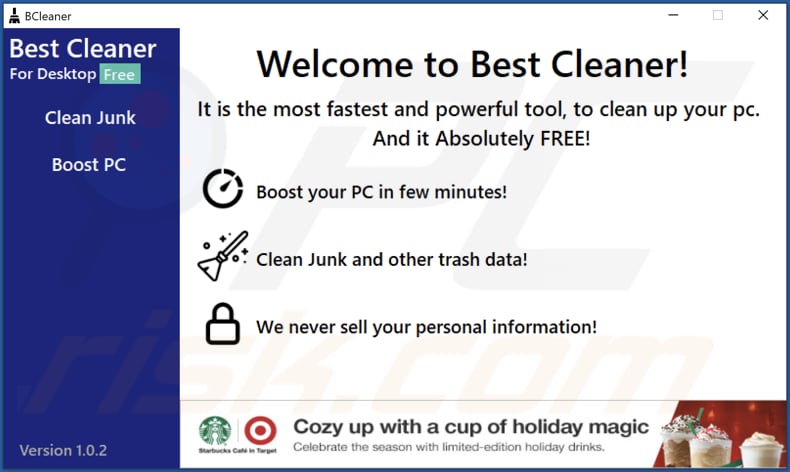
Best Cleaner in detail
Best Cleaner is presented as a tool that cleans junk files and other unnecessary data. While analyzing the app, we noticed that it displays ads in its user interface. Those ads may open untrustworthy pages (for example, various scams, download pages for shady apps, phishing sites).
Since Best Cleaner is distributed via cracked software download pages, it is possible that it is bundled with adware, browser hijackers, or other unwanted applications. Thus, we advise users to check the operating system and a browser for unwanted apps.
| Name | BCleaner unwanted application |
| Threat Type | Unwanted program/unwanted application |
| Supposed Functionality | PC Cleaner |
| Detection Names (Installer From Cracked Software Download Site) | Avast (Win32:Malware-gen), Combo Cleaner (Dropped:Trojan.GenericKD.39163952), ESET-NOD32 (Multiple Detections), Kaspersky (Trojan-Downloader.Win32.Agent.xxzxhg), Microsoft (Trojan:Win32/Vigorf.A), Full List Of Detections (VirusTotal) |
| Detection Names (BCleaner App.exe) | Gridinsoft (Risk.BClenaer.dd!c), Full List Of Detections (VirusTotal) |
| Detection Names (BCleaner Umngr.exe) | Avast (Win32:TrojanX-gen [Trj]), Combo Cleaner (Trojan.GenericKD.48542351), Emsisoft (Trojan.GenericKD.48542351 (B)), Kaspersky (HEUR:Trojan.MSIL.Dnoper.gen), Microsoft (Trojan:Win32/Sabsik.FL.B!ml), Full List Of Detections (VirusTotal) |
| Symptoms | A program that you do not recall installing suddenly appeared on your computer. A new application is performing computer scans and displays warning messages about 'found issues'. Asks for payment to eliminate the supposedly found errors. |
| Distribution Methods | Cracked software websites |
| Damage | Unwanted ads, slower computer performance, additional installations |
| Malware Removal (Windows) |
To eliminate possible malware infections, scan your computer with legitimate antivirus software. Our security researchers recommend using Combo Cleaner. Download Combo CleanerTo use full-featured product, you have to purchase a license for Combo Cleaner. 7 days free trial available. Combo Cleaner is owned and operated by RCS LT, the parent company of PCRisk.com. |
More about applications of this kind
There are plenty of shady PC cleaners, optimization tools, and other programs similar to Best Cleaner on the Internet. Not all of them are entirely trustworthy. Sometimes, they run fake scans/show fake detections to trick users into purchasing a full version. Examples of other questionable apps are Jet Cleaner, Win 10 Tweaker, MP3Converter.
How did unwanted applications install on my computer?
Best Cleaner/BCleaner is distributed via various cracked software download pages. It gets installed after launching the downloaded installer and completing the presented steps. In other cases, unwanted apps get installed alongside other software - when installations are finished without changing "Custom", "Advanced", or similar settings.
Also, unwanted apps are distributed using fake installers, deceptive advertisements. Either way, they rarely get downloaded and installed on purpose.
How to avoid installation of unwanted applications?
Download applications from legitimate sources such as official websites and platforms and direct download links. Do not trust downloads from shady websites, third-party downloaders, P2P networks, etc. Also, do not click on advertisements displayed while visiting questionable sites. Always check downloaders/installers for unwanted apps and deselect them.
If your computer is already infected with unwanted apps, we recommend running a scan with Combo Cleaner Antivirus for Windows to automatically eliminate them.
Appearance of Best Cleaner application (GIF):
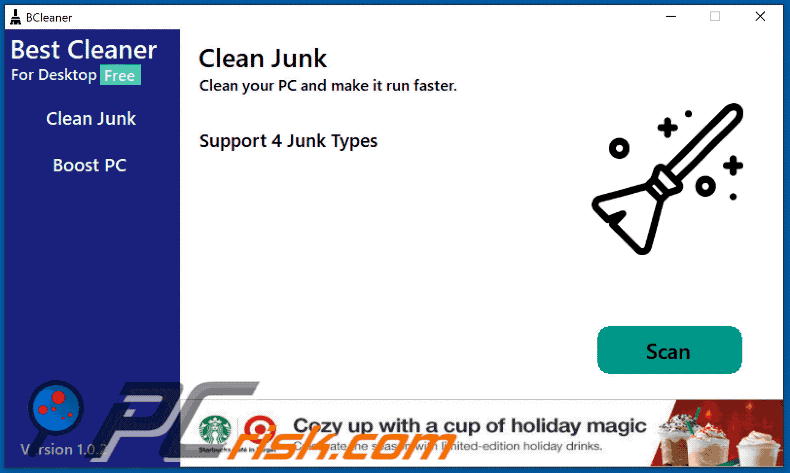
Website distributing Best Cleaner application:
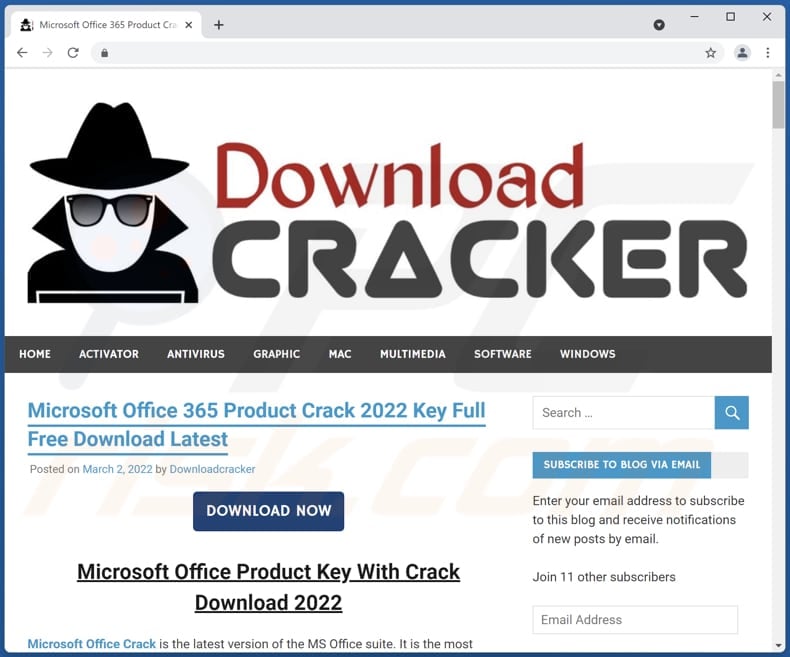
Best Cleaner's executable files:
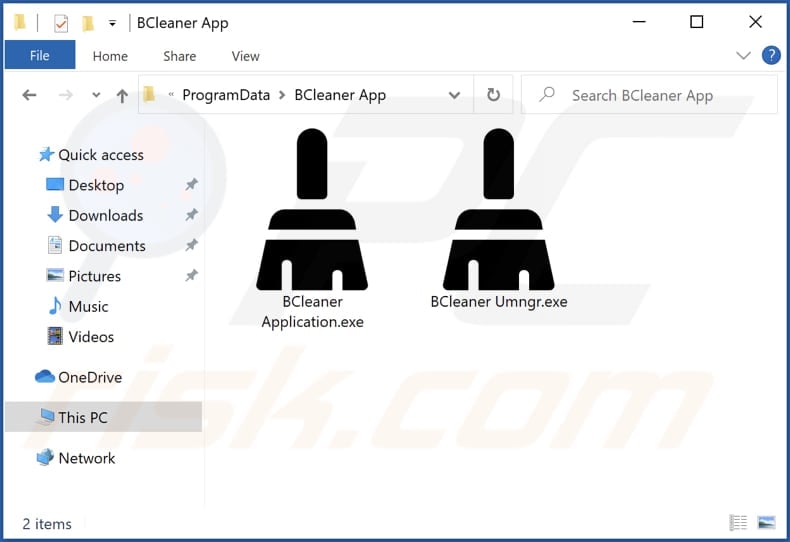
"BCleaner App Installer" (and other related processes) running in Task Manager:
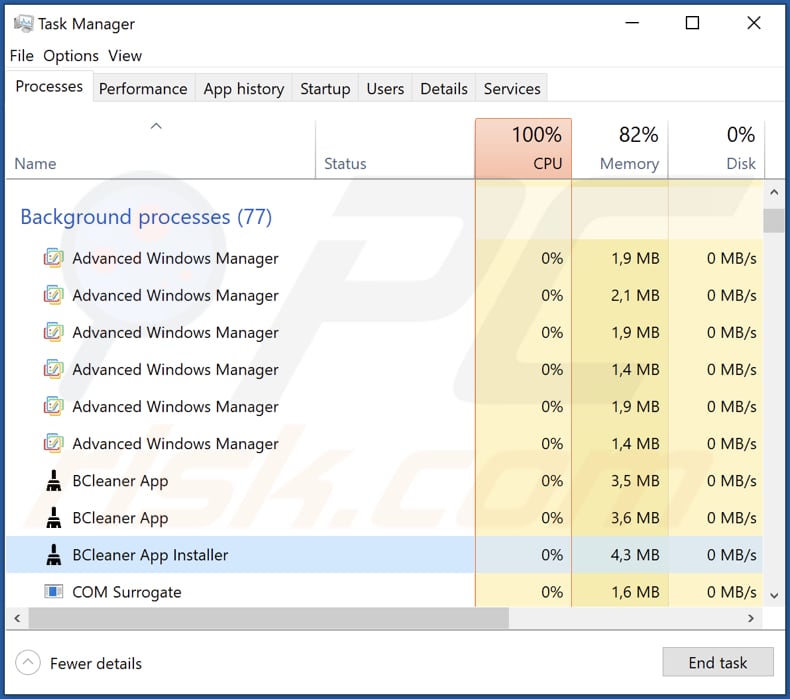
Instant automatic malware removal:
Manual threat removal might be a lengthy and complicated process that requires advanced IT skills. Combo Cleaner is a professional automatic malware removal tool that is recommended to get rid of malware. Download it by clicking the button below:
DOWNLOAD Combo CleanerBy downloading any software listed on this website you agree to our Privacy Policy and Terms of Use. To use full-featured product, you have to purchase a license for Combo Cleaner. 7 days free trial available. Combo Cleaner is owned and operated by RCS LT, the parent company of PCRisk.com.
Quick menu:
- What is Best Cleaner?
- STEP 1. Uninstall deceptive applications using Control Panel.
- STEP 2. Remove rogue extensions from Google Chrome.
- STEP 3. Remove potentially unwanted plug-ins from Mozilla Firefox.
- STEP 4. Remove rogue extensions from Safari.
- STEP 5. Remove rogue plug-ins from Microsoft Edge.
Removal of potentially unwanted applications:
Windows 11 users:

Right-click on the Start icon, select Apps and Features. In the opened window search for the application you want to uninstall, after locating it, click on the three vertical dots and select Uninstall.
Windows 10 users:

Right-click in the lower left corner of the screen, in the Quick Access Menu select Control Panel. In the opened window choose Programs and Features.
Windows 7 users:

Click Start (Windows Logo at the bottom left corner of your desktop), choose Control Panel. Locate Programs and click Uninstall a program.
macOS (OSX) users:

Click Finder, in the opened screen select Applications. Drag the app from the Applications folder to the Trash (located in your Dock), then right click the Trash icon and select Empty Trash.
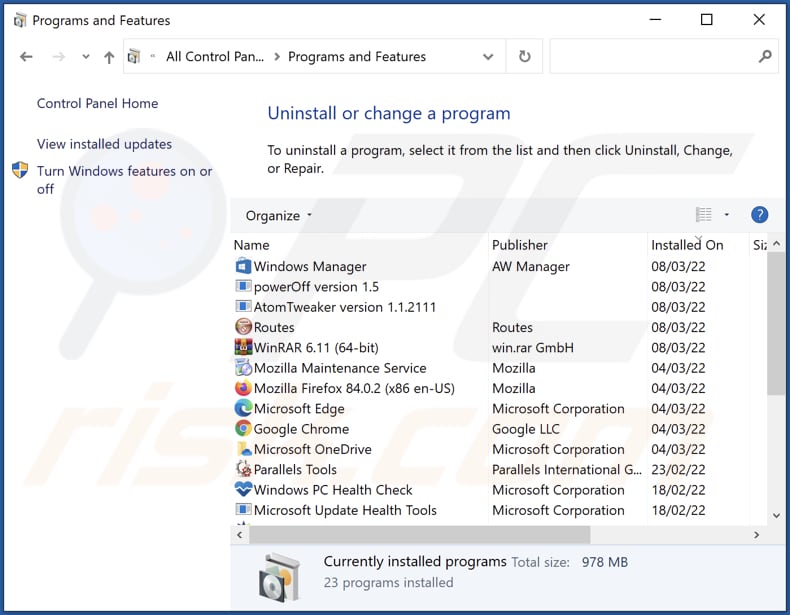
In the uninstall programs window, look for "Best Cleaner" and other suspicious/recently-installed applications, select these entries and click "Uninstall" or "Remove".
After uninstalling the potentially unwanted application, scan your computer for any remaining unwanted components or possible malware infections. To scan your computer, use recommended malware removal software.
DOWNLOAD remover for malware infections
Combo Cleaner checks if your computer is infected with malware. To use full-featured product, you have to purchase a license for Combo Cleaner. 7 days free trial available. Combo Cleaner is owned and operated by RCS LT, the parent company of PCRisk.com.
Remove rogue extensions from Internet browsers:
At time of research, Best Cleaner did not install any unwanted browser extensions, however, some unwanted applications can be installed together with adware and browser hijackers. If you experience unwanted ads or redirects when browsing the internet, continue with the removal guide below.
Video showing how to remove potentially unwanted browser add-ons:
 Remove malicious extensions from Google Chrome:
Remove malicious extensions from Google Chrome:
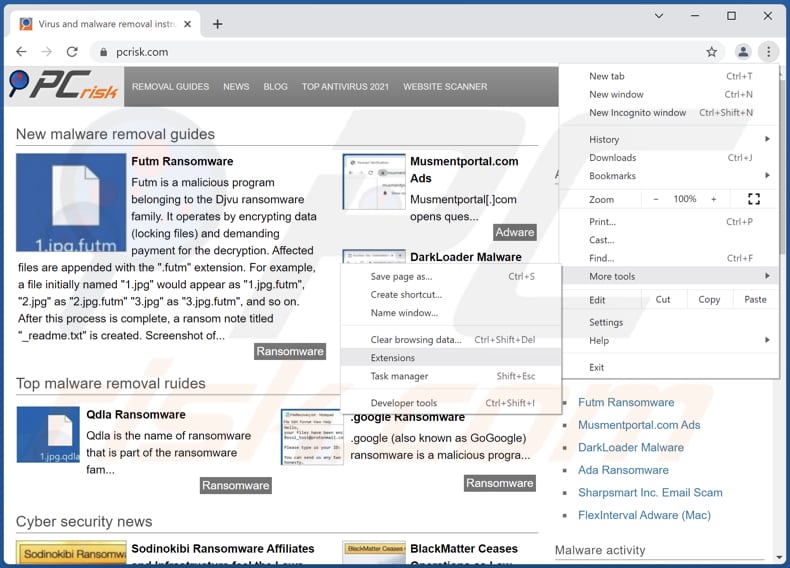
Click the Chrome menu icon ![]() (at the top right corner of Google Chrome), select "More tools" and click "Extensions". Locate all recently-installed suspicious browser add-ons and remove them.
(at the top right corner of Google Chrome), select "More tools" and click "Extensions". Locate all recently-installed suspicious browser add-ons and remove them.
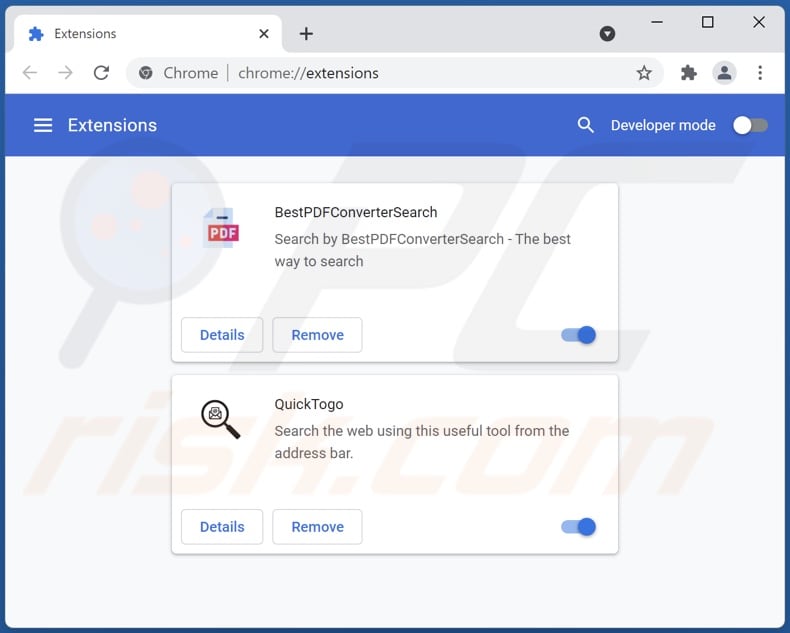
Optional method:
If you continue to have problems with removal of the bcleaner unwanted application, reset your Google Chrome browser settings. Click the Chrome menu icon ![]() (at the top right corner of Google Chrome) and select Settings. Scroll down to the bottom of the screen. Click the Advanced… link.
(at the top right corner of Google Chrome) and select Settings. Scroll down to the bottom of the screen. Click the Advanced… link.

After scrolling to the bottom of the screen, click the Reset (Restore settings to their original defaults) button.

In the opened window, confirm that you wish to reset Google Chrome settings to default by clicking the Reset button.

 Remove malicious plugins from Mozilla Firefox:
Remove malicious plugins from Mozilla Firefox:

Click the Firefox menu ![]() (at the top right corner of the main window), select "Add-ons". Click on "Extensions", in the opened window remove all recently-installed suspicious browser plug-ins.
(at the top right corner of the main window), select "Add-ons". Click on "Extensions", in the opened window remove all recently-installed suspicious browser plug-ins.
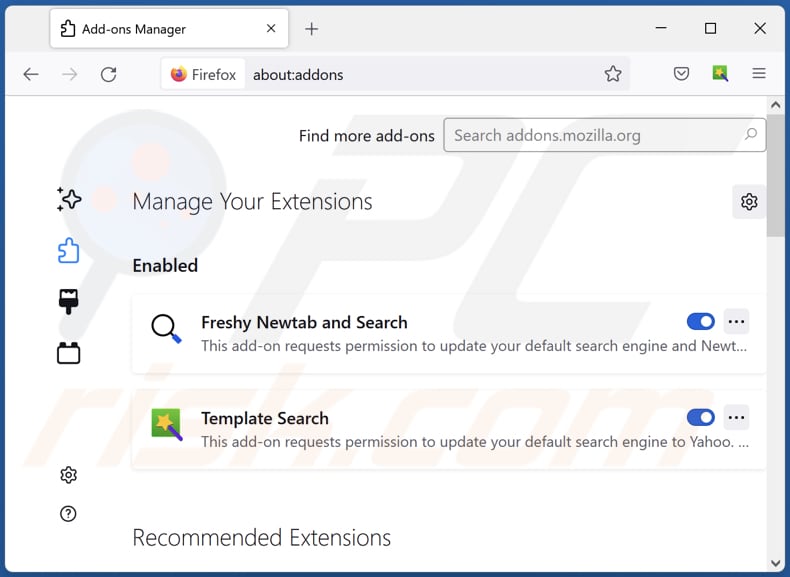
Optional method:
Computer users who have problems with bcleaner unwanted application removal can reset their Mozilla Firefox settings.
Open Mozilla Firefox, at the top right corner of the main window, click the Firefox menu, ![]() in the opened menu, click Help.
in the opened menu, click Help.

Select Troubleshooting Information.

In the opened window, click the Refresh Firefox button.

In the opened window, confirm that you wish to reset Mozilla Firefox settings to default by clicking the Refresh Firefox button.

 Remove malicious extensions from Safari:
Remove malicious extensions from Safari:

Make sure your Safari browser is active, click Safari menu, and select Preferences....

In the opened window click Extensions, locate any recently installed suspicious extension, select it and click Uninstall.
Optional method:
Make sure your Safari browser is active and click on Safari menu. From the drop down menu select Clear History and Website Data...

In the opened window select all history and click the Clear History button.

 Remove malicious extensions from Microsoft Edge:
Remove malicious extensions from Microsoft Edge:

Click the Edge menu icon ![]() (at the upper-right corner of Microsoft Edge), select "Extensions". Locate all recently-installed suspicious browser add-ons and click "Remove" below their names.
(at the upper-right corner of Microsoft Edge), select "Extensions". Locate all recently-installed suspicious browser add-ons and click "Remove" below their names.

Optional method:
If you continue to have problems with removal of the bcleaner unwanted application, reset your Microsoft Edge browser settings. Click the Edge menu icon ![]() (at the top right corner of Microsoft Edge) and select Settings.
(at the top right corner of Microsoft Edge) and select Settings.

In the opened settings menu select Reset settings.

Select Restore settings to their default values. In the opened window, confirm that you wish to reset Microsoft Edge settings to default by clicking the Reset button.

- If this did not help, follow these alternative instructions explaining how to reset the Microsoft Edge browser.
Summary:
 Commonly, adware or potentially unwanted applications infiltrate Internet browsers through free software downloads. Note that the safest source for downloading free software is via developers' websites only. To avoid installation of adware, be very attentive when downloading and installing free software. When installing previously-downloaded free programs, choose the custom or advanced installation options – this step will reveal any potentially unwanted applications listed for installation together with your chosen free program.
Commonly, adware or potentially unwanted applications infiltrate Internet browsers through free software downloads. Note that the safest source for downloading free software is via developers' websites only. To avoid installation of adware, be very attentive when downloading and installing free software. When installing previously-downloaded free programs, choose the custom or advanced installation options – this step will reveal any potentially unwanted applications listed for installation together with your chosen free program.
Post a comment:
If you have additional information on bcleaner unwanted application or it's removal please share your knowledge in the comments section below.
Frequently Asked Questions (FAQ)
What is the purpose of an unwanted application?
In many cases, apps of this kind are used to promote in-app purchases and (or) display various advertisements. Most of them are presented as legitimate apps that are supposed to remove viruses, fix errors, clean computers, etc.
Is Best Cleaner (BCleaner) unwanted application legal?
Most of the apps of this kind are considered legal. Their End User License Agreements (EULA) inform users about the potential behaviour.
Is having Best Cleaner (BCleaner) installed on my computer dangerous?
The installer for Best Cleaner may be used to distribute shady applications. Also, ads appearing in its user interface may open untrustworhty websites.
Will Combo Cleaner help me remove Best Cleaner (BCleaner) unwanted application?
Yes, Combo Cleaner will scan your computer and eliminate all unwanted applications. When apps of this kind are removed manually, their files (some of them) may still remain in the system. Thus, it is recommended to eliminate unwanted apps with software like Combo Cleaner. Automatical removal ensures that unwanted software is eliminated without leaving any files or other components in the system.
Share:

Tomas Meskauskas
Expert security researcher, professional malware analyst
I am passionate about computer security and technology. I have an experience of over 10 years working in various companies related to computer technical issue solving and Internet security. I have been working as an author and editor for pcrisk.com since 2010. Follow me on Twitter and LinkedIn to stay informed about the latest online security threats.
PCrisk security portal is brought by a company RCS LT.
Joined forces of security researchers help educate computer users about the latest online security threats. More information about the company RCS LT.
Our malware removal guides are free. However, if you want to support us you can send us a donation.
DonatePCrisk security portal is brought by a company RCS LT.
Joined forces of security researchers help educate computer users about the latest online security threats. More information about the company RCS LT.
Our malware removal guides are free. However, if you want to support us you can send us a donation.
Donate
▼ Show Discussion