How to remove the Jet Cleaner potentially unwanted application?
Potentially unwanted applicationAlso Known As: Jet Cleaner potentially unwanted application
Get free scan and check if your device is infected.
Remove it nowTo use full-featured product, you have to purchase a license for Combo Cleaner. Seven days free trial available. Combo Cleaner is owned and operated by RCS LT, the parent company of PCRisk.com.
What is Jet Cleaner?
Jet Cleaner is a piece of software promising to clean and optimize the performance of operating systems. Due to the dubious methods used to distribute it, this app is classified as a PUA (Potentially Unwanted Application). Software within this classification can have undesirable/harmful abilities and/or be promoted alongside such applications.
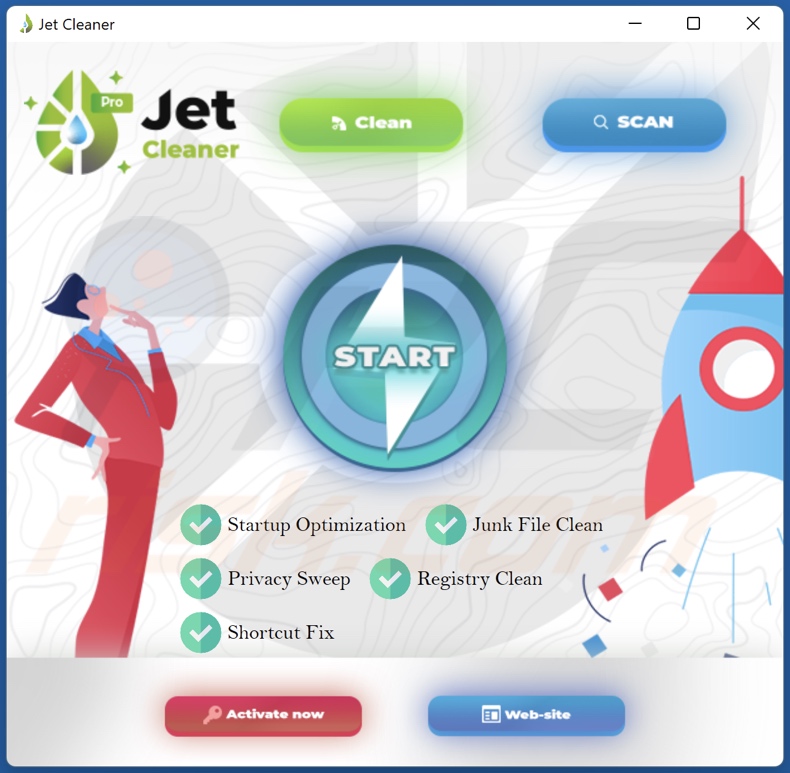
Potentially unwanted application overview
While questionable distribution methods can be used to endorse legitimate products, they are more commonly used to spread untrustworthy software like PUAs.
Unwanted apps typically appear innocuous and offer "handy" functionalities that rarely work as advertised, and in most cases - they are utterly nonoperational. Fake anti-viruses are a prime example of this; they require activation (i.e., purchase) to operate, yet afterwards - remain nonfunctional.
Additionally, PUAs often have undesirable and even dangerous abilities. Jet Cleaner has been observed force-opening various (potentially dubious and even malicious) websites. Other popular PUA types include advertisement-campaign running adware and browser modifying/ fake search engine promoting browser hijackers.
What is more, many PUAs can track data. They can monitor browsing activity (visited URLs, viewed pages, searched queries, etc.) and gather vulnerable information extracted from it (IP addresses, personally identifiable detail, finance-related data, etc.). The collected information is monetized by being shared with and/or sold to third-parties.
To summarize, the presence of unwanted apps on devices can lead to system infections, severe privacy issues, financial losses, and even identity theft.
| Name | Jet Cleaner potentially unwanted application |
| Threat Type | PUP (potentially unwanted program), PUA (potentially unwanted application) |
| Supposed Functionality | System cleaning and performance optimization |
| Detection Names (rogue installer) | Avast (Win32:TrojanX-gen [Trj]), Combo Cleaner (Gen:Variant.Jaik.45703), ESET-NOD32 (Multiple Detections), Kaspersky (UDS:Trojan.Win32.Cryprar.gen), Microsoft (Trojan:Script/Phonzy.A!ml), Full List Of Detections (VirusTotal) |
| Detection Names (application) | Avast (Win32:TrojanX-gen [Trj]), Combo Cleaner (Trojan.GenericKD.37985833), ESET-NOD32 (A Variant Of MSIL/TrojanDownloader.Agent.JJL), Kaspersky (Trojan-Spy.Win32.Stealer.agqz), Microsoft (Trojan:Win32/Sabsik.FL.B!ml), Full List Of Detections (VirusTotal) |
| Symptoms | A program that you do not recall installing suddenly appeared on your computer. A new application is performing computer scans and displays warning messages about 'found issues'. Asks for payment to eliminate the supposedly found errors. |
| Distribution Methods | Deceptive pop-up ads, free software installers (bundling), fake Flash Player installers. |
| Damage | Monetary loss (unnecessary purchase of fake software), unwanted warning pop-ups, slow computer performance. |
| Malware Removal (Windows) |
To eliminate possible malware infections, scan your computer with legitimate antivirus software. Our security researchers recommend using Combo Cleaner. Download Combo CleanerTo use full-featured product, you have to purchase a license for Combo Cleaner. 7 days free trial available. Combo Cleaner is owned and operated by RCS LT, the parent company of PCRisk.com. |
Potentially unwanted application examples
PC Cleaner Perfect, PC Accelerator, Fix PC, and Telamon Cleaner are some examples of applications akin to Jet Cleaner. The sole goal of unwanted software is to generate revenue for the developers; hence, functionality and user safety are irrelevant. Therefore, the presence of PUAs on devices - endangers system integrity and user privacy.
How did potentially unwanted applications install on my computer?
Select PUAs (e.g., Jet Cleaner) have "official" promotional/download webpages. These apps are most commonly spread using the "bundling" marketing tactic - packing regular programs with unwanted/malicious additions. By rushing through downloads/installations (e.g., skipping steps, using pre-set options, etc.), users risk allowing bundled content into their devices.
Intrusive advertisements proliferate PUAs as well. Once clicked on, the ads can execute scripts to make stealthy downloads/installations.
How to avoid installation of potentially unwanted applications?
It is highly recommended to research software and only download from official/verified channels. Untrustworthy sources, e.g., unofficial and freeware websites, Peer-to-Peer sharing networks, and other third-party downloaders - often offer bundled and hazardous programs/media.
When downloading/installing, it is advised to read terms, study possible options, and use the "Custom/Advanced" settings to opt-out from all supplements. Intrusive adverts appear legitimate, yet they redirect to dubious sites (e.g., gambling, pornography, adult-dating, etc.).
Should users encounter ads and/or redirects of this kind, they must check their devices and immediately remove all suspicious applications and browser extensions/plug-ins. If your computer is already infected with PUAs, we recommend running a scan with Combo Cleaner Antivirus for Windows to automatically eliminate them.
Appearance of the Jet Cleaner application (GIF):
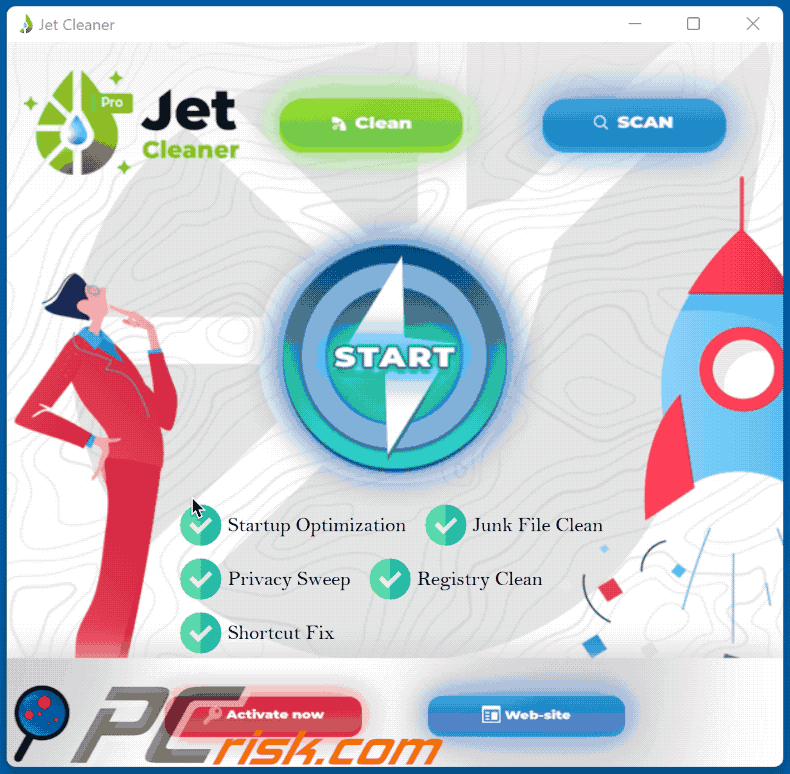
Website promoting the Jet Cleaner application:
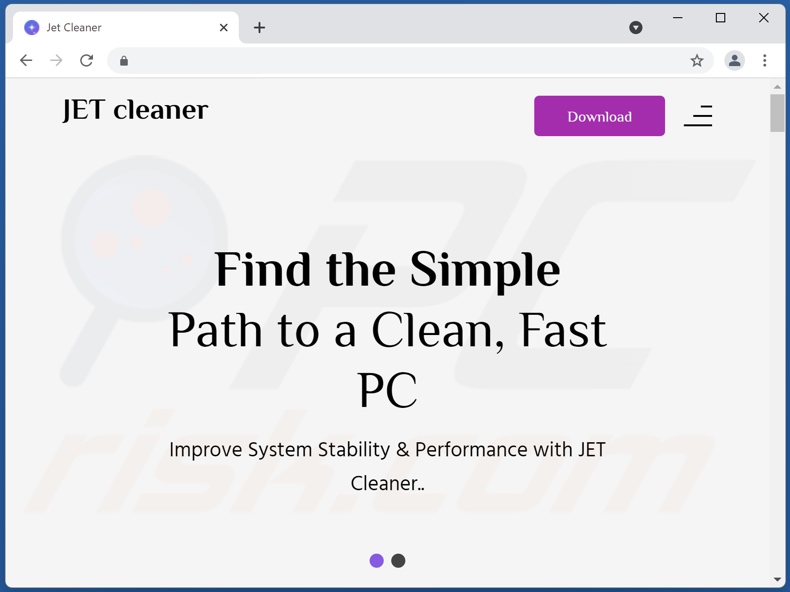
Instant automatic malware removal:
Manual threat removal might be a lengthy and complicated process that requires advanced IT skills. Combo Cleaner is a professional automatic malware removal tool that is recommended to get rid of malware. Download it by clicking the button below:
DOWNLOAD Combo CleanerBy downloading any software listed on this website you agree to our Privacy Policy and Terms of Use. To use full-featured product, you have to purchase a license for Combo Cleaner. 7 days free trial available. Combo Cleaner is owned and operated by RCS LT, the parent company of PCRisk.com.
Quick menu:
- What is Jet Cleaner?
- STEP 1. Uninstall deceptive applications using Control Panel.
- STEP 2. Remove rogue extensions from Google Chrome.
- STEP 3. Remove potentially unwanted plug-ins from Mozilla Firefox.
- STEP 4. Remove rogue extensions from Safari.
- STEP 5. Remove rogue plug-ins from Microsoft Edge.
Removal of potentially unwanted applications:
Windows 11 users:

Right-click on the Start icon, select Apps and Features. In the opened window search for the application you want to uninstall, after locating it, click on the three vertical dots and select Uninstall.
Windows 10 users:

Right-click in the lower left corner of the screen, in the Quick Access Menu select Control Panel. In the opened window choose Programs and Features.
Windows 7 users:

Click Start (Windows Logo at the bottom left corner of your desktop), choose Control Panel. Locate Programs and click Uninstall a program.
macOS (OSX) users:

Click Finder, in the opened screen select Applications. Drag the app from the Applications folder to the Trash (located in your Dock), then right click the Trash icon and select Empty Trash.
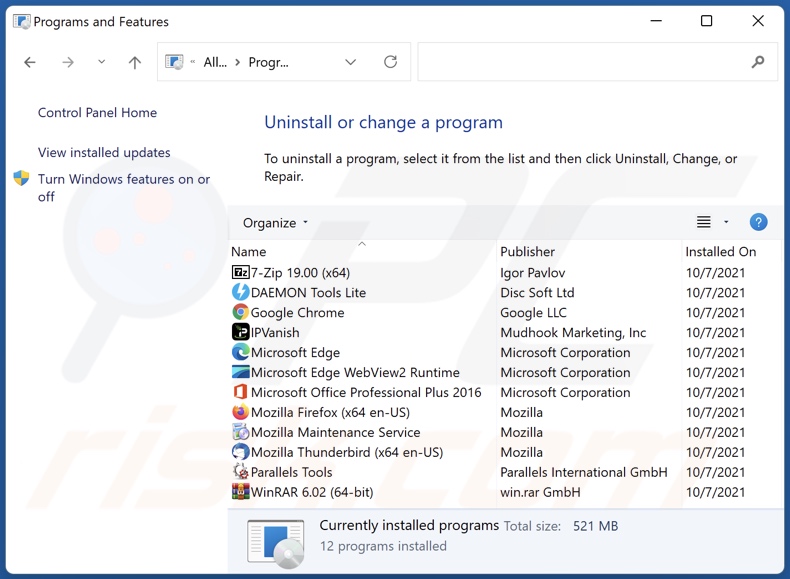
In the uninstall programs window, look for "Jet Cleaner" and other suspicious/recently-installed applications, select these entries and click "Uninstall" or "Remove".
After uninstalling the potentially unwanted application, scan your computer for any remaining unwanted components or possible malware infections. To scan your computer, use recommended malware removal software.
DOWNLOAD remover for malware infections
Combo Cleaner checks if your computer is infected with malware. To use full-featured product, you have to purchase a license for Combo Cleaner. 7 days free trial available. Combo Cleaner is owned and operated by RCS LT, the parent company of PCRisk.com.
Remove rogue extensions from Internet browsers:
At time of research, Jet Cleaner did not install any unwanted browser extensions, however, some unwanted applications can be installed together with adware and browser hijackers. If you experience unwanted ads or redirects when browsing the internet, continue with the removal guide below.
Video showing how to remove potentially unwanted browser add-ons:
 Remove malicious extensions from Google Chrome:
Remove malicious extensions from Google Chrome:
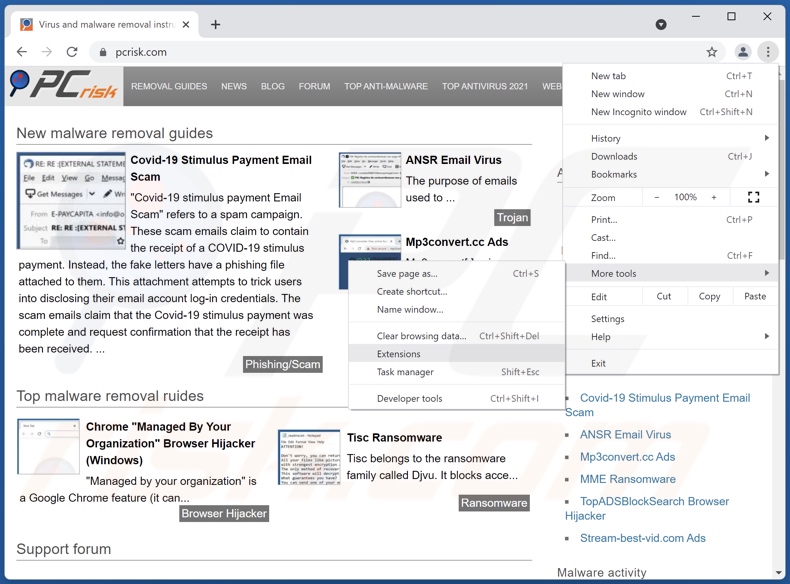
Click the Chrome menu icon ![]() (at the top right corner of Google Chrome), select "More tools" and click "Extensions". Locate all recently-installed suspicious browser add-ons and remove them.
(at the top right corner of Google Chrome), select "More tools" and click "Extensions". Locate all recently-installed suspicious browser add-ons and remove them.
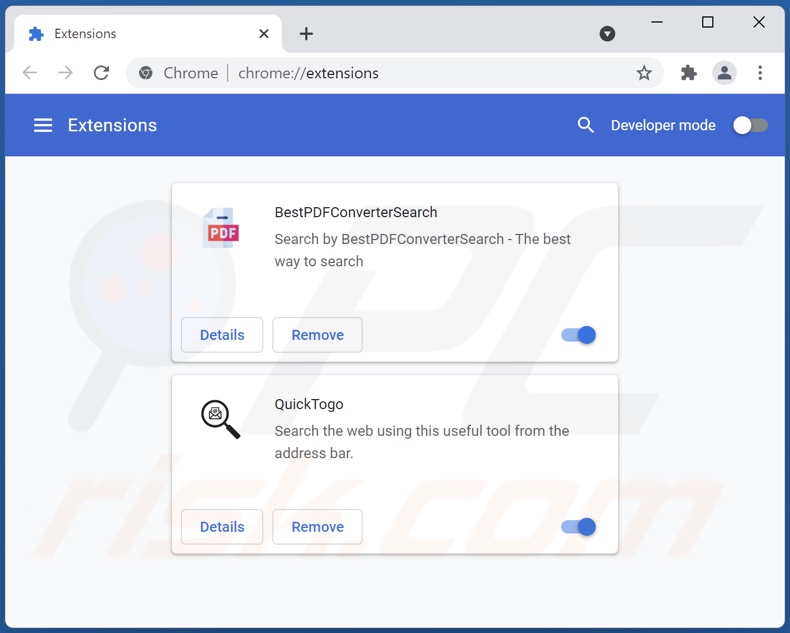
Optional method:
If you continue to have problems with removal of the jet cleaner potentially unwanted application, reset your Google Chrome browser settings. Click the Chrome menu icon ![]() (at the top right corner of Google Chrome) and select Settings. Scroll down to the bottom of the screen. Click the Advanced… link.
(at the top right corner of Google Chrome) and select Settings. Scroll down to the bottom of the screen. Click the Advanced… link.

After scrolling to the bottom of the screen, click the Reset (Restore settings to their original defaults) button.

In the opened window, confirm that you wish to reset Google Chrome settings to default by clicking the Reset button.

 Remove malicious plugins from Mozilla Firefox:
Remove malicious plugins from Mozilla Firefox:
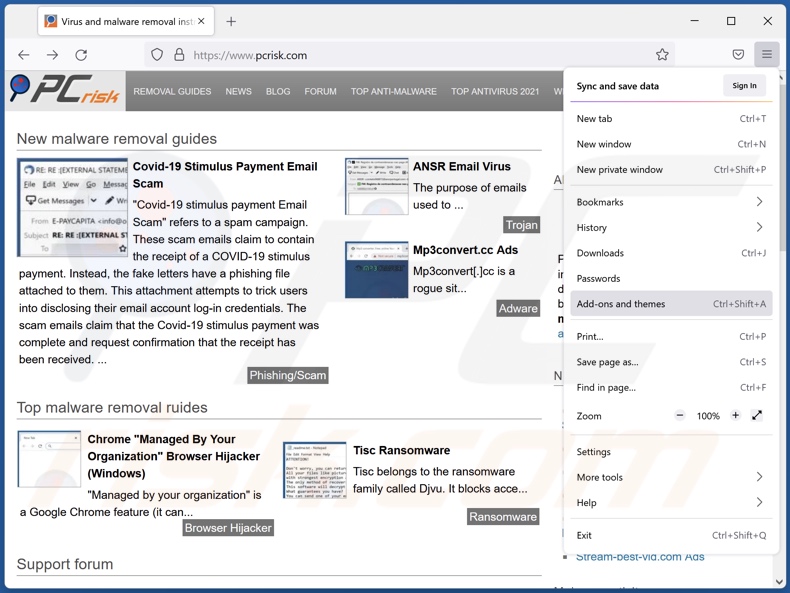
Click the Firefox menu ![]() (at the top right corner of the main window), select "Add-ons". Click on "Extensions", in the opened window remove all recently-installed suspicious browser plug-ins.
(at the top right corner of the main window), select "Add-ons". Click on "Extensions", in the opened window remove all recently-installed suspicious browser plug-ins.
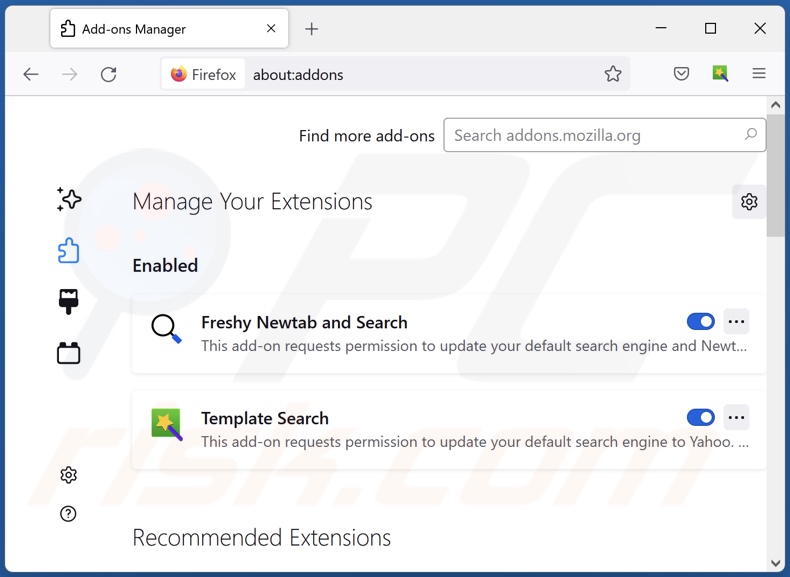
Optional method:
Computer users who have problems with jet cleaner potentially unwanted application removal can reset their Mozilla Firefox settings.
Open Mozilla Firefox, at the top right corner of the main window, click the Firefox menu, ![]() in the opened menu, click Help.
in the opened menu, click Help.

Select Troubleshooting Information.

In the opened window, click the Refresh Firefox button.

In the opened window, confirm that you wish to reset Mozilla Firefox settings to default by clicking the Refresh Firefox button.

 Remove malicious extensions from Safari:
Remove malicious extensions from Safari:

Make sure your Safari browser is active, click Safari menu, and select Preferences....

In the opened window click Extensions, locate any recently installed suspicious extension, select it and click Uninstall.
Optional method:
Make sure your Safari browser is active and click on Safari menu. From the drop down menu select Clear History and Website Data...

In the opened window select all history and click the Clear History button.

 Remove malicious extensions from Microsoft Edge:
Remove malicious extensions from Microsoft Edge:

Click the Edge menu icon ![]() (at the upper-right corner of Microsoft Edge), select "Extensions". Locate all recently-installed suspicious browser add-ons and click "Remove" below their names.
(at the upper-right corner of Microsoft Edge), select "Extensions". Locate all recently-installed suspicious browser add-ons and click "Remove" below their names.

Optional method:
If you continue to have problems with removal of the jet cleaner potentially unwanted application, reset your Microsoft Edge browser settings. Click the Edge menu icon ![]() (at the top right corner of Microsoft Edge) and select Settings.
(at the top right corner of Microsoft Edge) and select Settings.

In the opened settings menu select Reset settings.

Select Restore settings to their default values. In the opened window, confirm that you wish to reset Microsoft Edge settings to default by clicking the Reset button.

- If this did not help, follow these alternative instructions explaining how to reset the Microsoft Edge browser.
Summary:
 Commonly, adware or potentially unwanted applications infiltrate Internet browsers through free software downloads. Note that the safest source for downloading free software is via developers' websites only. To avoid installation of adware, be very attentive when downloading and installing free software. When installing previously-downloaded free programs, choose the custom or advanced installation options – this step will reveal any potentially unwanted applications listed for installation together with your chosen free program.
Commonly, adware or potentially unwanted applications infiltrate Internet browsers through free software downloads. Note that the safest source for downloading free software is via developers' websites only. To avoid installation of adware, be very attentive when downloading and installing free software. When installing previously-downloaded free programs, choose the custom or advanced installation options – this step will reveal any potentially unwanted applications listed for installation together with your chosen free program.
Post a comment:
If you have additional information on jet cleaner potentially unwanted application or it's removal please share your knowledge in the comments section below.
Frequently Asked Questions (FAQ)
What is the purpose of an unwanted application?
Most unwanted applications are designed to generate revenue for the developers. This software can achieve this in a variety of ways, e.g., require activation (purchase) to perform nonexistent functionalities (fake anti-viruses), push in-app purchases, run intrusive advertisement campaigns (adware), modify browsers to promote fake search engines (browser hijackers), collect and sell private data, and so on.
Is Jet Cleaner unwanted application legal?
Usually, unwanted applications are deemed legal, as their End User License Agreements (EULA) tend to inform users about the potential behavior.
Is having Jet Cleaner installed on my computer dangerous?
Jet Cleaner might cause issues. This app has been observed force-opening various websites. Typically, software that operates in this manner tends to redirect users to untrustworthy, deceptive/scam, and even malicious sites - visiting and using which can cause serious problems. Furthermore, unwanted apps may have unmentioned harmful abilities.
Will Combo Cleaner help me remove Jet Cleaner unwanted application?
Yes, Combo Cleaner is capable of scanning and eliminating malicious unwanted applications. It is noteworthy that manual removal might not be an ideal solution. In some cases, despite the software itself having been uninstalled - various leftover files remain hiding within the system. Additionally, such remnants may continue running and causing issues.
Share:

Tomas Meskauskas
Expert security researcher, professional malware analyst
I am passionate about computer security and technology. I have an experience of over 10 years working in various companies related to computer technical issue solving and Internet security. I have been working as an author and editor for pcrisk.com since 2010. Follow me on Twitter and LinkedIn to stay informed about the latest online security threats.
PCrisk security portal is brought by a company RCS LT.
Joined forces of security researchers help educate computer users about the latest online security threats. More information about the company RCS LT.
Our malware removal guides are free. However, if you want to support us you can send us a donation.
DonatePCrisk security portal is brought by a company RCS LT.
Joined forces of security researchers help educate computer users about the latest online security threats. More information about the company RCS LT.
Our malware removal guides are free. However, if you want to support us you can send us a donation.
Donate
▼ Show Discussion