Get free scan and check if your device is infected.
Remove it nowTo use full-featured product, you have to purchase a license for Combo Cleaner. Seven days free trial available. Combo Cleaner is owned and operated by RCS LT, the parent company of PCRisk.com.
What is Pterodo?
Pterodo is a malicious program actively used in geopolitically-motivated cyber attacks against Ukraine. This malware has been linked to the Russian-based espionage group named Shuckworm (also known as Armageddon and Gamaredon). This group has targeted Ukraine almost exclusively since 2014.
Pterodo is classified as a backdoor-type malware; it is designed to inject malicious programs and code into infected machines.
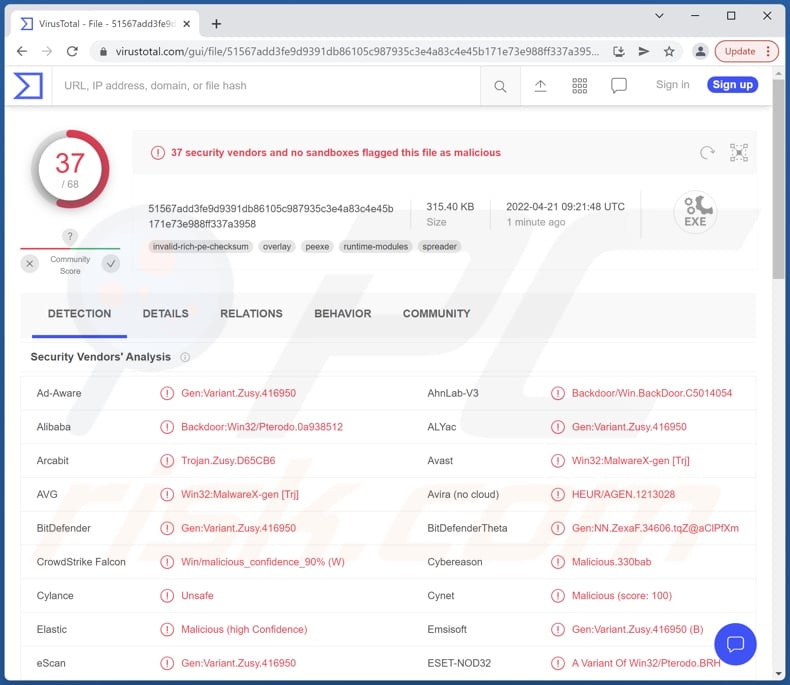
Pterodo malware overview
According to a report by Symantec's Threat Hunter Team, four variants of Pterodo have been actively used in recent attacks against Ukrainian organizations. More versions of this malicious program are likely to exist or be released in the future. This is consistent with Shuckworm's operations, as while their attacks employ simple tactics - their sheer number and frequency make them a serious threat.
The observed variants of Pterodo bore little difference from one another, e.g., their mode of operation and employed obfuscation techniques are very similar. Some versions were delivered via self-extracting archive files.
While Pterodo has primarily been used to gather information, it could also be employed for other nefarious purposes. This is not unlikely to be the case, as Pterodo malware attacks are constantly being modified for improved detection avoidance and smoother operation.
Files targeted by this malware: .7Z, .DOC, .DOCX, .JPEG, .JPG, .MDB, .ODT, .PDF, .PS1, .RAR, .RTF, .TXT, .XLS, and .ZIP.
Theoretically, backdoor-type programs can be used to infect systems with any malware, e.g., trojans, ransomware, cryptocurrency miners, etc. Pterodo has been notably proliferated alongside the UltraVNC open-source remote access tool.
To summarize, the behavior of Pterodo and how it is used are liable to change. Pterodo may cause multiple system infections, severe privacy issues, financial losses, and other serious problems.
If you suspect that your system is already infected with Pterodo (or other malware), we strongly advise using an anti-virus to remove it immediately.
| Name | Pterodo virus |
| Threat Type | Trojan, password-stealing virus, banking malware, spyware. |
| Detection Names | Avast (Win32:MalwareX-gen [Trj]), Combo Cleaner (Gen:Variant.Zusy.416950), ESET-NOD32 (A Variant Of Win32/Pterodo.BRH), McAfee (Artemis!B431CE11A929), Microsoft (Backdoor:Win32/Pterodo.B!dha), Full List Of Detections (VirusTotal) |
| Symptoms | Trojans are designed to stealthily infiltrate the victim's computer and remain silent, and thus no particular symptoms are clearly visible on an infected machine. |
| Distribution methods | Infected email attachments, malicious online advertisements, social engineering, software 'cracks'. |
| Damage | Stolen passwords and banking information, identity theft, the victim's computer added to a botnet. |
| Malware Removal (Windows) |
To eliminate possible malware infections, scan your computer with legitimate antivirus software. Our security researchers recommend using Combo Cleaner. Download Combo CleanerTo use full-featured product, you have to purchase a license for Combo Cleaner. 7 days free trial available. Combo Cleaner is owned and operated by RCS LT, the parent company of PCRisk.com. |
Backdoor-malware examples
We have analyzed countless backdoor programs; Serpent, ServHelper, SysJoker, and BazarBackdoor are just some examples.
Malware can have a broad range of capabilities, which can be in varied combinations. Hence, many types can have backdoor functionalities. However, regardless of how malicious software operates, its presence on a system endangers device and user safety.
How did Pterodo infiltrate my computer?
Malware is primarily spread using phishing and social engineering techniques. Malicious software is typically disguised as or bundled with ordinary programs/media. Infectious files can be in various formats, e.g., executables, archives, PDF and Microsoft Office documents, JavaScript, etc. When such a file is opened - malware download/installation is jumpstarted.
The most common distribution methods include: drive-by (stealthy and deceptive) downloads, malicious attachments and links in spam emails and messages, untrustworthy download channels (e.g., P2P sharing networks, freeware and third-party sites, etc.), illegal software activation ("cracking") tools, online scams, and fake updates.
How to avoid installation of malware?
We advise exercising caution with incoming emails. The attachments and links in dubious/irrelevant emails must not be opened - as they may cause a system infection.
Additionally, all downloads must be done from official/verified channels. We also recommend activating and updating programs with tools provided by legitimate developers, as those acquired from third-parties can contain malware.
It is crucial to have a dependable anti-virus installed and kept up-to-date. This software must be used to run regular system scans and to remove threats/issues. If you believe that your computer is already infected, we recommend running a scan with Combo Cleaner Antivirus for Windows to automatically eliminate infiltrated malware.
Screenshot of Pterodo admin panel's login page:
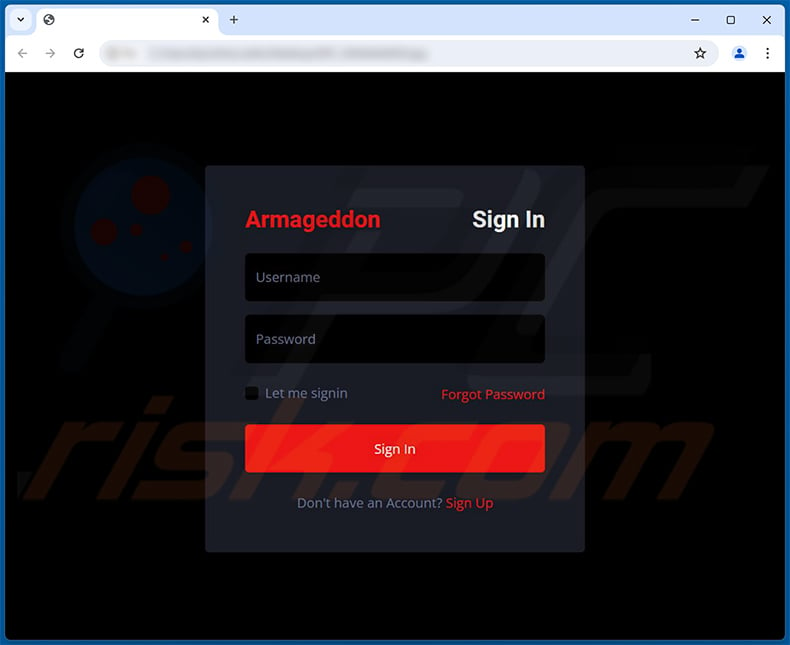
Instant automatic malware removal:
Manual threat removal might be a lengthy and complicated process that requires advanced IT skills. Combo Cleaner is a professional automatic malware removal tool that is recommended to get rid of malware. Download it by clicking the button below:
DOWNLOAD Combo CleanerBy downloading any software listed on this website you agree to our Privacy Policy and Terms of Use. To use full-featured product, you have to purchase a license for Combo Cleaner. 7 days free trial available. Combo Cleaner is owned and operated by RCS LT, the parent company of PCRisk.com.
Quick menu:
- What is Pterodo?
- STEP 1. Manual removal of Pterodo malware.
- STEP 2. Check if your computer is clean.
How to remove malware manually?
Manual malware removal is a complicated task - usually it is best to allow antivirus or anti-malware programs to do this automatically. To remove this malware we recommend using Combo Cleaner Antivirus for Windows.
If you wish to remove malware manually, the first step is to identify the name of the malware that you are trying to remove. Here is an example of a suspicious program running on a user's computer:

If you checked the list of programs running on your computer, for example, using task manager, and identified a program that looks suspicious, you should continue with these steps:
 Download a program called Autoruns. This program shows auto-start applications, Registry, and file system locations:
Download a program called Autoruns. This program shows auto-start applications, Registry, and file system locations:

 Restart your computer into Safe Mode:
Restart your computer into Safe Mode:
Windows XP and Windows 7 users: Start your computer in Safe Mode. Click Start, click Shut Down, click Restart, click OK. During your computer start process, press the F8 key on your keyboard multiple times until you see the Windows Advanced Option menu, and then select Safe Mode with Networking from the list.

Video showing how to start Windows 7 in "Safe Mode with Networking":
Windows 8 users: Start Windows 8 is Safe Mode with Networking - Go to Windows 8 Start Screen, type Advanced, in the search results select Settings. Click Advanced startup options, in the opened "General PC Settings" window, select Advanced startup.
Click the "Restart now" button. Your computer will now restart into the "Advanced Startup options menu". Click the "Troubleshoot" button, and then click the "Advanced options" button. In the advanced option screen, click "Startup settings".
Click the "Restart" button. Your PC will restart into the Startup Settings screen. Press F5 to boot in Safe Mode with Networking.

Video showing how to start Windows 8 in "Safe Mode with Networking":
Windows 10 users: Click the Windows logo and select the Power icon. In the opened menu click "Restart" while holding "Shift" button on your keyboard. In the "choose an option" window click on the "Troubleshoot", next select "Advanced options".
In the advanced options menu select "Startup Settings" and click on the "Restart" button. In the following window you should click the "F5" button on your keyboard. This will restart your operating system in safe mode with networking.

Video showing how to start Windows 10 in "Safe Mode with Networking":
 Extract the downloaded archive and run the Autoruns.exe file.
Extract the downloaded archive and run the Autoruns.exe file.

 In the Autoruns application, click "Options" at the top and uncheck "Hide Empty Locations" and "Hide Windows Entries" options. After this procedure, click the "Refresh" icon.
In the Autoruns application, click "Options" at the top and uncheck "Hide Empty Locations" and "Hide Windows Entries" options. After this procedure, click the "Refresh" icon.

 Check the list provided by the Autoruns application and locate the malware file that you want to eliminate.
Check the list provided by the Autoruns application and locate the malware file that you want to eliminate.
You should write down its full path and name. Note that some malware hides process names under legitimate Windows process names. At this stage, it is very important to avoid removing system files. After you locate the suspicious program you wish to remove, right click your mouse over its name and choose "Delete".

After removing the malware through the Autoruns application (this ensures that the malware will not run automatically on the next system startup), you should search for the malware name on your computer. Be sure to enable hidden files and folders before proceeding. If you find the filename of the malware, be sure to remove it.

Reboot your computer in normal mode. Following these steps should remove any malware from your computer. Note that manual threat removal requires advanced computer skills. If you do not have these skills, leave malware removal to antivirus and anti-malware programs.
These steps might not work with advanced malware infections. As always it is best to prevent infection than try to remove malware later. To keep your computer safe, install the latest operating system updates and use antivirus software. To be sure your computer is free of malware infections, we recommend scanning it with Combo Cleaner Antivirus for Windows.
Frequently Asked Questions (FAQ)
My computer is infected with Pterodo malware, should I format my storage device to get rid of it?
No, Pterodo's removal does not necessitate formatting.
What are the biggest issues that Pterodo malware can cause?
The threats posed by a malicious program depend on its functionalities and the cyber criminals' aims. Since Pterodo is a backdoor-type malware (i.e., program designed to inject additional malicious software/code), its threats are especially broad. In general, malware infections can lead to decreased system performance or failure, permanent data loss, hardware damage, privacy issues, financial losses, and identity theft.
What is the purpose of Pterodo malware?
Pterodo attacks are geopolitically motivated. This malicious program is associated with the Russian-linked espionage group called Shuckworm. Pterodo has been observed being used in aggressive campaigns against various Ukrainian organizations.
How did Pterodo malware infiltrate my computer?
Malware is primarily proliferated through drive-by downloads, online scams, spam emails and messages, untrustworthy download channels (e.g., unofficial and freeware sites, Peer-to-Peer sharing networks, etc.), illegal software activation ("cracking") tools, and fake updates. Furthermore, some malicious programs are capable of self-spreading via local networks and removable storage devices (e.g., external hard drives, USB flash drives, etc.).
Will Combo Cleaner protect me from malware?
Yes, Combo Cleaner can detect and eliminate practically all known malware infections. However, performing a full system scan is crucial - since sophisticated malicious programs typically hide deep within systems.
Share:

Tomas Meskauskas
Expert security researcher, professional malware analyst
I am passionate about computer security and technology. I have an experience of over 10 years working in various companies related to computer technical issue solving and Internet security. I have been working as an author and editor for pcrisk.com since 2010. Follow me on Twitter and LinkedIn to stay informed about the latest online security threats.
PCrisk security portal is brought by a company RCS LT.
Joined forces of security researchers help educate computer users about the latest online security threats. More information about the company RCS LT.
Our malware removal guides are free. However, if you want to support us you can send us a donation.
DonatePCrisk security portal is brought by a company RCS LT.
Joined forces of security researchers help educate computer users about the latest online security threats. More information about the company RCS LT.
Our malware removal guides are free. However, if you want to support us you can send us a donation.
Donate
▼ Show Discussion