Get free scan and check if your device is infected.
Remove it nowTo use full-featured product, you have to purchase a license for Combo Cleaner. Seven days free trial available. Combo Cleaner is owned and operated by RCS LT, the parent company of PCRisk.com.
What kind of malware is Eagle Monitor?
Eagle Monitor is the name of a remote access Trojan (RAT) written in C# and Visual Basic programming languages. It allows the attackers to remotely control infected computers. Typically, RATs are used to steal sensitive information, inject additional malware, spy on victims, etc. We have discovered Eagle Monitor on a hacker forum.
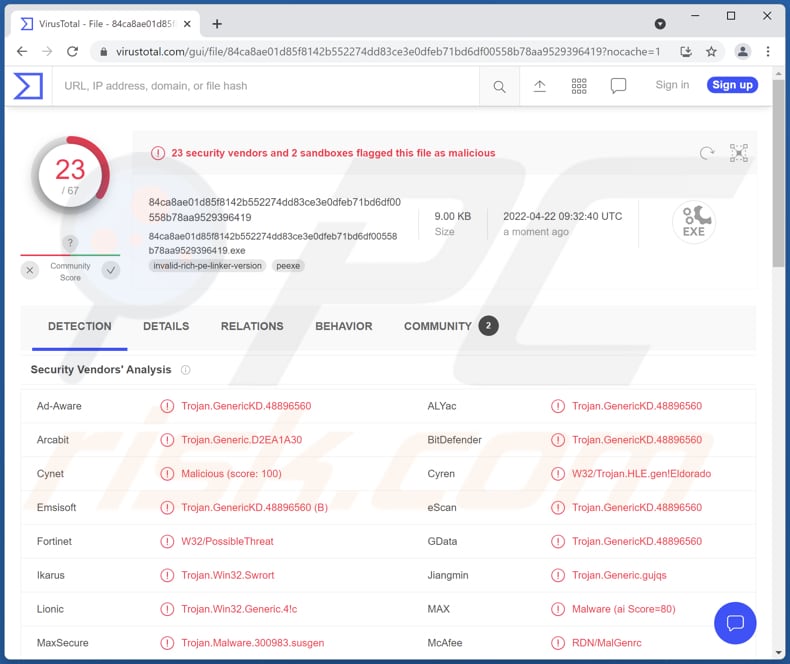
Eagle Monitor in detail
We have found that Eagle Monitor can steal usernames, passwords, and browsing history from Google Chrome (and possibly other) browsers. Also, it can download, rename, delete and execute files stored on the infected computer, and create shortcuts for those files. Its process manager feature allows it to kill, suspend, resume and inject processes (and see the details of the running processes).
Also, Eagle Monitor includes a keystroke logging feature that allows the attackers to record keyboard input (gather data entered with the keyboard) in online and offline modes. Its remote camera and desktop viewer features can capture screenshots and webcam feed. Another feature available in the EagleMonitor is a shellcode injection that can be used to exploit vulnerable programs.
Additionally, the EagleMonitor can hide (and show) the taskbar, change the wallpaper, increase and decrease volume, show and hide desktop icons, and get the CPU information. Also, it can shut down and restart a computer, log out from Windows, launch the BSoD (Blue Screen of Death), lock the screen, etc.
| Name | Eagle Monitor remote access trojan |
| Threat Type | Remote Access Trojan (RAT) |
| Detection Names | ALYac (Trojan.GenericKD.48896560), Combo Cleaner (Trojan.GenericKD.48896560), Emsisoft (Trojan.GenericKD.48896560 (B)), Ikarus (Trojan.Win32.Swrort), Microsoft (Program:Win32/Wacapew.C!ml), Full List (VirusTotal) |
| Symptoms | Remote adiminstration Trojans are designed to stealthily infiltrate the victim's computer and remain silent, and thus no particular symptoms are clearly visible on an infected machine. |
| Distribution methods | Infected email attachments, malicious online advertisements, social engineering, software 'cracks'. |
| Damage | Stolen passwords, banking information and other sensitive details, identity theft, interrupted computing activities, etc. |
| Malware Removal (Windows) |
To eliminate possible malware infections, scan your computer with legitimate antivirus software. Our security researchers recommend using Combo Cleaner. Download Combo CleanerTo use full-featured product, you have to purchase a license for Combo Cleaner. 7 days free trial available. Combo Cleaner is owned and operated by RCS LT, the parent company of PCRisk.com. |
Eagle Monitor in general
Eagle Monitor is quite a powerful RAT allowing threat actors to perform a wide range of actions. It can steal credit card details, passwords, and plenty of other information, steal files, and more. It seems that it targets mainly information that can be misused to steal identities, personal accounts, and other purposes.
More examples of RATs are SiMay, Borat, and S-400.
How did Eagle Monitor infiltrate my computer?
Most cybercriminals use emails, fake updaters, cracked software download pages, and other unreliable sources for downloading files/programs to distribute malware. Either way, their goal is to trick users into downloading and executing malware by themselves.
Emails used to deliver malware contain links or attachments. As a rule, they are disguised as important/urgent letters from legitimate companies. Examples of unreliable sources for downloading files/programs are P2P networks, unofficial pages, third-party downloaders, and free file hosting pages.
Most threat actors attempt to trick users into opening malicious Microsoft Office, PDF documents, JavaScript files, archives like ZIP, RAR (their contents), and executable files.
How to avoid installation of malware?
Do not trust irrelevant and suspicious emails received from unknown addresses. Usually, opening links and files (attachments) presented in such emails leads to computer infections. Also, always use official pages and direct links as sources for downloading software (and files). Avoid using other sources (examples are mentioned in the previous section).
Keep the operating system and installed programs up to date. Update and activate them with tools or functions provided by the official developers. If you believe that your computer is already infected, we recommend running a scan with Combo Cleaner Antivirus for Windows to automatically eliminate infiltrated malware.
Eagle Monitor RAT promoted on a hacker forum (GIF):
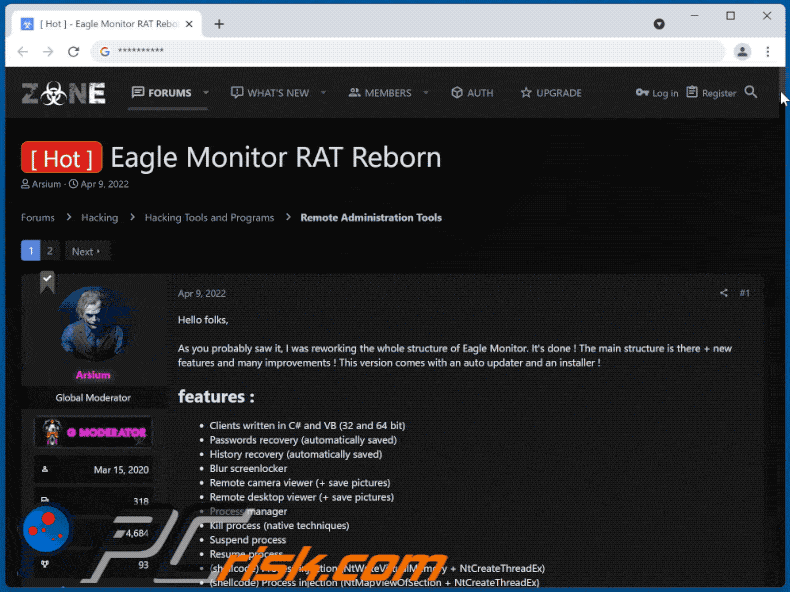
Eagle Monitor's administration panel:
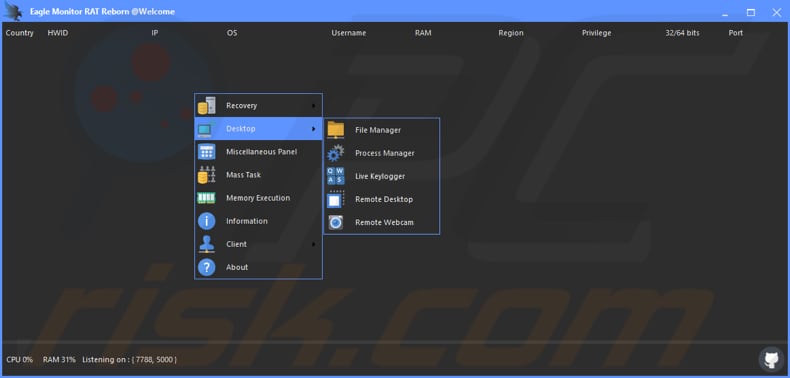
Screenshot of the updated Eagle Monitor RAT's admin panel:
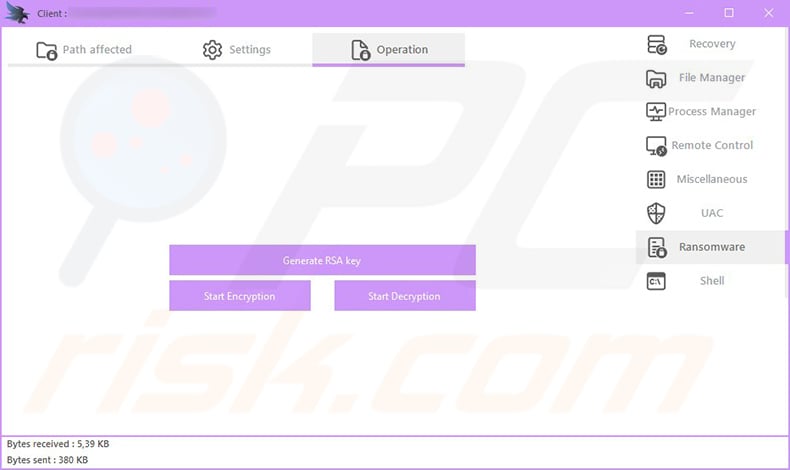
Instant automatic malware removal:
Manual threat removal might be a lengthy and complicated process that requires advanced IT skills. Combo Cleaner is a professional automatic malware removal tool that is recommended to get rid of malware. Download it by clicking the button below:
DOWNLOAD Combo CleanerBy downloading any software listed on this website you agree to our Privacy Policy and Terms of Use. To use full-featured product, you have to purchase a license for Combo Cleaner. 7 days free trial available. Combo Cleaner is owned and operated by RCS LT, the parent company of PCRisk.com.
Quick menu:
- What is Eagle Monitor?
- STEP 1. Manual removal of Eagle Monitor malware.
- STEP 2. Check if your computer is clean.
How to remove malware manually?
Manual malware removal is a complicated task - usually it is best to allow antivirus or anti-malware programs to do this automatically. To remove this malware we recommend using Combo Cleaner Antivirus for Windows.
If you wish to remove malware manually, the first step is to identify the name of the malware that you are trying to remove. Here is an example of a suspicious program running on a user's computer:

If you checked the list of programs running on your computer, for example, using task manager, and identified a program that looks suspicious, you should continue with these steps:
 Download a program called Autoruns. This program shows auto-start applications, Registry, and file system locations:
Download a program called Autoruns. This program shows auto-start applications, Registry, and file system locations:

 Restart your computer into Safe Mode:
Restart your computer into Safe Mode:
Windows XP and Windows 7 users: Start your computer in Safe Mode. Click Start, click Shut Down, click Restart, click OK. During your computer start process, press the F8 key on your keyboard multiple times until you see the Windows Advanced Option menu, and then select Safe Mode with Networking from the list.

Video showing how to start Windows 7 in "Safe Mode with Networking":
Windows 8 users: Start Windows 8 is Safe Mode with Networking - Go to Windows 8 Start Screen, type Advanced, in the search results select Settings. Click Advanced startup options, in the opened "General PC Settings" window, select Advanced startup.
Click the "Restart now" button. Your computer will now restart into the "Advanced Startup options menu". Click the "Troubleshoot" button, and then click the "Advanced options" button. In the advanced option screen, click "Startup settings".
Click the "Restart" button. Your PC will restart into the Startup Settings screen. Press F5 to boot in Safe Mode with Networking.

Video showing how to start Windows 8 in "Safe Mode with Networking":
Windows 10 users: Click the Windows logo and select the Power icon. In the opened menu click "Restart" while holding "Shift" button on your keyboard. In the "choose an option" window click on the "Troubleshoot", next select "Advanced options".
In the advanced options menu select "Startup Settings" and click on the "Restart" button. In the following window you should click the "F5" button on your keyboard. This will restart your operating system in safe mode with networking.

Video showing how to start Windows 10 in "Safe Mode with Networking":
 Extract the downloaded archive and run the Autoruns.exe file.
Extract the downloaded archive and run the Autoruns.exe file.

 In the Autoruns application, click "Options" at the top and uncheck "Hide Empty Locations" and "Hide Windows Entries" options. After this procedure, click the "Refresh" icon.
In the Autoruns application, click "Options" at the top and uncheck "Hide Empty Locations" and "Hide Windows Entries" options. After this procedure, click the "Refresh" icon.

 Check the list provided by the Autoruns application and locate the malware file that you want to eliminate.
Check the list provided by the Autoruns application and locate the malware file that you want to eliminate.
You should write down its full path and name. Note that some malware hides process names under legitimate Windows process names. At this stage, it is very important to avoid removing system files. After you locate the suspicious program you wish to remove, right click your mouse over its name and choose "Delete".

After removing the malware through the Autoruns application (this ensures that the malware will not run automatically on the next system startup), you should search for the malware name on your computer. Be sure to enable hidden files and folders before proceeding. If you find the filename of the malware, be sure to remove it.

Reboot your computer in normal mode. Following these steps should remove any malware from your computer. Note that manual threat removal requires advanced computer skills. If you do not have these skills, leave malware removal to antivirus and anti-malware programs.
These steps might not work with advanced malware infections. As always it is best to prevent infection than try to remove malware later. To keep your computer safe, install the latest operating system updates and use antivirus software. To be sure your computer is free of malware infections, we recommend scanning it with Combo Cleaner Antivirus for Windows.
Frequently Asked Questions (FAQ)
My computer is infected with Eagle Monitor malware, should I format my storage device to get rid of it?
No, it is not necessary to format the storage device to eliminate the Eagle Monitor from it.
What are the biggest issues that malware can cause?
It depends on the type of malware. The most common issues are identity theft, monetary loss, data encryption, and additional computer infections.
What is the purpose of Eagle Monitor RAT?
This RAT can download, execute, and rename files stored on the infected computer, capture the screen and access the webcam, steal information entered with the keyboard, and steal passwords, usernames, and other information from browsers. Also, it can kill, resume, and inject processes, get computer information, and more. Judging by its capabilities, it is used mainly to steal sensitive information.
How did a malware infiltrate my computer?
In most cases, cybercriminals use cracked software download pages and emails (email attachments or links) to distribute malware. In other cases, they seek to trick users into opening files downloaded from untrustworthy sources, malicious drive-by downloads, etc.
Will Combo Cleaner protect me from malware?
Yes, Combo Cleaner can detect and eliminate almost all known malware infections. When computers are infected with high-end malware, they must be scanned using a full scan option to detect malware that hides deep in the system.
Share:

Tomas Meskauskas
Expert security researcher, professional malware analyst
I am passionate about computer security and technology. I have an experience of over 10 years working in various companies related to computer technical issue solving and Internet security. I have been working as an author and editor for pcrisk.com since 2010. Follow me on Twitter and LinkedIn to stay informed about the latest online security threats.
PCrisk security portal is brought by a company RCS LT.
Joined forces of security researchers help educate computer users about the latest online security threats. More information about the company RCS LT.
Our malware removal guides are free. However, if you want to support us you can send us a donation.
DonatePCrisk security portal is brought by a company RCS LT.
Joined forces of security researchers help educate computer users about the latest online security threats. More information about the company RCS LT.
Our malware removal guides are free. However, if you want to support us you can send us a donation.
Donate
▼ Show Discussion