How to remove the 3Ex2BJT2aiqDJKPAFeuWMbB4T6MhML384p clipper malware
TrojanAlso Known As: 3Ex2BJT2aiqDJKPAFeuWMbB4T6MhML384p Clipper
Get free scan and check if your device is infected.
Remove it nowTo use full-featured product, you have to purchase a license for Combo Cleaner. Seven days free trial available. Combo Cleaner is owned and operated by RCS LT, the parent company of PCRisk.com.
What kind of malware is 3Ex2BJT2aiqDJKPAFeuWMbB4T6MhML384p clipper?
Our team has discovered a clipper malware called 3Ex2BJT2aiqDJKPAFeuWMbB4T6MhML384p while inspecting cracked software download websites. Cybercriminals use this malware to steal Bitcoin cryptocurrency. We also found that the installer containing 3Ex2BJT2aiqDJKPAFeuWMbB4T6MhML384p malware injects additional unwanted software.
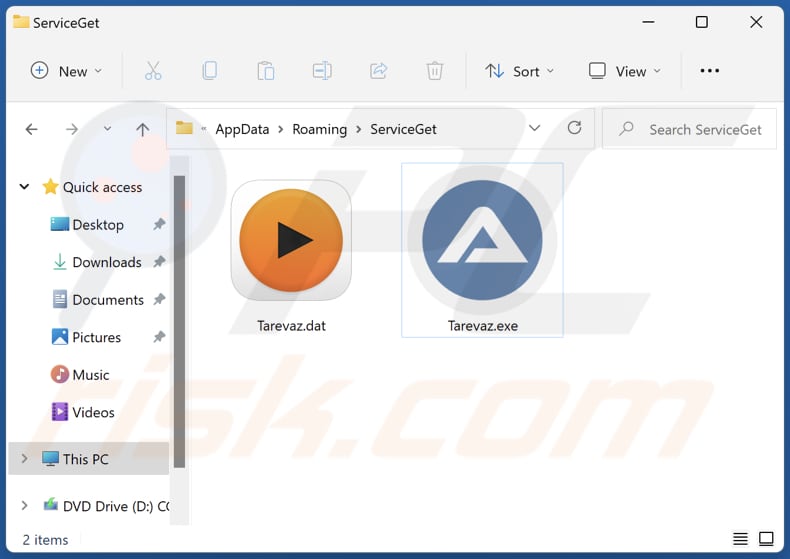
More about the 3Ex2BJT2aiqDJKPAFeuWMbB4T6MhML384p clipper malware
This clipper malware detects when a victim copies a BTC wallet address (when an address is saved in the system clipboard) and replaces it with the one owned by the attackers. We found that it replaces a copied BTC address with the 12CLn8QNN7twEuRJSXi8Na4VfzhAxWxDUn or 3Ex2BJT2aiqDJKPAFeuWMbB4T6MhML384p address.
If a victim copies an ETH address, this clipper malware replaces it with the 0xB626049946467c1D54a8B4740BD43cc5cdb2A6aa address.
As we mentioned in the introduction, the installer used to distribute clipper malware installs other unwanted software (possibly some adware, a browser hijacker, or other unwanted application). That software can be designed to generate unwanted advertisements, hijack a web browser, collect data, and cause other problems.
| Name | 3Ex2BJT2aiqDJKPAFeuWMbB4T6MhML384p Clipper |
| Threat Type | Clipper, Clipboard Hijacker |
| Cyber Criminals' Cryptowallet Addresses (Bitcoin) |
12CLn8QNN7twEuRJSXi8Na4VfzhAxWxDUn, 3Ex2BJT2aiqDJKPAFeuWMbB4T6MhML384p |
| Cyber Criminals' Cryptowallet Addresses (Ethereum) |
0xB626049946467c1D54a8B4740BD43cc5cdb2A6aa |
| Detection Names (Installer) | Antiy-AVL (Trojan[ArcBomb]/Win32.Agent), Combo Cleaner (Trojan.Hulk.Gen.5), eScan (Trojan.Hulk.Gen.5), GData (Trojan.Hulk.Gen.5), Sophos (Generic ML PUA (PUA)), Full List (VirusTotal) |
| Detection Names (Clipper) | Gridinsoft (PUP.Win32.Gen.vb), SecureAge APEX (Malicious), SentinelOne (Static ML) (Static AI - Suspicious PE), Webroot (Riskware.Gen), Full List (VirusTotal) |
| Malicious Process Name(s) | Autolt v3 Script |
| Symptoms | Clippers are designed to stealthily infiltrate the victim's computer and remain silent, and thus no particular symptoms are clearly visible on an infected machine. |
| Distribution methods | Cracked software download pages, Infected email attachments, malicious online advertisements, social engineering |
| Damage | Cryptocurrency loss |
| Malware Removal (Windows) |
To eliminate possible malware infections, scan your computer with legitimate antivirus software. Our security researchers recommend using Combo Cleaner. Download Combo CleanerTo use full-featured product, you have to purchase a license for Combo Cleaner. 7 days free trial available. Combo Cleaner is owned and operated by RCS LT, the parent company of PCRisk.com. |
Malicious clippers in general
Having a computer infected with clipper malware can lead to financial losses (losses of crypto funds). Typically, malware of this type checks the clipboard to see if it contains any cryptocurrency wallet addresses and then swaps them out with other addresses owned by the attackers. More examples of clippers are Allcome Clipper, Frost Clipper, and Extended Clipper.
How did malware infiltrate my computer?
This particular clipper malware was found on a cracked software download page. In other cases, threat actors distribute malware via emails, various unreliable sources for downloading software or files), fake software updaters, and Trojans. Emails used to deliver malware contain attachments or links. Most cybercriminals disguise such emails as official/important/urgent letters.
Untrustworthy sources for downloading files and programs are Peer-to-Peer networks, third-party downloaders, free file hosting pages, deceptive websites, etc. Most commonly used files to distribute malware are JavaScript files, executable files, archives (like ZIP, RAR), Microsoft Office, and PDF documents.
How to avoid installation of malware?
Do not open files (attachments) and links presented in irrelevant emails received from unknown, suspicious addresses. Do not use unofficial websites and other unreliable sources to download files and programs. Use official pages and direct links for downloading them.
Update and activate the installed software (and the operating system) using tools provided by its official developer. Keep the operating system (and programs installed on it) up to date. Use reliable antivirus software for protection. If you believe that your computer is already infected, we recommend running a scan with Combo Cleaner Antivirus for Windows to automatically eliminate infiltrated malware.
Appearance of 3Ex2BJT2aiqDJKPAFeuWMbB4T6MhML384p malware pasting changed clipboard data (GIF):
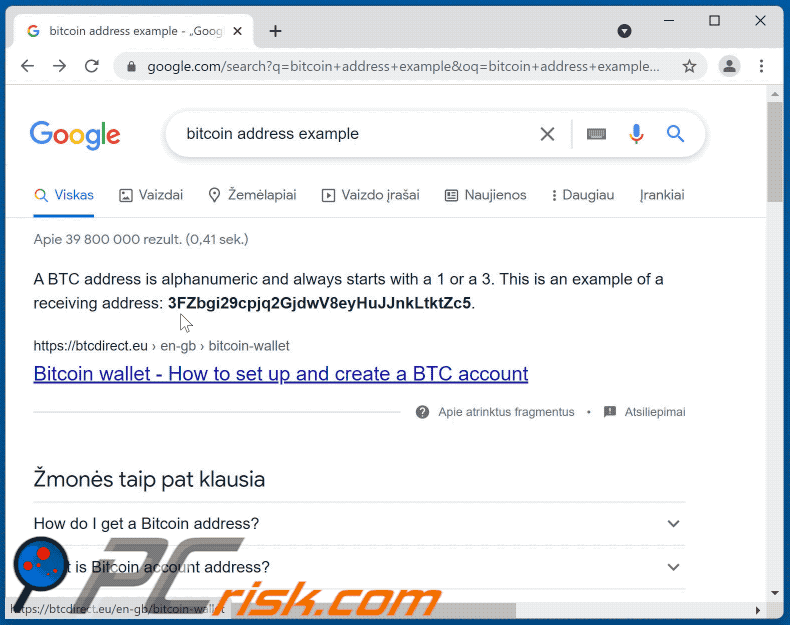
Malicious 3Ex2BJT2aiqDJKPAFeuWMbB4T6MhML384p clipper's process (Autolt v3 Script) running in the Task Manager
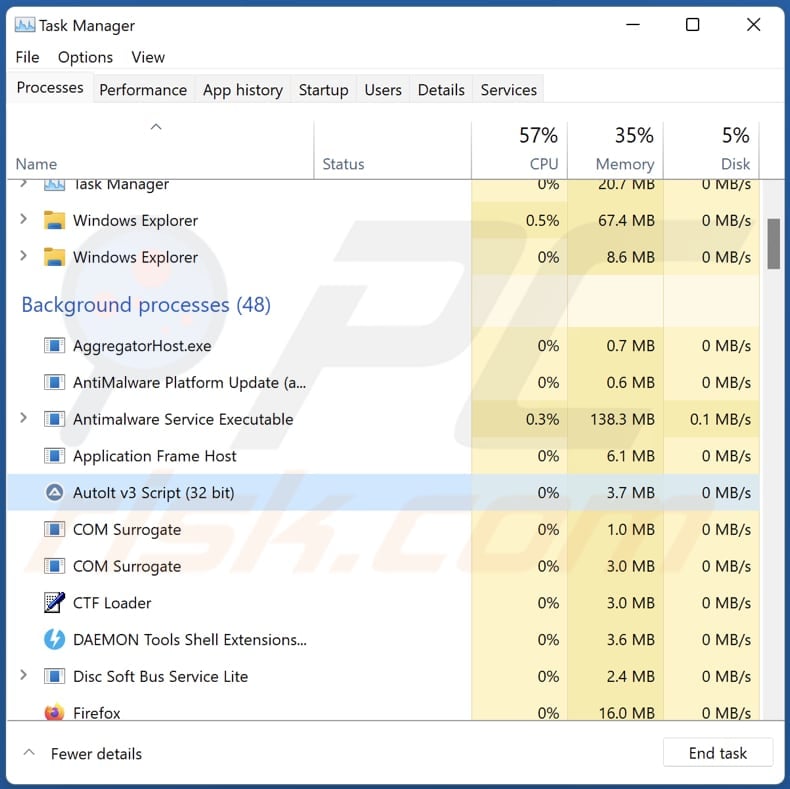
Screenshot of a crack website used to spread 3Ex2BJT2aiqDJKPAFeuWMbB4T6MhML384p clipper:
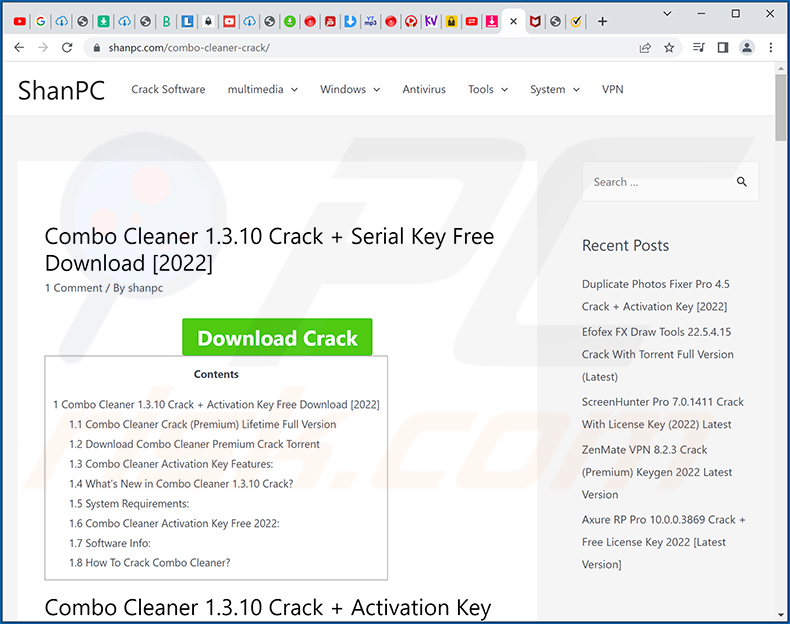
Instant automatic malware removal:
Manual threat removal might be a lengthy and complicated process that requires advanced IT skills. Combo Cleaner is a professional automatic malware removal tool that is recommended to get rid of malware. Download it by clicking the button below:
DOWNLOAD Combo CleanerBy downloading any software listed on this website you agree to our Privacy Policy and Terms of Use. To use full-featured product, you have to purchase a license for Combo Cleaner. 7 days free trial available. Combo Cleaner is owned and operated by RCS LT, the parent company of PCRisk.com.
Quick menu:
- What is 3Ex2BJT2aiqDJKPAFeuWMbB4T6MhML384p clipper?
- STEP 1. Manual removal of 3Ex2BJT2aiqDJKPAFeuWMbB4T6MhML384p clipper malware.
- STEP 2. Check if your computer is clean.
How to remove malware manually?
Manual malware removal is a complicated task - usually it is best to allow antivirus or anti-malware programs to do this automatically. To remove this malware we recommend using Combo Cleaner Antivirus for Windows.
If you wish to remove malware manually, the first step is to identify the name of the malware that you are trying to remove. Here is an example of a suspicious program running on a user's computer:

If you checked the list of programs running on your computer, for example, using task manager, and identified a program that looks suspicious, you should continue with these steps:
 Download a program called Autoruns. This program shows auto-start applications, Registry, and file system locations:
Download a program called Autoruns. This program shows auto-start applications, Registry, and file system locations:

 Restart your computer into Safe Mode:
Restart your computer into Safe Mode:
Windows XP and Windows 7 users: Start your computer in Safe Mode. Click Start, click Shut Down, click Restart, click OK. During your computer start process, press the F8 key on your keyboard multiple times until you see the Windows Advanced Option menu, and then select Safe Mode with Networking from the list.

Video showing how to start Windows 7 in "Safe Mode with Networking":
Windows 8 users: Start Windows 8 is Safe Mode with Networking - Go to Windows 8 Start Screen, type Advanced, in the search results select Settings. Click Advanced startup options, in the opened "General PC Settings" window, select Advanced startup.
Click the "Restart now" button. Your computer will now restart into the "Advanced Startup options menu". Click the "Troubleshoot" button, and then click the "Advanced options" button. In the advanced option screen, click "Startup settings".
Click the "Restart" button. Your PC will restart into the Startup Settings screen. Press F5 to boot in Safe Mode with Networking.

Video showing how to start Windows 8 in "Safe Mode with Networking":
Windows 10 users: Click the Windows logo and select the Power icon. In the opened menu click "Restart" while holding "Shift" button on your keyboard. In the "choose an option" window click on the "Troubleshoot", next select "Advanced options".
In the advanced options menu select "Startup Settings" and click on the "Restart" button. In the following window you should click the "F5" button on your keyboard. This will restart your operating system in safe mode with networking.

Video showing how to start Windows 10 in "Safe Mode with Networking":
 Extract the downloaded archive and run the Autoruns.exe file.
Extract the downloaded archive and run the Autoruns.exe file.

 In the Autoruns application, click "Options" at the top and uncheck "Hide Empty Locations" and "Hide Windows Entries" options. After this procedure, click the "Refresh" icon.
In the Autoruns application, click "Options" at the top and uncheck "Hide Empty Locations" and "Hide Windows Entries" options. After this procedure, click the "Refresh" icon.

 Check the list provided by the Autoruns application and locate the malware file that you want to eliminate.
Check the list provided by the Autoruns application and locate the malware file that you want to eliminate.
You should write down its full path and name. Note that some malware hides process names under legitimate Windows process names. At this stage, it is very important to avoid removing system files. After you locate the suspicious program you wish to remove, right click your mouse over its name and choose "Delete".

After removing the malware through the Autoruns application (this ensures that the malware will not run automatically on the next system startup), you should search for the malware name on your computer. Be sure to enable hidden files and folders before proceeding. If you find the filename of the malware, be sure to remove it.

Reboot your computer in normal mode. Following these steps should remove any malware from your computer. Note that manual threat removal requires advanced computer skills. If you do not have these skills, leave malware removal to antivirus and anti-malware programs.
These steps might not work with advanced malware infections. As always it is best to prevent infection than try to remove malware later. To keep your computer safe, install the latest operating system updates and use antivirus software. To be sure your computer is free of malware infections, we recommend scanning it with Combo Cleaner Antivirus for Windows.
Frequently Asked Questions (FAQ)
My computer is infected with 3Ex2BJT2aiqDJKPAFeuWMbB4T6MhML384p malware, should I format my storage device to get rid of it?
No, this malware can be eliminated without formatting the affected storage device. It can be achieved by following the instructions provided in our removal guide.
What are the biggest issues that malware can cause?
It can be used to steal identities, hijack personal accounts, encrypt files, mine cryptocurrency, distribute other malware, steal sensitive information, and other purposes. It depends on the type of malware.
What is the purpose of 3Ex2BJT2aiqDJKPAFeuWMbB4T6MhML384p clipper malware?
This malware replaces detected BTC wallet addresses copied in the system clipboard with the ones owned by the attackers. It is used to steal cryptocurrency.
How did a malware infiltrate my computer?
We have discovered this clipper malware while inspecting cracked software download pages. In other cases, cybercriminals use emails, other unreliable sources for downloading files and programs, fake updaters, and similar methods to distribute malware. Their goal is to trick users into downloading and executing malware by themselves.
Will Combo Cleaner protect me from malware?
Yes, Combo Cleaner can detect and eliminate almost all known malware infections. High-end malware can hide deep in the operating system. Therefore, it is required to scan the operating system using a full scan to detect (and remove) such malware.
Share:

Tomas Meskauskas
Expert security researcher, professional malware analyst
I am passionate about computer security and technology. I have an experience of over 10 years working in various companies related to computer technical issue solving and Internet security. I have been working as an author and editor for pcrisk.com since 2010. Follow me on Twitter and LinkedIn to stay informed about the latest online security threats.
PCrisk security portal is brought by a company RCS LT.
Joined forces of security researchers help educate computer users about the latest online security threats. More information about the company RCS LT.
Our malware removal guides are free. However, if you want to support us you can send us a donation.
DonatePCrisk security portal is brought by a company RCS LT.
Joined forces of security researchers help educate computer users about the latest online security threats. More information about the company RCS LT.
Our malware removal guides are free. However, if you want to support us you can send us a donation.
Donate
▼ Show Discussion