Get free scan and check if your device is infected.
Remove it nowTo use full-featured product, you have to purchase a license for Combo Cleaner. Seven days free trial available. Combo Cleaner is owned and operated by RCS LT, the parent company of PCRisk.com.
What kind of application is InfoMajorSearch?
We have discovered the InfoMajorSearch application after downloading a fake Adobe Flash Player installer from a deceptive website. It was found that this application serves annoying advertisements. It functions as adware.
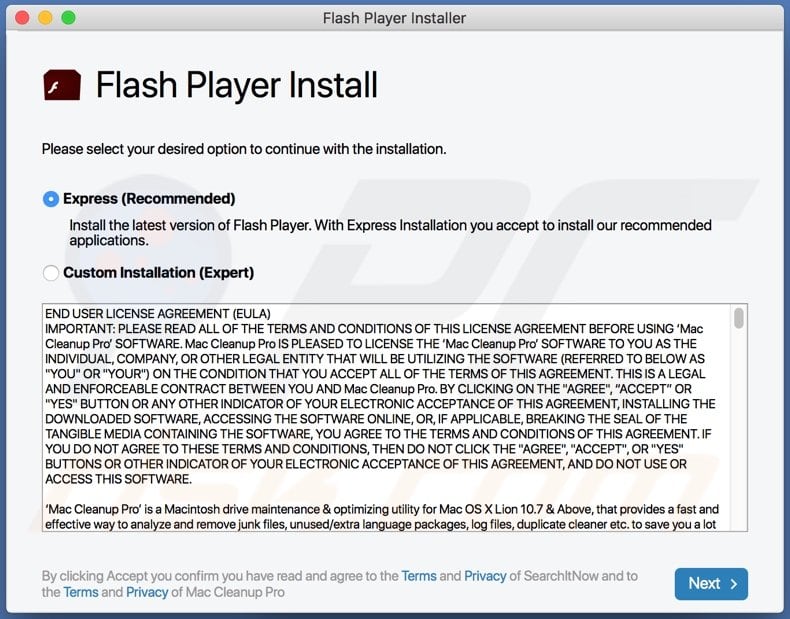
More about InfoMajorSearch adware
Clicking on advertisements displayed by InfoMajorSearch can open shady websites (e.g., download pages for questionable apps, various scams, deceptive sites asking to provide sensitive information). Moreover, it can lead to unexpected downloads or even installations. Thus, it is highly advisable not to trust ads generated by apps like InfoMajorSearch.
Our team has examined plenty of apps like InfoMajorSearch. Part of them hijacked web browsers by replacing the default search engine, homepage, and new tab page with a fake search engine. They forced us to browse the web using search engines that generate misleading results, redirect to shady websites, or show results generated by other dubious search engines.
| Name | Ads by InfoMajorSearch |
| Threat Type | Adware, Mac malware, Mac virus |
| Detection Names | Avast (MacOS:Adload-AD [Trj]), Combo Cleaner (Gen:Variant.Adware.MAC.Adload.14), ESET-NOD32 (A Variant Of OSX/TrojanDownloader.Adload.AD), Kaspersky (Not-a-virus:HEUR:AdWare.OSX.Cimpli.l), Full List (VirusTotal) |
| Additional Information | This application belongs to Adload malware family. |
| Symptoms | Your Mac becomes slower than normal, you see unwanted pop-up ads, you are redirected to dubious websites. |
| Distribution methods | Deceptive pop-up ads, free software installers (bundling), fake Flash Player installers, torrent file downloads. |
| Damage | Internet browser tracking (potential privacy issues), display of unwanted ads, redirects to dubious websites, loss of private information. |
| Malware Removal (Windows) |
To eliminate possible malware infections, scan your computer with legitimate antivirus software. Our security researchers recommend using Combo Cleaner. Download Combo CleanerTo use full-featured product, you have to purchase a license for Combo Cleaner. 7 days free trial available. Combo Cleaner is owned and operated by RCS LT, the parent company of PCRisk.com. |
Adware in general
Advertising-supported applications bombard users with unwanted advertisements. They can also change browser settings (hijack web browsers) and collect data. Most of them are promoted/distributed using deceptive methods. More examples of adware-type apps are GeneralProjectSearch, NetDivision, and DomainNameProduct.
How did InfoMajorSearch install on my computer?
In most cases, unexpected installations are caused via shady advertisements, files downloaded from deceptive websites (and other unreliable sources), and installers for software bundled with unwanted apps. Installers containing unwanted apps have "Advanced", "Custom", or other settings. Unwanted apps get installed when installations are finished without changing those settings.
InfoMajorSearch is distributed using fake Adobe Flash Player installers. These installers are distributed using deceptive websites claiming that Adobe Flash Player is out of date. Those websites are promoted mainly through other pages that use rogue advertising networks.
How to avoid installation of unwanted applications?
Download applications (and files) from official pages and use direct links. Other sources (like P2P networks, third-party downloaders, shady web pages, etc.) can be used to distribute questionable or even malicious software. Also, do not click on shady ads (ads appearing on dubious pages) and deselect unwanted apps before installing any software.
If your computer is already infected with InfoMajorSearch, we recommend running a scan with Combo Cleaner Antivirus for Windows to automatically eliminate this adware.
Files related to the InfoMajorSearch adware that need to be removed:
- ~/Library/Application Support/com.InfoMajorSearch/InfoMajorSearch
- ~/Library/Application Support/com.InfoMajorSearchDaemon/InfoMajorSearch
- ~/Library/LaunchAgents/com.InfoMajorSearch.plist
- ~/Library/LaunchDaemons/com.InfoMajorSearchDaemon.plist
IMPORTANT NOTE! Rogue setups/apps that promote the InfoMajorSearch adware are designed to create a new device profile. Therefore, before taking any further removal steps, perform these actions:
1) Click the "Preferences" icon in the menu bar (Dock) and select "Profiles".

2) Locate all suspicious profiles and delete them.

3) Perform a full system scan with Combo Cleaner anti-virus suite.
After performing these actions, you can proceed with further removal steps for this adware/browser hijacker.
Instant automatic malware removal:
Manual threat removal might be a lengthy and complicated process that requires advanced IT skills. Combo Cleaner is a professional automatic malware removal tool that is recommended to get rid of malware. Download it by clicking the button below:
DOWNLOAD Combo CleanerBy downloading any software listed on this website you agree to our Privacy Policy and Terms of Use. To use full-featured product, you have to purchase a license for Combo Cleaner. 7 days free trial available. Combo Cleaner is owned and operated by RCS LT, the parent company of PCRisk.com.
Quick menu:
- What is InfoMajorSearch?
- STEP 1. Remove InfoMajorSearch related files and folders from OSX.
- STEP 2. Remove InfoMajorSearch ads from Safari.
- STEP 3. Remove InfoMajorSearch adware from Google Chrome.
- STEP 4. Remove InfoMajorSearch ads from Mozilla Firefox.
Video showing how to remove InfoMajorSearch adware using Combo Cleaner:
InfoMajorSearch adware removal:
Remove InfoMajorSearch-related potentially unwanted applications from your "Applications" folder:

Click the Finder icon. In the Finder window, select "Applications". In the applications folder, look for "MPlayerX", "NicePlayer", or other suspicious applications and drag them to the Trash. After removing the potentially unwanted application(s) that cause online ads, scan your Mac for any remaining unwanted components.
DOWNLOAD remover for malware infections
Combo Cleaner checks if your computer is infected with malware. To use full-featured product, you have to purchase a license for Combo Cleaner. 7 days free trial available. Combo Cleaner is owned and operated by RCS LT, the parent company of PCRisk.com.
Remove adware-related files and folders

Click the Finder icon, from the menu bar. Choose Go, and click Go to Folder...
 Check for adware generated files in the /Library/LaunchAgents/ folder:
Check for adware generated files in the /Library/LaunchAgents/ folder:

In the Go to Folder... bar, type: /Library/LaunchAgents/

In the "LaunchAgents" folder, look for any recently-added suspicious files and move them to the Trash. Examples of files generated by adware - "installmac.AppRemoval.plist", "myppes.download.plist", "mykotlerino.ltvbit.plist", "kuklorest.update.plist", etc. Adware commonly installs several files with the exact same string.
 Check for adware generated files in the ~/Library/Application Support/ folder:
Check for adware generated files in the ~/Library/Application Support/ folder:

In the Go to Folder... bar, type: ~/Library/Application Support/

In the "Application Support" folder, look for any recently-added suspicious folders. For example, "MplayerX" or "NicePlayer", and move these folders to the Trash.
 Check for adware generated files in the ~/Library/LaunchAgents/ folder:
Check for adware generated files in the ~/Library/LaunchAgents/ folder:

In the Go to Folder... bar, type: ~/Library/LaunchAgents/

In the "LaunchAgents" folder, look for any recently-added suspicious files and move them to the Trash. Examples of files generated by adware - "installmac.AppRemoval.plist", "myppes.download.plist", "mykotlerino.ltvbit.plist", "kuklorest.update.plist", etc. Adware commonly installs several files with the exact same string.
 Check for adware generated files in the /Library/LaunchDaemons/ folder:
Check for adware generated files in the /Library/LaunchDaemons/ folder:

In the "Go to Folder..." bar, type: /Library/LaunchDaemons/

In the "LaunchDaemons" folder, look for recently-added suspicious files. For example "com.aoudad.net-preferences.plist", "com.myppes.net-preferences.plist", "com.kuklorest.net-preferences.plist", "com.avickUpd.plist", etc., and move them to the Trash.
 Scan your Mac with Combo Cleaner:
Scan your Mac with Combo Cleaner:
If you have followed all the steps correctly, your Mac should be clean of infections. To ensure your system is not infected, run a scan with Combo Cleaner Antivirus. Download it HERE. After downloading the file, double click combocleaner.dmg installer. In the opened window, drag and drop the Combo Cleaner icon on top of the Applications icon. Now open your launchpad and click on the Combo Cleaner icon. Wait until Combo Cleaner updates its virus definition database and click the "Start Combo Scan" button.

Combo Cleaner will scan your Mac for malware infections. If the antivirus scan displays "no threats found" - this means that you can continue with the removal guide; otherwise, it's recommended to remove any found infections before continuing.

After removing files and folders generated by the adware, continue to remove rogue extensions from your Internet browsers.
Remove malicious extensions from Internet browsers
 Remove malicious Safari extensions:
Remove malicious Safari extensions:

Open the Safari browser, from the menu bar, select "Safari" and click "Preferences...".

In the preferences window, select "Extensions" and look for any recently-installed suspicious extensions. When located, click the "Uninstall" button next to it/them. Note that you can safely uninstall all extensions from your Safari browser - none are crucial for regular browser operation.
- If you continue to have problems with browser redirects and unwanted advertisements - Reset Safari.
 Remove malicious extensions from Google Chrome:
Remove malicious extensions from Google Chrome:

Click the Chrome menu icon ![]() (at the top right corner of Google Chrome), select "More Tools" and click "Extensions". Locate all recently-installed suspicious extensions, select these entries and click "Remove".
(at the top right corner of Google Chrome), select "More Tools" and click "Extensions". Locate all recently-installed suspicious extensions, select these entries and click "Remove".

- If you continue to have problems with browser redirects and unwanted advertisements - Reset Google Chrome.
 Remove malicious extensions from Mozilla Firefox:
Remove malicious extensions from Mozilla Firefox:

Click the Firefox menu ![]() (at the top right corner of the main window) and select "Add-ons and themes". Click "Extensions", in the opened window locate all recently-installed suspicious extensions, click on the three dots and then click "Remove".
(at the top right corner of the main window) and select "Add-ons and themes". Click "Extensions", in the opened window locate all recently-installed suspicious extensions, click on the three dots and then click "Remove".

- If you continue to have problems with browser redirects and unwanted advertisements - Reset Mozilla Firefox.
Frequently Asked Questions (FAQ)
What harm can adware cause?
In most cases, adware causes problems such as diminished web browsing experience (website contents covered by ads) and decreased computer performance. Also, adware can invade privacy by gathering sensitive information).
What does adware do?
Adware displays various advertisements (e.g., banners, coupons, pop-ups). Certain adware-type apps have additional functionalities - they can hijack web browsers and (or) collect various information.
How do adware developers generate revenue?
Typically, adware is monetized through various affiliate programs. Its developers promote various products, services, and (or) websites.
Will Combo Cleaner remove InfoMajorSearch adware?
Yes, Combo Cleaner will find and remove adware. Sometimes it is difficult to remove adware manually - some file leftovers remain hiding in the system even when the adware itself is deleted. Thus, it is advisable to use apps like Combo Cleaner for adware (and other unwanted software, including malware) removal.
Share:

Tomas Meskauskas
Expert security researcher, professional malware analyst
I am passionate about computer security and technology. I have an experience of over 10 years working in various companies related to computer technical issue solving and Internet security. I have been working as an author and editor for pcrisk.com since 2010. Follow me on Twitter and LinkedIn to stay informed about the latest online security threats.
PCrisk security portal is brought by a company RCS LT.
Joined forces of security researchers help educate computer users about the latest online security threats. More information about the company RCS LT.
Our malware removal guides are free. However, if you want to support us you can send us a donation.
DonatePCrisk security portal is brought by a company RCS LT.
Joined forces of security researchers help educate computer users about the latest online security threats. More information about the company RCS LT.
Our malware removal guides are free. However, if you want to support us you can send us a donation.
Donate
▼ Show Discussion