How to remove Nerbian RAT from the infected system
TrojanAlso Known As: Nerbian remote administration trojan
Get free scan and check if your device is infected.
Remove it nowTo use full-featured product, you have to purchase a license for Combo Cleaner. Seven days free trial available. Combo Cleaner is owned and operated by RCS LT, the parent company of PCRisk.com.
What kind of malware is Nerbian?
Nerbian is the name of a remote access Trojan (RAT). RATs allow attackers to control infected computers remotely. Nerbian is a RAT written in the Go programming language. It can log keystrokes and capture the screen. It also may have additional capabilities. We discovered it after receiving an email containing a malicious attachment.
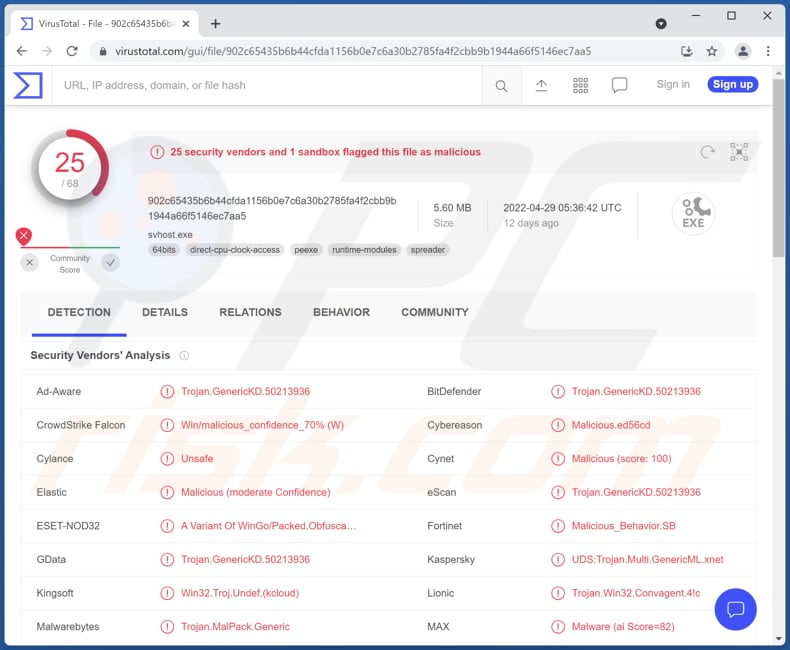
More about the Nerbian RAT
Nerbian has the ability to log keystrokes which means it can record keyboard input (it can record everything victims type with a keyboard). Most cybercriminals use keystroke loggers to steal credit card details, usernames, passwords (or other login credentials), and other sensitive information.
Additionally, Nerbian can take screenshots of the screen. It means that it can capture computing activity. This feature can be used to obtain sensitive information too. It is important to mention that RATs can have the ability to inject additional malware (e.g., ransomware, cryptocurrency miners).
| Name | Nerbian remote administration trojan |
| Threat Type | Remote Access Trojan |
| Detection Names (Malicious Document) | Avast (Other:Malware-gen [Trj]), Combo Cleaner (Trojan.Groooboor.Gen.12), ESET-NOD32 (DOC/TrojanDownloader.Agent.CF), Kaspersky (HEUR:Trojan-Downloader.MSOffice.Dotmer.gen), Tencent (Trojan.Win32.Office_Dl.11020340), Full List (VirusTotal) |
| Detection Names (Malware Dropper) | Avast (Win64:Malware-gen), Combo Cleaner (Trojan.GenericKD.50215192), ESET-NOD32 (WinGo/Agent.GF), Kaspersky (Trojan.Win32.Khalesi.lxrs), Microsoft (Trojan:Win32/Tnega!MSR), Full List (VirusTotal) |
| Detection Names (Nerbian RAT) | Avast (FileRepMalware [Misc]), Combo Cleaner (Trojan.GenericKD.50213936), ESET-NOD32 (A Variant Of WinGo/Packed.Obfuscated.A Suspicious), Kaspersky (UDS:Trojan.Multi.GenericML.xnet), Microsoft (Trojan:Win32/Tnega!MSR), Full List (VirusTotal) |
| Symptoms | Most RATs are designed to stealthily infiltrate the victim's computer and remain silent, and thus no particular symptoms are clearly visible on an infected machine. |
| Distribution methods | Infected email attachments, malicious online advertisements, social engineering, software 'cracks'. |
| Damage | Stolen passwords and banking information, identity theft, the victim's computer added to a botnet. |
| Malware Removal (Windows) |
To eliminate possible malware infections, scan your computer with legitimate antivirus software. Our security researchers recommend using Combo Cleaner. Download Combo CleanerTo use full-featured product, you have to purchase a license for Combo Cleaner. 7 days free trial available. Combo Cleaner is owned and operated by RCS LT, the parent company of PCRisk.com. |
RATs in general
RAT is a type of malware that cybercriminals use to steal identities and money, hijack personal accounts, distribute malware, etc. It depends on the RAT's capabilities). They commonly masquerade as legitimate programs. Also, RATs can hide their C2 traffic from detection. More examples of RATs are NetDooka, Borat, and SiMay.
How did Nerbian infiltrate my computer?
We have found that Nerbian is distributed via email. Cybercriminals use a malicious Microsoft Office document to trick users into infecting computers with this RAT. Their goal is to trick recipients into opening a malicious document and enabling macros commands (enabling editing/content). That document downloads a dropper for Nerbian after macros commands are enabled.
It is worth mentioning that the emails used to deliver Nerbian claim to be representing the World Health Organization with important information regarding COVID-19. Cybercriminals may also use other themes to spread this RAT via email.
How to avoid installation of malware?
Do not click links or open attachments in suspicious/irrelevant emails sent from unknown addresses. Always examine such emails before clicking or opening links or files in them. Use official pages and direct links when willing to download software or files. Do not use shady pages, third-party downloaders, P2P networks, and similar sources.
Keep the operating system and installed software up to date. Use tools provided by the official developers to update and activate them. If you believe that your computer is already infected, we recommend running a scan with Combo Cleaner Antivirus for Windows to automatically eliminate infiltrated malware.
Email disguised as a letter from WHO containing attachment used to deliver Nerbian RAT:
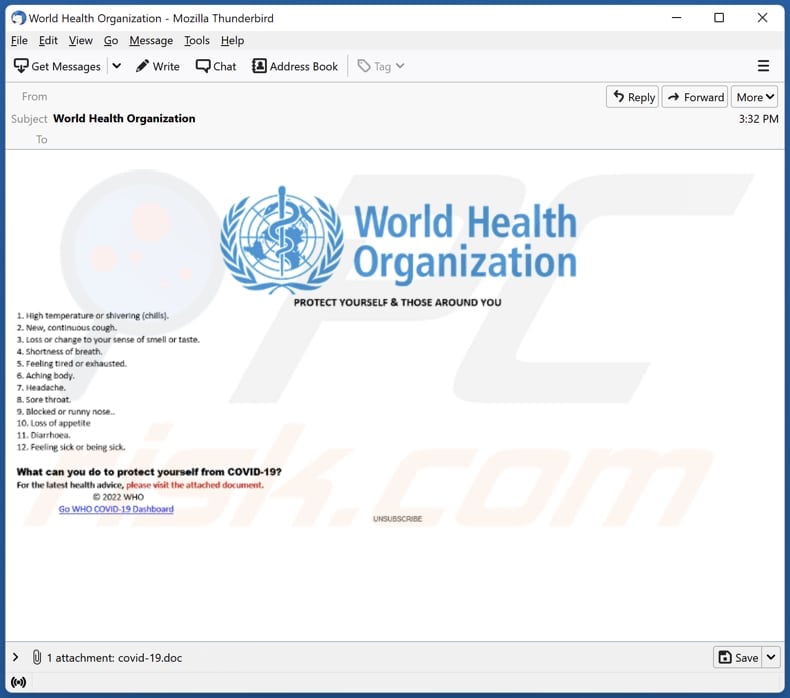
Text in the email:
Subject: World Health Organization
World Health Organization
PROTECT YOURSELF & THOSE AROUND YOU1. High temperature or shivering (chills).
2. New, continuous cough.
3. Loss or change to your sense of smell or tase.
4. Shortness of braeth.
5. Feeling tired or exhausted.
6. Aching body.
7. Heradache.
8. Sore throat.
9. Blocked or runny nose..
10. Loss of apetite
11. Diarrhoea.
12. Feeling sick or being sick.What can you do to protect yourself from COVID-19?
For the latest health advice, please visit the attached document.
© 2022 WHO
Go WHO COVID-10 Dashboard
Malicious attachment distributing Nerbian:
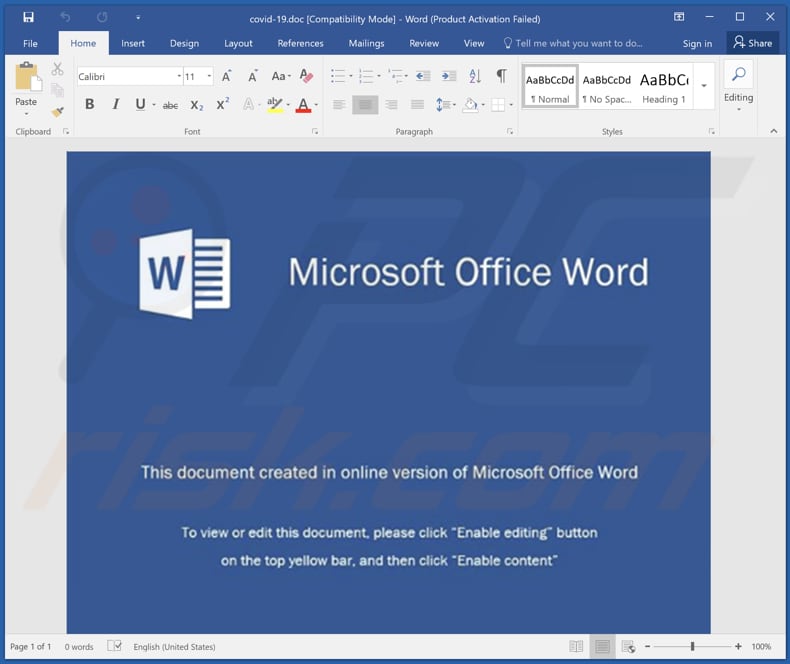
Another screenshot of the MS document used to distribute Nerbian:
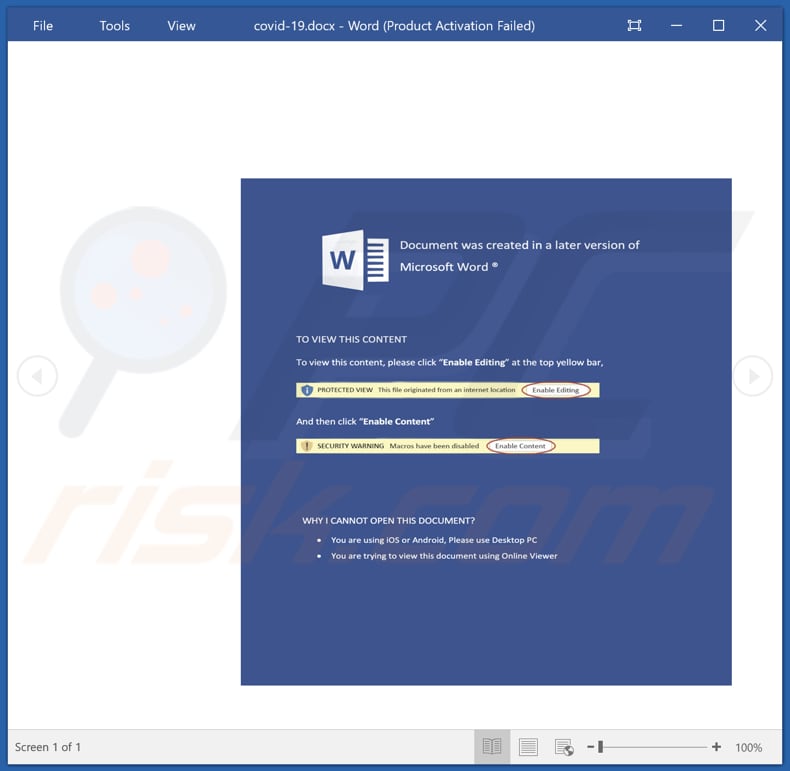
Instant automatic malware removal:
Manual threat removal might be a lengthy and complicated process that requires advanced IT skills. Combo Cleaner is a professional automatic malware removal tool that is recommended to get rid of malware. Download it by clicking the button below:
DOWNLOAD Combo CleanerBy downloading any software listed on this website you agree to our Privacy Policy and Terms of Use. To use full-featured product, you have to purchase a license for Combo Cleaner. 7 days free trial available. Combo Cleaner is owned and operated by RCS LT, the parent company of PCRisk.com.
Quick menu:
- What is Nerbian?
- STEP 1. Manual removal of Nerbian malware.
- STEP 2. Check if your computer is clean.
How to remove malware manually?
Manual malware removal is a complicated task - usually it is best to allow antivirus or anti-malware programs to do this automatically. To remove this malware we recommend using Combo Cleaner Antivirus for Windows.
If you wish to remove malware manually, the first step is to identify the name of the malware that you are trying to remove. Here is an example of a suspicious program running on a user's computer:

If you checked the list of programs running on your computer, for example, using task manager, and identified a program that looks suspicious, you should continue with these steps:
 Download a program called Autoruns. This program shows auto-start applications, Registry, and file system locations:
Download a program called Autoruns. This program shows auto-start applications, Registry, and file system locations:

 Restart your computer into Safe Mode:
Restart your computer into Safe Mode:
Windows XP and Windows 7 users: Start your computer in Safe Mode. Click Start, click Shut Down, click Restart, click OK. During your computer start process, press the F8 key on your keyboard multiple times until you see the Windows Advanced Option menu, and then select Safe Mode with Networking from the list.

Video showing how to start Windows 7 in "Safe Mode with Networking":
Windows 8 users: Start Windows 8 is Safe Mode with Networking - Go to Windows 8 Start Screen, type Advanced, in the search results select Settings. Click Advanced startup options, in the opened "General PC Settings" window, select Advanced startup.
Click the "Restart now" button. Your computer will now restart into the "Advanced Startup options menu". Click the "Troubleshoot" button, and then click the "Advanced options" button. In the advanced option screen, click "Startup settings".
Click the "Restart" button. Your PC will restart into the Startup Settings screen. Press F5 to boot in Safe Mode with Networking.

Video showing how to start Windows 8 in "Safe Mode with Networking":
Windows 10 users: Click the Windows logo and select the Power icon. In the opened menu click "Restart" while holding "Shift" button on your keyboard. In the "choose an option" window click on the "Troubleshoot", next select "Advanced options".
In the advanced options menu select "Startup Settings" and click on the "Restart" button. In the following window you should click the "F5" button on your keyboard. This will restart your operating system in safe mode with networking.

Video showing how to start Windows 10 in "Safe Mode with Networking":
 Extract the downloaded archive and run the Autoruns.exe file.
Extract the downloaded archive and run the Autoruns.exe file.

 In the Autoruns application, click "Options" at the top and uncheck "Hide Empty Locations" and "Hide Windows Entries" options. After this procedure, click the "Refresh" icon.
In the Autoruns application, click "Options" at the top and uncheck "Hide Empty Locations" and "Hide Windows Entries" options. After this procedure, click the "Refresh" icon.

 Check the list provided by the Autoruns application and locate the malware file that you want to eliminate.
Check the list provided by the Autoruns application and locate the malware file that you want to eliminate.
You should write down its full path and name. Note that some malware hides process names under legitimate Windows process names. At this stage, it is very important to avoid removing system files. After you locate the suspicious program you wish to remove, right click your mouse over its name and choose "Delete".

After removing the malware through the Autoruns application (this ensures that the malware will not run automatically on the next system startup), you should search for the malware name on your computer. Be sure to enable hidden files and folders before proceeding. If you find the filename of the malware, be sure to remove it.

Reboot your computer in normal mode. Following these steps should remove any malware from your computer. Note that manual threat removal requires advanced computer skills. If you do not have these skills, leave malware removal to antivirus and anti-malware programs.
These steps might not work with advanced malware infections. As always it is best to prevent infection than try to remove malware later. To keep your computer safe, install the latest operating system updates and use antivirus software. To be sure your computer is free of malware infections, we recommend scanning it with Combo Cleaner Antivirus for Windows.
Frequently Asked Questions (FAQ)
My computer is infected with Nerbian RAT, should I format my storage device to get rid of it?
No, this remote administration Trojan can be removed without formatting the storage device.
What are the biggest issues that malware can cause?
It can cause problems such as monetary loss, identity theft, data encryption, issues related to online privacy, browsing safety, etc.
What is the purpose of Nerbian RAT?
This RAT can log keystrokes (record keyboard input) and capture the screen. These features can be used to steal sensitive information (e.g., usernames, passwords, credit card details). It is also common for RATs to be capable of injecting additional malware.
How did Nerbian infiltrate my computer?
It is known that Nerbian RAT is distributed via malicious email attachments (malicious MS Word documents). Emails used to deliver this RAT are mostly COVID-19-themed letters. Those attachments infect computers after enabling macros commands (enabling macros commands downloads a dropper for the Nerbian RAT).
Will Combo Cleaner protect me from malware?
Yes, Combo Cleaner can detect and eliminate almost all known malware infections. If a computer is infected with high-end malware, it must be scanned using a full scan option. Sophisticated malware can hide deep in the operating system, so running a quick scan will not detect it.
Share:

Tomas Meskauskas
Expert security researcher, professional malware analyst
I am passionate about computer security and technology. I have an experience of over 10 years working in various companies related to computer technical issue solving and Internet security. I have been working as an author and editor for pcrisk.com since 2010. Follow me on Twitter and LinkedIn to stay informed about the latest online security threats.
PCrisk security portal is brought by a company RCS LT.
Joined forces of security researchers help educate computer users about the latest online security threats. More information about the company RCS LT.
Our malware removal guides are free. However, if you want to support us you can send us a donation.
DonatePCrisk security portal is brought by a company RCS LT.
Joined forces of security researchers help educate computer users about the latest online security threats. More information about the company RCS LT.
Our malware removal guides are free. However, if you want to support us you can send us a donation.
Donate
▼ Show Discussion