Removal instructions for the NetDooka remote access trojan
TrojanAlso Known As: NetDooka remote access trojan
Get free scan and check if your device is infected.
Remove it nowTo use full-featured product, you have to purchase a license for Combo Cleaner. Seven days free trial available. Combo Cleaner is owned and operated by RCS LT, the parent company of PCRisk.com.
What is NetDooka?
Discovered by TrendMicro, NetDooka is a multi-component malware framework distributed through a malicious PPI (Pay-Per-Install) service. Due to the nature of malware PPI services, exactly what malicious components are installed can vary.
The observed infection chains compromised a loader and dropper, with the final payload being the NetDooka RAT (Remote Access Trojan). Some variants included a protection driver, which attempts to prevent malware removal efforts. RATs are malicious programs designed to enable remote/access over infected machines. Hence, these trojans tend to be multifunctional and highly versatile.
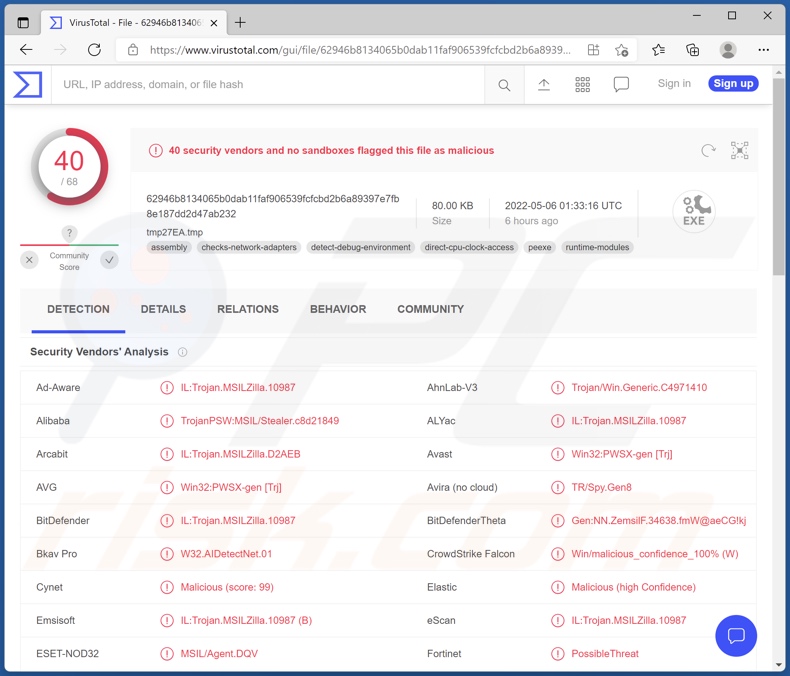
NetDooka malware overview
The primary elements of NetDooka's infection chain consist of an initial payload, followed by a loader that preps the system for the following components, and the process culminates in the installation of the RAT.
According to TrendMicro's report, the infection process begins with the victim downloading PrivateLoader. It has been noted that this malicious program was proliferated under the guise of pirated software. Afterwards, the first component - a dropper - is introduced, which is responsible for the execution of another loader.
After verifying that it is not running on a virtual machine, this loader creates a virtual desktop and initiates the process of removing anti-virus software from the infected device. NetDooka is capable of uninstalling 360 Total Security, Avira, ESET, GData, and Viper security programs. This process is enabled by creating a remote mouse/pointer, which is then used to complete the uninstallation. Once this is done, various security software websites are blocked so that victims would be unable to obtain such programs.
Another dropper is used to execute the RAT. In some versions, before the final payload is dropped - a driver is installed, which is intended to prevent file deletion and process termination of the malware.
The NetDooka RAT has many functionalities. It can execute shell commands, which can perform a wide variety of malicious actions.
Notable capabilities include: keylogging (recording keystrokes), remote microphone and camera (recording audio and video), deploying DDoS (Distributed Denial-of-Service) attacks, and downloading/executing files. The last functionality can be used to infect the system with additional malware (e.g., trojans, ransomware, cryptocurrency miners, etc.).
As mentioned in the introduction, NetDooka infection processes and components may vary. Regardless, this malware is especially dangerous.
To summarize, NetDooka can lead to multiple system infections, permanent data loss, severe privacy issues, financial losses, and identity theft. If your system is already infected with NetDooka (or other malware), we strongly advise using an anti-virus to remove it without delay.
| Name | NetDooka remote access trojan |
| Threat Type | Trojan, password-stealing virus, banking malware, spyware. |
| Detection Names (NetDooka) | Avast (Win32:PWSX-gen [Trj]), Combo Cleaner (IL:Trojan.MSILZilla.10987), ESET-NOD32 (MSIL/Agent.DQV), Kaspersky (HEUR:Trojan-PSW.MSIL.Stealer.gen), Microsoft (Trojan:Win32/Woreflint.A!cl), Full List Of Detections (VirusTotal) |
| Detection Names (PrivateLoader) | Avast (Win32:PWSX-gen [Trj]), Combo Cleaner (Trojan.Ransom.GenericKD.39505729), ESET-NOD32 (A Variant Of Win32/Kryptik.HPFX), Kaspersky (HEUR:Trojan.Win32.Zapchast.gen), Microsoft (Ransom:Win32/StopCrypt.PBH!MTB), Full List Of Detections (VirusTotal) |
| Related Domains | data-file-data-18[.]com, file-coin-coin-10[.]com |
| Detection Names (data-file-data-18[.]com) | Combo Cleaner (Malware), ESET (Malware), Fortinet (Malware), Heimdal Security (Malicious), Sophos (Malware), Full List Of Detections (VirusTotal) |
| Detection Names (file-coin-coin-10[.]com) | Combo Cleaner (Malware), Dr.Web (Malicious), ESET (Malware), Fortinet (Malware), Heimdal Security (Malicious), Full List Of Detections (VirusTotal) |
| Symptoms | Trojans are designed to stealthily infiltrate the victim's computer and remain silent, and thus no particular symptoms are clearly visible on an infected machine. |
| Distribution methods | Infected email attachments, malicious online advertisements, social engineering, software 'cracks'. |
| Damage | Stolen passwords and banking information, identity theft, the victim's computer added to a botnet. |
| Malware Removal (Windows) |
To eliminate possible malware infections, scan your computer with legitimate antivirus software. Our security researchers recommend using Combo Cleaner. Download Combo CleanerTo use full-featured product, you have to purchase a license for Combo Cleaner. 7 days free trial available. Combo Cleaner is owned and operated by RCS LT, the parent company of PCRisk.com. |
Remote Access Trojan examples
We have analyzed thousands of malicious programs and hundreds of RATs. Eagle Monitor, SiMay, and Borat are just a couple examples of the Remote Access Trojans we have written about recently.
It has to be emphasized that regardless of how malware operates, its presence on a machine seriously endangers device integrity and user safety. Therefore, all infections must be eliminated immediately upon detection.
How did NetDooka infiltrate my computer?
There is evidence that NetDooka has been spread under the guise of pirated programs. However, malware is proliferated using various methods.
The most popular distribution techniques include: untrustworthy download channels (e.g., unofficial and freeware sites, Peer-to-Peer sharing networks, etc.), drive-by (stealthy and deceptive) downloads, malicious attachments and links in spam emails and messages, illegal program activation ("cracking") tools, online scams, and fake updates.
Infectious files can be in various formats, e.g., Microsoft Office and PDF documents, archives (ZIP, RAR, etc.), executables (.exe, .run, etc.), JavaScript, and so on. When such a file is executed, run, or otherwise opened - the infection chain is jumpstarted. For example, Microsoft Office documents cause infections by executing malicious macro commands.
How to avoid installation of malware?
We advise always using official and verified download sources. Additionally, all programs must be activated and updated using tools provided by genuine developers, as illegal activation tools ("cracks") and fake updaters can cause infections.
Another recommendation is exercising caution with incoming mail. The attachments and links found in dubious/irrelevant emails and messages - must not be opened, as they may contain malware.
We must stress the importance of having a dependable anti-virus installed and kept up-to-date. Security software must be used to run regular system scans and to remove detected threats and issues. If you believe that your computer is already infected, we recommend running a scan with Combo Cleaner Antivirus for Windows to automatically eliminate infiltrated malware.
Instant automatic malware removal:
Manual threat removal might be a lengthy and complicated process that requires advanced IT skills. Combo Cleaner is a professional automatic malware removal tool that is recommended to get rid of malware. Download it by clicking the button below:
DOWNLOAD Combo CleanerBy downloading any software listed on this website you agree to our Privacy Policy and Terms of Use. To use full-featured product, you have to purchase a license for Combo Cleaner. 7 days free trial available. Combo Cleaner is owned and operated by RCS LT, the parent company of PCRisk.com.
Quick menu:
- What is NetDooka?
- STEP 1. Manual removal of NetDooka malware.
- STEP 2. Check if your computer is clean.
How to remove malware manually?
Manual malware removal is a complicated task - usually it is best to allow antivirus or anti-malware programs to do this automatically. To remove this malware we recommend using Combo Cleaner Antivirus for Windows.
If you wish to remove malware manually, the first step is to identify the name of the malware that you are trying to remove. Here is an example of a suspicious program running on a user's computer:

If you checked the list of programs running on your computer, for example, using task manager, and identified a program that looks suspicious, you should continue with these steps:
 Download a program called Autoruns. This program shows auto-start applications, Registry, and file system locations:
Download a program called Autoruns. This program shows auto-start applications, Registry, and file system locations:

 Restart your computer into Safe Mode:
Restart your computer into Safe Mode:
Windows XP and Windows 7 users: Start your computer in Safe Mode. Click Start, click Shut Down, click Restart, click OK. During your computer start process, press the F8 key on your keyboard multiple times until you see the Windows Advanced Option menu, and then select Safe Mode with Networking from the list.

Video showing how to start Windows 7 in "Safe Mode with Networking":
Windows 8 users: Start Windows 8 is Safe Mode with Networking - Go to Windows 8 Start Screen, type Advanced, in the search results select Settings. Click Advanced startup options, in the opened "General PC Settings" window, select Advanced startup.
Click the "Restart now" button. Your computer will now restart into the "Advanced Startup options menu". Click the "Troubleshoot" button, and then click the "Advanced options" button. In the advanced option screen, click "Startup settings".
Click the "Restart" button. Your PC will restart into the Startup Settings screen. Press F5 to boot in Safe Mode with Networking.

Video showing how to start Windows 8 in "Safe Mode with Networking":
Windows 10 users: Click the Windows logo and select the Power icon. In the opened menu click "Restart" while holding "Shift" button on your keyboard. In the "choose an option" window click on the "Troubleshoot", next select "Advanced options".
In the advanced options menu select "Startup Settings" and click on the "Restart" button. In the following window you should click the "F5" button on your keyboard. This will restart your operating system in safe mode with networking.

Video showing how to start Windows 10 in "Safe Mode with Networking":
 Extract the downloaded archive and run the Autoruns.exe file.
Extract the downloaded archive and run the Autoruns.exe file.

 In the Autoruns application, click "Options" at the top and uncheck "Hide Empty Locations" and "Hide Windows Entries" options. After this procedure, click the "Refresh" icon.
In the Autoruns application, click "Options" at the top and uncheck "Hide Empty Locations" and "Hide Windows Entries" options. After this procedure, click the "Refresh" icon.

 Check the list provided by the Autoruns application and locate the malware file that you want to eliminate.
Check the list provided by the Autoruns application and locate the malware file that you want to eliminate.
You should write down its full path and name. Note that some malware hides process names under legitimate Windows process names. At this stage, it is very important to avoid removing system files. After you locate the suspicious program you wish to remove, right click your mouse over its name and choose "Delete".

After removing the malware through the Autoruns application (this ensures that the malware will not run automatically on the next system startup), you should search for the malware name on your computer. Be sure to enable hidden files and folders before proceeding. If you find the filename of the malware, be sure to remove it.

Reboot your computer in normal mode. Following these steps should remove any malware from your computer. Note that manual threat removal requires advanced computer skills. If you do not have these skills, leave malware removal to antivirus and anti-malware programs.
These steps might not work with advanced malware infections. As always it is best to prevent infection than try to remove malware later. To keep your computer safe, install the latest operating system updates and use antivirus software. To be sure your computer is free of malware infections, we recommend scanning it with Combo Cleaner Antivirus for Windows.
Frequently Asked Questions (FAQ)
My computer is infected with NetDooka malware, should I format my storage device to get rid of it?
No, NetDooka can be removed without formatting.
What are the biggest issues that NetDooka malware can cause?
What dangers a malicious program poses - depends on its abilities and the cyber criminals' aims. NetDooka is a multifunctional RAT (Remote Access Trojan) that is also capable of infecting systems with additional malware - hence, its threats are especially broad. In general, malware infections can result in decreased system performance or failure, permanent data loss, severe privacy issues, financial losses, and identity theft.
What is the purpose of NetDooka malware?
In most cases, malware is used to generate revenue. However, malicious programs can also be used to amuse the attackers, disrupt processes (e.g., websites, services, organizations, etc.), and carry out political/geopolitical attacks or personal vendettas.
How did NetDooka malware infiltrate my computer?
Malware is primarily proliferated via drive-by downloads, online scams, spam emails and messages, dubious download sources (e.g., freeware and third-party sites, Peer-to-Peer sharing networks, etc.), illegal program activation tools ("cracks"), and fake updates. Some malicious programs can even self-spread through local networks and removable storage devices (e.g., external hard drives, USB flash drives, etc.).
Will Combo Cleaner protect me from malware?
Yes, Combo Cleaner can detect and eliminate practically all known malware infections. It has to be emphasized that running a complete system scan is crucial - since sophisticated malicious software typically hides deep within the system.
Share:

Tomas Meskauskas
Expert security researcher, professional malware analyst
I am passionate about computer security and technology. I have an experience of over 10 years working in various companies related to computer technical issue solving and Internet security. I have been working as an author and editor for pcrisk.com since 2010. Follow me on Twitter and LinkedIn to stay informed about the latest online security threats.
PCrisk security portal is brought by a company RCS LT.
Joined forces of security researchers help educate computer users about the latest online security threats. More information about the company RCS LT.
Our malware removal guides are free. However, if you want to support us you can send us a donation.
DonatePCrisk security portal is brought by a company RCS LT.
Joined forces of security researchers help educate computer users about the latest online security threats. More information about the company RCS LT.
Our malware removal guides are free. However, if you want to support us you can send us a donation.
Donate
▼ Show Discussion