Get free scan and check if your device is infected.
Remove it nowTo use full-featured product, you have to purchase a license for Combo Cleaner. Seven days free trial available. Combo Cleaner is owned and operated by RCS LT, the parent company of PCRisk.com.
What kind of page is sandgerl[.]com?
Sandgerl[.]com is a deceptive website running a pop-up scam. It displays a fake system notification to trick visitors into believing that their devices are compromised (hacked). Our team has discovered sandgerl[.]com while inspecting other pages that use rogue advertising networks (sites that display shady ads and redirect to dubious pages).
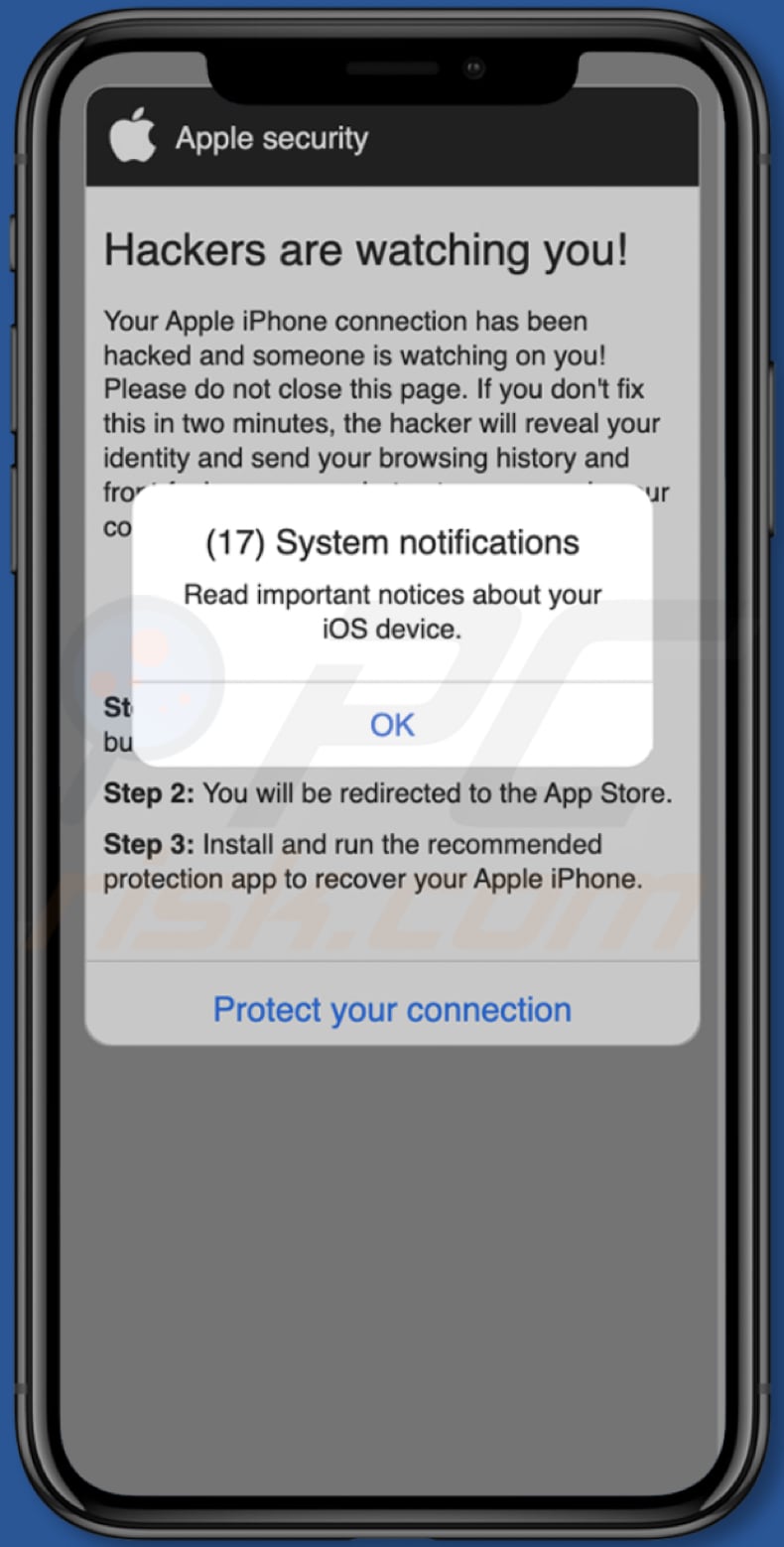
More about the sandgerl[.]com website
Once visited, sandgerl[.]com displays a pop-up window disguised as a system notification regarding important notices about the iOS device. The message in the background page states that iPhone's connection has been hacked and someone is watching you.
Sandgerl[.]com also urges you not to close it and fix the occurred "issue" within two minutes. It claims that not fixing the issue will result in having your identity stolen and browsing activity and photos stored on a device disclosed.
| Name | sandgerl.com pop-up |
| Threat Type | Phishing, Scam, Mac malware, Mac virus |
| Fake Claim | iPhone connection has been hacked |
| Detection Names | alphaMountain.ai (Malicious), Fortinet (Malware), Full List (VirusTotal) |
| Serving IP Address | 104.21.18.177 |
| Symptoms | Your Mac becomes slower than normal, you see unwanted pop-up ads, you are redirected to dubious websites. |
| Distribution methods | Deceptive pop-up ads, free software installers (bundling), fake Flash Player installers, torrent file downloads. |
| Damage | Internet browser tracking (potential privacy issues), display of unwanted ads, redirects to dubious websites, loss of private information. |
| Malware Removal (Windows) |
To eliminate possible malware infections, scan your computer with legitimate antivirus software. Our security researchers recommend using Combo Cleaner. Download Combo CleanerTo use full-featured product, you have to purchase a license for Combo Cleaner. 7 days free trial available. Combo Cleaner is owned and operated by RCS LT, the parent company of PCRisk.com. |
Sandgerl[.]com in general
Sandgerl[.]com is a typical scam website that uses scare tactics to trick visitors into performing certain actions. The purpose of this site is to promote an application that is supposed to protect the device. It may be used to promote a legitimate app (its developers/affiliates may be using it to collect illegitimate commissions).
Typically, pages like sandgerl[.]com are disguised as official pages (sandgerl[.]com is masquerading as an official Apple site). Examples of similar pages are reminderapp[.]store, adsafesafarifix[.]com, and vinkens[.]com.
How did I open a scam website?
Usually, pages like sandgerl[.]com are promoted via deceptive advertisements and other pages of this kind (via pages that use rogue advertising networks). In other cases, they get opened by present adware or other unwanted software or after clicking links that appeared in search results promoted using search engine poisoning techniques.
How to avoid visiting scam websites?
Avoid visiting questionable pages (e.g., illegal movie streaming, torrent sites), clicking on dubious ads, fake "Download" buttons, etc. Also, use official pages and direct links as sources for downloading apps. Do not use third-party downloaders, P2P networks, shady pages, etc.
Do not allow untrustworthy pages to show notifications (do not click the "Allow" button while visiting such pages). If your computer is already infected, we recommend running a scan with Combo Cleaner Antivirus for Windows to automatically eliminate all threats.
Text in a pop-up window:
(17) System notifications
Read important notices about your iOS device
[OK]
Screenshot of the background page:
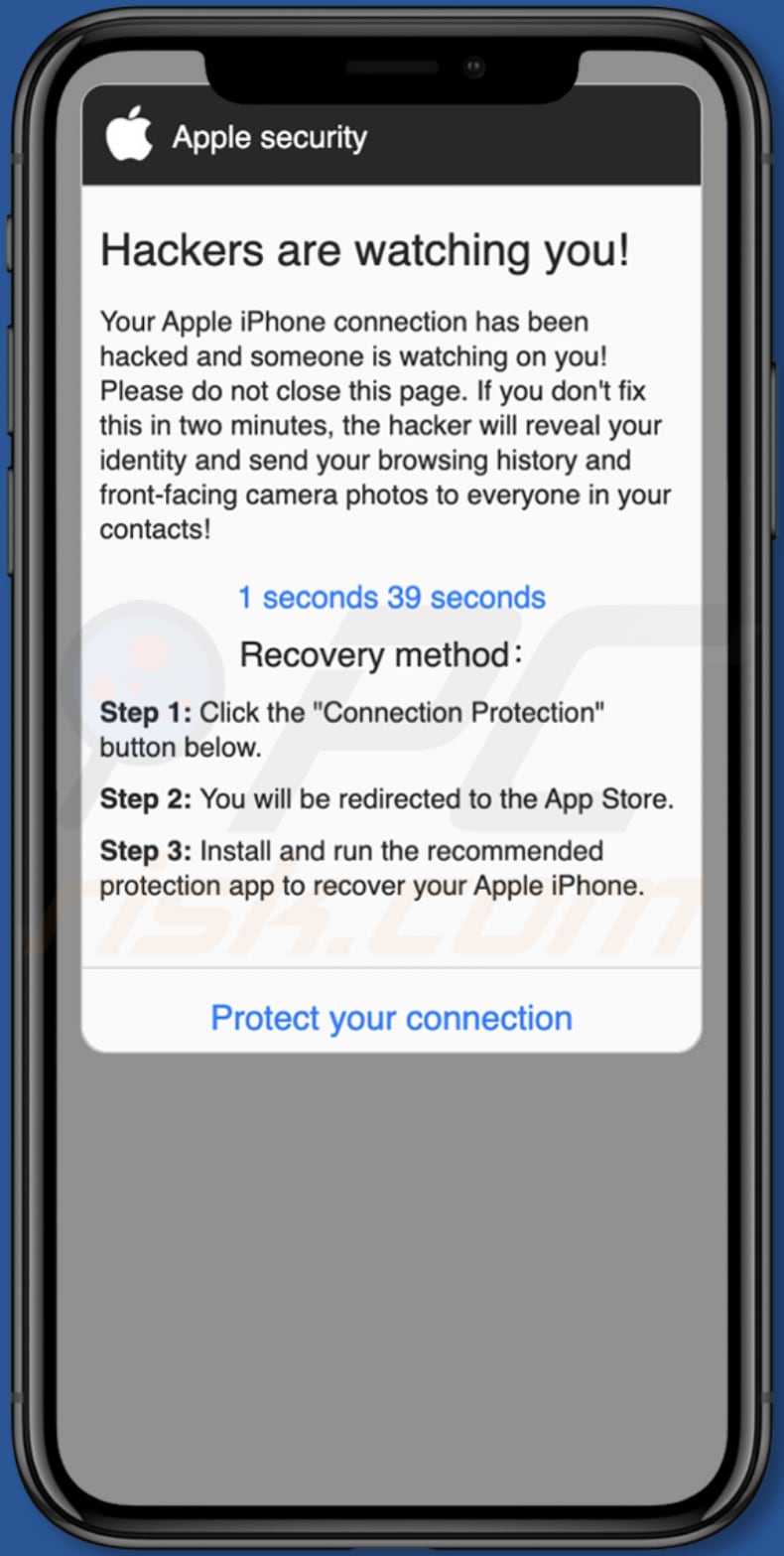
Text in the background page:
Apple security
Hackers are watching you!
Your Apple iPhone connection has been hacked and someone is watching on you! Please do not close this page. If you don't fix this in two minutes, the hacker will reveal your identity and send your browsing history and front-facing camera photos to everyone in your contacts!
minute seconds
Recovery method:
Step 1: Click the "Connection Protection" button below.
Step 2: You will be redirected to the App Store.
Step 3: Install and run the recommended protection app to recover your Apple iPhone.
Protect your connection
Instant automatic malware removal:
Manual threat removal might be a lengthy and complicated process that requires advanced IT skills. Combo Cleaner is a professional automatic malware removal tool that is recommended to get rid of malware. Download it by clicking the button below:
DOWNLOAD Combo CleanerBy downloading any software listed on this website you agree to our Privacy Policy and Terms of Use. To use full-featured product, you have to purchase a license for Combo Cleaner. 7 days free trial available. Combo Cleaner is owned and operated by RCS LT, the parent company of PCRisk.com.
Quick menu:
- What is sandgerl[.]com?
- STEP 1. Remove PUA related files and folders from OSX.
- STEP 2. Remove rogue extensions from Safari.
- STEP 3. Remove rogue add-ons from Google Chrome.
- STEP 4. Remove potentially unwanted plug-ins from Mozilla Firefox.
Video showing how to remove adware and browser hijackers from a Mac computer:
Potentially unwanted applications removal:
Remove potentially unwanted applications from your "Applications" folder:

Click the Finder icon. In the Finder window, select "Applications". In the applications folder, look for "MPlayerX","NicePlayer", or other suspicious applications and drag them to the Trash. After removing the potentially unwanted application(s) that cause online ads, scan your Mac for any remaining unwanted components.
DOWNLOAD remover for malware infections
Combo Cleaner checks if your computer is infected with malware. To use full-featured product, you have to purchase a license for Combo Cleaner. 7 days free trial available. Combo Cleaner is owned and operated by RCS LT, the parent company of PCRisk.com.
Remove adware-related files and folders

Click the Finder icon, from the menu bar. Choose Go, and click Go to Folder...
 Check for adware generated files in the /Library/LaunchAgents/ folder:
Check for adware generated files in the /Library/LaunchAgents/ folder:

In the Go to Folder... bar, type: /Library/LaunchAgents/

In the "LaunchAgents" folder, look for any recently-added suspicious files and move them to the Trash. Examples of files generated by adware - "installmac.AppRemoval.plist", "myppes.download.plist", "mykotlerino.ltvbit.plist", "kuklorest.update.plist", etc. Adware commonly installs several files with the exact same string.
 Check for adware generated files in the ~/Library/Application Support/ folder:
Check for adware generated files in the ~/Library/Application Support/ folder:

In the Go to Folder... bar, type: ~/Library/Application Support/

In the "Application Support" folder, look for any recently-added suspicious folders. For example, "MplayerX" or "NicePlayer", and move these folders to the Trash.
 Check for adware generated files in the ~/Library/LaunchAgents/ folder:
Check for adware generated files in the ~/Library/LaunchAgents/ folder:

In the Go to Folder... bar, type: ~/Library/LaunchAgents/

In the "LaunchAgents" folder, look for any recently-added suspicious files and move them to the Trash. Examples of files generated by adware - "installmac.AppRemoval.plist", "myppes.download.plist", "mykotlerino.ltvbit.plist", "kuklorest.update.plist", etc. Adware commonly installs several files with the exact same string.
 Check for adware generated files in the /Library/LaunchDaemons/ folder:
Check for adware generated files in the /Library/LaunchDaemons/ folder:

In the "Go to Folder..." bar, type: /Library/LaunchDaemons/

In the "LaunchDaemons" folder, look for recently-added suspicious files. For example "com.aoudad.net-preferences.plist", "com.myppes.net-preferences.plist", "com.kuklorest.net-preferences.plist", "com.avickUpd.plist", etc., and move them to the Trash.
 Scan your Mac with Combo Cleaner:
Scan your Mac with Combo Cleaner:
If you have followed all the steps correctly, your Mac should be clean of infections. To ensure your system is not infected, run a scan with Combo Cleaner Antivirus. Download it HERE. After downloading the file, double click combocleaner.dmg installer. In the opened window, drag and drop the Combo Cleaner icon on top of the Applications icon. Now open your launchpad and click on the Combo Cleaner icon. Wait until Combo Cleaner updates its virus definition database and click the "Start Combo Scan" button.

Combo Cleaner will scan your Mac for malware infections. If the antivirus scan displays "no threats found" - this means that you can continue with the removal guide; otherwise, it's recommended to remove any found infections before continuing.

After removing files and folders generated by the adware, continue to remove rogue extensions from your Internet browsers.
Remove malicious extensions from Internet browsers
 Remove malicious Safari extensions:
Remove malicious Safari extensions:

Open the Safari browser, from the menu bar, select "Safari" and click "Preferences...".

In the preferences window, select "Extensions" and look for any recently-installed suspicious extensions. When located, click the "Uninstall" button next to it/them. Note that you can safely uninstall all extensions from your Safari browser - none are crucial for regular browser operation.
- If you continue to have problems with browser redirects and unwanted advertisements - Reset Safari.
 Remove malicious extensions from Google Chrome:
Remove malicious extensions from Google Chrome:

Click the Chrome menu icon ![]() (at the top right corner of Google Chrome), select "More Tools" and click "Extensions". Locate all recently-installed suspicious extensions, select these entries and click "Remove".
(at the top right corner of Google Chrome), select "More Tools" and click "Extensions". Locate all recently-installed suspicious extensions, select these entries and click "Remove".

- If you continue to have problems with browser redirects and unwanted advertisements - Reset Google Chrome.
 Remove malicious extensions from Mozilla Firefox:
Remove malicious extensions from Mozilla Firefox:

Click the Firefox menu ![]() (at the top right corner of the main window) and select "Add-ons and themes". Click "Extensions", in the opened window locate all recently-installed suspicious extensions, click on the three dots and then click "Remove".
(at the top right corner of the main window) and select "Add-ons and themes". Click "Extensions", in the opened window locate all recently-installed suspicious extensions, click on the three dots and then click "Remove".

- If you continue to have problems with browser redirects and unwanted advertisements - Reset Mozilla Firefox.
Frequently Asked Questions (FAQ)
What is a pop-up scam?
A pop-up scam is a deceptive message (for example, a fake virus or error notification) designed to trick visitors into performing certain actions. Usually, this type of scam uses scare tactics.
What is the purpose of a pop-up scam?
In most cases, these scams are used to promote questionable (or legitimate) apps or other shady pages, extract sensitive information, or distribute malware.
Why do I encounter fake pop-ups?
Deceptive pop-ups are displayed by untrustworthy websites. These websites are opened via shady ads, installed adware (or other unwanted software), fake "Download" buttons, deceptive website notifications, etc. In some cases, scammers use search engine poisoning techniques to promote these pages
Will Combo Cleaner protect me from pop-up scams?
Combo Cleaner can scan every visited website and detect malicious pages, including pages that display deceptive pop-ups. Thus, this application will warn you about untrustworthy pages and restrict access to them.
Share:

Tomas Meskauskas
Expert security researcher, professional malware analyst
I am passionate about computer security and technology. I have an experience of over 10 years working in various companies related to computer technical issue solving and Internet security. I have been working as an author and editor for pcrisk.com since 2010. Follow me on Twitter and LinkedIn to stay informed about the latest online security threats.
PCrisk security portal is brought by a company RCS LT.
Joined forces of security researchers help educate computer users about the latest online security threats. More information about the company RCS LT.
Our malware removal guides are free. However, if you want to support us you can send us a donation.
DonatePCrisk security portal is brought by a company RCS LT.
Joined forces of security researchers help educate computer users about the latest online security threats. More information about the company RCS LT.
Our malware removal guides are free. However, if you want to support us you can send us a donation.
Donate
▼ Show Discussion