How to avoid visiting scam pages like "Apple Defender Security Center"
Mac VirusAlso Known As: Apple Defender Security Center technical support scam
Get free scan and check if your device is infected.
Remove it nowTo use full-featured product, you have to purchase a license for Combo Cleaner. Seven days free trial available. Combo Cleaner is owned and operated by RCS LT, the parent company of PCRisk.com.
What kind of scam is "Apple Defender Security Center"?
We have examined this website and found that it runs a technical support scam. It is a fake Apple website claiming that a computer is infected and urging to call the provided number ("Apple Support"). Typically, the purpose of such scams is to extract money, sensitive information, or distribute malware.
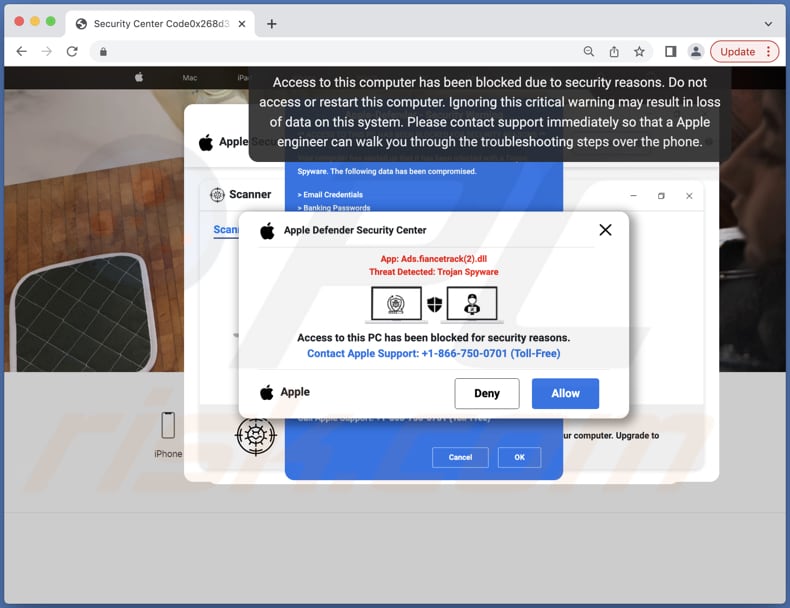
More about the "Apple Defender Security Center" scam
This website runs a fake system scan and displays a list of "detected" threats (Trojans, adware, unwanted programs, etc.). It also claims that access to a computer is blocked, and data (email and Facebook account credentials, banking passwords, pictures, and documents) has been compromised.
The purpose of this site is to trick users into calling the provided number (+1-866-750-0701) to get technical support. In most cases, scammers behind technical support scams aim to trick unsuspecting users into providing sensitive information, granting remote access to computers, or paying for unnecessary/fake services or products.
| Name | Apple Defender Security Center technical support scam |
| Threat Type | Phishing, Scam, Mac malware, Mac virus |
| Fake Claim | Computer is infected with Trojans, adware, and other unwanted/malicious software |
| Fake Apple Support Number | +1-855-673-8686, +1-844-403-6620, +1-888-844-3108, +1-888-844-3043, +1-877-391-1388, +1-888-925-7137, +1-888-843-3501, +1-888-767-2396, +1-844-439-4994, +1-877-882-0062, +1-877-906-9295, +1-888-734-0339, +1-888-721-9243, +1-888-596-3079, +1-844-412-2529, +1-855-524-5540, +1-833-582-4308, +1-866-884-3535, +1-888-689-7141, +1-866-750-0701, +1-888-253-4528, +1-888-486-8442 |
| Symptoms | Your Mac becomes slower than normal, you see unwanted pop-up ads, you are redirected to dubious websites. |
| Distribution methods | Deceptive pop-up ads, free software installers (bundling), fake Flash Player installers, torrent file downloads. |
| Damage | Internet browser tracking (potential privacy issues), display of unwanted ads, redirects to dubious websites, loss of private information, computer infections, monetary loss. |
| Malware Removal (Windows) |
To eliminate possible malware infections, scan your computer with legitimate antivirus software. Our security researchers recommend using Combo Cleaner. Download Combo CleanerTo use full-featured product, you have to purchase a license for Combo Cleaner. 7 days free trial available. Combo Cleaner is owned and operated by RCS LT, the parent company of PCRisk.com. |
Similar scams in general
Technical support scam websites usually are disguised as legitimate Apple, Microsoft, or other company pages. They claim that a computer is infected or there is another problem that visitors must solve immediately. It is important to mention that cybercriminals can use these pages to trick visitors into infecting their computers with malware.
Examples of similar scams are "Your MAC Has Been Blocked Due To Suspicious Activity!", "Your System Is Infected With 3 Viruses", and "Error Code: #2c522hq8wwj791".
How did I open a scam website?
Websites running pop-up scams (displaying fake security or other alerts) are promoted via other (deceptive) pages, shady advertisements, advertising-supported apps, pages that use rogue advertising networks, browser notifications displayed by dubious websites, etc.
Also, scammers use search engine poisoning techniques to promote their scams. Either way, pages running such scams are not visited on purpose.
How to avoid visiting scam websites?
Do not click on suspicious advertisements or browser notifications (especially when they are displayed by questionable pages). Use official pages and platforms as sources for downloading apps (do not use third-party downloaders, shady pages, P2P networks, etc.). Do not allow dubious pages to show notifications.
It is also advisable to check downloaders/installers for unwanted apps and deselect them before downloading/installing software. If your computer is already infected, we recommend running a scan with Combo Cleaner Antivirus for Windows to automatically eliminate all threats.
Appearance of "Apple Defender Security Center" scam (GIF):
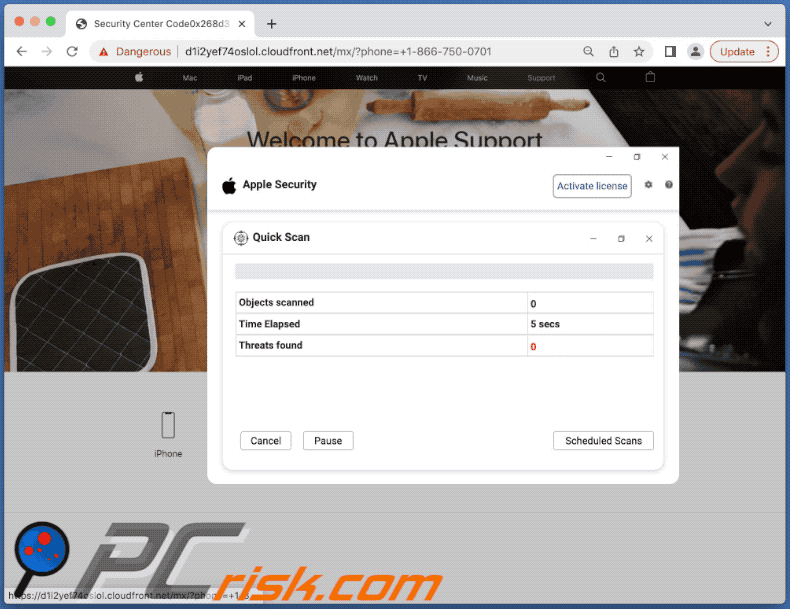
Text in the black pop-up window appearing at the bottom of the page:
Access to this computer has been blocked due to security reasons. Do not access or restart this computer. Ignoring this critical warning may result in loss of data on this system. Please contact support immediately so that a Apple engineer can walk you through the troubleshooting steps over the phone.
Text in the blue pop-up window:
Apple-Defender - Security Warning
** ACCESS TO THIS PC HAS BEEN BLOCKED FOR SECURITY REASONS **
Your computer has alerted us that it has been infected with a Trojan Spyware. The following data has been compromised.
> Email Credentials
> Banking Passwords
> Facebook Login
> Pictures & DocumentsApple-Defender Scan has found potentially unwanted Adware on this device that can steal your passwords, online identity, financial information, personal files, pictures or documents.
You must contact us immediately so that our engineers can walk you through the removal process over the phone.
Call Apple Support immediately to report this threat, prevent identity theft and unlock access to this device.
Closing this window will put your personal information at risk and lead to a suspension of your Apple Registration.
Call Apple Support: +1-866-750-0701 (Toll Free)
Text in the white pop-up window:
Apple Defender Security Center
App: Ads.fiancetrack(2).dll
Threat Detected: Trojan SpywareAccess to this PC has been blocked for security reasons.
Contact Apple Support: +1-866-750-0701 (Toll Free)
Instant automatic malware removal:
Manual threat removal might be a lengthy and complicated process that requires advanced IT skills. Combo Cleaner is a professional automatic malware removal tool that is recommended to get rid of malware. Download it by clicking the button below:
DOWNLOAD Combo CleanerBy downloading any software listed on this website you agree to our Privacy Policy and Terms of Use. To use full-featured product, you have to purchase a license for Combo Cleaner. 7 days free trial available. Combo Cleaner is owned and operated by RCS LT, the parent company of PCRisk.com.
Quick menu:
- What is "Apple Defender Security Center"?
- STEP 1. Remove PUA related files and folders from OSX.
- STEP 2. Remove rogue extensions from Safari.
- STEP 3. Remove rogue add-ons from Google Chrome.
- STEP 4. Remove potentially unwanted plug-ins from Mozilla Firefox.
Video showing how to remove adware and browser hijackers from a Mac computer:
Potentially unwanted applications removal:
Remove potentially unwanted applications from your "Applications" folder:

Click the Finder icon. In the Finder window, select "Applications". In the applications folder, look for "MPlayerX","NicePlayer", or other suspicious applications and drag them to the Trash. After removing the potentially unwanted application(s) that cause online ads, scan your Mac for any remaining unwanted components.
DOWNLOAD remover for malware infections
Combo Cleaner checks if your computer is infected with malware. To use full-featured product, you have to purchase a license for Combo Cleaner. 7 days free trial available. Combo Cleaner is owned and operated by RCS LT, the parent company of PCRisk.com.
Remove adware-related files and folders

Click the Finder icon, from the menu bar. Choose Go, and click Go to Folder...
 Check for adware generated files in the /Library/LaunchAgents/ folder:
Check for adware generated files in the /Library/LaunchAgents/ folder:

In the Go to Folder... bar, type: /Library/LaunchAgents/

In the "LaunchAgents" folder, look for any recently-added suspicious files and move them to the Trash. Examples of files generated by adware - "installmac.AppRemoval.plist", "myppes.download.plist", "mykotlerino.ltvbit.plist", "kuklorest.update.plist", etc. Adware commonly installs several files with the exact same string.
 Check for adware generated files in the ~/Library/Application Support/ folder:
Check for adware generated files in the ~/Library/Application Support/ folder:

In the Go to Folder... bar, type: ~/Library/Application Support/

In the "Application Support" folder, look for any recently-added suspicious folders. For example, "MplayerX" or "NicePlayer", and move these folders to the Trash.
 Check for adware generated files in the ~/Library/LaunchAgents/ folder:
Check for adware generated files in the ~/Library/LaunchAgents/ folder:

In the Go to Folder... bar, type: ~/Library/LaunchAgents/

In the "LaunchAgents" folder, look for any recently-added suspicious files and move them to the Trash. Examples of files generated by adware - "installmac.AppRemoval.plist", "myppes.download.plist", "mykotlerino.ltvbit.plist", "kuklorest.update.plist", etc. Adware commonly installs several files with the exact same string.
 Check for adware generated files in the /Library/LaunchDaemons/ folder:
Check for adware generated files in the /Library/LaunchDaemons/ folder:

In the "Go to Folder..." bar, type: /Library/LaunchDaemons/

In the "LaunchDaemons" folder, look for recently-added suspicious files. For example "com.aoudad.net-preferences.plist", "com.myppes.net-preferences.plist", "com.kuklorest.net-preferences.plist", "com.avickUpd.plist", etc., and move them to the Trash.
 Scan your Mac with Combo Cleaner:
Scan your Mac with Combo Cleaner:
If you have followed all the steps correctly, your Mac should be clean of infections. To ensure your system is not infected, run a scan with Combo Cleaner Antivirus. Download it HERE. After downloading the file, double click combocleaner.dmg installer. In the opened window, drag and drop the Combo Cleaner icon on top of the Applications icon. Now open your launchpad and click on the Combo Cleaner icon. Wait until Combo Cleaner updates its virus definition database and click the "Start Combo Scan" button.

Combo Cleaner will scan your Mac for malware infections. If the antivirus scan displays "no threats found" - this means that you can continue with the removal guide; otherwise, it's recommended to remove any found infections before continuing.

After removing files and folders generated by the adware, continue to remove rogue extensions from your Internet browsers.
Remove malicious extensions from Internet browsers
 Remove malicious Safari extensions:
Remove malicious Safari extensions:

Open the Safari browser, from the menu bar, select "Safari" and click "Preferences...".

In the preferences window, select "Extensions" and look for any recently-installed suspicious extensions. When located, click the "Uninstall" button next to it/them. Note that you can safely uninstall all extensions from your Safari browser - none are crucial for regular browser operation.
- If you continue to have problems with browser redirects and unwanted advertisements - Reset Safari.
 Remove malicious extensions from Google Chrome:
Remove malicious extensions from Google Chrome:

Click the Chrome menu icon ![]() (at the top right corner of Google Chrome), select "More Tools" and click "Extensions". Locate all recently-installed suspicious extensions, select these entries and click "Remove".
(at the top right corner of Google Chrome), select "More Tools" and click "Extensions". Locate all recently-installed suspicious extensions, select these entries and click "Remove".

- If you continue to have problems with browser redirects and unwanted advertisements - Reset Google Chrome.
 Remove malicious extensions from Mozilla Firefox:
Remove malicious extensions from Mozilla Firefox:

Click the Firefox menu ![]() (at the top right corner of the main window) and select "Add-ons and themes". Click "Extensions", in the opened window locate all recently-installed suspicious extensions, click on the three dots and then click "Remove".
(at the top right corner of the main window) and select "Add-ons and themes". Click "Extensions", in the opened window locate all recently-installed suspicious extensions, click on the three dots and then click "Remove".

- If you continue to have problems with browser redirects and unwanted advertisements - Reset Mozilla Firefox.
Frequently Asked Questions (FAQ)
What is a technical support scam?
It is a scam designed to display fake alerts to trick unsuspecting visitors into calling the provided number.
What is the purpose of a technical support scam?
These scams are mainly used to spread malware, extract sensitive information, or obtain remote access to computers.
Why do I encounter fake technical support pages?
Usually, these pages get opened via deceptive ads or websites (or websites that use rogue advertising networks). In other cases, they get opened after clicking on shady browser notifications, fake "Download" (or similar) buttons, or links promoted using search engine poisoning techniques.
Will Combo Cleaner protect me from pop-up scams?
Combo Cleaner scans every visited website and detects malicious ones. Pages designed to run technical support scams also fall under this category. Thus, you will be warned immediately, and access to such pages will be restricted.
Share:

Tomas Meskauskas
Expert security researcher, professional malware analyst
I am passionate about computer security and technology. I have an experience of over 10 years working in various companies related to computer technical issue solving and Internet security. I have been working as an author and editor for pcrisk.com since 2010. Follow me on Twitter and LinkedIn to stay informed about the latest online security threats.
PCrisk security portal is brought by a company RCS LT.
Joined forces of security researchers help educate computer users about the latest online security threats. More information about the company RCS LT.
Our malware removal guides are free. However, if you want to support us you can send us a donation.
DonatePCrisk security portal is brought by a company RCS LT.
Joined forces of security researchers help educate computer users about the latest online security threats. More information about the company RCS LT.
Our malware removal guides are free. However, if you want to support us you can send us a donation.
Donate
▼ Show Discussion