How to spot scams like "Your MacBook Is Infected With 5 Viruses!"
Mac VirusAlso Known As: Your MacBook Is Infected With 5 Viruses! scam
Get free scan and check if your device is infected.
Remove it nowTo use full-featured product, you have to purchase a license for Combo Cleaner. Seven days free trial available. Combo Cleaner is owned and operated by RCS LT, the parent company of PCRisk.com.
What kind of scam is "Your MacBook Is Infected With 5 Viruses!"?
It is a scam used to trick visitors into believing that their computers are infected and purchasing antivirus software to remove "detected" viruses. It is disguised as a security warning from the McAfee site. We have discovered this scam while examining websites that use rogue advertising networks (illegal movie streaming pages, torrent sites, and similar pages).
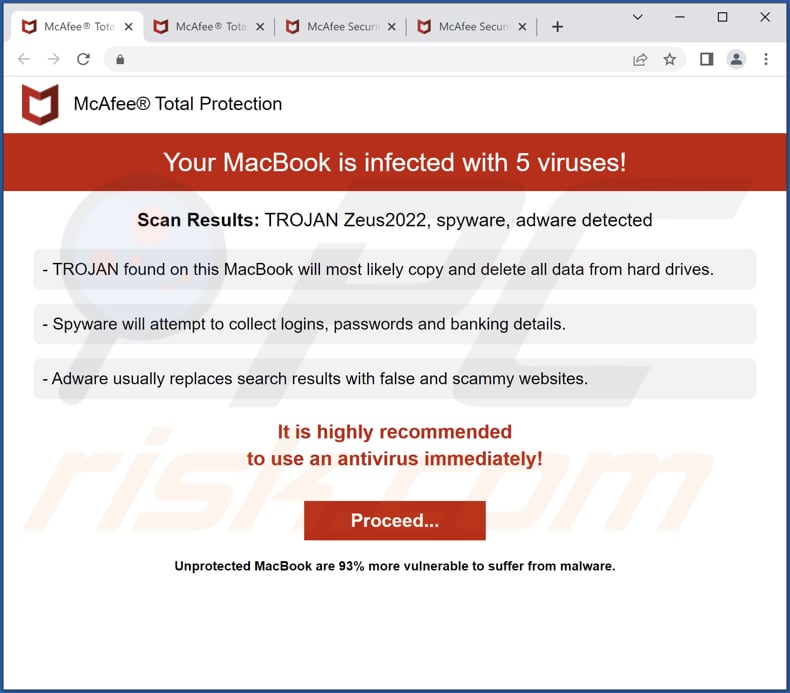
More about the "Your MacBook Is Infected With 5 Viruses!" scam
This scam site displays a fake McAfee Total Protection warning claiming that a computer is infected with five viruses. It states that after running a scan, it detected TROJAN Zeus2022, spyware, and adware. It urges to use antivirus immediately to avoid losing all data stored on hard drives, having logins, passwords, banking details stolen, and search results replaced with shady websites.
This scam page promotes McAfee Total Protection - a legitimate software product developed by the McAfee company. Legitimate companies never use such methods to promote their products or services. Individuals behind this scam website are affiliates who aim to collect illegitimate commissions. Their goal is to trick visitors into purchasing McAfee Total Protection via their page.
| Name | Your MacBook Is Infected With 5 Viruses! scam |
| Threat Type | Phishing, Scam, Mac malware, Mac virus |
| Fake Claim | MacBook is infected with five viruses |
| Related Domain | pro-cc[.]online |
| Detection Names (pro-cc[.]online) | N/A (VirusTotal) |
| Serving IP Address | 159.223.120.143 |
| Promoted Software | McAfee Total Protection |
| Symptoms | Your Mac becomes slower than normal, you see unwanted pop-up ads, you are redirected to dubious websites. |
| Distribution methods | Deceptive pop-up ads, free software installers (bundling), fake Flash Player installers, torrent file downloads. |
| Damage | Internet browser tracking (potential privacy issues), display of unwanted ads, redirects to dubious websites, loss of private information. |
| Malware Removal (Windows) |
To eliminate possible malware infections, scan your computer with legitimate antivirus software. Our security researchers recommend using Combo Cleaner. Download Combo CleanerTo use full-featured product, you have to purchase a license for Combo Cleaner. 7 days free trial available. Combo Cleaner is owned and operated by RCS LT, the parent company of PCRisk.com. |
Similar scams in general
Websites displaying pop-up scams are usually designed to promote legitimate or questionable software, collect personal information, extract money, or distribute malware. They use scare tactics (display deceptive content) to trick visitors into performing certain actions. Most of them are disguised as official/legitimate pages.
Examples of similar scams are "McAfee - Your Iphone Is Infected With 5 Viruses!", "Apple Defender Security Center", and "MALWARE DETECTED Action Required".
How did I open a scam website?
Typically, websites displaying pop-up scams are opened through other shady pages, deceptive advertisements, fake "Download" (or similar) buttons, and notifications displayed by untrustworthy pages. Also, these sites can be opened by installed adware or other software of this kind or through search results promoted using search engine poisoning techniques.
How to avoid visiting scam websites?
Do not trust advertisements appearing on questionable pages or allow such pages to show notifications. Download software from official web pages and platforms. Do not use unofficial pages, third-party downloaders, Peer-to-Peer networks, and similar sources to download apps (or files).
Make sure that there is no adware or other unwanted software installed on your device. Always check downloaders/installers for unwanted apps before downloading/installing software. If your computer is already infected, we recommend running a scan with Combo Cleaner Antivirus for Windows to automatically eliminate all threats.
Appearance of "Your MacBook Is Infected With 5 Viruses!" scam (GIF):
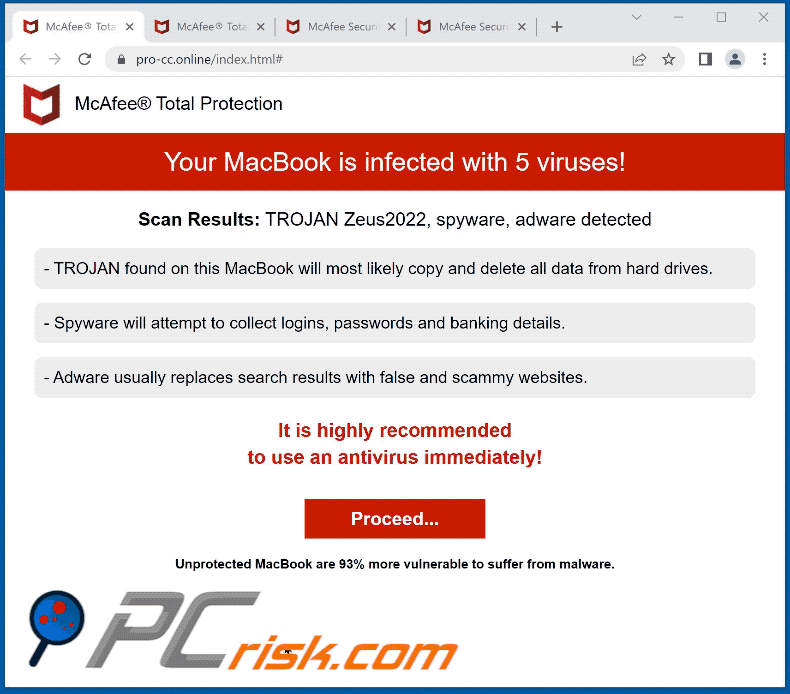
Text in this page:
McAfee® Total Protection
Your MacBook is infected with 5 viruses!
Scan Results: TROJAN Zeus2022, spyware, adware detected
- TROJAN found on this MacBook will most likely copy and delete all data from hard drives.
- Spyware will attempt to collect logins, passwords and banking details.
- Adware usually replaces search results with false and scammy websites.
It is highly recommended
to use an antivirus immediately!
Proceed...
Unprotected MacBook are 93% more vulnerable to suffer from malware.
Instant automatic malware removal:
Manual threat removal might be a lengthy and complicated process that requires advanced IT skills. Combo Cleaner is a professional automatic malware removal tool that is recommended to get rid of malware. Download it by clicking the button below:
DOWNLOAD Combo CleanerBy downloading any software listed on this website you agree to our Privacy Policy and Terms of Use. To use full-featured product, you have to purchase a license for Combo Cleaner. 7 days free trial available. Combo Cleaner is owned and operated by RCS LT, the parent company of PCRisk.com.
Quick menu:
- What is "Your MacBook Is Infected With 5 Viruses!"?
- STEP 1. Remove PUA related files and folders from OSX.
- STEP 2. Remove rogue extensions from Safari.
- STEP 3. Remove rogue add-ons from Google Chrome.
- STEP 4. Remove potentially unwanted plug-ins from Mozilla Firefox.
Video showing how to remove adware and browser hijackers from a Mac computer:
Potentially unwanted applications removal:
Remove potentially unwanted applications from your "Applications" folder:

Click the Finder icon. In the Finder window, select "Applications". In the applications folder, look for "MPlayerX","NicePlayer", or other suspicious applications and drag them to the Trash. After removing the potentially unwanted application(s) that cause online ads, scan your Mac for any remaining unwanted components.
DOWNLOAD remover for malware infections
Combo Cleaner checks if your computer is infected with malware. To use full-featured product, you have to purchase a license for Combo Cleaner. 7 days free trial available. Combo Cleaner is owned and operated by RCS LT, the parent company of PCRisk.com.
Remove adware-related files and folders

Click the Finder icon, from the menu bar. Choose Go, and click Go to Folder...
 Check for adware generated files in the /Library/LaunchAgents/ folder:
Check for adware generated files in the /Library/LaunchAgents/ folder:

In the Go to Folder... bar, type: /Library/LaunchAgents/

In the "LaunchAgents" folder, look for any recently-added suspicious files and move them to the Trash. Examples of files generated by adware - "installmac.AppRemoval.plist", "myppes.download.plist", "mykotlerino.ltvbit.plist", "kuklorest.update.plist", etc. Adware commonly installs several files with the exact same string.
 Check for adware generated files in the ~/Library/Application Support/ folder:
Check for adware generated files in the ~/Library/Application Support/ folder:

In the Go to Folder... bar, type: ~/Library/Application Support/

In the "Application Support" folder, look for any recently-added suspicious folders. For example, "MplayerX" or "NicePlayer", and move these folders to the Trash.
 Check for adware generated files in the ~/Library/LaunchAgents/ folder:
Check for adware generated files in the ~/Library/LaunchAgents/ folder:

In the Go to Folder... bar, type: ~/Library/LaunchAgents/

In the "LaunchAgents" folder, look for any recently-added suspicious files and move them to the Trash. Examples of files generated by adware - "installmac.AppRemoval.plist", "myppes.download.plist", "mykotlerino.ltvbit.plist", "kuklorest.update.plist", etc. Adware commonly installs several files with the exact same string.
 Check for adware generated files in the /Library/LaunchDaemons/ folder:
Check for adware generated files in the /Library/LaunchDaemons/ folder:

In the "Go to Folder..." bar, type: /Library/LaunchDaemons/

In the "LaunchDaemons" folder, look for recently-added suspicious files. For example "com.aoudad.net-preferences.plist", "com.myppes.net-preferences.plist", "com.kuklorest.net-preferences.plist", "com.avickUpd.plist", etc., and move them to the Trash.
 Scan your Mac with Combo Cleaner:
Scan your Mac with Combo Cleaner:
If you have followed all the steps correctly, your Mac should be clean of infections. To ensure your system is not infected, run a scan with Combo Cleaner Antivirus. Download it HERE. After downloading the file, double click combocleaner.dmg installer. In the opened window, drag and drop the Combo Cleaner icon on top of the Applications icon. Now open your launchpad and click on the Combo Cleaner icon. Wait until Combo Cleaner updates its virus definition database and click the "Start Combo Scan" button.

Combo Cleaner will scan your Mac for malware infections. If the antivirus scan displays "no threats found" - this means that you can continue with the removal guide; otherwise, it's recommended to remove any found infections before continuing.

After removing files and folders generated by the adware, continue to remove rogue extensions from your Internet browsers.
Remove malicious extensions from Internet browsers
 Remove malicious Safari extensions:
Remove malicious Safari extensions:

Open the Safari browser, from the menu bar, select "Safari" and click "Preferences...".

In the preferences window, select "Extensions" and look for any recently-installed suspicious extensions. When located, click the "Uninstall" button next to it/them. Note that you can safely uninstall all extensions from your Safari browser - none are crucial for regular browser operation.
- If you continue to have problems with browser redirects and unwanted advertisements - Reset Safari.
 Remove malicious extensions from Google Chrome:
Remove malicious extensions from Google Chrome:

Click the Chrome menu icon ![]() (at the top right corner of Google Chrome), select "More Tools" and click "Extensions". Locate all recently-installed suspicious extensions, select these entries and click "Remove".
(at the top right corner of Google Chrome), select "More Tools" and click "Extensions". Locate all recently-installed suspicious extensions, select these entries and click "Remove".

- If you continue to have problems with browser redirects and unwanted advertisements - Reset Google Chrome.
 Remove malicious extensions from Mozilla Firefox:
Remove malicious extensions from Mozilla Firefox:

Click the Firefox menu ![]() (at the top right corner of the main window) and select "Add-ons and themes". Click "Extensions", in the opened window locate all recently-installed suspicious extensions, click on the three dots and then click "Remove".
(at the top right corner of the main window) and select "Add-ons and themes". Click "Extensions", in the opened window locate all recently-installed suspicious extensions, click on the three dots and then click "Remove".

- If you continue to have problems with browser redirects and unwanted advertisements - Reset Mozilla Firefox.
Frequently Asked Questions (FAQ)
What is a pop-up scam?
A pop-up scam is a scam that uses scare tactics to trick visitors into performing certain actions. Usually, it is a fake security warning, system notification, or similar message.
What is the purpose of a pop-up scam?
Pop-up scams are used to trick visitors into providing personal information, transferring/paying money, downloading malware, providing remote access to computers, etc.
Why do I encounter fake pop-ups?
Websites displaying pop-up scams are not visited on purpose. They get opened via other questionable pages (e.g., pages that use rogue advertising networks), advertisements, installed shady applications, or notifications displayed by shady websites.
Will Combo Cleaner protect me from pop-up scams?
Combo Cleaner can scan every website and detect pages that deliver pop-up scams (and other untrustworthy sites). It warns users immediately and restricts access to those pages.
Share:

Tomas Meskauskas
Expert security researcher, professional malware analyst
I am passionate about computer security and technology. I have an experience of over 10 years working in various companies related to computer technical issue solving and Internet security. I have been working as an author and editor for pcrisk.com since 2010. Follow me on Twitter and LinkedIn to stay informed about the latest online security threats.
PCrisk security portal is brought by a company RCS LT.
Joined forces of security researchers help educate computer users about the latest online security threats. More information about the company RCS LT.
Our malware removal guides are free. However, if you want to support us you can send us a donation.
DonatePCrisk security portal is brought by a company RCS LT.
Joined forces of security researchers help educate computer users about the latest online security threats. More information about the company RCS LT.
Our malware removal guides are free. However, if you want to support us you can send us a donation.
Donate
▼ Show Discussion