Get free scan and check if your device is infected.
Remove it nowTo use full-featured product, you have to purchase a license for Combo Cleaner. Seven days free trial available. Combo Cleaner is owned and operated by RCS LT, the parent company of PCRisk.com.
What kind of malware is BianLian?
BianLian is the name of a banking Trojan targeting Android users. We have discovered this piece of malware while examining malware droppers (fake apps) uploaded to the Google Play store. BianLian performs overlay attacks to steal login credentials for banking applications and has additional capabilities.
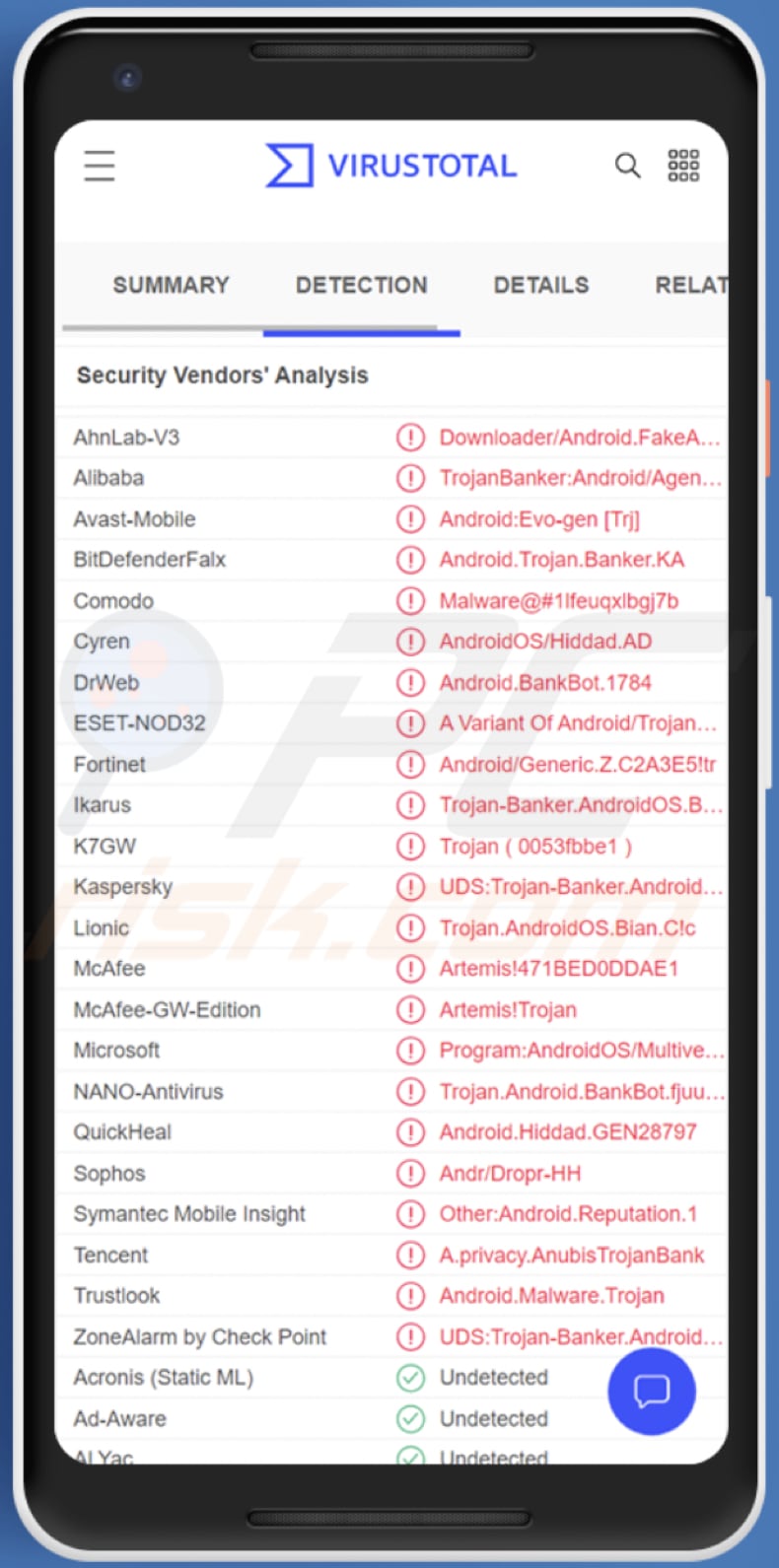
More about BianLian
BianLian opens active windows over legitimate banking applications to trick users into entering their login credentials and sensitive information. It imitates the login screen of the banking apps. The list of targeted apps is provided below. Also, BianLian can send text messages steal the incoming text messages.
Additionally, this banking Trojan has the ability to run USSD codes and make calls, lock the screen, show push notifications, record the device screen, and create SSH servers. It is worth mentioning that BianLian was discovered while examining samples dropping another malware called Anubis.
| Name | BianLian banking Trojan |
| Threat Type | Android malware, malicious application, unwanted application. |
| Detection Names | Avast-Mobile (Android:Evo-gen [Trj]), BitDefenderFalx (Android.Trojan.Banker.KA), ESET-NOD32 (A Variant Of Android/TrojanDropper.Agent.CMD), Kaspersky (UDS:Trojan-Banker.AndroidOS.Bian.a), Full List (VirusTotal) |
| Symptoms | The device is running slow, system settings are modified without user's permission, questionable applications appear, data and battery usage is increased significantly |
| Distribution methods | Trojanized apps (droppers) uploaded to the Google Play store |
| Damage | Stolen personal information (private messages, logins/passwords, etc.), decreased device performance, battery is drained quickly, decreased Internet speed, data losses, monetary losses, stolen identity. |
| Malware Removal (Windows) |
To eliminate possible malware infections, scan your computer with legitimate antivirus software. Our security researchers recommend using Combo Cleaner. Download Combo CleanerTo use full-featured product, you have to purchase a license for Combo Cleaner. 7 days free trial available. Combo Cleaner is owned and operated by RCS LT, the parent company of PCRisk.com. |
BianLian in general
BianLian is used mainly to steal login credentials used for accessing various banking applications, and other sensitive information. Its other features can be used to subscribe for various paid services, abuse SMS banking, check the SIM card balance, and prevent victims from interacting with their devices during malicious activities.
More examples of Android malware ERMAC 2.0, Anatsa, and L3MON.
How did BianLian infiltrate my device?
BianLian is distributed by uploading its dropper (a trojanized application) to the Google Play store. Its droppers are disguised as currency/rates calculators, device cleaners, and other apps. BianLian infects a device after user installs a fake app on a device. Usually, malware cannot perform its malicious activities without having permission to enable Accessibility Service.
How to avoid installation of malware?
Do not download questionable applications with no (or few) reviews. Examine apps before downloading them, even when using legitimate sources like the Google Play store. Do not use third-party platforms and other unreliable sources to download apps. Do not click links in suspicious emails and SMS messages.
Also, avoid clicking on dubious advertisements and visiting websites of this kind. Remove all suspicious apps from a device as soon as possible.
The list of targeted applications:
- Akbank Direkt
- Albaraka Mobil Şube
- Binance - Cryptocurrency Exchange
- BtcTurk Bitcoin Borsası
- CEPTETEB
- Enpara.com Cepubesi
- Garanti Mobile Banking
- HSBC Mobile Banking
- Halkbank Mobil
- ING Mobil
- Mobil Şube
- MobilDeniz
- MobilDeniz Tablet
- Odeabank
- QNB Finansbank Cep Şubesi
- VakıfBank Cep Şifre
- VakıfBank Mobil Bankacılık
- Yapı Kredi Mobil Şube
- Yapı Kredi Mobile
- Ziraat Mobil
- İşCep
- ŞEKER MOBİL ŞUBE
Quick menu:
- Introduction
- How to delete browsing history from the Chrome web browser?
- How to disable browser notifications in the Chrome web browser?
- How to reset the Chrome web browser?
- How to delete browsing history from the Firefox web browser?
- How to disable browser notifications in the Firefox web browser?
- How to reset the Firefox web browser?
- How to uninstall potentially unwanted and/or malicious applications?
- How to boot the Android device in "Safe Mode"?
- How to check the battery usage of various applications?
- How to check the data usage of various applications?
- How to install the latest software updates?
- How to reset the system to its default state?
- How to disable applications that have administrator privileges?
Delete browsing history from the Chrome web browser:

Tap the "Menu" button (three dots on the right-upper corner of the screen) and select "History" in the opened dropdown menu.

Tap "Clear browsing data", select "ADVANCED" tab, choose the time range and data types you want to delete and tap "Clear data".
Disable browser notifications in the Chrome web browser:

Tap the "Menu" button (three dots on the right-upper corner of the screen) and select "Settings" in the opened dropdown menu.

Scroll down until you see "Site settings" option and tap it. Scroll down until you see "Notifications" option and tap it.

Find the websites that deliver browser notifications, tap on them and click "Clear & reset". This will remove permissions granted for these websites to deliver notifications. However, once you visit the same site again, it may ask for a permission again. You can choose whether to give these permissions or not (if you choose to decline the website will go to "Blocked" section and will no longer ask you for the permission).
Reset the Chrome web browser:

Go to "Settings", scroll down until you see "Apps" and tap it.

Scroll down until you find "Chrome" application, select it and tap "Storage" option.

Tap "MANAGE STORAGE", then "CLEAR ALL DATA" and confirm the action by taping "OK". Note that resetting the browser will eliminate all data stored within. This means that all saved logins/passwords, browsing history, non-default settings and other data will be deleted. You will also have to re-login into all websites as well.
Delete browsing history from the Firefox web browser:

Tap the "Menu" button (three dots on the right-upper corner of the screen) and select "History" in the opened dropdown menu.

Scroll down until you see "Clear private data" and tap it. Select data types you want to remove and tap "CLEAR DATA".
Disable browser notifications in the Firefox web browser:

Visit the website that is delivering browser notifications, tap the icon displayed on the left of URL bar (the icon will not necessarily be a "Lock") and select "Edit Site Settings".

In the opened pop-up opt-in the "Notifications" option and tap "CLEAR".
Reset the Firefox web browser:

Go to "Settings", scroll down until you see "Apps" and tap it.

Scroll down until you find "Firefox" application, select it and tap "Storage" option.

Tap "CLEAR DATA" and confirm the action by taping "DELETE". Note that resetting the browser will eliminate all data stored within. This means that all saved logins/passwords, browsing history, non-default settings and other data will be deleted. You will also have to re-login into all websites as well.
Uninstall potentially unwanted and/or malicious applications:

Go to "Settings", scroll down until you see "Apps" and tap it.

Scroll down until you see a potentially unwanted and/or malicious application, select it and tap "Uninstall". If, for some reason, you are unable to remove the selected app (e.g., you are prompted with an error message), you should try using the "Safe Mode".
Boot the Android device in "Safe Mode":
The "Safe Mode" in Android operating system temporarily disables all third-party applications from running. Using this mode is a good way to diagnose and solve various issues (e.g., remove malicious applications that prevent users you from doing so when the device is running "normally").

Push the "Power" button and hold it until you see the "Power off" screen. Tap the "Power off" icon and hold it. After a few seconds the "Safe Mode" option will appear and you'll be able run it by restarting the device.
Check the battery usage of various applications:

Go to "Settings", scroll down until you see "Device maintenance" and tap it.

Tap "Battery" and check the usage of each application. Legitimate/genuine applications are designed to use as low energy as possible in order to provide the best user experience and to save power. Therefore, high battery usage may indicate that the application is malicious.
Check the data usage of various applications:

Go to "Settings", scroll down until you see "Connections" and tap it.

Scroll down until you see "Data usage" and select this option. As with battery, legitimate/genuine applications are designed to minimize data usage as much as possible. This means that huge data usage may indicate presence of malicious application. Note that some malicious applications might be designed to operate when the device is connected to wireless network only. For this reason, you should check both Mobile and Wi-Fi data usage.

If you find an application that uses a lot of data even though you never use it, then we strongly advise you to uninstall it as soon as possible.
Install the latest software updates:
Keeping the software up-to-date is a good practice when it comes to device safety. The device manufacturers are continually releasing various security patches and Android updates in order to fix errors and bugs that can be abused by cyber criminals. An outdated system is way more vulnerable, which is why you should always be sure that your device's software is up-to-date.

Go to "Settings", scroll down until you see "Software update" and tap it.

Tap "Download updates manually" and check if there are any updates available. If so, install them immediately. We also recommend to enable the "Download updates automatically" option - it will enable the system to notify you once an update is released and/or install it automatically.
Reset the system to its default state:
Performing a "Factory Reset" is a good way to remove all unwanted applications, restore system's settings to default and clean the device in general. However, you must keep in mind that all data within the device will be deleted, including photos, video/audio files, phone numbers (stored within the device, not the SIM card), SMS messages, and so forth. In other words, the device will be restored to its primal state.
You can also restore the basic system settings and/or simply network settings as well.

Go to "Settings", scroll down until you see "About phone" and tap it.

Scroll down until you see "Reset" and tap it. Now choose the action you want to perform:
"Reset settings" - restore all system settings to default;
"Reset network settings" - restore all network-related settings to default;
"Factory data reset" - reset the entire system and completely delete all stored data;
Disable applications that have administrator privileges:
If a malicious application gets administrator-level privileges it can seriously damage the system. To keep the device as safe as possible you should always check what apps have such privileges and disable the ones that shouldn't.

Go to "Settings", scroll down until you see "Lock screen and security" and tap it.

Scroll down until you see "Other security settings", tap it and then tap "Device admin apps".

Identify applications that should not have administrator privileges, tap them and then tap "DEACTIVATE".
Frequently Asked Questions (FAQ)
What are the biggest issues that malware can cause?
Identity theft, financial losses, stolen accounts, data loss, and additional infections.
What is the purpose of BianLian malware?
This malware performs overlay attacks (displays windows on legitimate apps) to trick victims into providing login credentials for banking applications and other sensitive information. Also, it can send and steal incoming SMS messages, lock the screen and record it.
How did BianLian malware infiltrate my device?
This malware is distributed via fake apps (droppers) uploaded to Google Play by threat actors. It infects devices after installing those droppers on them.
Will Combo Cleaner protect me from malware?
Yes, Combo Cleaner can detect and eliminate almost all known malware. If your device is infected with high-end malware, run a full system scan. Otherwise, the antivirus application will not be able to detect malware that hides deep in the system.
Share:

Tomas Meskauskas
Expert security researcher, professional malware analyst
I am passionate about computer security and technology. I have an experience of over 10 years working in various companies related to computer technical issue solving and Internet security. I have been working as an author and editor for pcrisk.com since 2010. Follow me on Twitter and LinkedIn to stay informed about the latest online security threats.
PCrisk security portal is brought by a company RCS LT.
Joined forces of security researchers help educate computer users about the latest online security threats. More information about the company RCS LT.
Our malware removal guides are free. However, if you want to support us you can send us a donation.
DonatePCrisk security portal is brought by a company RCS LT.
Joined forces of security researchers help educate computer users about the latest online security threats. More information about the company RCS LT.
Our malware removal guides are free. However, if you want to support us you can send us a donation.
Donate
▼ Show Discussion