Avoid getting scammed by Find iPhone phishing sites promoted by fake Apple SMS
Mac VirusAlso Known As: Find iPhone phishing scam
Get free scan and check if your device is infected.
Remove it nowTo use full-featured product, you have to purchase a license for Combo Cleaner. Seven days free trial available. Combo Cleaner is owned and operated by RCS LT, the parent company of PCRisk.com.
What is "Find iPhone"?
After inspecting "Find iPhone", we determined that it is a phishing scam. It is promoted via SMSes (text messages), which claim that users' mobile devices are online and their location can be checked via the provided link. This URL belongs to a phishing website targeting Apple ID log-in credentials.
This scam mimics the genuine Find My application (based on its predecessor Find My iPhone) from Apple. It must be emphasized that the "Find iPhone" scam is not associated with Apple Inc.
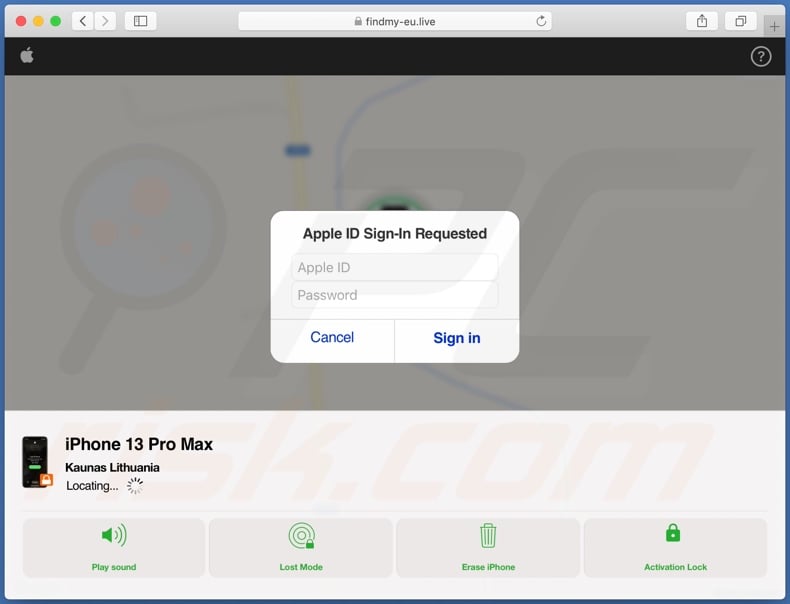
"Find iPhone" scam overview
The "Find iPhone" scam is pushed through spam SMSes, which are disguised as notifications from Apple by "spoofing" the sender's name. The text messages state that the recipient's 13 Pro Max (the model may vary) is online. The user is encouraged to find the iPhone by visiting the linked site.
The address (URL) of the phishing page we inspected was clearly crafted by the cyber criminal to increase the impression of legitimacy.
The site zooms onto a map where supposedly the nonexistent device is located. However, before a concrete location is revealed, the webpage presents the visitor with a pop-up window - requesting them to sign in with the Apple ID and password. With this information in their possession, the cyber criminals can gain access to the content connected with the Apple ID.
In summary, victims of phishing scams can experience severe privacy issues, financial losses, and even identity theft. If you have fallen victim to such a scam, immediately change the passwords of all potentially compromised accounts and inform their official support.
| Name | Find iPhone phishing scam |
| Threat Type | Phishing, Scam, Social Engineering |
| Fake Claim | Scam promoting SMS states that user's iPhone 13 Pro Max is online and the location can be checked on the linked website. |
| Disguise | Apple's "Find My" / "Find My iPhone" service |
| Related Domains | findmy-eu[.]live |
| Detection Names (findmy-eu[.]live) | Emsisoft (Phishing), Fortinet (Phishing), Kaspersky (Phishing), Netcraft (Malicious), alphaMountain.ai (Spam), Full List (VirusTotal) |
| Serving IP Address (findmy-eu[.]live) | 193.3.23.2 |
| Distribution methods | SMSes (text messages), deceptive pop-up ads, compromised websites, potentially unwanted applications. |
| Damage | Loss of sensitive private information, monetary loss, identity theft, possible malware infections. |
| Malware Removal (Windows) |
To eliminate possible malware infections, scan your computer with legitimate antivirus software. Our security researchers recommend using Combo Cleaner. Download Combo CleanerTo use full-featured product, you have to purchase a license for Combo Cleaner. 7 days free trial available. Combo Cleaner is owned and operated by RCS LT, the parent company of PCRisk.com. |
iPhone-centric scam examples
We have analyzed thousands of online scams; "McAfee - Your iPhone is infected with 5 viruses!", "Hacker is tracking you!", "Malware detected! iPhone need to be repaired", and "Your iPhone Was Hacked" are just a few examples of those targeting iPhone users.
Scams can use a wide variety of methods and disguises to gain and abuse victims' trust. Due to how widespread deceptive and malicious content is on the Web, we highly recommend exercising caution when browsing.
How did I open a scam website?
When we researched the "Find iPhone" scam, it was promoted via SMS spam. However, it may also be endorsed using other techniques as well.
Deceptive websites can be accessed through others that use rogue advertising networks - immediately upon access or when hosted content is clicked (e.g., buttons, links, ads, etc.). Intrusive advertisements and spam browser notifications promote scams as well.
Adware can also display adverts that endorse scams or force-open their sites. Additionally, mistyping a URL can result in a redirect leading to a deceptive webpage.
How to avoid visiting scam websites?
We advise against using Torrenting, illegal streaming/downloading, or other websites offering questionable services - since they are monetized through rogue advertising networks, which often push deceptive sites. Mistyping a URL can also result in accidental access to an untrustworthy website.
To avoid receiving spam browser notifications, do not permit suspicious webpages to deliver these ads (i.e., do not click "Allow", "Allow Notifications", etc.). Instead, ignore or deny notification delivery requests (i.e., press "Block", "Block Notifications", etc.).
Adware can promote scams; therefore, to prevent such software from infiltrating your device - download only from official and verified sources. Additionally, when installing, read terms, study possible options, use the "Custom/Advanced" settings, and opt-out of all supplementary apps, tools, features, etc.
If your computer is already infected, we recommend running a scan with Combo Cleaner Antivirus for Windows to automatically eliminate all threats.
Appearance of spam SMSes promoting the "Find iPhone" scam:
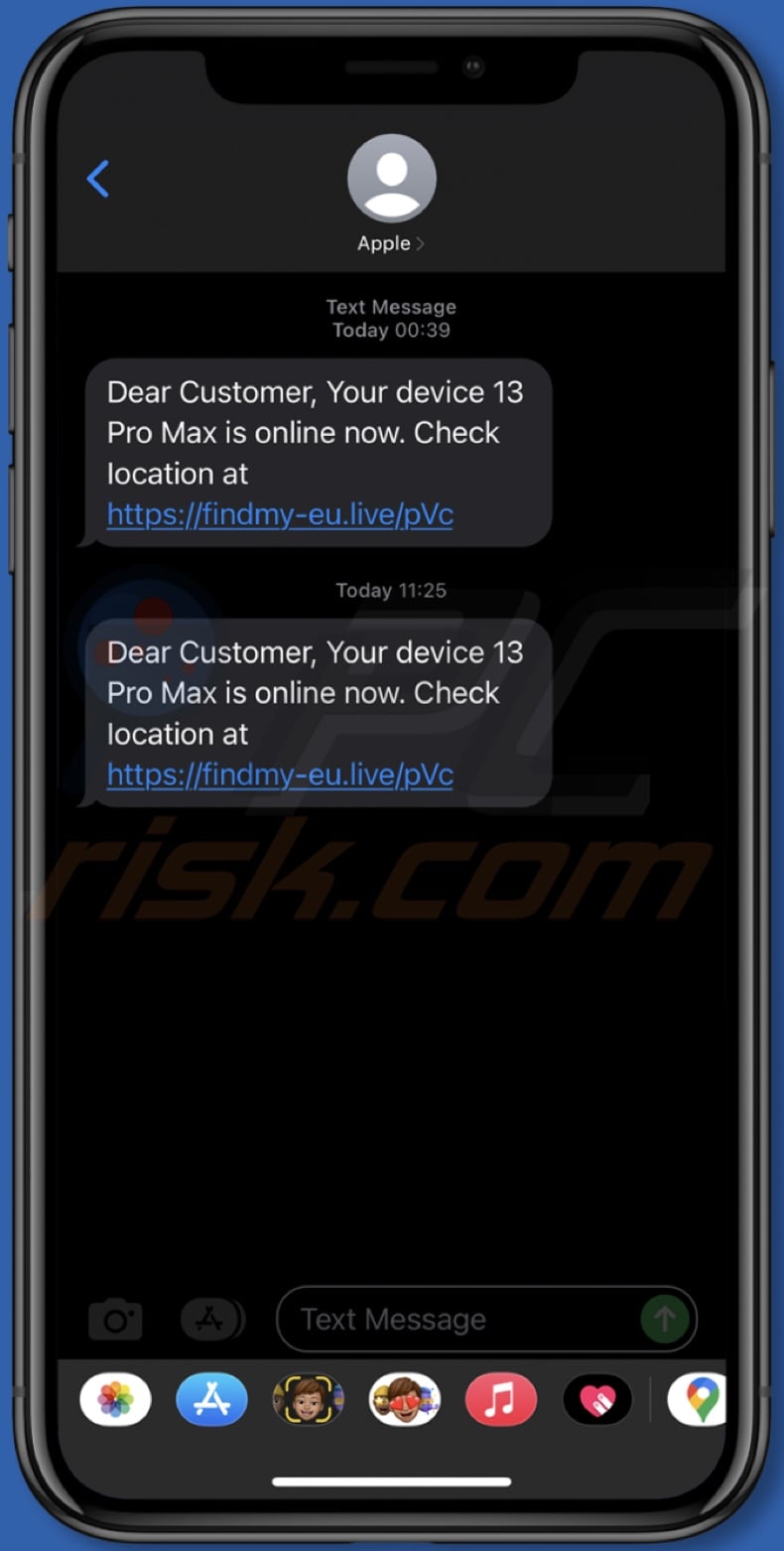
Text presented in these text message:
Dear Customer, Your device 13 Pro Max is online now. Check location at: hxxps://findmy-eu.live/pVc
Appearance of the "Find iPhone" phishing scam (GIF):
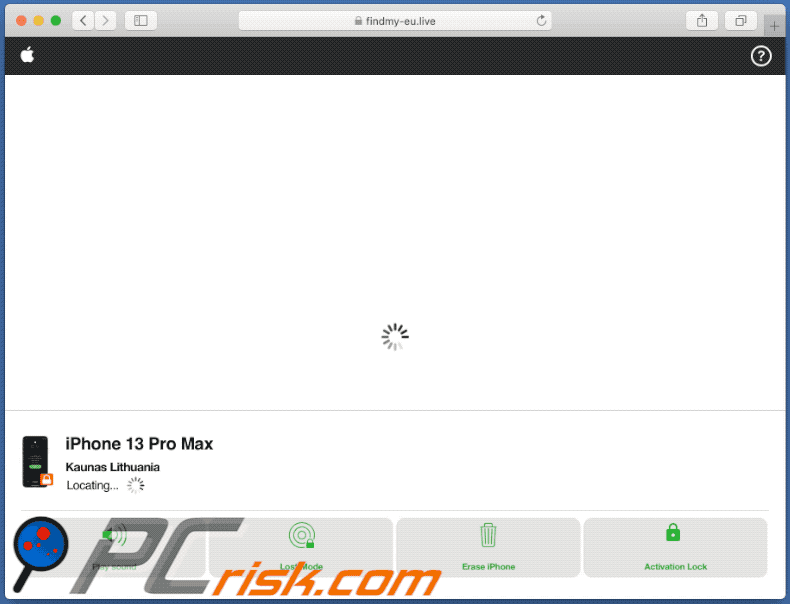
Instant automatic malware removal:
Manual threat removal might be a lengthy and complicated process that requires advanced IT skills. Combo Cleaner is a professional automatic malware removal tool that is recommended to get rid of malware. Download it by clicking the button below:
DOWNLOAD Combo CleanerBy downloading any software listed on this website you agree to our Privacy Policy and Terms of Use. To use full-featured product, you have to purchase a license for Combo Cleaner. 7 days free trial available. Combo Cleaner is owned and operated by RCS LT, the parent company of PCRisk.com.
Quick menu:
- What is "Find iPhone scam"?
- STEP 1. Remove PUA related files and folders from OSX.
- STEP 2. Remove rogue extensions from Safari.
- STEP 3. Remove rogue add-ons from Google Chrome.
- STEP 4. Remove potentially unwanted plug-ins from Mozilla Firefox.
Video showing how to remove adware and browser hijackers from a Mac computer:
Potentially unwanted applications removal:
Remove potentially unwanted applications from your "Applications" folder:

Click the Finder icon. In the Finder window, select "Applications". In the applications folder, look for "MPlayerX","NicePlayer", or other suspicious applications and drag them to the Trash. After removing the potentially unwanted application(s) that cause online ads, scan your Mac for any remaining unwanted components.
DOWNLOAD remover for malware infections
Combo Cleaner checks if your computer is infected with malware. To use full-featured product, you have to purchase a license for Combo Cleaner. 7 days free trial available. Combo Cleaner is owned and operated by RCS LT, the parent company of PCRisk.com.
Remove adware-related files and folders

Click the Finder icon, from the menu bar. Choose Go, and click Go to Folder...
 Check for adware generated files in the /Library/LaunchAgents/ folder:
Check for adware generated files in the /Library/LaunchAgents/ folder:

In the Go to Folder... bar, type: /Library/LaunchAgents/

In the "LaunchAgents" folder, look for any recently-added suspicious files and move them to the Trash. Examples of files generated by adware - "installmac.AppRemoval.plist", "myppes.download.plist", "mykotlerino.ltvbit.plist", "kuklorest.update.plist", etc. Adware commonly installs several files with the exact same string.
 Check for adware generated files in the ~/Library/Application Support/ folder:
Check for adware generated files in the ~/Library/Application Support/ folder:

In the Go to Folder... bar, type: ~/Library/Application Support/

In the "Application Support" folder, look for any recently-added suspicious folders. For example, "MplayerX" or "NicePlayer", and move these folders to the Trash.
 Check for adware generated files in the ~/Library/LaunchAgents/ folder:
Check for adware generated files in the ~/Library/LaunchAgents/ folder:

In the Go to Folder... bar, type: ~/Library/LaunchAgents/

In the "LaunchAgents" folder, look for any recently-added suspicious files and move them to the Trash. Examples of files generated by adware - "installmac.AppRemoval.plist", "myppes.download.plist", "mykotlerino.ltvbit.plist", "kuklorest.update.plist", etc. Adware commonly installs several files with the exact same string.
 Check for adware generated files in the /Library/LaunchDaemons/ folder:
Check for adware generated files in the /Library/LaunchDaemons/ folder:

In the "Go to Folder..." bar, type: /Library/LaunchDaemons/

In the "LaunchDaemons" folder, look for recently-added suspicious files. For example "com.aoudad.net-preferences.plist", "com.myppes.net-preferences.plist", "com.kuklorest.net-preferences.plist", "com.avickUpd.plist", etc., and move them to the Trash.
 Scan your Mac with Combo Cleaner:
Scan your Mac with Combo Cleaner:
If you have followed all the steps correctly, your Mac should be clean of infections. To ensure your system is not infected, run a scan with Combo Cleaner Antivirus. Download it HERE. After downloading the file, double click combocleaner.dmg installer. In the opened window, drag and drop the Combo Cleaner icon on top of the Applications icon. Now open your launchpad and click on the Combo Cleaner icon. Wait until Combo Cleaner updates its virus definition database and click the "Start Combo Scan" button.

Combo Cleaner will scan your Mac for malware infections. If the antivirus scan displays "no threats found" - this means that you can continue with the removal guide; otherwise, it's recommended to remove any found infections before continuing.

After removing files and folders generated by the adware, continue to remove rogue extensions from your Internet browsers.
Remove malicious extensions from Internet browsers
 Remove malicious Safari extensions:
Remove malicious Safari extensions:

Open the Safari browser, from the menu bar, select "Safari" and click "Preferences...".

In the preferences window, select "Extensions" and look for any recently-installed suspicious extensions. When located, click the "Uninstall" button next to it/them. Note that you can safely uninstall all extensions from your Safari browser - none are crucial for regular browser operation.
- If you continue to have problems with browser redirects and unwanted advertisements - Reset Safari.
 Remove malicious extensions from Google Chrome:
Remove malicious extensions from Google Chrome:

Click the Chrome menu icon ![]() (at the top right corner of Google Chrome), select "More Tools" and click "Extensions". Locate all recently-installed suspicious extensions, select these entries and click "Remove".
(at the top right corner of Google Chrome), select "More Tools" and click "Extensions". Locate all recently-installed suspicious extensions, select these entries and click "Remove".

- If you continue to have problems with browser redirects and unwanted advertisements - Reset Google Chrome.
 Remove malicious extensions from Mozilla Firefox:
Remove malicious extensions from Mozilla Firefox:

Click the Firefox menu ![]() (at the top right corner of the main window) and select "Add-ons and themes". Click "Extensions", in the opened window locate all recently-installed suspicious extensions, click on the three dots and then click "Remove".
(at the top right corner of the main window) and select "Add-ons and themes". Click "Extensions", in the opened window locate all recently-installed suspicious extensions, click on the three dots and then click "Remove".

- If you continue to have problems with browser redirects and unwanted advertisements - Reset Mozilla Firefox.
Frequently Asked Questions (FAQ)
What is an online scam?
Online scams are essentially messages designed to trick users into performing certain actions, e.g., disclosing private data, downloading/installing and/or purchasing software, making monetary transactions, and so forth.
What is the purpose of online scams?
The purpose of scams is to generate revenue for their designers. Cyber criminals can profit by acquiring funds via deception, abusing or selling sensitive information, promoting software, spreading malware, etc.
I have provided my personal information when tricked by an online scam, what should I do?
If you have provided account log-in credentials - change the passwords of all possibly exposed accounts and inform their official support without delay. And if you've disclosed other private data (e.g., ID card details, credit card numbers, etc.) - immediately contact the corresponding authorities.
Why do I encounter online scams?
Online scams are promoted on various deceptive sites, which are seldom entered intentionally. Most users access them through redirects caused by mistyped URLs, websites using rogue advertising networks, spam browser notifications, intrusive ads, or installed adware.
Will Combo Cleaner protect me from online scams?
Combo Cleaner is capable of scanning visited websites and detecting rogue, deceptive, and malicious ones. Hence, if you access such a webpage - you will be warned immediately. What is more, further access will be restricted.
Share:

Tomas Meskauskas
Expert security researcher, professional malware analyst
I am passionate about computer security and technology. I have an experience of over 10 years working in various companies related to computer technical issue solving and Internet security. I have been working as an author and editor for pcrisk.com since 2010. Follow me on Twitter and LinkedIn to stay informed about the latest online security threats.
PCrisk security portal is brought by a company RCS LT.
Joined forces of security researchers help educate computer users about the latest online security threats. More information about the company RCS LT.
Our malware removal guides are free. However, if you want to support us you can send us a donation.
DonatePCrisk security portal is brought by a company RCS LT.
Joined forces of security researchers help educate computer users about the latest online security threats. More information about the company RCS LT.
Our malware removal guides are free. However, if you want to support us you can send us a donation.
Donate
▼ Show Discussion