Get free scan and check if your device is infected.
Remove it nowTo use full-featured product, you have to purchase a license for Combo Cleaner. Seven days free trial available. Combo Cleaner is owned and operated by RCS LT, the parent company of PCRisk.com.
What is Themida?
Themida is a detection name used by some security software as a generic title for malicious software that has certain traits. To elaborate, this detection can be assigned to trojans that use the Themida packer as a protective measure against reverse engineering.
In other words, "Themida" does not refer to a specific malicious program. Furthermore, the term "trojan" is assigned to a broad range of malware that can have intrinsically different capabilities.
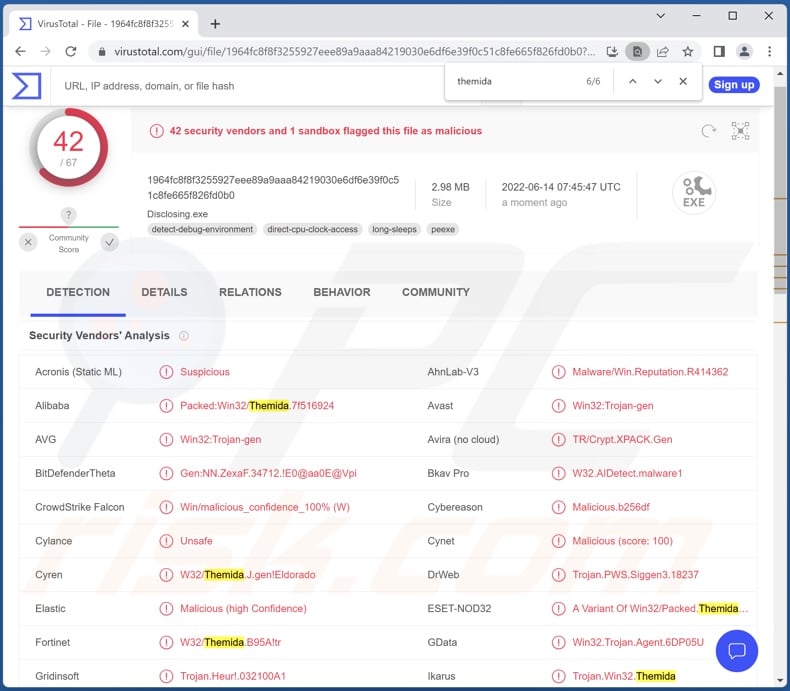
Malware detected as "Themida" overview
Since the Themida detection can be theoretically assigned to any kind of trojan (including those that cause chain infections) - the threats posed by these malicious programs can be extremely varied.
"Trojan" refers to a large range of malicious programs. Additionally, a piece of malicious software can have different abilities in various combinations. Trojans can be backdoors/loaders - designed to download/install additional malware.
Another type referred to as "stealers" - can download files, collect system/user data, and extract information from browsers and other installed apps. Stealers typically target material suitable for blackmail, personally identifiable details, log-in credentials (e.g., online banking, digital wallets, e-commerce, emails, social media, etc.), finance-related information, credit card numbers, etc.
Spyware also falls within the "trojan" classification; it operates by obtaining content by recording keystrokes (keylogging), taking screenshots, live-streaming/recording the desktop or audio/video via microphones and cameras, etc. Clippers are a type of malware that replaces data copied into the clipboard.
Cryptominers are malicious programs that abuse system resources to mine cryptocurrency. RATs (Remote Access Trojans) enable remote control over infected machines. Ransomware (commonly injected into systems by trojans) operates by encrypting files and/or locking the device's screen to make ransom demands for access recovery.
To summarize, malware infections can lead to decreased system performance or failure, severe privacy issues, permanent data loss, hardware damage, financial losses, and identity theft.
| Name | Themida malware |
| Threat Type | Trojan, password-stealing virus, banking malware, spyware. |
| Detection Names | Cyren (W32/Themida.J.gen!Eldorado), ESET-NOD32 (A Variant Of Win32/Packed.Themida.HTI), Ikarus (Trojan.Win32.Themida), Malwarebytes (Trojan.MalPack.Themida), Full List Of Detections (VirusTotal) |
| Symptoms | Trojans are designed to stealthily infiltrate the victim's computer and remain silent, and thus no particular symptoms are clearly visible on an infected machine. |
| Distribution methods | Infected email attachments, malicious online advertisements, social engineering, software 'cracks'. |
| Damage | Stolen passwords and banking information, identity theft, the victim's computer added to a botnet. |
| Malware Removal (Windows) |
To eliminate possible malware infections, scan your computer with legitimate antivirus software. Our security researchers recommend using Combo Cleaner. Download Combo CleanerTo use full-featured product, you have to purchase a license for Combo Cleaner. 7 days free trial available. Combo Cleaner is owned and operated by RCS LT, the parent company of PCRisk.com. |
Examples of malware detected as "Themida"
PasswordStealer Spyware, E-Clipper, Hupigon RAT, and CryptBot are just a few examples of malware detected by some anti-virus tools as "Themida".
Malicious programs under this detection name can have a wide variety of different functionalities. However, it must be emphasized that regardless of how malware operates - its presence on a system endangers device and user safety. Therefore, we strongly advise eliminating all threats immediately upon detection.
How did malware detected as "Themida" infiltrate my computer?
Malware is mainly proliferated by using phishing and social engineering techniques. Malicious software is usually disguised as or bundled (packed together) with ordinary programs/media.
Infectious files can be in various formats, e.g., archives (ZIP, RAR, etc.), executables (.exe, .run, etc.), PDF and Microsoft Office documents, JavaScript, etc. Once a virulent file is opened - malware download/installation is jumpstarted.
The most common distribution techniques include: drive-by (stealthy and deceptive) downloads, malicious attachments and links in spam emails/messages, dubious download channels (e.g., unofficial and free file-hosting websites, Peer-to-Peer sharing networks, etc.), online scams, illegal program activation tools ("cracks"), and fake updates.
How to avoid installation of malware?
We strongly advise downloading only from official and verified channels. It is just as important to activate and update software with tools provided by legitimate developers, as illegal activation ("cracking") tools and fake updates often contain malware.
Another recommendation is to exercise caution with incoming mail. The attachments/links found in suspicious emails and messages - must not be opened since that can lead to a system infection.
It is paramount to have a dependable anti-virus installed and kept up-to-date. Security programs must be used to perform regular system scans and to remove detected threats and issues. If you believe that your computer is already infected, we recommend running a scan with Combo Cleaner Antivirus for Windows to automatically eliminate infiltrated malware.
Appearance of a torrent website used to spread Themida-type trojan via fake torrent download buttons:
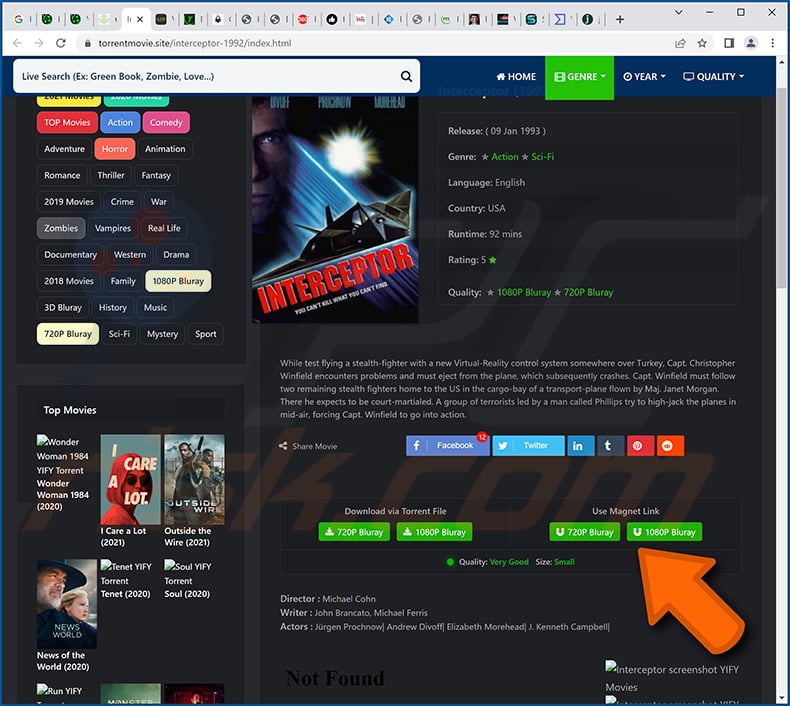
Instant automatic malware removal:
Manual threat removal might be a lengthy and complicated process that requires advanced IT skills. Combo Cleaner is a professional automatic malware removal tool that is recommended to get rid of malware. Download it by clicking the button below:
DOWNLOAD Combo CleanerBy downloading any software listed on this website you agree to our Privacy Policy and Terms of Use. To use full-featured product, you have to purchase a license for Combo Cleaner. 7 days free trial available. Combo Cleaner is owned and operated by RCS LT, the parent company of PCRisk.com.
Quick menu:
- What is Themida?
- STEP 1. Manual removal of Themida malware.
- STEP 2. Check if your computer is clean.
How to remove malware manually?
Manual malware removal is a complicated task - usually it is best to allow antivirus or anti-malware programs to do this automatically. To remove this malware we recommend using Combo Cleaner Antivirus for Windows.
If you wish to remove malware manually, the first step is to identify the name of the malware that you are trying to remove. Here is an example of a suspicious program running on a user's computer:

If you checked the list of programs running on your computer, for example, using task manager, and identified a program that looks suspicious, you should continue with these steps:
 Download a program called Autoruns. This program shows auto-start applications, Registry, and file system locations:
Download a program called Autoruns. This program shows auto-start applications, Registry, and file system locations:

 Restart your computer into Safe Mode:
Restart your computer into Safe Mode:
Windows XP and Windows 7 users: Start your computer in Safe Mode. Click Start, click Shut Down, click Restart, click OK. During your computer start process, press the F8 key on your keyboard multiple times until you see the Windows Advanced Option menu, and then select Safe Mode with Networking from the list.

Video showing how to start Windows 7 in "Safe Mode with Networking":
Windows 8 users: Start Windows 8 is Safe Mode with Networking - Go to Windows 8 Start Screen, type Advanced, in the search results select Settings. Click Advanced startup options, in the opened "General PC Settings" window, select Advanced startup.
Click the "Restart now" button. Your computer will now restart into the "Advanced Startup options menu". Click the "Troubleshoot" button, and then click the "Advanced options" button. In the advanced option screen, click "Startup settings".
Click the "Restart" button. Your PC will restart into the Startup Settings screen. Press F5 to boot in Safe Mode with Networking.

Video showing how to start Windows 8 in "Safe Mode with Networking":
Windows 10 users: Click the Windows logo and select the Power icon. In the opened menu click "Restart" while holding "Shift" button on your keyboard. In the "choose an option" window click on the "Troubleshoot", next select "Advanced options".
In the advanced options menu select "Startup Settings" and click on the "Restart" button. In the following window you should click the "F5" button on your keyboard. This will restart your operating system in safe mode with networking.

Video showing how to start Windows 10 in "Safe Mode with Networking":
 Extract the downloaded archive and run the Autoruns.exe file.
Extract the downloaded archive and run the Autoruns.exe file.

 In the Autoruns application, click "Options" at the top and uncheck "Hide Empty Locations" and "Hide Windows Entries" options. After this procedure, click the "Refresh" icon.
In the Autoruns application, click "Options" at the top and uncheck "Hide Empty Locations" and "Hide Windows Entries" options. After this procedure, click the "Refresh" icon.

 Check the list provided by the Autoruns application and locate the malware file that you want to eliminate.
Check the list provided by the Autoruns application and locate the malware file that you want to eliminate.
You should write down its full path and name. Note that some malware hides process names under legitimate Windows process names. At this stage, it is very important to avoid removing system files. After you locate the suspicious program you wish to remove, right click your mouse over its name and choose "Delete".

After removing the malware through the Autoruns application (this ensures that the malware will not run automatically on the next system startup), you should search for the malware name on your computer. Be sure to enable hidden files and folders before proceeding. If you find the filename of the malware, be sure to remove it.

Reboot your computer in normal mode. Following these steps should remove any malware from your computer. Note that manual threat removal requires advanced computer skills. If you do not have these skills, leave malware removal to antivirus and anti-malware programs.
These steps might not work with advanced malware infections. As always it is best to prevent infection than try to remove malware later. To keep your computer safe, install the latest operating system updates and use antivirus software. To be sure your computer is free of malware infections, we recommend scanning it with Combo Cleaner Antivirus for Windows.
Frequently Asked Questions (FAQ)
What is Themida?
"Themida" is a detection name used by some anti-viruses to identify certain malicious software. This detection usually refers to programs using the Themida packer (anti reverse engineering component). Therefore, malicious content detected as "Themida" can be incredibly varied. Since it can also apply to programs designed to download/install additional malware - compromised systems could suffer various trojan, ransomware, cryptominer, and other infections.
My computer is infected with malware detected as "Themida", should I format my storage device to get rid of it?
Formatting is most likely unnecessary since malware removal rarely requires such drastic measures.
What are the biggest issues that malware detected as "Themida" can cause?
Since various malicious programs can be detected as "Themida", the threats posed by them are likewise varied. In general, malware infections can lead to decreased system performance or failure, permanent data loss, hardware damage, severe privacy issues, financial losses, and identity theft.
What is the purpose of malware detected as "Themida"?
Typically, malware is used to generate revenue. However, cyber criminals can also aim to amuse themselves, disrupt processes (e.g., websites, services, companies, etc.), carry out personal vendettas, or launch politically/geopolitically motivated attacks.
How did malware detected as "Themida" infiltrate my computer?
Malware is mainly proliferated through drive-by downloads, online scams, spam mail, dubious download sources (e.g., unofficial and freeware sites, Peer-to-Peer sharing networks, etc.), illegal program activation tools ("cracks"), and fake updates. Furthermore, some malicious programs can self-spread via local networks and removable storage devices (e.g., external hard drives, USB flash drives, etc.).
Will Combo Cleaner protect me from malware?
Yes, Combo Cleaner is capable of detecting and eliminating practically all known malware infections. It has to be stressed that running a full system scan is essential - since high-end malicious software tends to hide deep within systems.
Share:

Tomas Meskauskas
Expert security researcher, professional malware analyst
I am passionate about computer security and technology. I have an experience of over 10 years working in various companies related to computer technical issue solving and Internet security. I have been working as an author and editor for pcrisk.com since 2010. Follow me on Twitter and LinkedIn to stay informed about the latest online security threats.
PCrisk security portal is brought by a company RCS LT.
Joined forces of security researchers help educate computer users about the latest online security threats. More information about the company RCS LT.
Our malware removal guides are free. However, if you want to support us you can send us a donation.
DonatePCrisk security portal is brought by a company RCS LT.
Joined forces of security researchers help educate computer users about the latest online security threats. More information about the company RCS LT.
Our malware removal guides are free. However, if you want to support us you can send us a donation.
Donate
▼ Show Discussion