How to uninstall the Broom Cleaner unwanted application
Potentially unwanted applicationAlso Known As: Broom Cleaner potentially unwanted application
Get free scan and check if your device is infected.
Remove it nowTo use full-featured product, you have to purchase a license for Combo Cleaner. Seven days free trial available. Combo Cleaner is owned and operated by RCS LT, the parent company of PCRisk.com.
What is Broom Cleaner?
While inspecting dubious download webpages, our researchers found the Broom Cleaner application. It is promoted as a tool for improving system performance by removing junk content and protecting user privacy.
The deceptive installer of Broom Cleaner installed its activated version onto our test machine. Despite being activated (thus fully operational), Broom Cleaner did not work as advertised. Due to this and the questionable methods used to promote it, this app is classified as a PUA (Potentially Unwanted Application).
Note that PUAs often have harmful functionalities and/or are bundled (packed together) with dangerous software.
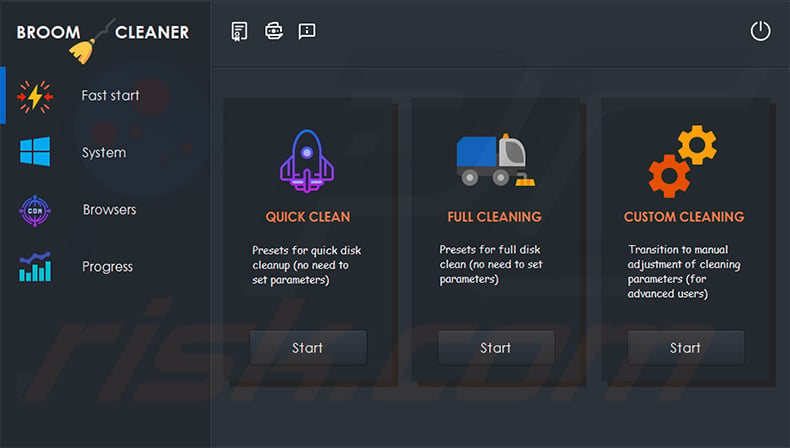
Potentially unwanted application overview
PUAs are distributed using various questionable and deceptive techniques. The "bundling" marketing tactic - packing ordinary programs with unwanted/malicious additions - is commonly used in distribution. However, multiple PUAs can be bundled together; hence, if one has been installed onto the system - the presence of others is not unlikely.
Some potentially unwanted applications (e.g., fake anti-viruses) can require purchase to be activated - however, even after activation - the promised features remain nonoperational. While Broom Cleaner was installed onto our test system already activated, it might not be in other cases. Therefore, users could be tricked into buying a nonfunctional piece of software.
As mentioned in the introduction, PUAs frequently have harmful abilities. They can display advertisements (adware) or promote fake search engines (browser hijackers).
PUAs typically track data. Information of interest can include: browsing and search engine histories, usernames/passwords, personally identifiable details, financial/banking data, and so on. The collected information is then monetized through sale to third-parties (potentially, cyber criminals).
In summary, the presence of unwanted apps on devices can lead to system infections, severe privacy issues, financial losses, and even identity theft.
| Name | Broom Cleaner potentially unwanted application |
| Threat Type | PUP (potentially unwanted program), PUA (potentially unwanted application) |
| Supposed Functionality | Cleaning and protecting operating systems |
| Detection Names (installer) | Avast (Win32:PWSX-gen [Trj]), Combo Cleaner (Trojan.GenericKD.49026290), ESET-NOD32 (Multiple Detections), Kaspersky (Trojan-Banker.Win32.Passteal.ph), Microsoft (Trojan:Win32/Floxif.AV!MTB), Full List Of Detections (VirusTotal) |
| Detection Names (app) | Avast (Win32:PWSX-gen [Trj]), Combo Cleaner (Trojan.GenericKD.49026290), ESET-NOD32 (Multiple Detections), Kaspersky ( Trojan-Banker.Win32.Passteal.ph), Microsoft (Trojan:Win32/Floxif.AV!MTB), Full List Of Detections (VirusTotal) |
| Rogue Process Name | Broom (process name may vary) |
| Symptoms | A program that you do not recall installing suddenly appeared on your computer. A new application is performing computer scans and displays warning messages about 'found issues'. Asks for payment to eliminate the supposedly found errors. |
| Distribution Methods | Deceptive pop-up ads, free software installers (bundling), fake Flash Player installers. |
| Damage | Monetary loss (unnecessary purchase of fake software), unwanted warning pop-ups, slow computer performance. |
| Malware Removal (Windows) |
To eliminate possible malware infections, scan your computer with legitimate antivirus software. Our security researchers recommend using Combo Cleaner. Download Combo CleanerTo use full-featured product, you have to purchase a license for Combo Cleaner. 7 days free trial available. Combo Cleaner is owned and operated by RCS LT, the parent company of PCRisk.com. |
Potentially unwanted application examples
We have analyzed hundreds of PUAs; SafeSoft PC Cleaner, Best Cleaner (BCleaner), and Jet Cleaner are a couple of examples of those offering similar functions to Broom Cleaner. These applications usually appear legitimate and promise "useful" and "advantageous" functionalities. However, these functions seldom work as advertised, and in most cases - they are utterly nonoperational.
How did potentially unwanted applications install on my computer?
We downloaded Broom Cleaner from its "official" promotional webpage. PUAs are also endorsed by various scam sites. Most users access these websites through redirects caused by pages using rogue advertising networks, spam browser notifications, mistyped URLs, intrusive adverts, or installed adware.
Additionally, intrusive advertisements spread unwanted apps. Once clicked on, some of these ads can execute scripts to make downloads/installations without user consent.
PUAs can also be bundled with regular programs. Download from untrustworthy sources (e.g., unofficial and freeware websites, P2P sharing networks, etc.) and rushed installations (e.g., used "Easy/Express" settings, etc.) increase the risk of allowing bundled content into the system.
How to avoid installation of potentially unwanted applications?
We advise researching software and downloading it only from official and verified channels. Additionally, when installing, it is important to read terms, study possible options, and use the "Custom/Advanced" settings to opt-out of all supplementary apps, tools, features, etc.
We recommend exercising caution when browsing since illegitimate and malicious content usually appears innocuous. For example, intrusive advertisements look ordinary and harmless yet redirect to highly questionable sites (e.g., gambling, adult-dating, pornography, etc.).
If you experience such ads and/or redirects, check the system and immediately remove all suspicious applications and browser extensions/plug-ins. If your computer is already infected with PUAs, we recommend running a scan with Combo Cleaner Antivirus for Windows to automatically eliminate them.
Appearance of the Broom Cleaner application (GIF):
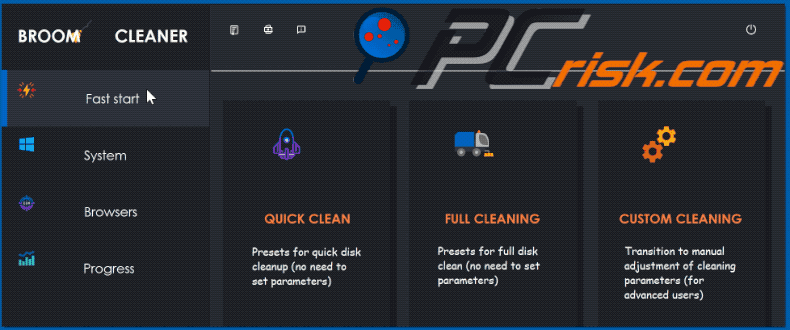
Broom Cleaner application properties:
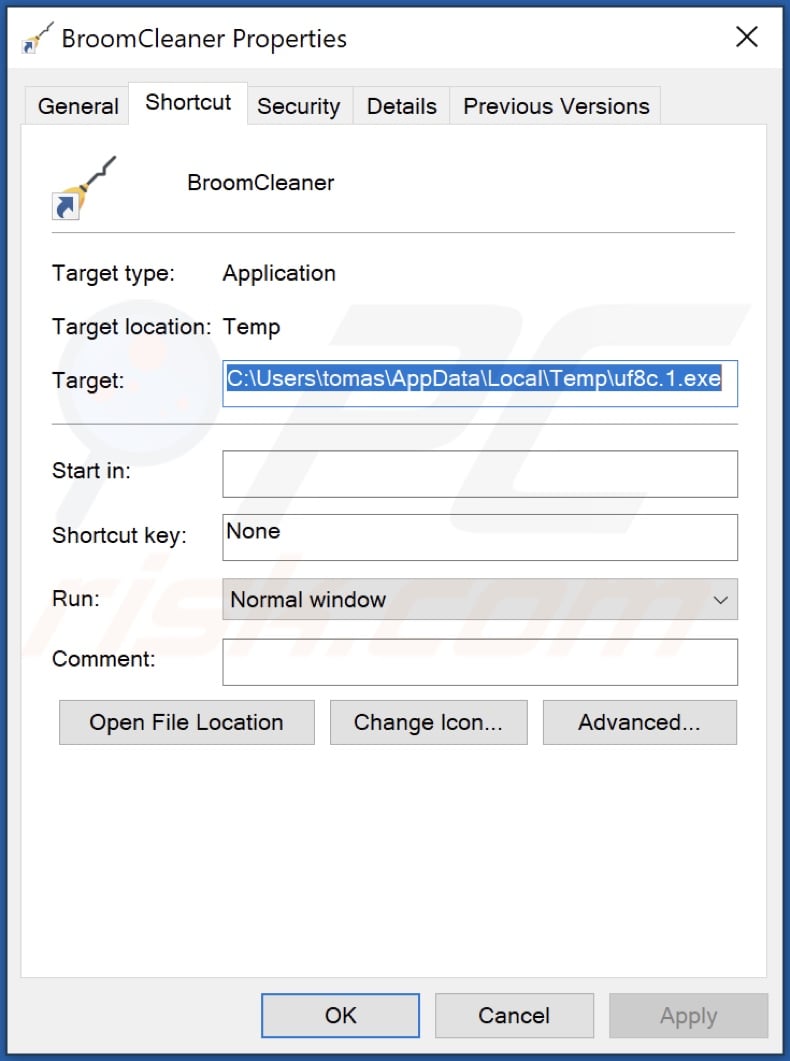
Broom Cleaner application's process on the Windows Task Manager ("Broom" process name):
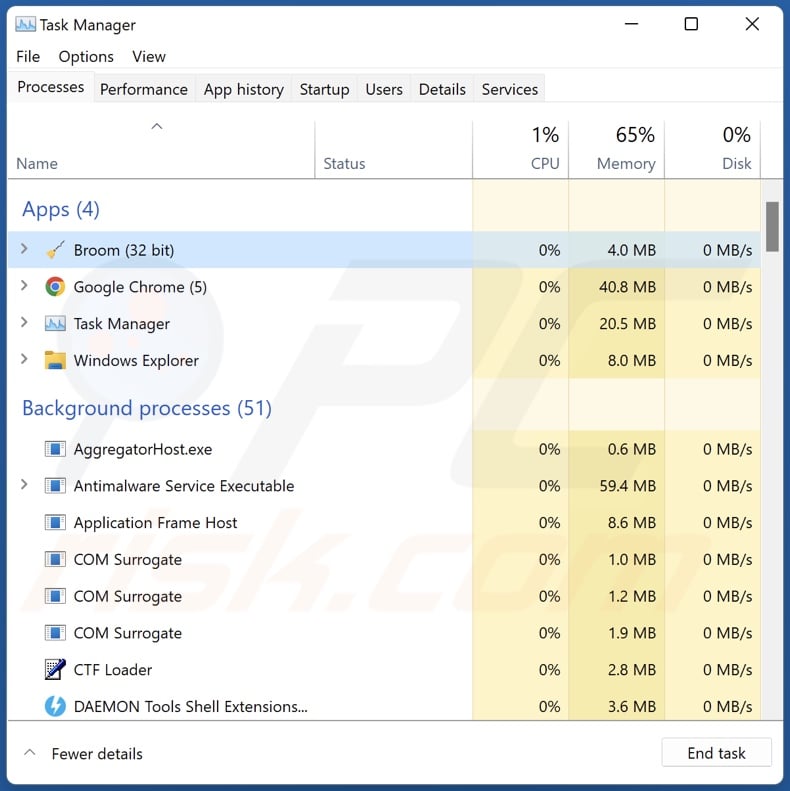
Website promoting Broom Cleaner application:
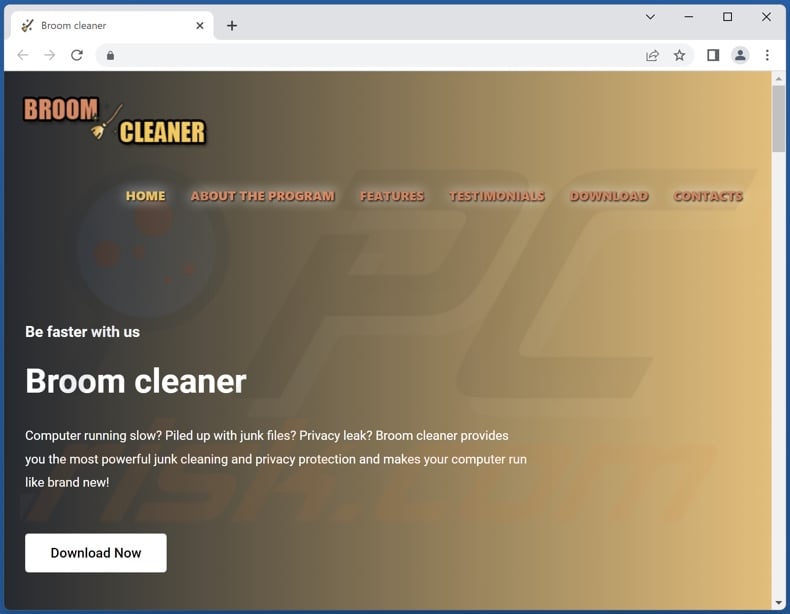
Instant automatic malware removal:
Manual threat removal might be a lengthy and complicated process that requires advanced IT skills. Combo Cleaner is a professional automatic malware removal tool that is recommended to get rid of malware. Download it by clicking the button below:
DOWNLOAD Combo CleanerBy downloading any software listed on this website you agree to our Privacy Policy and Terms of Use. To use full-featured product, you have to purchase a license for Combo Cleaner. 7 days free trial available. Combo Cleaner is owned and operated by RCS LT, the parent company of PCRisk.com.
Quick menu:
- What is Broom Cleaner?
- STEP 1. Uninstall deceptive applications using Control Panel.
- STEP 2. Remove rogue extensions from Google Chrome.
- STEP 3. Remove potentially unwanted plug-ins from Mozilla Firefox.
- STEP 4. Remove rogue extensions from Safari.
- STEP 5. Remove rogue plug-ins from Microsoft Edge.
Removal of potentially unwanted applications:
Windows 11 users:

Right-click on the Start icon, select Apps and Features. In the opened window search for the application you want to uninstall, after locating it, click on the three vertical dots and select Uninstall.
Windows 10 users:

Right-click in the lower left corner of the screen, in the Quick Access Menu select Control Panel. In the opened window choose Programs and Features.
Windows 7 users:

Click Start (Windows Logo at the bottom left corner of your desktop), choose Control Panel. Locate Programs and click Uninstall a program.
macOS (OSX) users:

Click Finder, in the opened screen select Applications. Drag the app from the Applications folder to the Trash (located in your Dock), then right click the Trash icon and select Empty Trash.
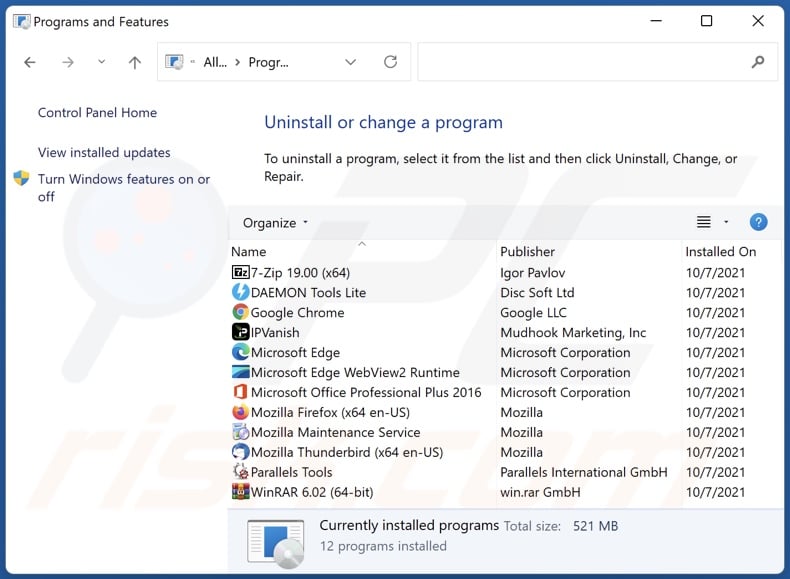
In the uninstall programs window, look for "Broom Cleaner" and other suspicious/recently-installed applications, select these entries and click "Uninstall" or "Remove".
After uninstalling the potentially unwanted application, scan your computer for any remaining unwanted components or possible malware infections. To scan your computer, use recommended malware removal software.
DOWNLOAD remover for malware infections
Combo Cleaner checks if your computer is infected with malware. To use full-featured product, you have to purchase a license for Combo Cleaner. 7 days free trial available. Combo Cleaner is owned and operated by RCS LT, the parent company of PCRisk.com.
Remove rogue extensions from Internet browsers:
At time of research, Broom Cleaner did not install any unwanted browser extensions, however, some unwanted applications can be installed together with adware and browser hijackers. If you experience unwanted ads or redirects when browsing the internet, continue with the removal guide below.
Video showing how to remove potentially unwanted browser add-ons:
 Remove malicious extensions from Google Chrome:
Remove malicious extensions from Google Chrome:
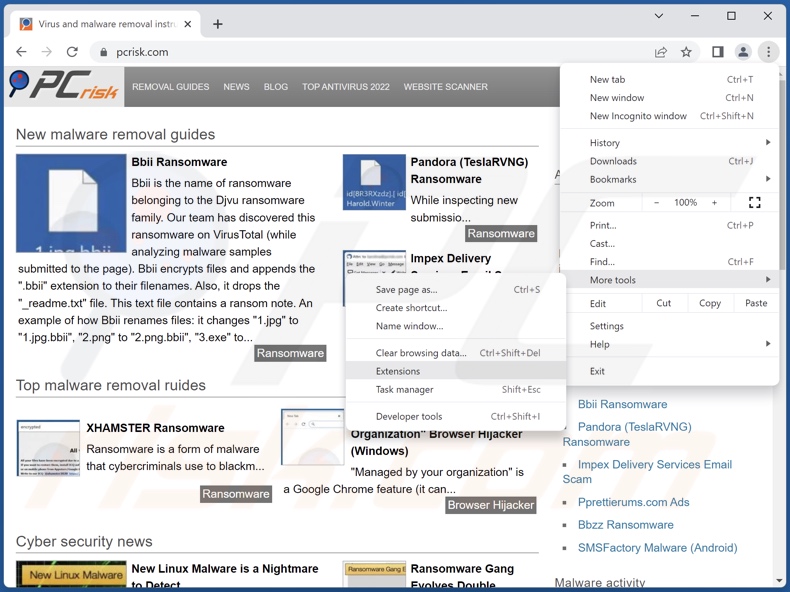
Click the Chrome menu icon ![]() (at the top right corner of Google Chrome), select "More tools" and click "Extensions". Locate all recently-installed suspicious browser add-ons and remove them.
(at the top right corner of Google Chrome), select "More tools" and click "Extensions". Locate all recently-installed suspicious browser add-ons and remove them.
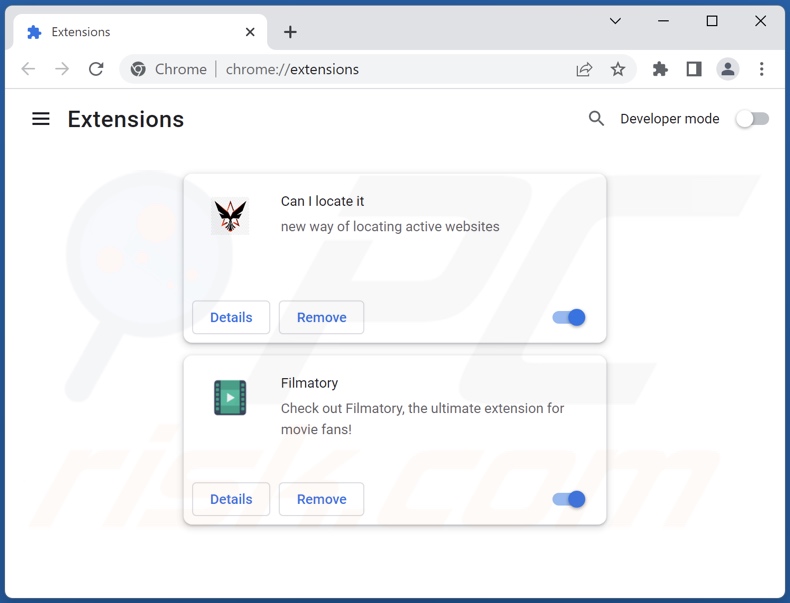
Optional method:
If you continue to have problems with removal of the broom cleaner potentially unwanted application, reset your Google Chrome browser settings. Click the Chrome menu icon ![]() (at the top right corner of Google Chrome) and select Settings. Scroll down to the bottom of the screen. Click the Advanced… link.
(at the top right corner of Google Chrome) and select Settings. Scroll down to the bottom of the screen. Click the Advanced… link.

After scrolling to the bottom of the screen, click the Reset (Restore settings to their original defaults) button.

In the opened window, confirm that you wish to reset Google Chrome settings to default by clicking the Reset button.

 Remove malicious plugins from Mozilla Firefox:
Remove malicious plugins from Mozilla Firefox:
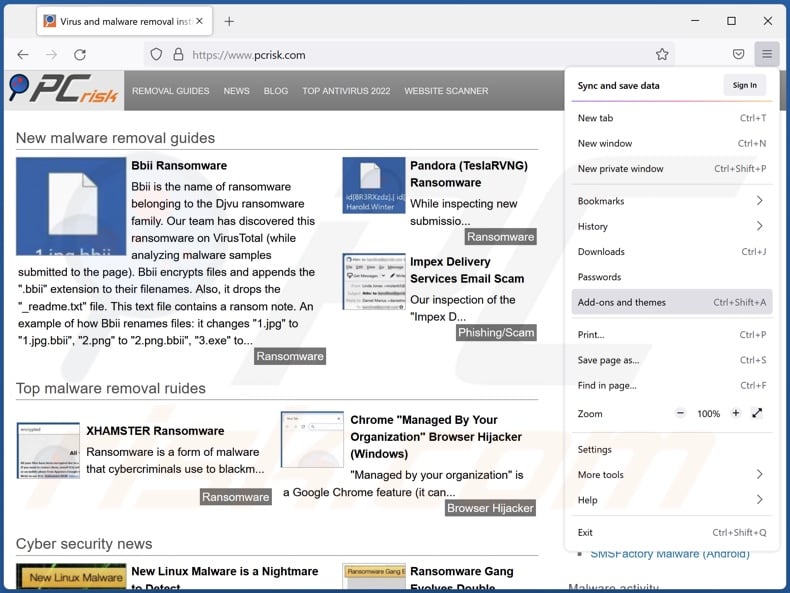
Click the Firefox menu ![]() (at the top right corner of the main window), select "Add-ons". Click on "Extensions", in the opened window remove all recently-installed suspicious browser plug-ins.
(at the top right corner of the main window), select "Add-ons". Click on "Extensions", in the opened window remove all recently-installed suspicious browser plug-ins.
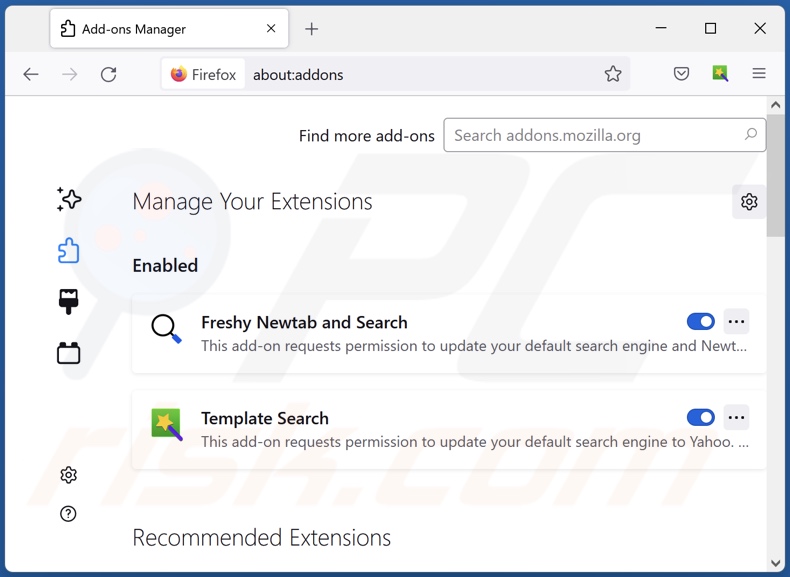
Optional method:
Computer users who have problems with broom cleaner potentially unwanted application removal can reset their Mozilla Firefox settings.
Open Mozilla Firefox, at the top right corner of the main window, click the Firefox menu, ![]() in the opened menu, click Help.
in the opened menu, click Help.

Select Troubleshooting Information.

In the opened window, click the Refresh Firefox button.

In the opened window, confirm that you wish to reset Mozilla Firefox settings to default by clicking the Refresh Firefox button.

 Remove malicious extensions from Safari:
Remove malicious extensions from Safari:

Make sure your Safari browser is active, click Safari menu, and select Preferences....

In the opened window click Extensions, locate any recently installed suspicious extension, select it and click Uninstall.
Optional method:
Make sure your Safari browser is active and click on Safari menu. From the drop down menu select Clear History and Website Data...

In the opened window select all history and click the Clear History button.

 Remove malicious extensions from Microsoft Edge:
Remove malicious extensions from Microsoft Edge:

Click the Edge menu icon ![]() (at the upper-right corner of Microsoft Edge), select "Extensions". Locate all recently-installed suspicious browser add-ons and click "Remove" below their names.
(at the upper-right corner of Microsoft Edge), select "Extensions". Locate all recently-installed suspicious browser add-ons and click "Remove" below their names.

Optional method:
If you continue to have problems with removal of the broom cleaner potentially unwanted application, reset your Microsoft Edge browser settings. Click the Edge menu icon ![]() (at the top right corner of Microsoft Edge) and select Settings.
(at the top right corner of Microsoft Edge) and select Settings.

In the opened settings menu select Reset settings.

Select Restore settings to their default values. In the opened window, confirm that you wish to reset Microsoft Edge settings to default by clicking the Reset button.

- If this did not help, follow these alternative instructions explaining how to reset the Microsoft Edge browser.
Summary:
 Commonly, adware or potentially unwanted applications infiltrate Internet browsers through free software downloads. Note that the safest source for downloading free software is via developers' websites only. To avoid installation of adware, be very attentive when downloading and installing free software. When installing previously-downloaded free programs, choose the custom or advanced installation options – this step will reveal any potentially unwanted applications listed for installation together with your chosen free program.
Commonly, adware or potentially unwanted applications infiltrate Internet browsers through free software downloads. Note that the safest source for downloading free software is via developers' websites only. To avoid installation of adware, be very attentive when downloading and installing free software. When installing previously-downloaded free programs, choose the custom or advanced installation options – this step will reveal any potentially unwanted applications listed for installation together with your chosen free program.
Post a comment:
If you have additional information on broom cleaner potentially unwanted application or it's removal please share your knowledge in the comments section below.
Frequently Asked Questions (FAQ)
What is the purpose of an unwanted application?
Unwanted applications are designed to generate revenue. These apps can be made profitable through in-app purchases, advertisement delivery, private data collection, or similar.
Is Broom Cleaner unwanted application legal?
Usually, unwanted applications are considered to be legal since their End User License Agreements (EULA) inform users about the apps' potential behavior.
Is having Broom Cleaner installed on my computer dangerous?
Generally, the presence of unwanted applications on a system is considered unsafe. These apps often have harmful functionalities and/or are distributed alongside dangerous software. Hence, the presence of such applications on devices may lead to system infections, serious privacy issues, financial losses, and even identity theft.
Will Combo Cleaner help me remove Broom Cleaner unwanted application?
Yes, Combo Cleaner can scan devices and eliminate all malicious unwanted applications. Note that manual removal (unaided by security programs) might be ineffective. In some cases, even after the application has been (manually) removed - various file leftovers remain hidden within the system. Furthermore, these remnants can continue running and causing issues. Therefore, it is crucial to remove unwanted apps thoroughly.
Share:

Tomas Meskauskas
Expert security researcher, professional malware analyst
I am passionate about computer security and technology. I have an experience of over 10 years working in various companies related to computer technical issue solving and Internet security. I have been working as an author and editor for pcrisk.com since 2010. Follow me on Twitter and LinkedIn to stay informed about the latest online security threats.
PCrisk security portal is brought by a company RCS LT.
Joined forces of security researchers help educate computer users about the latest online security threats. More information about the company RCS LT.
Our malware removal guides are free. However, if you want to support us you can send us a donation.
DonatePCrisk security portal is brought by a company RCS LT.
Joined forces of security researchers help educate computer users about the latest online security threats. More information about the company RCS LT.
Our malware removal guides are free. However, if you want to support us you can send us a donation.
Donate
▼ Show Discussion