How to remove Bahamut malware from the device
TrojanAlso Known As: Bahamut information-stealing malware
Get free scan and check if your device is infected.
Remove it nowTo use full-featured product, you have to purchase a license for Combo Cleaner. Seven days free trial available. Combo Cleaner is owned and operated by RCS LT, the parent company of PCRisk.com.
What kind of malware is Bahamut?
Bahamut is the name of Android malware with spyware functionality. Threat actors use Bahamut to steal sensitive information. The newest malware version targets various messaging apps and personally identifiable information.
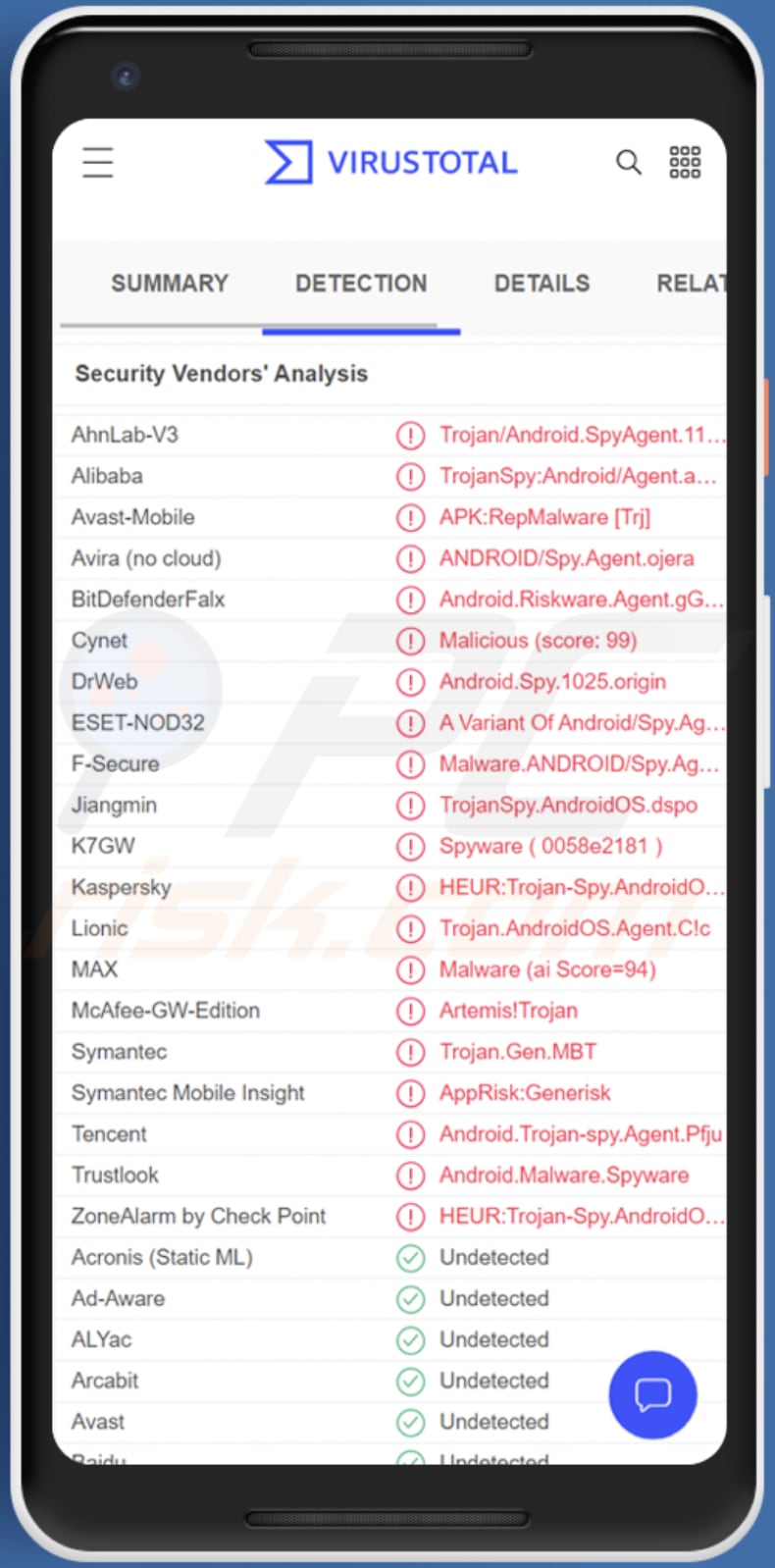
More about Bahamut spyware
Once downloaded, installed, and launched, Bahamut asks to enable various permissions and Accessibility Service. If allowed, Bahamut can access the camera, and messages stored on the infected device, access the microphone to record audio, access contacts and call logs, and read data stored in the external storage.
Additionally, Bahamut can write and delete files to the external storage and display windows on top of other applications. It abuses Accessibility Service to extract data from Viber, WhatsApp, Facebook, Telegram, ProtectedText, Imo, Secapp, and Signal apps.
Also, it collects device information. It sends all information to the Command and Control server controlled by the attackers.
| Name | Bahamut information-stealing malware |
| Threat Type | Android malware, spyware |
| Detection Names (Bahamut Spyware) |
Avast-Mobile (APK:RepMalware [Trj]), BitDefenderFalx (Android.Riskware.Agent.gGVPH), ESET-NOD32 (A Variant Of Android/Spy.Agent.BZT), Kaspersky (A Variant Of Android/Spy.Agent.BZT), Full List (VirusTotal) |
| Related Domains | securechatnow[.]com, iminglechat[.]de |
| Detection Names (securechatnow[.]com) | Combo Cleaner (Malware), CRDF (Malicious), Kaspersky (A Variant Of Android/Spy.Agent.BZT), Fortinet (Malware), Sophos (Malware), Full List (VirusTotal) |
| Detection Names (iminglechat[.]de) | Avast-Mobile (APK:RepMalware [Trj]), Combo Cleaner (Malware), CRDF (Malicious), G-Data (Malware), Heimdal Security (Malicious), Full List (VirusTotal) |
| Symptoms | The device is running slow, system settings are modified without user's permission, questionable applications appear, data and battery usage is increased significantly. |
| Distribution methods | Infected email attachments, malicious online advertisements, social engineering, deceptive applications, scam websites. |
| Damage | Stolen personal information (private messages, logins/passwords, etc.), decreased device performance, battery is drained quickly, decreased Internet speed, huge data losses, monetary losses, and stolen identity. |
| Malware Removal (Windows) |
To eliminate possible malware infections, scan your computer with legitimate antivirus software. Our security researchers recommend using Combo Cleaner. Download Combo CleanerTo use full-featured product, you have to purchase a license for Combo Cleaner. 7 days free trial available. Combo Cleaner is owned and operated by RCS LT, the parent company of PCRisk.com. |
Bahamut spyware in general
Data extracted with Bahamut can be misused to steal accounts, identities, blackmail victims, make fraudulent purchases (or even transactions), proliferate phishing emails, malicious apps, and more. This spyware must be removed from the infected devices as soon as possible.
More Android malware examples are Revive, Coper, and MaliBot.
How did Bahamut infiltrate my device?
It is known that Bahamut is distributed via deceptive websites offering to download various messaging applications. One of the known pages used to distribute this spyware is a fake download page for the Jamaat application. Various adult sites are used for distribution too. Bahamut infects devices after downloading and installing a fake (trojanized) application.
How to avoid installation of malware?
Download applications only from legitimate/official stores and websites. Do not use third-party stores or shady pages to download them. Read reviews before downloading apps, and avoid downloading apps with no or little reviews. Do not click on suspicious ads or links sent from unknown email addresses or phone numbers.
Make sure that no unwanted apps are installed on your device and remove all suspicious apps as soon as possible.
Screenshot of the website (securechatnow[.]com) distributing Bahamut spyware:
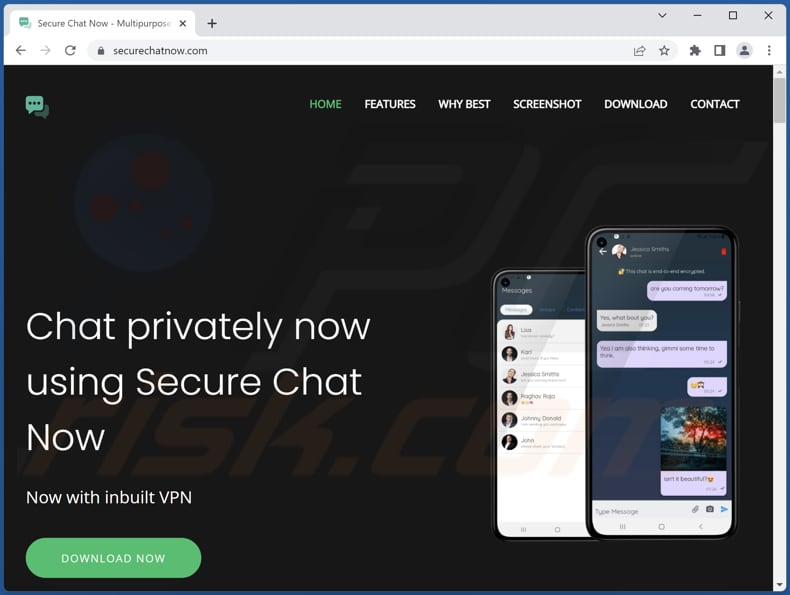
Screenshot of the mobile version of the securechatnow[.]com site:
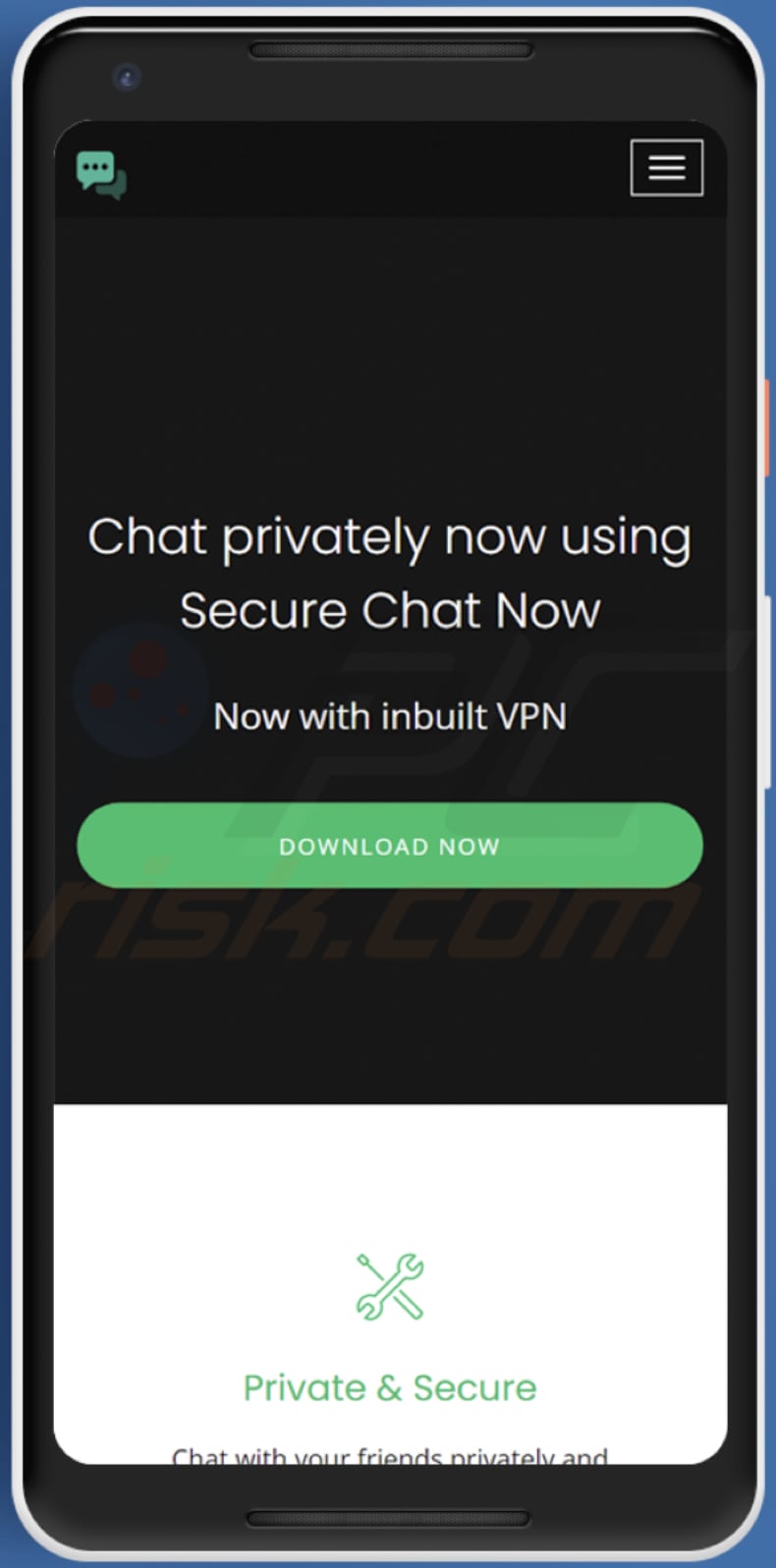
Screenshot of another website (iminglechat[.]de) distributing Bahamut:
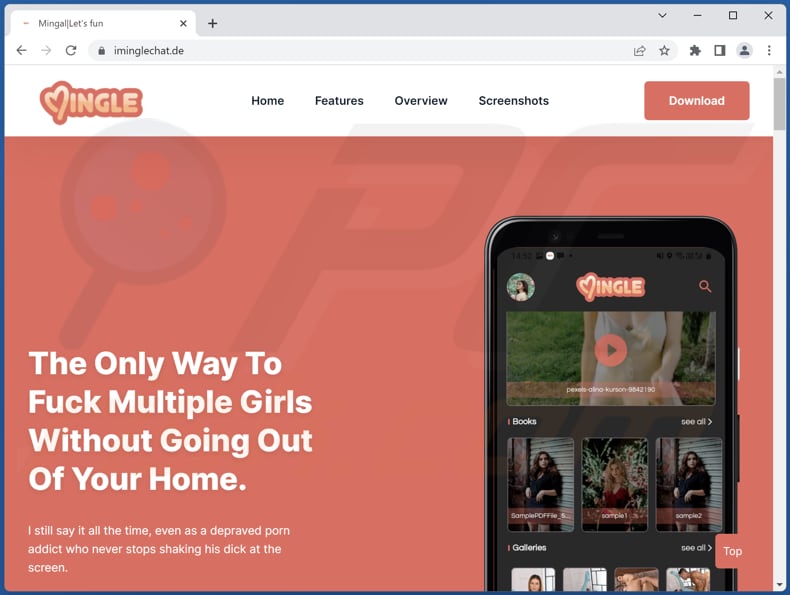
Screenshot of the mobile version of the iminglechat[.]de site:
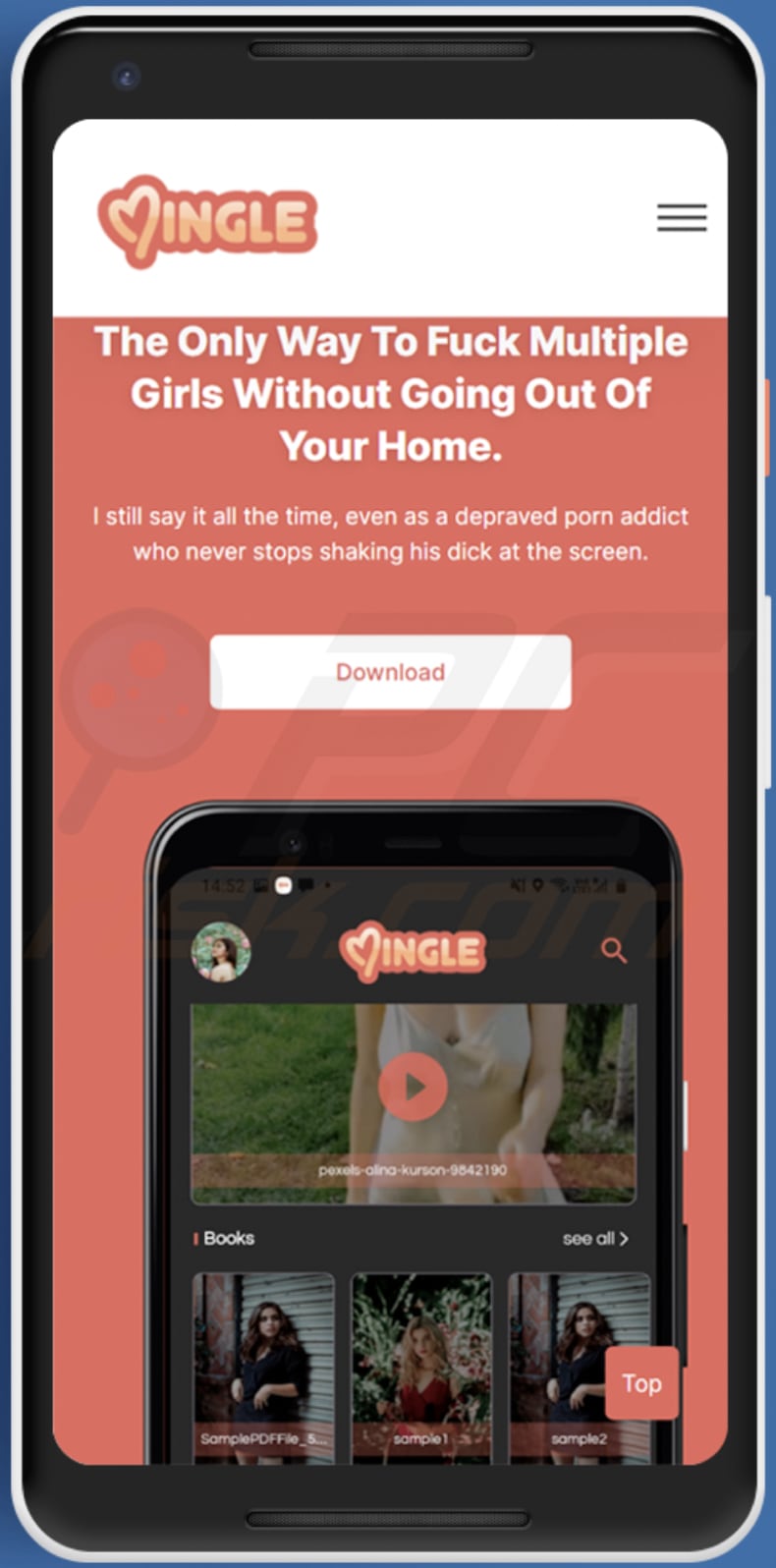
Quick menu:
- Introduction
- How to delete browsing history from the Chrome web browser?
- How to disable browser notifications in the Chrome web browser?
- How to reset the Chrome web browser?
- How to delete browsing history from the Firefox web browser?
- How to disable browser notifications in the Firefox web browser?
- How to reset the Firefox web browser?
- How to uninstall potentially unwanted and/or malicious applications?
- How to boot the Android device in "Safe Mode"?
- How to check the battery usage of various applications?
- How to check the data usage of various applications?
- How to install the latest software updates?
- How to reset the system to its default state?
- How to disable applications that have administrator privileges?
Delete browsing history from the Chrome web browser:

Tap the "Menu" button (three dots on the right-upper corner of the screen) and select "History" in the opened dropdown menu.

Tap "Clear browsing data", select "ADVANCED" tab, choose the time range and data types you want to delete and tap "Clear data".
Disable browser notifications in the Chrome web browser:

Tap the "Menu" button (three dots on the right-upper corner of the screen) and select "Settings" in the opened dropdown menu.

Scroll down until you see "Site settings" option and tap it. Scroll down until you see "Notifications" option and tap it.

Find the websites that deliver browser notifications, tap on them and click "Clear & reset". This will remove permissions granted for these websites to deliver notifications. However, once you visit the same site again, it may ask for a permission again. You can choose whether to give these permissions or not (if you choose to decline the website will go to "Blocked" section and will no longer ask you for the permission).
Reset the Chrome web browser:

Go to "Settings", scroll down until you see "Apps" and tap it.

Scroll down until you find "Chrome" application, select it and tap "Storage" option.

Tap "MANAGE STORAGE", then "CLEAR ALL DATA" and confirm the action by taping "OK". Note that resetting the browser will eliminate all data stored within. This means that all saved logins/passwords, browsing history, non-default settings and other data will be deleted. You will also have to re-login into all websites as well.
Delete browsing history from the Firefox web browser:

Tap the "Menu" button (three dots on the right-upper corner of the screen) and select "History" in the opened dropdown menu.

Scroll down until you see "Clear private data" and tap it. Select data types you want to remove and tap "CLEAR DATA".
Disable browser notifications in the Firefox web browser:

Visit the website that is delivering browser notifications, tap the icon displayed on the left of URL bar (the icon will not necessarily be a "Lock") and select "Edit Site Settings".

In the opened pop-up opt-in the "Notifications" option and tap "CLEAR".
Reset the Firefox web browser:

Go to "Settings", scroll down until you see "Apps" and tap it.

Scroll down until you find "Firefox" application, select it and tap "Storage" option.

Tap "CLEAR DATA" and confirm the action by taping "DELETE". Note that resetting the browser will eliminate all data stored within. This means that all saved logins/passwords, browsing history, non-default settings and other data will be deleted. You will also have to re-login into all websites as well.
Uninstall potentially unwanted and/or malicious applications:

Go to "Settings", scroll down until you see "Apps" and tap it.

Scroll down until you see a potentially unwanted and/or malicious application, select it and tap "Uninstall". If, for some reason, you are unable to remove the selected app (e.g., you are prompted with an error message), you should try using the "Safe Mode".
Boot the Android device in "Safe Mode":
The "Safe Mode" in Android operating system temporarily disables all third-party applications from running. Using this mode is a good way to diagnose and solve various issues (e.g., remove malicious applications that prevent users you from doing so when the device is running "normally").

Push the "Power" button and hold it until you see the "Power off" screen. Tap the "Power off" icon and hold it. After a few seconds the "Safe Mode" option will appear and you'll be able run it by restarting the device.
Check the battery usage of various applications:

Go to "Settings", scroll down until you see "Device maintenance" and tap it.

Tap "Battery" and check the usage of each application. Legitimate/genuine applications are designed to use as low energy as possible in order to provide the best user experience and to save power. Therefore, high battery usage may indicate that the application is malicious.
Check the data usage of various applications:

Go to "Settings", scroll down until you see "Connections" and tap it.

Scroll down until you see "Data usage" and select this option. As with battery, legitimate/genuine applications are designed to minimize data usage as much as possible. This means that huge data usage may indicate presence of malicious application. Note that some malicious applications might be designed to operate when the device is connected to wireless network only. For this reason, you should check both Mobile and Wi-Fi data usage.

If you find an application that uses a lot of data even though you never use it, then we strongly advise you to uninstall it as soon as possible.
Install the latest software updates:
Keeping the software up-to-date is a good practice when it comes to device safety. The device manufacturers are continually releasing various security patches and Android updates in order to fix errors and bugs that can be abused by cyber criminals. An outdated system is way more vulnerable, which is why you should always be sure that your device's software is up-to-date.

Go to "Settings", scroll down until you see "Software update" and tap it.

Tap "Download updates manually" and check if there are any updates available. If so, install them immediately. We also recommend to enable the "Download updates automatically" option - it will enable the system to notify you once an update is released and/or install it automatically.
Reset the system to its default state:
Performing a "Factory Reset" is a good way to remove all unwanted applications, restore system's settings to default and clean the device in general. However, you must keep in mind that all data within the device will be deleted, including photos, video/audio files, phone numbers (stored within the device, not the SIM card), SMS messages, and so forth. In other words, the device will be restored to its primal state.
You can also restore the basic system settings and/or simply network settings as well.

Go to "Settings", scroll down until you see "About phone" and tap it.

Scroll down until you see "Reset" and tap it. Now choose the action you want to perform:
"Reset settings" - restore all system settings to default;
"Reset network settings" - restore all network-related settings to default;
"Factory data reset" - reset the entire system and completely delete all stored data;
Disable applications that have administrator privileges:
If a malicious application gets administrator-level privileges it can seriously damage the system. To keep the device as safe as possible you should always check what apps have such privileges and disable the ones that shouldn't.

Go to "Settings", scroll down until you see "Lock screen and security" and tap it.

Scroll down until you see "Other security settings", tap it and then tap "Device admin apps".

Identify applications that should not have administrator privileges, tap them and then tap "DEACTIVATE".
Frequently Asked Questions (FAQ)
What are the biggest issues that malware can cause?
Different malware has different capabilities. Usually, cybercriminals use it to encrypt files, extract sensitive information, steal identities, hijack personal accounts, and other purposes.
What is the purpose of Bahamut malware?
Bahamut is spyware that collects data from various applications (targeted apps are mentioned in our article above), reads SMS, records audio via microphone and video via a camera, and collects contacts, call logs, device information, and other data. It sends extracted information to the C2 server controlled by threat actors.
How did my device got infected with Bahamut?
It is known that there are at least two websites used to distribute Bahamut (screenshots are provided below the article about Bahamut). Those pages are disguised as legitimate download pages for genuine apps. Bahamut infects devices after downloading and installing fake apps.
Will Combo Cleaner protect me from malware?
Yes, Combo Cleaner can detect and eliminate almost all known malware infections. It is recommended to scan devices using a full scan since high-end malware usually hides deep in the system.
Share:

Tomas Meskauskas
Expert security researcher, professional malware analyst
I am passionate about computer security and technology. I have an experience of over 10 years working in various companies related to computer technical issue solving and Internet security. I have been working as an author and editor for pcrisk.com since 2010. Follow me on Twitter and LinkedIn to stay informed about the latest online security threats.
PCrisk security portal is brought by a company RCS LT.
Joined forces of security researchers help educate computer users about the latest online security threats. More information about the company RCS LT.
Our malware removal guides are free. However, if you want to support us you can send us a donation.
DonatePCrisk security portal is brought by a company RCS LT.
Joined forces of security researchers help educate computer users about the latest online security threats. More information about the company RCS LT.
Our malware removal guides are free. However, if you want to support us you can send us a donation.
Donate
▼ Show Discussion