How to remove Mondy Search browser hijacker and the redirects it causes
Browser HijackerAlso Known As: mondysearch.com redirect
Get free scan and check if your device is infected.
Remove it nowTo use full-featured product, you have to purchase a license for Combo Cleaner. Seven days free trial available. Combo Cleaner is owned and operated by RCS LT, the parent company of PCRisk.com.
What is Mondy Search?
While inspecting deceptive software download webpages, our researchers discovered the Mondy Search browser extension. After analyzing this piece of software, we determined that it operates as a browser hijacker. Mondy Search changes browser settings and promotes the mondysearch.com fake search engine.
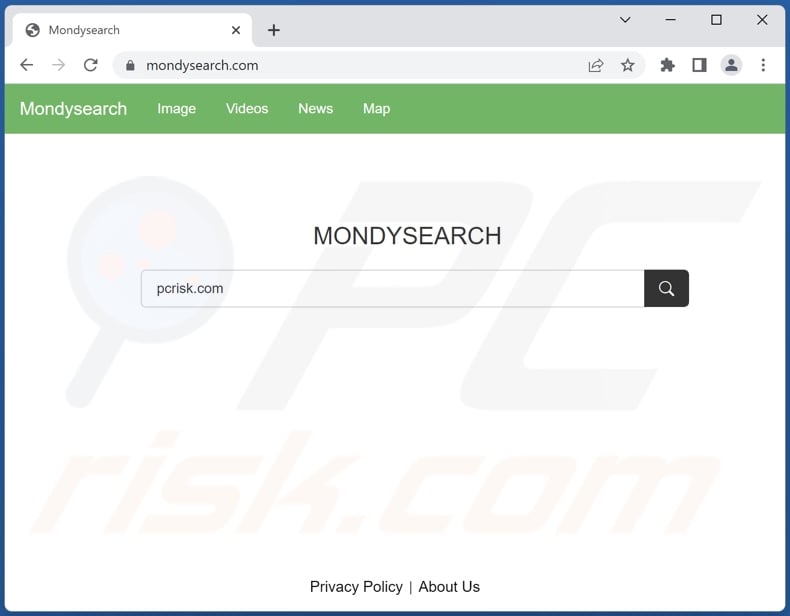
Mondy Search browser hijacker overview
Once we installed Mondy Search onto our test machine, this extension set the browser's default search engine, new tab/window, and homepage URLs - to the mondysearch.com fraudulent search engine. Therefore, whenever a new browser tab/window was opened or a search query typed into the URL bar - it resulted in a redirect to the mondysearch.com website.
Fake search engines typically redirect to legitimate ones since they cannot generate search results. At the time of research, mondysearch.com redirected to thesearchfeed.com and then to the Google search engine. However, it might land elsewhere as that can be determined by various factors like user geolocation, etc.
Furthermore, Mondy Search employs persistence-ensuring techniques to prevent browser recovery.
Most browser hijackers spy on users' browsing activity, and this likely applies to Mondy Search. Targeted information usually includes visited URLs, viewed webpages, searched queries, log-in credentials, personally identifiable details, financial/banking data, etc. The gathered information can then be shared with and/or sold to third-parties.
To summarize, the presence of browser-hijacking software like Mondy Search on devices can result in serious privacy issues, financial losses, and even identity theft.
| Name | Mondy Search |
| Threat Type | Browser Hijacker, Redirect, Search Hijacker, Toolbar, Unwanted New Tab |
| Browser Extension(s) | Mondy Search |
| Promoted URL | mondysearch.com |
| Detection Names (mondysearch.com) | N/A (VirusTotal) |
| Serving IP Address (mondysearch.com) | 104.21.3.119 |
| Affected Browser Settings | Homepage, new tab URL, default search engine |
| Symptoms | Manipulated Internet browser settings (homepage, default Internet search engine, new tab settings). Users are forced to visit the hijacker's website and search the Internet using their search engines. |
| Distribution methods | Deceptive pop-up ads, free software installers (bundling), fake Flash Player installers. |
| Damage | Internet browser tracking (potential privacy issues), display of unwanted ads, redirects to dubious websites. |
| Malware Removal (Windows) |
To eliminate possible malware infections, scan your computer with legitimate antivirus software. Our security researchers recommend using Combo Cleaner. Download Combo CleanerTo use full-featured product, you have to purchase a license for Combo Cleaner. 7 days free trial available. Combo Cleaner is owned and operated by RCS LT, the parent company of PCRisk.com. |
Browser hijacker examples
We have analyzed thousands of browser hijackers; Get Colors, Quick Site, Simple Search, and Togo Tab are just some examples. This software typically appears legitimate and useful. However, the promised functionalities are usually nonoperational. Therefore, not only is browser-hijacking software worthless, but it also threatens device/user safety.
How did Mondy Search install on my computer?
We obtained Mondy Search from a questionable download page. In addition to such suspicious webpages, browser hijackers are promoted through scam sites. Most users enter these websites through redirects caused by mistyped URLs, pages that use rogue advertising networks, spam browser notifications, intrusive adverts, or installed adware.
Additionally, intrusive advertisements are used to proliferate browser-hijacking software. When clicked on, some of these ads can perform downloads/installations without user consent.
Browser hijackers can also be bundled with (packed alongside) ordinary programs. Download from untrustworthy sources (e.g., freeware and third-party sites, Peer-to-Peer sharing networks, etc.) and rushed installations increase the risk of allowing bundled content into the system.
How to avoid installation of browser hijackers?
We highly recommend researching software and downloading it from official/verified channels. Additionally, installation must be treated with caution. Therefore, we advise reading terms, exploring possible options, using the "Custom/Advanced" settings, and opting-out of all supplements.
Another recommendation is to be vigilant when browsing since fraudulent and malicious content usually appears legitimate. For example, intrusive adverts look harmless yet redirect to unreliable/dubious websites (e.g., gambling, adult-dating, pornography, etc.).
If you experience such ads/redirects, check the system and immediately remove all suspect applications and browser extensions/plug-ins. If your computer is already infected with Mondy Search, we recommend running a scan with Combo Cleaner Antivirus for Windows to automatically eliminate this browser hijacker.
Permissions asked by Mondy Search browser hijacker:
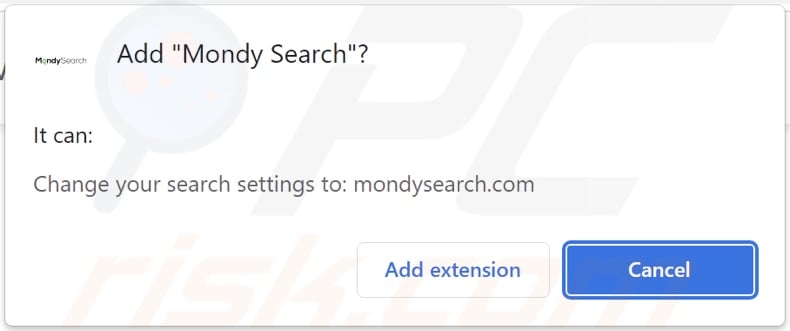
Website promoting Mondy Search browser hijacker:
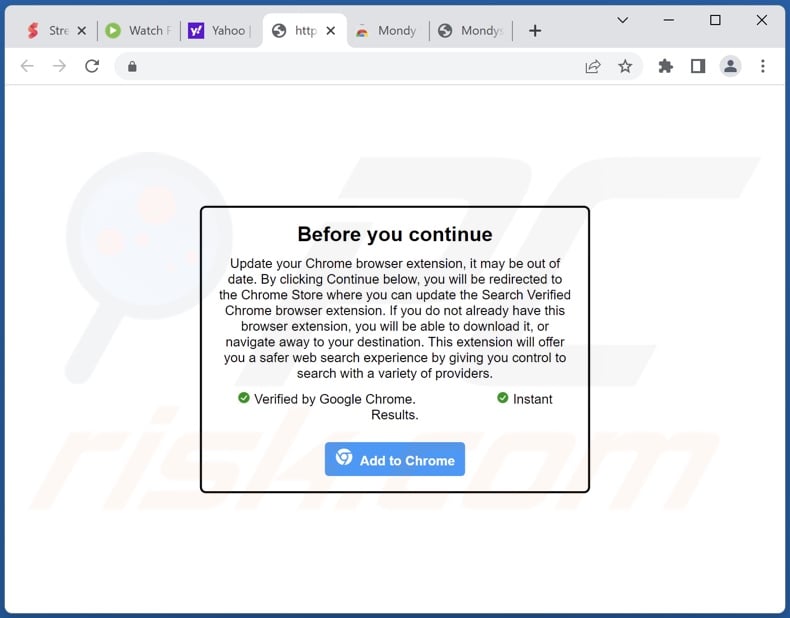
Appearance of mondysearch.com redirecting (via thesearchfeed.com) to the Google search engine (GIF):
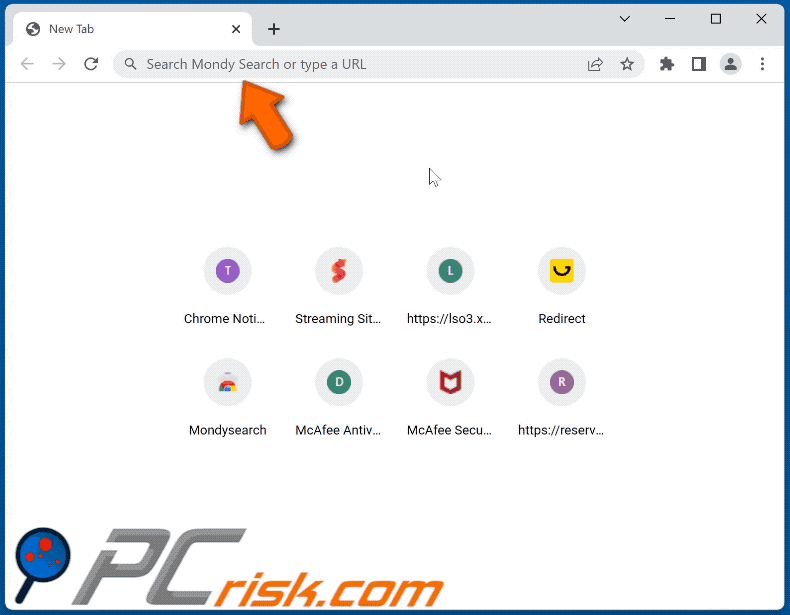
Instant automatic malware removal:
Manual threat removal might be a lengthy and complicated process that requires advanced IT skills. Combo Cleaner is a professional automatic malware removal tool that is recommended to get rid of malware. Download it by clicking the button below:
DOWNLOAD Combo CleanerBy downloading any software listed on this website you agree to our Privacy Policy and Terms of Use. To use full-featured product, you have to purchase a license for Combo Cleaner. 7 days free trial available. Combo Cleaner is owned and operated by RCS LT, the parent company of PCRisk.com.
Quick menu:
- What is Mondy Search?
- STEP 1. Uninstall Mondy Search application using Control Panel.
- STEP 2. Remove Mondy Search browser hijacker from Google Chrome.
- STEP 3. Remove mondysearch.com homepage and default search engine from Mozilla Firefox.
- STEP 4. Remove mondysearch.com redirect from Safari.
- STEP 5. Remove rogue plug-ins from Microsoft Edge.
Mondy Search browser hijacker removal:
Windows 11 users:

Right-click on the Start icon, select Apps and Features. In the opened window search for the application you want to uninstall, after locating it, click on the three vertical dots and select Uninstall.
Windows 10 users:

Right-click in the lower left corner of the screen, in the Quick Access Menu select Control Panel. In the opened window choose Programs and Features.
Windows 7 users:

Click Start (Windows Logo at the bottom left corner of your desktop), choose Control Panel. Locate Programs and click Uninstall a program.
macOS (OSX) users:

Click Finder, in the opened screen select Applications. Drag the app from the Applications folder to the Trash (located in your Dock), then right click the Trash icon and select Empty Trash.
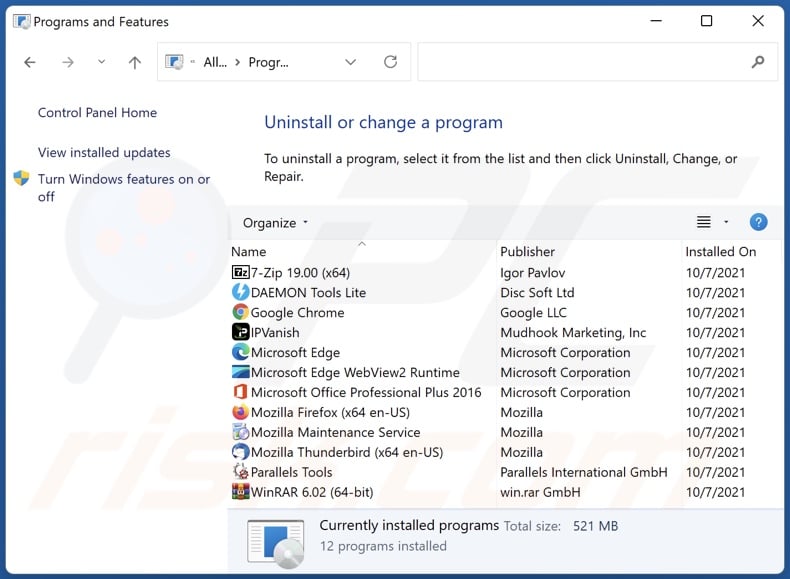
In the uninstall programs window: look for any recently installed suspicious applications (for example, "Mondy Search"), select these entries and click "Uninstall" or "Remove".
After uninstalling the potentially unwanted applications (which cause browser redirects to the mondysearch.com website), scan your computer for any remaining unwanted components. To scan your computer, use recommended malware removal software.
DOWNLOAD remover for malware infections
Combo Cleaner checks if your computer is infected with malware. To use full-featured product, you have to purchase a license for Combo Cleaner. 7 days free trial available. Combo Cleaner is owned and operated by RCS LT, the parent company of PCRisk.com.
Mondy Search browser hijacker removal from Internet browsers:
Video showing how to remove Mondy Search browser hijacker using Combo Cleaner:
 Remove malicious extensions from Google Chrome:
Remove malicious extensions from Google Chrome:
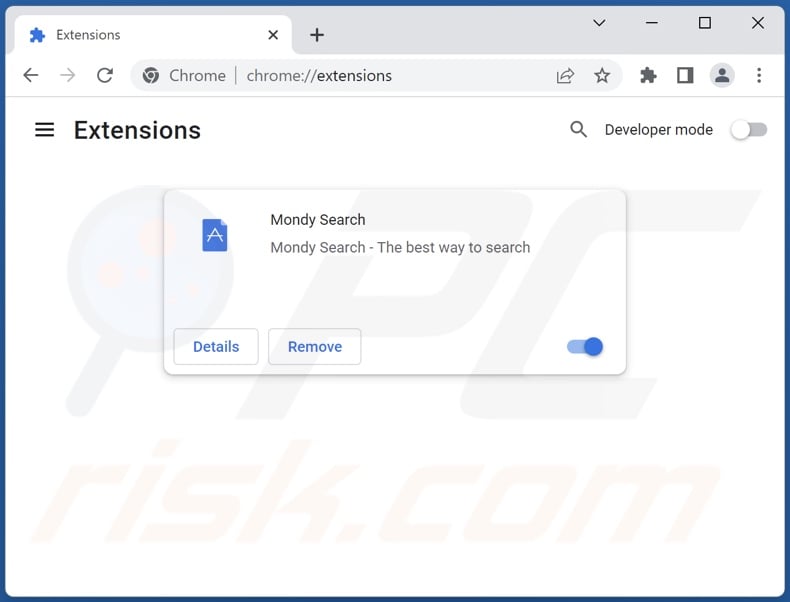
Click the Chrome menu icon ![]() (at the top right corner of Google Chrome), select "More tools" and click "Extensions". Locate "Mondy Search" and other recently-installed suspicious extensions, select these entries and click "Remove".
(at the top right corner of Google Chrome), select "More tools" and click "Extensions". Locate "Mondy Search" and other recently-installed suspicious extensions, select these entries and click "Remove".
Change your homepage:
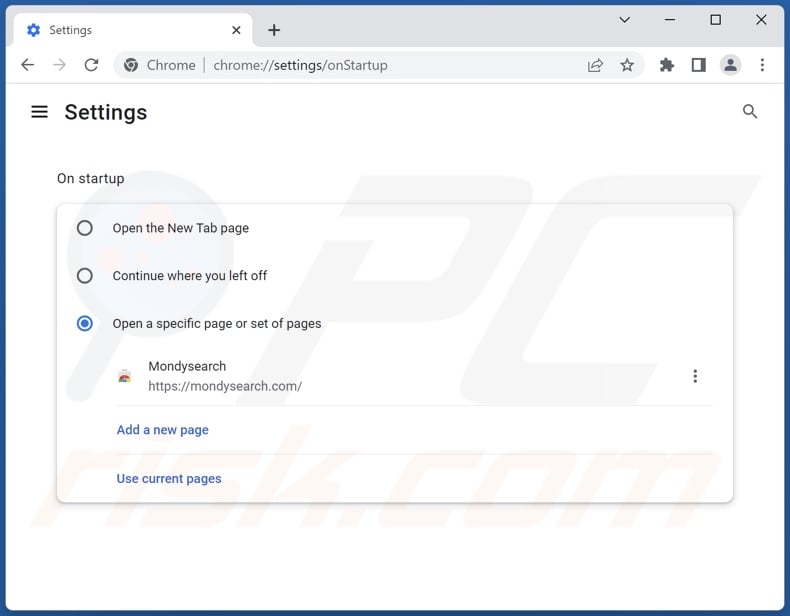
Click the Chrome menu icon ![]() (at the top right corner of Google Chrome), select "Settings". In the "On startup" section, disable "Mondy Search", look for a browser hijacker URL (hxxp://www.mondysearch.com) below the "Open a specific or set of pages" option. If present click on the three vertical dots icon and select "Remove".
(at the top right corner of Google Chrome), select "Settings". In the "On startup" section, disable "Mondy Search", look for a browser hijacker URL (hxxp://www.mondysearch.com) below the "Open a specific or set of pages" option. If present click on the three vertical dots icon and select "Remove".
Change your default search engine:
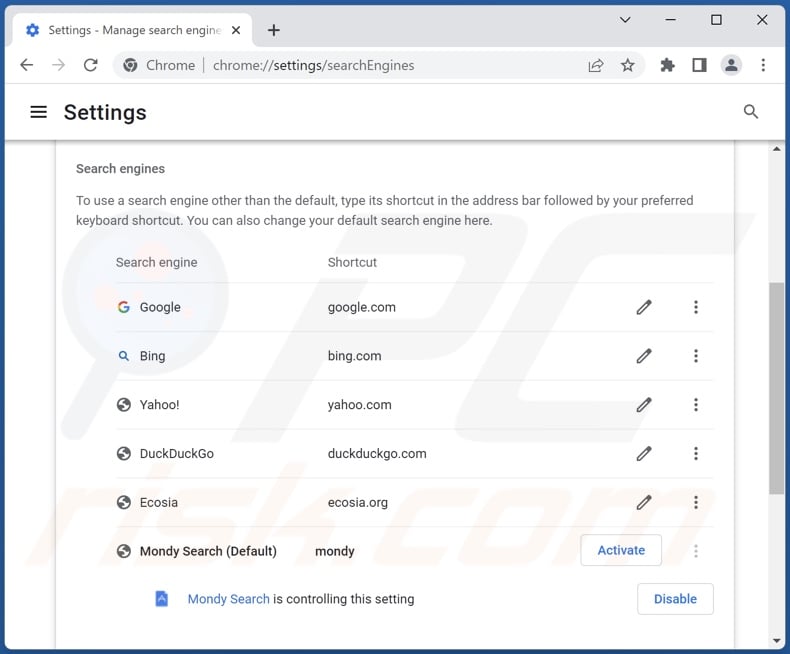
To change your default search engine in Google Chrome: Click the Chrome menu icon ![]() (at the top right corner of Google Chrome), select "Settings", in the "Search engine" section, click "Manage search engines...", in the opened list look for "mondysearch.com", when located click the three vertical dots near this URL and select "Delete".
(at the top right corner of Google Chrome), select "Settings", in the "Search engine" section, click "Manage search engines...", in the opened list look for "mondysearch.com", when located click the three vertical dots near this URL and select "Delete".
- If you continue to have problems with browser redirects and unwanted advertisements - Reset Google Chrome.
Optional method:
If you continue to have problems with removal of the mondysearch.com redirect, reset your Google Chrome browser settings. Click the Chrome menu icon ![]() (at the top right corner of Google Chrome) and select Settings. Scroll down to the bottom of the screen. Click the Advanced… link.
(at the top right corner of Google Chrome) and select Settings. Scroll down to the bottom of the screen. Click the Advanced… link.

After scrolling to the bottom of the screen, click the Reset (Restore settings to their original defaults) button.

In the opened window, confirm that you wish to reset Google Chrome settings to default by clicking the Reset button.

 Remove malicious extensions from Mozilla Firefox:
Remove malicious extensions from Mozilla Firefox:
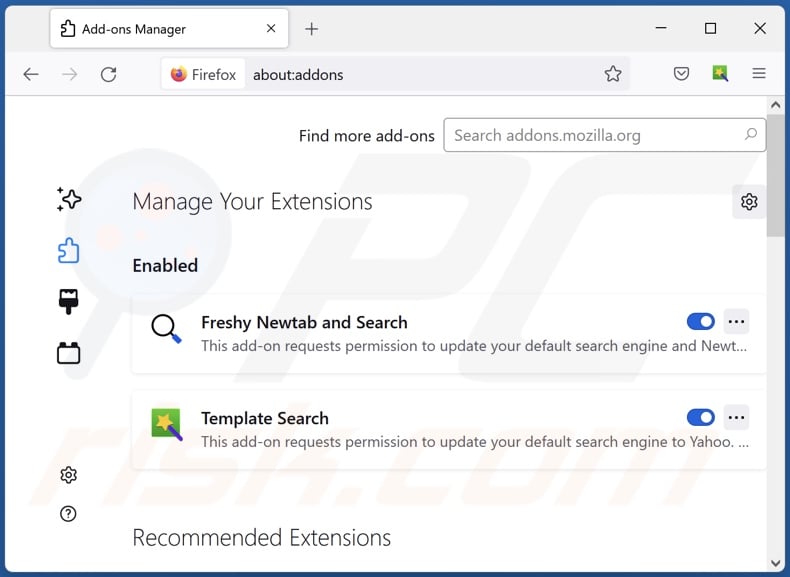
Click the Firefox menu ![]() (at the top right corner of the main window), select "Add-ons and themes". Click "Extensions", in the opened window locate "Mondy Search", as well as all recently-installed suspicious extensions, click on the three dots and then click "Remove".
(at the top right corner of the main window), select "Add-ons and themes". Click "Extensions", in the opened window locate "Mondy Search", as well as all recently-installed suspicious extensions, click on the three dots and then click "Remove".
Change your homepage:
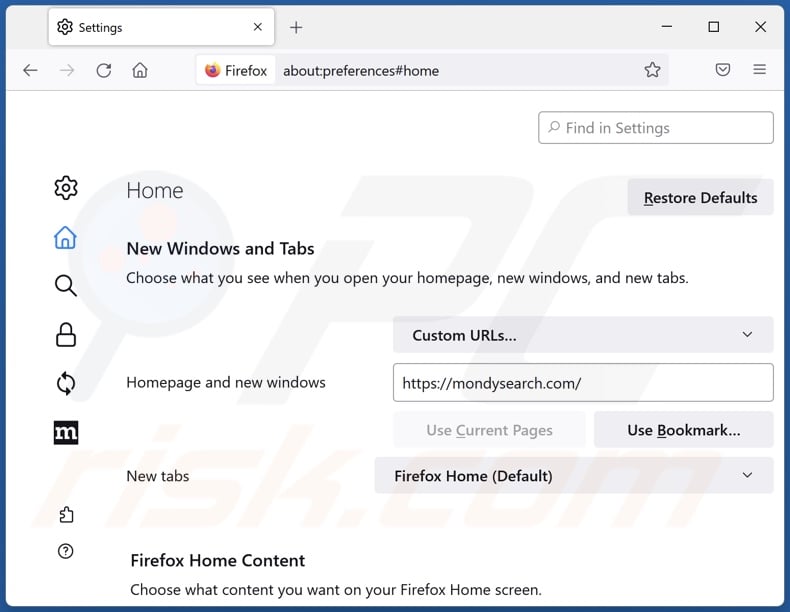
To reset your homepage, click the Firefox menu ![]() (at the top right corner of the main window), then select "Settings", in the opened window disable "Mondy Search", remove hxxp://mondysearch.com and enter your preferred domain, which will open each time you start Mozilla Firefox.
(at the top right corner of the main window), then select "Settings", in the opened window disable "Mondy Search", remove hxxp://mondysearch.com and enter your preferred domain, which will open each time you start Mozilla Firefox.
Change your default search engine:
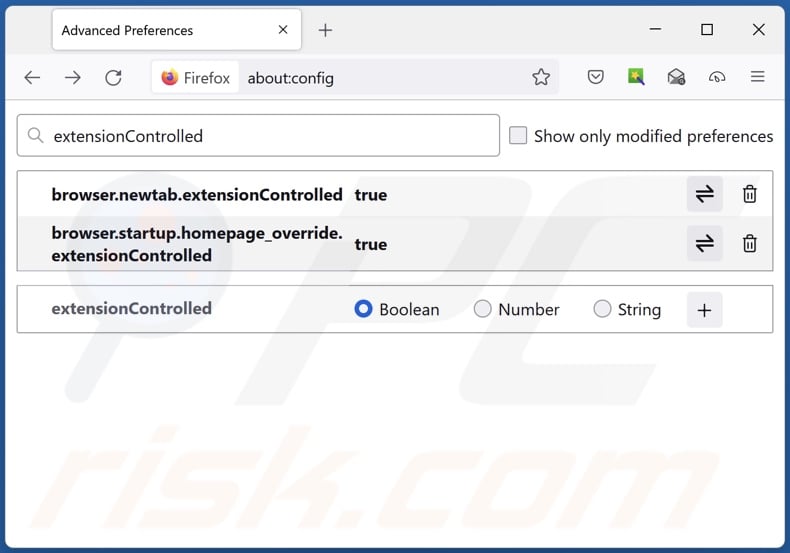
In the URL address bar, type "about:config" and press Enter. Click "Accept the Risk and Continue".
In the search filter at the top, type: "extensionControlled". Set both results to "false" by either double-clicking each entry or clicking the ![]() button.
button.
Optional method:
Computer users who have problems with mondysearch.com redirect removal can reset their Mozilla Firefox settings.
Open Mozilla Firefox, at the top right corner of the main window, click the Firefox menu, ![]() in the opened menu, click Help.
in the opened menu, click Help.

Select Troubleshooting Information.

In the opened window, click the Refresh Firefox button.

In the opened window, confirm that you wish to reset Mozilla Firefox settings to default by clicking the Refresh Firefox button.

 Remove malicious extensions from Safari:
Remove malicious extensions from Safari:

Make sure your Safari browser is active and click Safari menu, then select Preferences...

In the preferences window select the Extensions tab. Look for any recently installed suspicious extensions and uninstall them.

In the preferences window select General tab and make sure that your homepage is set to a preferred URL, if its altered by a browser hijacker - change it.

In the preferences window select Search tab and make sure that your preferred Internet search engine is selected.
Optional method:
Make sure your Safari browser is active and click on Safari menu. From the drop down menu select Clear History and Website Data...

In the opened window select all history and click the Clear History button.

 Remove malicious extensions from Microsoft Edge:
Remove malicious extensions from Microsoft Edge:

Click the Edge menu icon ![]() (at the top right corner of Microsoft Edge), select "Extensions". Locate any recently-installed suspicious browser add-ons, and remove them.
(at the top right corner of Microsoft Edge), select "Extensions". Locate any recently-installed suspicious browser add-ons, and remove them.
Change your homepage and new tab settings:

Click the Edge menu icon ![]() (at the top right corner of Microsoft Edge), select "Settings". In the "On startup" section look for the name of the browser hijacker and click "Disable".
(at the top right corner of Microsoft Edge), select "Settings". In the "On startup" section look for the name of the browser hijacker and click "Disable".
Change your default Internet search engine:

To change your default search engine in Microsoft Edge: Click the Edge menu icon ![]() (at the top right corner of Microsoft Edge), select "Privacy and services", scroll to bottom of the page and select "Address bar". In the "Search engines used in address bar" section look for the name of the unwanted Internet search engine, when located click the "Disable" button near it. Alternatively you can click on "Manage search engines", in the opened menu look for unwanted Internet search engine. Click on the puzzle icon
(at the top right corner of Microsoft Edge), select "Privacy and services", scroll to bottom of the page and select "Address bar". In the "Search engines used in address bar" section look for the name of the unwanted Internet search engine, when located click the "Disable" button near it. Alternatively you can click on "Manage search engines", in the opened menu look for unwanted Internet search engine. Click on the puzzle icon ![]() near it and select "Disable".
near it and select "Disable".
Optional method:
If you continue to have problems with removal of the mondysearch.com redirect, reset your Microsoft Edge browser settings. Click the Edge menu icon ![]() (at the top right corner of Microsoft Edge) and select Settings.
(at the top right corner of Microsoft Edge) and select Settings.

In the opened settings menu select Reset settings.

Select Restore settings to their default values. In the opened window, confirm that you wish to reset Microsoft Edge settings to default by clicking the Reset button.

- If this did not help, follow these alternative instructions explaining how to reset the Microsoft Edge browser.
Summary:
 A browser hijacker is a type of adware infection that modifies Internet browser settings by assigning the homepage and default Internet search engine settings to some other (unwanted) website URL. Commonly, this type of adware infiltrates operating systems through free software downloads. If your download is managed by a download client, ensure that you decline offers to install advertised toolbars or applications that seek to change your homepage and default Internet search engine settings.
A browser hijacker is a type of adware infection that modifies Internet browser settings by assigning the homepage and default Internet search engine settings to some other (unwanted) website URL. Commonly, this type of adware infiltrates operating systems through free software downloads. If your download is managed by a download client, ensure that you decline offers to install advertised toolbars or applications that seek to change your homepage and default Internet search engine settings.
Post a comment:
If you have additional information on mondysearch.com redirect or it's removal please share your knowledge in the comments section below.
Frequently Asked Questions (FAQ)
What is the purpose of forcing users to visit mondysearch.com website?
These redirects are caused because cyber criminals (i.e., developers of illegitimate search engines and browser hijackers) generate revenue through them.
Is visiting mondysearch.com a threat to my privacy?
Most likely, yes. Websites like mondysearch.com usually collect information about their visitors.
How did a browser hijacker infiltrate my computer?
Browser hijackers are most commonly spread through software bundling, deceptive promotional webpages, freeware and third-party download sites, Peer-to-Peer sharing networks, online scams, fake updates, spam browser notifications, and intrusive advertisements.
Will Combo Cleaner help me remove Mondy Search browser hijacker?
Yes, Combo Cleaner will scan your system and eliminate installed browser-hijacking applications. Note that manual removal (unaided by security software) might not be ideal, especially when multiple browser hijackers have infiltrated the system. In some such cases, after one browser hijacker is removed - the others simply re-install it. What is more, browser-hijacking software may restrict access to removal-related settings. Therefore, it is paramount to eliminate browser hijackers thoroughly and all at once.
Share:

Tomas Meskauskas
Expert security researcher, professional malware analyst
I am passionate about computer security and technology. I have an experience of over 10 years working in various companies related to computer technical issue solving and Internet security. I have been working as an author and editor for pcrisk.com since 2010. Follow me on Twitter and LinkedIn to stay informed about the latest online security threats.
PCrisk security portal is brought by a company RCS LT.
Joined forces of security researchers help educate computer users about the latest online security threats. More information about the company RCS LT.
Our malware removal guides are free. However, if you want to support us you can send us a donation.
DonatePCrisk security portal is brought by a company RCS LT.
Joined forces of security researchers help educate computer users about the latest online security threats. More information about the company RCS LT.
Our malware removal guides are free. However, if you want to support us you can send us a donation.
Donate
▼ Show Discussion